
Window menu
窗口菜单
Most of the following menu entries activate a window or manager. If the window or manager is already open, the call brings it to the front. Otherwise, the window or manager appears in a new, freestanding window. To dock this into the interface, drag the window’s pin icon and drop it where you want the window to be docked. A black line appears while you drag to indicate the docking position.
下面的大多数菜单项都会激活窗口或管理器。如果窗口或管理器已经打开,则调用将其带到前面。否则,窗口或管理器将出现在一个新的独立窗口中。要将其停靠到界面中,拖动窗口的 pin 图标并将其放置在您希望窗口停靠的位置。拖动以指示停靠位置时将出现一条黑线。
内容浏览器..。

Opens the Content Browser, if it is not already open (and brings it to the front if it is hidden behind any other windows). Use the Content Browser to manage your project’s libraries and presets. Create catalog files and presets of scenes, audio clips, textures and more, then quickly add them to your project via drag & drop. For example, to add a mug model to the current scene, Drag & drop the mug’s thumbnail into the Object Manager.
打开内容浏览器,如果它还没有打开(如果它隐藏在任何其他窗口后面,则将它带到前面)。使用内容浏览器管理项目的库和预置。创建目录文件和预设的场景,音频剪辑,纹理和更多,然后快速添加到您的项目通过拖放。例如,要在当前场景中添加一个杯子模型,请将杯子的缩略图拖放到对象管理器中。
场次管理器。

This command will open the Take Manager window. This is the control panel for the Cinema 4D Take System that can be used to create multiple Project states (e.g., various camera perspectives, rendersettings and visible objects) within a single file.
此命令将打开“采取管理器”窗口。这是 Cinema 4D Take System 的控制面板,可用于在单个文件中创建多个项目状态(例如,各种摄像头透视、渲染设置和可见对象)。
对象管理器..。

Opens the Object Manager, if it is not already open, and brings it to the front if it is hidden behind any other windows. Using this manager, you can select objects (even those that are not visible in the viewport), change the object hierarchy, add tags and expressions and much more.
打开对象管理器(如果它还没有打开) ,如果它隐藏在其他窗口后面,则将其带到前面。使用这个管理器,您可以选择对象(甚至是那些在视图端口中不可见的对象) ,更改对象层次结构,添加标记和表达式等等。
材质管理器..。

Opens the Material Manager, if it is not already open, and brings it to the front if it is hidden behind any other windows. This holds all of the scene’s materials and textures. You can assign a material to an object using drag-and-drop — drag the material onto the object’s name in the Object Manager or directly onto the object in the viewport.
打开材质管理器,如果它还没有打开,并把它带到前面,如果它是隐藏在任何其他窗口。这包含了场景的所有材质和纹理。您可以使用拖放方式将材质分配给对象,将材质拖放到对象管理器中对象的名称上,或者直接拖放到视区中的对象上。
材质节点编辑器

This opens the Node Editor. Details can be found here: the Node Editor.
这将打开节点编辑器。详细信息可以在这里找到: 节点编辑器。
时间表(资料表) ... 时间表(f 曲线) ..。

Opens the Timeline, either in Dope Sheet mode (previously Key Mode) or in F-Curve mode. if it is not already open, and brings it to the front if it is hidden behind any other windows.
打开时间线,无论是在涂料表模式(以前的关键模式)或在 f 曲线模式。如果它还没有打开,把它带到前面,如果它是隐藏在任何其他窗户后面。
属性管理器..。

Everything in Cinema 4D revolves around the Attributes Manager. You will use this manager frequently. Here you can edit all object and tag properties or even animate without opening the Timeline. You can create your own GUI elements, such as sliders, and you can link parameters (set driven keys) and much more. See Attribute Manager.
C4D中的一切都围绕着属性管理器展开。您将经常使用此管理器。在这里,你可以编辑所有的对象和标签属性,甚至动画,而无需打开时间轴。您可以创建自己的 GUI 元素,比如滑块,还可以链接参数(设置驱动键)等等。参见属性管理器。
协调经理..。

Opens the Coordinate manager, if it is not already open, and brings it to the front if it is hidden behind any other windows. This compact manager is useful for editing the position, scale and rotation of objects.
打开坐标管理器(如果它还没有打开) ,如果它隐藏在其他窗口后面,则将它带到前面。这个紧凑的管理器对于编辑对象的位置、缩放和旋转非常有用。
构造管理器..。
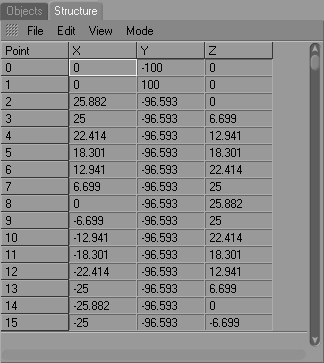
Opens the Structure manager, if it is not already open, and brings it to the front if it is hidden behind any other windows. Here you can view and edit the numerical data of points, polygons, UVW coordinates and vertex maps.
打开构造管理器(如果它尚未打开) ,如果它隐藏在任何其他窗口后面,则将其带到前面。在这里,您可以查看和编辑的数字数据点,多边形,UVW 坐标和顶点地图。
项目资产检查器..。

This command opens the Project Asset Inspector, which can be used to quickly find and replace missing textures.
这个命令打开 Project Asset Inspector,它可以用来快速查找和替换丢失的纹理。
图片浏览器..。

Opens the Picture viewer. Most of the time, you will not need to use this command because the Picture viewer opens automatically when you choose Render / Render To Picture Viewer.
打开图片查看器。大多数情况下,您不需要使用这个命令,因为当您选择 Render/Render To Picture Viewer 时,图片查看器会自动打开。
新的视图面板..。
You can open as many view panels as you wish. The Perspective view can be defined for any view(see Views and Viewports). This also creates a new 3D view, which is initially set as the default 3D perspective view.
您可以打开任意数量的视图面板。可以为任何视图定义透视视图(请参阅视图和视窗)。这还会创建一个新的3D 视图,最初被设置为默认的3D 透视图。
3D Manger
The following 5 commands open Managers specific to BodyPaint 3D, which can all be found in the BodyPaint 3D layout.
下面的5个命令打开 BodyPaint 3D 专用的 Managers,这些命令都可以在 BodyPaint 3D 布局中找到。
新的纹理视图..。
You can open multiple texture views. If you click the lock icon in the top right corner of the Texture view, the current texture will remain displayed in the view even if you select other objects.
可以打开多个纹理视图。如果您单击纹理视图右上角的锁定图标,即使您选择其他对象,当前纹理仍将显示在视图中。
图层管理器

Most of the time you will not need to use the Layer manager because its functions are now integrated into the Material Manager. Nevertheless the Layer Manager does serve its purpose when used in conjunction with Projection Painting to manage temporary layers. It is also excellent for editing simple 2D bitmaps.
大多数时候你不需要使用图层管理器,因为它的功能现在集成到材质管理器。尽管如此,图层管理器在与投影绘画结合使用来管理临时图层时确实起到了作用。它也非常适合编辑简单的二维位图。
颜色设置
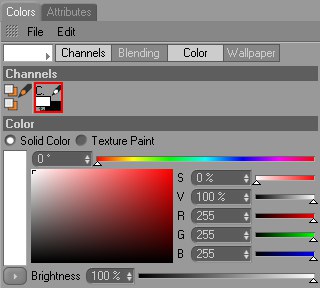
Here you can choose the foreground and background colors for the active painting tool. See Color.
在这里,您可以为活动的绘画工具选择前景色和背景色。
笔刷预设
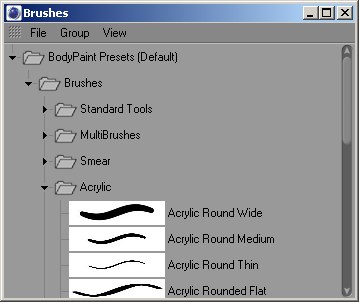
This command opens the brush presets. Here you can access the default brushes as well as your own saved brushes.
这个命令打开画笔预置。在这里你可以访问默认的笔刷以及你自己保存的笔刷。
You can also access the brush presets by clicking the brush preview in the top left corner of the Active Tool manager.
您也可以通过点击活动工具管理器左上角的画笔预览来访问画笔预设。
色板

This command opens the color presets. Here you can access the default colors and patterns as well as your own saved colors and patterns.
此命令打开颜色预置。在这里您可以访问默认的颜色和模式,以及您自己保存的颜色和模式。
You can also access the color presets by clicking the color preview in the top left corner of the Color manager.
您还可以通过单击 Color manager 左上角的颜色预览来访问颜色预设。
The Color Presets window (or tab) is actually called "Swatches".
颜色预设窗口(或标签)实际上被称为“样本”。
对象管理器... (2)
时间轴... (2)
图片浏览器(2)
Here you can open up to three additional Object Managers or Timelines (or active Picture Viewers). Their diverse filter properties let them display entirely different things. For example, 2 Timelines can be displayed, one to display the Dope Sheet mode and the other to display the F-Curve mode.
在这里你可以打开三个额外的对象管理器或时间线(或活跃的图片查看器)。它们不同的过滤特性让它们显示完全不同的东西。例如,2时间轴可以显示,一个显示 Dope Sheet 模式,另一个显示 F-Curve 模式。
项目
图层管理器..。
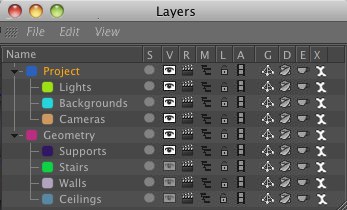
The Layer Manager can be effectively used to maintain a clear overview of large, complex scenes.
图层管理器可以有效地用于维护大型,复杂场景的清晰概述。
雕刻图层..。
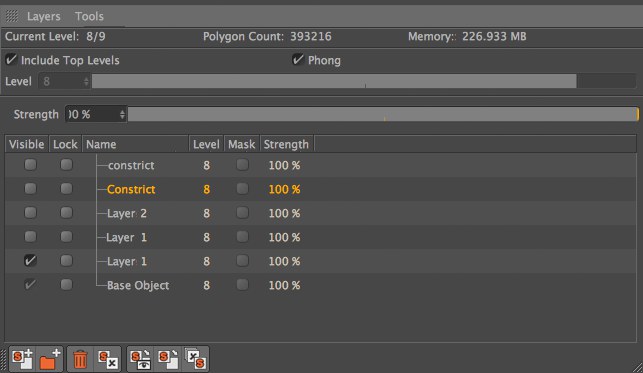
Use the Sculpting Layer Manager to manage Sculpt Layers.
使用雕刻图层管理器来管理造型图层。
场景管理员
Up to three additional Objects Managers or Timelines (or Picture Viewers) can be opened. Their various filter properties can be used to display a variety of information. For example, two Timelines can be opened, one to display the Dope Sheet mode, the other to display the F-Curve mode.
最多可以打开三个额外的对象管理器或时间线(或图片查看器)。它们的各种过滤特性可以用来显示各种信息。例如,可以打开两条时间线,一条显示 Dope Sheet 模式,另一条显示 F-Curve 模式。
Cinema 4D allows you to have multiple scenes loaded. At the foot of the
C4D可以让你有多个场景加载。在窗口菜单的底部,你会找到一个当前打开的场景列表。要激活其中一个场景,请从列表中选择场景名称。一次只能有一个场景是活动的和可编辑的(由列表中其名称旁边的一个复选标记指示)。文件名后面的 * (asterix)表示尚未保存对文件所做的更改。列表的顺序由您打开场景的顺序决定。
The 这个Command Manager 命令管理器 contains the 包含Next Project 下一个项目 and 及Previous Project 上一个项目 commands. Assigning these commands their own keyboard shortcut will allow you to quickly switch between projects with the press of a key. 命令。为这些命令分配它们自己的快捷键,你只需按下一个键,就可以在项目之间快速切换
定制