
Project Asset Inspector
项目资产检查器
项目资产检查器..。
常规
Tip: 提示:The Project Asset Inspector shows all assets of the current scene, including many of their properties. You can see at a glance if assets are missing and can re-link, exchange or combine these and much more. The Project Asset Inspector is especially useful if you suddenly get error messages for missing data when rendering. This can happen easily when copying projects and opening these on a different computer.
项目资产检查器显示当前场景的所有资产,包括它们的许多属性。您可以一目了然地看到,如果资产丢失,可以重新链接,交换或合并这些等等。如果在呈现时突然得到缺失数据的错误消息,那么 Project Asset Inspector 特别有用。当在另一台计算机上复制项目并打开这些项目时,这种情况很容易发生。
Tip: 提示:Example: What should you do if you load a project and textures are missing when it’s rendered?
例如: 如果你加载一个项目,当它渲染的时候纹理丢失了,你应该怎么做?
For the most common case that the original texture folder was moved and the texture paths simply need to be reset, you can proceed as follows:
对于最常见的原始纹理文件夹被移动而纹理路径需要重置的情况,您可以按照以下步骤操作:
 Save Project with Assets... 用资产保存项目..
Save Project with Assets... 用资产保存项目..The Project Asset Manager interface
项目资产经理界面

资产清单
In the Asset list you will find all assets in the opened project, including several of their properties listed below. Note that you can double-click on names the list to rename them, which means that you don’t, for example, have to switch to the Material Manager to select a new asset path.
在 Asset 列表中,您将找到打开的项目中的所有资产,包括下面列出的几个属性。请注意,您可以双击列表中的名称来重命名它们,这意味着您不必切换到 Material Manager 来选择新的资产路径。
Double-clicking on the asset icon under Scene Element will open the Manager directly at the location at which the asset is linked. This is very practical and lets you quickly see which function the respective asset has.
双击场景元素下的资产图标将直接打开资产链接位置的管理器。这是非常实用的,可以让您快速查看各个资产具有哪些功能。
Assets can be selected and deselected in combination with the
可以结合使用 Shift 和 Ctrl/Cmb 键选择和取消选择资产(也可以用鼠标在多个元素上单击和拖动。
If these columns are too narrow to show a complete path, you can hover the cursor over them and the complete path will be displayed.
如果这些列太窄,无法显示完整的路径,则可以将光标悬停在它们上面,并显示完整的路径。
You can click on the column name to arrange the list alphabetically. Click on it several times to change the sorting order. The columns can be moved horizontally by clicking and dragging them. Click and drag the dividing line between the columns to widen or narrow them.
您可以单击列名以按字母顺序排列列表。单击它几次,以更改排序顺序。可以通过单击和拖动列来水平移动它们。单击并拖动列之间的分隔线以加宽或缩小列。
Each column is explained in detail below (each column can be hidden or displayed in the View menu):
每一列都在下面详细解释(每一列都可以隐藏或显示在查看菜单中) :
现况
3 asset states are available:
3个资产国家可用:
类型
Displays the asset type (e.g., image, audio, etc.).
显示资产类型(例如,图像、音频等)。
资产
Displays the file name, incl. file type. For sequences, start and end frame numbers will be displayed.
显示文件名,包括文件类型。对于序列,将显示开始和结束帧号。
You can double-click on a file name to change it (and therewith the link).
您可以双击一个文件名来更改它(以及相应的链接)。
路径
Here, the path saved with the asset is displayed. If only the file name is displayed, the path is relative; if a path is displayed, the path is absolute. What are relative and absolute paths?
这里显示了与资产一起保存的路径。如果只显示文件名,则路径为相对路径; 如果显示路径,则路径为绝对路径。什么是相对路径和绝对路径?

For the commands described below, both path types can be switch to the other.
对于下面描述的命令,两种路径类型都可以切换到另一种。
You can double-click on the path to change its name to change the link.
您可以双击路径以更改其名称以更改链接。
场景元素
Here, the element name is displayed in which the asset was linked. This can, for example, be the name of a material, sound field or node.
此处显示了链接资产的元素名称。例如,这可以是材质、声场或节点的名称。
You can also double-click on this name to enter a new element name. Double-clicking on the icon will open the respective Manager at the location at which the asset is linked.
您还可以双击此名称以输入新的元素名称。双击图标将在链接资产的位置打开相应的 Manager。
元素类型
This column displays the element type in which the asset is linked, e.g., material, XRef, sound field, etc.
此列显示资产链接到的元素类型,例如,material、 XRef、 sound field 等。
面包屑
Here, the path (incl. element name) is displayed in which the asset is located in the element (e.g., material object, tag, etc.). Double-clicking on the path will open the respective Manager at the location at which the asset is linked.
在这里,路径(包括。元素名)显示资产位于元素中的位置(例如,实质对象、标记等)。双击路径将在链接资产的位置打开相应的 Manager。
图层
If the element in the asset (e.g., material, object) is assigned to a layer, this layer will be displayed here. You can double-click on the name to rename the layer (the assignement will remain unaffected).
如果资产中的元素(例如,material,object)被分配到一个层,这个层将显示在这里。您可以双击名称重命名层(分配将不受影响)。
场次
Assets can be exchanged if different Takes are used. Here, the Take in which the asset lies is listed. If you don’t use any Takes, Basis will be displayed. The Take that is currently active in the project will be displayed with an asterix (*).
资产可以交换,如果使用不同的需求。这里列出了资产所在的采取。如果您不使用任何需要,基础将显示。当前在项目中活动的 Take 将以星号(*)显示。
The assets of all takes will always be listed, regardless if the Take is active or not.
不管 Take 是否激活,所有 Take 的资产都将被列出。
节点空间
Materials can be assigned different node spaces (e.g., Physical Renderer). The corresponding node space is displayed here. The node space currently defined in Cinema 4D is denoted here with an asterix (*).
材质可以分配不同的节点空间(例如,物理渲染器)。这里显示了相应的节点空间。目前在 Cinema 4D 中定义的节点空间在这里用一个星号(*)表示。
绝对 Pfad
Here, the absolute path will be displayed, regardless of whether it’s a relative or absolute path.
在这里,将显示绝对路径,而不管它是相对路径还是绝对路径。
新的文件路径
If you change paths using the replace function described below, the path entered will be displayed using a type of preview function (before the Replace button is pressed).
如果您使用下面描述的替换函数更改路径,输入的路径将使用一种预览函数显示(在按下替换按钮之前)。
格式
Here the asset’s file format (JPG, ies, c4d, etc.) will be displayed.
这里将显示资产的文件格式(JPG、 ies、 c4d 等)。
档案大小
Here, the asset’s file size is displayed.
此处显示资产的文件大小。
解决方案
Here the image (if present) resolution is displayed in pixels.
这里的图像(如果有)分辨率是以像素为单位显示的。
预览/信息
At the bottom left of the Manager you will see a preview of the asset, if it is able to be previewed as an image (e.g., bitmaps, c4d project files, ies, substances, etc.). The preview will stay blank or a symbol will be displayed for other file types.
在管理器的左下角,你将看到资产的预览,如果它能够被预览为一个图像(例如,位图,c4d 项目文件,工业设备,物质,等等)。预览将保持空白,或者显示其他文件类型的符号。
You can double-click on the preview image to display it in full resolution. The enlarged display can be moved using the mouse and a small navigation display will make it easier to orient. Double-click again to display the entire image.
您可以双击预览图像,以全分辨率显示它。放大的显示器可以移动使用鼠标和一个小的导航显示将使它更容易定位。再次双击可显示整个图像。
At the right of the preview you will find an information field that displays information pertaining to the currently selected asset such as resolution, color depth, alpha channels (bitmaps) or number of frames, channels, sample rate (sound files), etc.
在预览的右侧,你会发现一个信息字段,显示与当前选定资产相关的信息,例如分辨率、颜色深度、 alpha 通道(位图)或帧数、通道、采样率(声音文件)等。
查找/替换为
At the right of the information field you will find the Find and Replace with functions with which you can find and replace any asset path, directory or asset name. This works as follows (for demonstration purposes with only 1 texture instead of the actual 324):
在信息字段的右侧,您将找到 Find and Replace with 函数,您可以使用这些函数查找和替换任何资产路径、目录或资产名称。这个工作原理如下(为了演示的目的,只有1个纹理而不是实际的324) :
Assuming you have a texture in the path "/Users/olibecker/Desktop/Bunny/Textur/Hase.jpg"
假设你在路径中有一个纹理“/Users/olibecker/Desktop/Bunny/Textur/Hase.jpg”
2 years later you open the scene file and this texture file can no longer be found because the texture folder and the texture are now located here:
2年后你打开场景文件,这个纹理文件不再能找到,因为纹理文件夹和纹理现在位于这里:
"/Users/olibecker/Desktop/alte Projekte/xxx/Textur/Hase.jpg"
”/Users/olibecker/Desktop/alte Projekte/xxx/Textur/Hase.jpg”
In order to redirect to the new path, type Bunny in the Find field and old project/xxx (either Full Path or Directory selected in the drop-down menu). If the textures are selected, an new absolute path will be displayed in the New File Path column, which should reflect the actual path. If you now click on the Replace button, the paths for all selected textures in the material will be changed.
为了重定向到新路径,在 Find 字段和旧项目/xxx 中输入 Bunny (在下拉菜单中选择 Full Path 或 Directory)。如果选择了纹理,新建文件路径列中将显示一个新的绝对路径,它应该反映实际路径。如果你现在点击替换按钮,材质中所有选定纹理的路径都会改变。
The Replace function, the part (or texture name) of the path that is defined in Replace with will be replaced with what was defined. This way, paths for numerous textures or assets can be quickly replaced.
Replace 函数,即 Replace with 中定义的路径的部件(或纹理名称)将替换为已定义的内容。这样,许多纹理或资产的路径可以快速替换。
In the selection menu you can define which part of the path should be affected by the Replace function. The path can be separated as follows:
在选择菜单中,您可以定义路径的哪一部分应该受到 Replace 函数的影响。路径可以分为以下几个部分:

The previously described expressions * (random text), ? (random, single mark) and # (random, single digit).
前面描述的表达式 * (随机文本)、 ? (随机,单标记)和 # (随机,单位数字)。
Brief example: These settings can be used to replace all texture names with a date prefix with textures of the same name with a "final_" prefix.
简单示例: 可以使用这些设置将所有具有日期前缀的纹理名称替换为具有“ final _”前缀的同名纹理。

Of course this all works especially well if you adhere to defined rules when assigning path and texture names (e.g., adding the date, numbering conventions or adding "low_" to low-res textures that will later be replaced by high-res textures). You can then easily and quickly replace textures and set those not found to a new path.
当然,如果你在分配路径和纹理名称时遵循定义的规则(例如,添加日期、编号约定或者向低分辨率纹理添加“ low _” ,这些纹理稍后将被高分辨率纹理所取代) ,那么这一切都会非常有效。然后您可以轻松快速地替换纹理,并将未找到的纹理设置为新路径。
菜单
编辑菜单
All of the following commands always only refer to the asset paths within Cinema 4D. The asset files themselves remain unchanged.
下面的所有命令总是仅指向 Cinema 4D 中的资产路径。资产文件本身保持不变。
The following still applies: Assets omitted by the filter will not be taken into consideration (exception: Deselect All)
以下仍然适用: 过滤器忽略的资产将不会被考虑(例外: 取消选择所有)
Most of these commands can also be called up in a context menu by right-clicking on the Project Asset Inspector.
通过右键单击 Project Asset Inspector,还可以在上下文菜单中调用这些命令中的大多数。
在资源管理器/查找器中显示文件
Displays the file in the Explorer/Finder for further editing.
在 Explorer/Finder 中显示文件以便进一步编辑。
在默认应用程序中打开文件
Opens the file type with the corresponding application used by the operating system.
使用操作系统使用的相应应用程序打开文件类型。
图片查看器中的开放资产
Loads the file in Cinema 4D’s own Picture Viewer. This only works with bitmaps.
在 Cinema 4D 自己的图片查看器中加载文件。这只适用于位图。
在管理器中显示资产
Opens the corresponding Manager (e.g., Material Editor or Node Editor) at the location at which the file is linked.
在链接文件的位置打开相应的管理器(例如,材质编辑器或节点编辑器)。
管理器中的显示元素
Opens the link in the respective Manager (Material Editor or Node Editor).
在相应的管理器(材质编辑器或节点编辑器)中打开链接。
属性管理器中的自动显示
This option (not a command) determines if the elements in assets selected in the Project Asset Inspector should be displayed in the Attribute Manager.
此选项(不是命令)确定在项目资产检查器中选择的资产中的元素是否应该显示在属性管理器中。
选择所有
Selects all assets displayed in the asset list.
选择资产列表中显示的所有资产。
取消所有选项
Deselects all selected elements (including those hidden by a filter).
取消选择所有选定元素(包括被过滤器隐藏的元素)。
选择遗失资产
All assets displayed in the list and not found will be selected.
将选择列表中显示但未找到的所有资产。
逆向选择
Deselects selected assets and selects those that were not selected.
取消选定资产并选择未选定的资产。
选择活动元素的资产
The assets of the elements selected in the respective Managers (e.g., material in the Material Manager, object in the Object Manager) will be selected in the Project Asset Inspector. This does not work with all assets (e.g., cache files).
项目资产检查器将选择在各个管理器中选择的元素的资产(例如,材质管理器中的材质,对象管理器中的对象)。这并不适用于所有资产(例如,缓存文件)。
查看菜单
分组
Grouping assets, e.g., according to their properties (name, type, layer, etc.) can improve your workflow. In this column, groups will be created (the column can then not be hidden). In the image below, assets were grouped according to type, whereby all images are placed in a single group.
对资产进行分组,例如,根据它们的属性(名称、类型、层等)可以改进您的工作流。在此列中,将创建组(然后不能隐藏该列)。在下面的图像中,资产按照类型分组,即所有图像都放在一个单一的组中。

The group can be opened or closed by clicking on the +/- icon. Combined with the Cmd/Ctrl key, all groups will be opened or closed. The same happens if you scroll through the list and click on the left or right cursor button.
可以通过点击 +/-图标来打开或关闭群组。结合 Cmd/Ctrl 键,将打开或关闭所有组。如果您在列表中滚动并单击左侧或右侧的光标按钮,也会发生同样的情况。
Clicking on a group name will select all subordinated assets (e.g., to make a command affect all group assets). Cmd/Ctrl + click to deselect all grouped assets.
单击组名将选择所有次级资产(例如,使命令影响所有组资产)。点击 Cmd/Ctrl + 取消选择所有分组资产。
You can select from the following grouping options (it doesn’t matter if the assits are located in different scene elements (material, nodes, effectors, etc.)):
你可以从下面的分组选项中进行选择(如果辅助元素位于不同的场景元素(材质、节点、效果器等)并不重要) :
不分组
Removes all grouping. All assets will be listed individually.
删除所有分组。所有资产将单独列出。
按资产分类
All assets with identical names and paths will be grouped (e.g., identical bitmaps in different materials).
所有具有相同名称和路径的资产将被组合(例如,不同材质的相同位图)。
按类型分类
All assets of an identical type will be grouped (e.g., all sound files or bitmaps).
所有相同类型的资产将被分组(例如,所有声音文件或位图)。
按元素类型分类
All assets of an identical element type will be grouped (e.g., all bitmaps and sound files that are used in a given material).
所有具有相同元素类型的资源都将被分组(例如,给定材质中使用的所有位图和声音文件)。
一层一层
All assets that belong to an element of an identical layer will be grouped. For example, if a light’s IES file on Layer A and a material (also assigned to Layer A) have a bitmap loaded, both the IES and the bitmap will be grouped.
属于同一层的元素的所有资产将被分组。例如,如果图层 a 上的光的 IES 文件和一个材质(也分配给图层 a)有一个位图加载,那么两个 IES 和位图都将被分组。
作者: Take
All assets of the same Take will be grouped. For example, if a bitmap is loaded into Take B and a sound file in a Sound Effector in Take B, these will be grouped.
同一个 Take 的所有资产将被分组。例如,如果一个位图被加载到采取 b 和一个声音效果文件在采取 b,这些将被分组。
节点空间
All assets of the same node space will be grouped.
将对同一节点空间的所有资产进行分组。
按格式分类
This option lets you group assets with identical file formats. For example, all JPEG files, all .wav files, etc.
此选项允许您使用相同的文件格式对资产进行分组。例如,所有 JPEG 文件、所有.wav 文件等。
可见栏
TypeAsset 路径绝对路径新文件路径元素类型场景元素面包屑层采用节点空间格式文件大小解析
Use this option to define which respective column should be displayed in the Project Asset Inspector.
使用此选项可以定义应该在项目资产检查器中显示哪个列。
资产清单
本地化文件名

These commands create and delete entire file paths, respectively.
这些命令分别创建和删除整个文件路径。
Tip: 提示:Localize Filenames removes the asset paths from all selected assets and only
utilizes the file name. This makes turns an absolute path into a relative path (which Cinema 4D looks for
here). This also happes automatically if you save a
project using the  Save Project with
Assets...
Save Project with
Assets...
Localize 文件名从所有选定的资产中删除资产路径,并且只使用文件名。这使绝对路径变成了相对路径(Cinema 4D 在这里寻找)。如果你使用 Save Project with Assets... 命令保存一个项目,这也会自动发生。
Globalize Filename turns a relative path into an absolute path for all selected assets. The complete file path will be used.
Globalize Filename 将所有选定资产的相对路径转换为绝对路径。将使用完整的文件路径。
用... 替换资产。
A single file can be reassigned for selected assets.
可以为选定的资产重新分配单个文件。
重新连接资产..。
This command re-links selected assets with assets of the same name in a selected directory. Depending on the location, absolute (outside of Cinema 4D’s search paths) or relative (within Cinema 4D’s search paths) will be created.
此命令将选定的资产与选定目录中同名的资产重新链接。根据位置,绝对(在 Cinema 4D 的搜索路径之外)或相对(在 Cinema 4D 的搜索路径之内)将被创建。
This command is always useful if no assets at all can be found. This is most often the case when the asset folder is at a completely different location. Then simply select all assets, call up this command and select the new directory. All asset paths will then be re-linked and you can start rendering.
如果找不到任何资源,则此命令总是有用的。当资产文件夹位于完全不同的位置时,通常会出现这种情况。然后简单地选择所有资产,调用这个命令并选择新目录。然后所有资产路径将被重新链接,您可以开始渲染。
清算资产
Deletes all links to the selected assets. This can, for example, be used to remove all texture links to non- existent files in disabled material channels. These are denoted by the red cross in the Project Asset Inspector.
删除指向所选资产的所有链接。例如,这可以用于删除禁用材质通道中不存在的文件的所有纹理链接。这些是由项目资产检查器中的红十字表示的。
合并资产
This command works similarly to the  Save Project with
Assets...
Save Project with
Assets...
这个命令的工作方式类似于 Save Project with Assets... 命令,不同之处在于不必创建新目录,而资产将保存在保存项目的位置。此命令只影响资产列表中选择的资产(无选择 = 所有资产)。
This command collects all assets and saves them at the location at which the project is saved (sub-folders will also be created, e.g., tex for textures, illum for GI cache files, etc.). Absolute paths will be turned into relative paths.
这个命令收集所有资产并将它们保存在保存项目的位置(子文件夹也将被创建,例如,tex 表示纹理,illum 表示 GI 缓存文件,等等)。绝对路径将转换为相对路径。
If the file was not yet saved, you will be asked to enter a file path to which the file, including assets, should be saved.
如果文件尚未保存,则会要求您输入一个文件路径,该文件(包括资产)应保存到该路径。
过滤器菜单
滤镜条
The search list that is displayed provides you with a powerful filter that offers an overview of up to hundreds of assets. Use the Filter selection menu to define what should be filtered (in the main Display menu you can display all possible columns to see what exactly can be filtered).
显示的搜索列表为您提供了一个强大的过滤器,可以提供多达数百个资产的概览。使用 Filter 选择菜单来定义应该筛选的内容(在主 Display 菜单中,您可以显示所有可能的列,以查看可以筛选的内容)。
The string search field is only a display field that works in real-time. Simply type a series of characters and each element made up at least in part of these characters will be listed. Upper and lower case will be taken into consideration. Clicking on the "x" at the left of the text field will clear the field and all respective assets will be displayed. There are 3 expressions that can be used here (as well as in the Replace with field):
字符串搜索字段只是一个实时工作的显示字段。只需键入一系列字符,至少部分组成的每个元素都会被列出。大小写将被考虑在内。单击文本字段左侧的“ x”将清除该字段并显示所有相应的资产。有3个表达式可以在这里使用(以及在替换为字段) :
Several examples will help shed more light on this:
以下几个例子可以帮助我们更好地理解这一点:
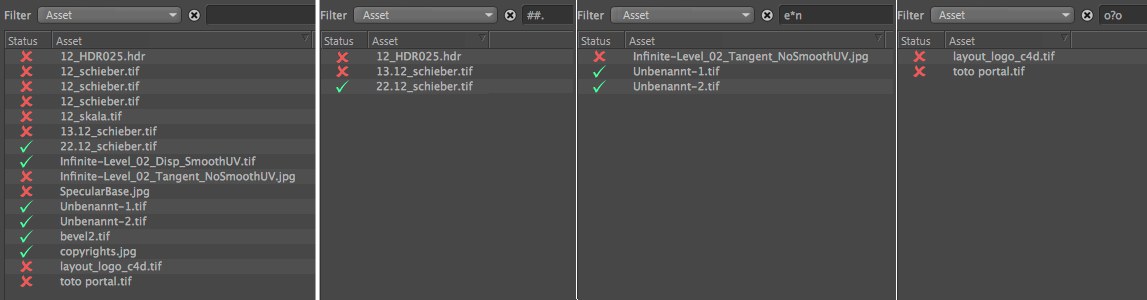
At the left you see the unfiltered asset list, then filtering from left to right:
在左边你可以看到未筛选的资产列表,然后从左到右筛选:
The following filters are not text filters but were set up using the following selection menu in order to filter specific properties:
下面的过滤器不是文本过滤器,而是使用以下选择菜单设置的,以便过滤特定的属性:
Filter according to asset type
根据资产类型进行筛选
These filters can be used to define which asset types should be displayed in the asset list.
这些过滤器可以用来定义哪些资产类型应该显示在资产列表中。
Note also the filters described above that can be used to fine-tune filtering (e.g., according to asset properties such as file name, file size, etc.).
还要注意上面描述的可用于微调过滤的过滤器(例如,根据资产属性,如文件名、文件大小等)。
图片
Filters bitmaps.
过滤器位图。
视频
Filters Videos.
过滤视频。
音频
Filters sound files.
过滤声音文件。
外部缓存
Filters separate cache files (such as those generated by MoGraph or GI).
过滤器分离缓存文件(例如 MoGraph 或 GI 生成的文件)。
参考3D
Filters external 3D files (e.g., *.abc, *.c4d).
过滤外部3D 文件(例如,* . abc,* . c4d)。
其他
Filters everything that is not included in the other filter types (e.g., *.ies, *.sbsar).
过滤其他过滤器类型(例如 * . ies、 * . sbsar)中不包含的所有内容。