 Properties
Properties Hair
Object 毛发物体Basic 基础Coord.Guides 指南Hairs 毛发Editor 编辑Generate 生成Dynamics 动力学Forces 力量Cache 缓存Partings 分别Culling 剔除Advanced 高级
Hair
Object 毛发物体Basic 基础Coord.Guides 指南Hairs 毛发Editor 编辑Generate 生成Dynamics 动力学Forces 力量Cache 缓存Partings 分别Culling 剔除Advanced 高级
Dynamics
动力学
Hair contains a complete dynamics system (in the following simply referred to as dynamics). The next two tabs that will be explained are used to control these dynamics.
毛发包含一个完整的动力学系统(在下面简单地称为动力学)。接下来将介绍的两个选项卡用于控制这些动态。
So, what are dynamics and what are they good for?
那么,动态是什么,它们有什么好处呢?
Well, dynamics primarily have the following two tasks:
那么,动态主要有以下两个任务:
 From left to right: Rest state; frame 10; frame
40. 从左到右: 静止状态; 帧10; 帧40
From left to right: Rest state; frame 10; frame
40. 从左到右: 静止状态; 帧10; 帧40
You can also take a look at the spline dynamics system, located in the Spline Dynamics tag
您还可以查看位于样条动力学标签中的样条动力学系统
动力学是如何影响毛发的?
Let’s say you have already created guides, including hair: Click on Play Forward in the Time Manager tool palette. The guides will fall under the influence of the applied gravity. Simple!
假设你已经创建了指南,包括毛发: 点击时间管理器工具面板中的前进。导轨会受到外加重力的影响。很简单!
Make sure none of the Hair tools is active! If so, dynamics will not be animated in the editor view. You should also make sure 确保没有毛发工具是活跃的!如果是这样,动态将不会在编辑器视图中显示。你也应该确保Animation / Frame Rate / All Frames 动画/帧速率/所有帧 is active in the main menu. Each individual frame will then be shown, and not only every 10th or 20th, for example. 在主菜单中是活动的。然后每个单独的帧都会显示出来,而不仅仅是每10或20次显示静止/初始状态
Dynamics systems always require a defined state from which to start, the so-called rest state. This is also the state that will be called up as soon as a Hair tool is selected. What if you want to let guides fall using dynamics, to later edit them in that state? This is what Set Initial State is for. It will set the current state as the rest state, which can then be brushed or cut as desired. The effects of dynamics will always initiate from the rest state.
动力学系统总是需要一个确定的状态,从这个状态开始,即所谓的静止状态。这也是状态,将调用尽快一个毛发工具被选中。如果你想让指南下降使用动态,以后编辑他们在这种状态?这就是设置初始状态的作用。它将当前状态设置为休息状态,然后可以根据需要刷或剪切。动力学效果总是从静止状态开始。
更多关于 Dynamics 的信息
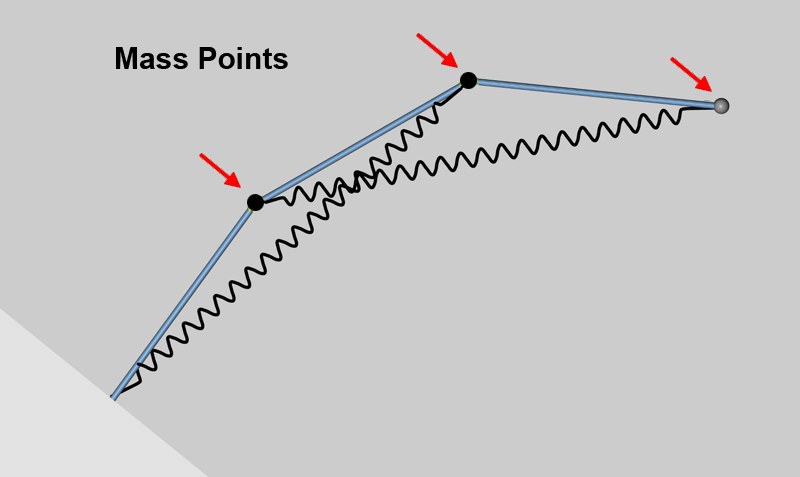 A simplified depiction of the arrangement of
dynamics springs. 动力弹簧布置的简化描述
A simplified depiction of the arrangement of
dynamics springs. 动力弹簧布置的简化描述
The following springs are not pictured:
下面这些弹簧不在图片中:
设置
By default, the following settings only affect the guides. Nevertheless, if you select the Hair option in the Advanced menu of the Dynamics tab, the following settings will affect each individual hair (this will also result in a dramatic increase in calculation and render time). So, although in the following we will only refer to guides, keep in mind that what is described can also be applied to individual hairs.
默认情况下,以下设置仅影响向导。尽管如此,如果你在高级菜单的动态选项卡中选择毛发选项,下面的设置将会影响每个毛发(这也会导致计算和渲染时间的戏剧性增加)。因此,尽管在下面我们将只参考指南,但请记住,所描述的也可以应用于单个毛发。
启用
Use this setting to turn dynamics on or off for a given Hair object.
使用此设置为给定的毛发对象打开或关闭动态。
碰撞
Activate this setting if the guides should be checked for collisions with other objects. Simply assign a Collisions tag to the collision object.
如果应该检查向导是否与其他物体碰撞,则激活此设置。简单地为碰撞对象分配一个碰撞标记。
A perfect sphere ( 一个完美的球体Render Perfect 渲染完美 active) used as a collisions object will be calculated using a special accelerated mode. You can, for example, place an invisible 活动)作为碰撞对象将计算使用一个特殊的加速模式。例如,你可以把一个隐形的perfect 完美 sphere at the head and shoulders of a character in order to prevent the hair from penetrating these areas. Initially, this may require a little more setup work than directly defining collision detection between guides / hair and head and shoulders, but the reduced render times will pay off in the end. 为了防止毛发穿透这些部位而在角色的头部和肩膀处形成的球体。最初,这可能需要一些更多的准备工作,而不是直接定义导游/毛发和头肩之间的碰撞侦测,但减少渲染时间最终会取得成功刚性
Activate this setting once your hairstyle is finished. The hair will be made rigid and will try to maintain its shape. The guides will no longer simply fall, as is the case with the default setting, but will behave realistically and move in accordance with the object on which they are positioned.
激活这个设置一旦你的发型完成。毛发会变得僵硬,并试图保持其形状。向导将不再像默认设置那样简单地下降,而是根据它们所在的对象实际地运动。
 Properties
Properties
属性
Surf. Rad. [0. . + ∞]
 The 这个Surface Radius 表面半径
setting defines the radius around the guide, within which collisions will have an effect. 设置定义了指南周围的半径,在这个半径范围内,碰撞将产生影响
The 这个Surface Radius 表面半径
setting defines the radius around the guide, within which collisions will have an effect. 设置定义了指南周围的半径,在这个半径范围内,碰撞将产生影响
The Surface Radius setting defines the radius around individual guides, within which collisions will have an effect. It may be necessary to increase this value for longer animations in order to prevent surfaces from being penetrated.
表面半径设置定义了单个导轨周围的半径,在这个半径范围内,碰撞将产生影响。为了防止表面被渗透,可能有必要增加长动画的这个值。
固定根
If you have unrooted hair (hair around whose base a green circle is visible), the roots of this hair can be affected by dynamics. To avoid this, activate the Fixed Roots setting.
如果你的毛发没有根(基部周围的毛发可以看到一个绿色的圆圈) ,这个毛发的根可以受到动力学的影响。要避免这种情况,激活固定根设置。
质量[0.1. . + ∞]
The absolute mass does not have a notable influence on the behavior of dynamics. The Mass function graph in the Modifiers menu and the Mass map in the Maps menu are of more importance. These settings allow you to distribute and vary mass along the length of the guides or hair, which will result in random oscillation.
绝对质量对动力学行为没有显著的影响。力场菜单中的质量函数图和地图菜单中的质量地图更为重要。这些设置允许你沿着导轨或毛发的长度分布和改变质量,这将导致随机振荡。
Guide points with a mass value of 0 (only possible using Hair vertex maps or mass modifiers) will not be affected by dynamics.
质量值为0的引导点(只能使用毛发顶点地图或质量力场)不会受到动力学的影响。
拖动[0. . 100% ]
Use Drag to drain energy from the movement of the guides. The effect can be compared to hair moving in a liquid or substance with a higher viscosity. Drag can also be used to suppress unwanted twitching of hair, which can occasionally occur.
使用拖动来吸收导轨移动时产生的能量。这种效果可以与毛发在液体或粘度较高的物质中移动相比。拖动也可以用来抑制不想要的毛发抽搐,这种抽搐偶尔会发生。
保持根系[0. . 100% ]
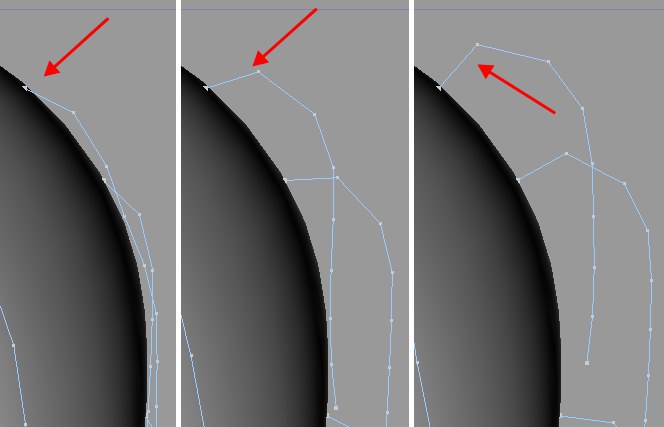
Use this setting to adjust the stiffness of the anchored root segments. Higher values will result in more voluminous hair that will not lie directly on the scalp.
使用此设置来调整锚定的根部分段的刚度。更高的数值会导致更多的体积发,而不是直接长在头皮上。
僵硬度[0. . 100% ]
 The effect of stiffness. 僵硬的影响
The effect of stiffness. 僵硬的影响
Use this setting to define to what degree the springs should affect the guides. Lower values will offer less resistance to gravity (or other forces). Higher values will offer more resistance, thus helping keep the guide closer to its rest state. If you want to create states similar to the rest state, the Rigid setting must be activated. Additional springs will be added that will not allow the movement of the guides to diverge much from their rest state.
使用此设置可以定义弹簧对导轨的影响程度。较低的值将提供较小的重力(或其他力量)的阻力。更高的值将提供更多的阻力,从而有助于保持指南更接近其休息状态。如果要创建类似于 rest 状态的状态,则必须激活刚性设置。将增加额外的弹簧,使导轨的运动不会偏离其静止状态太多。
The more segments guides / hair have, the softer the overall guide / hair spring constellation will be (the more springs present, the softer the overall setup will be). 指南/毛发的片段越多,指南/毛发的整体星座就越柔软(弹簧越多,整体设置就越柔软)休息混合物[0. . 100% ]
Use this setting to mix the rest state with the current guide position. Internally, dynamics will not change: If you set Rest Mix back to 0%, you will notice that dynamics will proceed as before.
使用此设置将静止状态与当前引导位置混合。在内部,动态将不会改变: 如果您将 Rest Mix 设置为0% ,您将注意到动态将像以前一样进行。
So, what’s this good for? Well, let’s say you have applied dynamics to hair. At some point, the hair will approach its rest state (by nature, though, not to 100%). By animating Rest Mix (100%) the hair can be brought to its exact rest state. The hair will be cemented into position and will in no way be affected by dynamics, which will continue (internally) to run. By reducing the Rest Mix value, you can later seamlessly return to the actual dynamic state.
那么,这有什么好处?假设你把动力学应用到毛发上。在某种程度上,毛发会接近静止状态(尽管是自然状态,而不是100%)。通过动画休息混合(100%)的毛发可以带到其确切的休息状态。毛发将被粘合到位置,将在没有任何方式受到动力学的影响,这将继续(内部)运行。通过减少 Rest Mix 值,以后可以无缝地返回到实际的动态状态。
休息舱[0. . 100% ]
Imagine small springs that are attached at one end at each mass point of the guides (positioned at the guide kinks) and at the other to the rest position of the guide mass points. Rest Hold defines the strength of the springs: 0% will have no effect, whereas 100% at each point will maintain the rest position.
想象一下,在导轨的每个质点(定位在导轨扭结处)的一端连接着小弹簧,在另一端连接到导轨质点的静止位置。静止保持定义了弹簧的强度: 0% 将没有影响,而100% 在每个点将保持静止的位置。
The effect is similar to fastening several springs to a garden hose along its length.
这种效果类似于将几个弹簧沿着弹簧的长度固定在一根橡胶软管上。
Elastic Limit[0..+∞%]
Deform[0..100%]
弹性极限[0. . + ∞% ]变形[0. . 100% ]
Guides will stretch a certain distance when they swing. If the stretch should be maintained, increase the Deform and Elastic Limit values until a consistent stretch is achieved.
向导在摆动时会伸展一定的距离。如果拉伸应该保持,增加变形和弹性极限值,直到达到一致的拉伸。
 Animation
Animation
动画
自动时间/开始/结束
If this setting is active, dynamics will be calculated over the entire file length (main menu: Edit / Project Settings). If you want to manually restrict the effect of dynamics, deactivate Auto Time and use the Start and End settings to the right.
如果这个设置是活动的,动态将计算整个文件长度(主菜单: 编辑/项目设置)。如果要手动限制动态效果,请停用“自动计时” ,并使用右侧的“开始”和“结束”设置。
放松画面[1.2147483647]
If you want to see the effects of dynamics without playing the entire animation (i.e. without clicking on Play Forward), click on the Relax button. The effects of dynamics will then be played over the length of frames defined in the Frames setting to the right (default = 10). Each subsequent click on the Relax button will play the next 10 frames.
如果你想在不播放整个动画的情况下看到动态效果(比如不点击播放前进) ,点击 Relax 按钮。动态的影响将在右边的帧设置中定义的帧的长度上发挥(默认值为10)。每次点击 Relax 按钮,都会播放接下来的10帧。
 Maps
Maps
地图
Hair Vertex tags can be placed into the Maps menu fields. The Brush tool can then be used to apply the corresponding effects to the Hair Vertex Maps (at the hair vertex layer).
毛发顶点标签可以放置到地图菜单字段。然后可以使用画笔工具将相应的效果应用到毛发顶点贴图(在毛发顶点层)。
Drag
Stiffness
Rest Hold
Mass
Forces
拉格斯静止支承质量力
The Forces field can be used for all forces, including Hair gravitation itself and other forces that can be defined in the Forces tab, and Cinema 4D particle modifiers. For example, hair can be made to wave in the wind using the Wind modifier, and the effect on individual hairs can be controlled.
力场可以用于所有力量,包括毛发引力本身和其他力量,可以定义在力量标签,和 Cinema 4D 粒子修改器。例如,毛发可以使用风的力场在风中波动,并且对个别毛发的影响可以控制。
例子
Below, the guides on the right half of the head were assigned a maximum strength (red). Rigid is active and Stiffness is set to 100%. The Hair Vertex tag in the Stiffness field ensures that the hair with the least amount of stiffness (blue) will fall, while the hair with the maximum Stiffness value (red) remains completely straight.
下面,头部右半部分的向导被分配了最大力量(红色)。刚性是积极的和刚性设置为100% 。毛发顶点标签在刚度领域确保毛发的最低金额的刚度(蓝色)将下降,而毛发的最高刚度值(红色)保持完全直。
 A Hair Vertex tag is used to control the stiffness
of hair at the vertex level. 毛发顶点标签是用来控制毛发在顶点水平的硬度
A Hair Vertex tag is used to control the stiffness
of hair at the vertex level. 毛发顶点标签是用来控制毛发在顶点水平的硬度
The other Maps fields work the same.
其他地图字段的工作原理也是一样的。
Points with a mass of 质量为0 in the 在Mass 弥撒 map will not be affected by dynamics! 地图不会受到动态的影响
 Modifiers
Modifiers
力场
Drag
Stiffness
Rest Hold
Mass
Forces
拉格斯静止支承质量力
Use these graphs to adjust a given setting (same settings as in the Properties menu) along the length of the hair. The values assigned to the settings in the Properties menu represent the maximum value available for the graphs.
使用这些图形可以根据毛发的长度调整给定的设置(与“属性”菜单中的设置相同)。分配给“属性”菜单中的设置的值表示图形可用的最大值。
The Forces modifier represents all applied forces (gravity, Cinema 4D particle modifiers, etc.).
力量修改器代表所有施加的力(重力,Cinema 4D 粒子修改器,等等)。
例子
A Rest Hold value of 100% will lead to the result shown below (if all guides are positioned perpendicular in the rest state):
静止保持值为100% 将导致如下结果(如果所有导轨在静止状态下都垂直) :
 The guide shapes are a result of the modifier shown
(inset). 指南形状是所示的力场(插入)的结果
The guide shapes are a result of the modifier shown
(inset). 指南形状是所示的力场(插入)的结果
In the graph above (inset), each guide has a maximum Rest Hold value over 2/3 of its length. Most of the remaining 1/3 of each guide has a Rest Hold value of 0, and is therefore affected to the maximum degree possible by gravity.
在上面的图表(插图)中,每个向导的最大静止保持值大于其长度的2/3。每个导轨的剩余1/3的大部分静止保持值为0,因此受重力影响的程度最大。
All other modifiers work the same.
所有其他的力场都是一样的。
 Advanced
Advanced
高级
动力学
The Advanced menu settings let you define if and how dynamics should affect only guides or each(!) hair. In most cases, the Guides option can be used. The Hairs option should only be selected if the utmost precision is required, e.g., if individual hairs need to be controlled with regard to collision detection. Since the number of hairs greatly outnumbers the number of guides, the calculation and render times will be correspondingly high.
“高级”菜单设置允许您定义动态是否以及如何只影响向导或每个(!)毛发。在大多数情况下,可以使用 Guides 选项。毛发选项只有在需要最大精度的情况下才能被选择,例如,如果个别的毛发需要控制与碰撞侦测有关的毛发。由于毛发的数量大大超过了导线的数量,因此计算和渲染时间将相应地很高。
In such instances, it may be necessary to select the Hairs option.
在这种情况下,可能需要选择 Hairs 选项。
 Bottom left: 左下角:Guides 指南
mode. Bottom right: 右下角:Hairs 毛发 mode. 方式
Bottom left: 左下角:Guides 指南
mode. Bottom right: 右下角:Hairs 毛发 mode. 方式
Let's say you let dynamics affect a guide setup as shown above (the hemisphere has a Hair Collision tag assigned to it). If you select the Guides option, the hair interpolated between the guides will penetrate the surface of the hemisphere. If you select the Hairs option, each hair will be checked for collision.
让我们假设您让动态影响如上所示的向导设置(该半球有一个分配给它的 Hair Collision 标签)。如果你选择指南选项,插入指南之间的毛发将穿透半球的表面。如果您选择毛发选项,每个毛发将被检查碰撞。
1. . 1024]
Use these settings if you require a different number of segments for guides or hair merely for the calculation of dynamics (not for rendering).
如果您仅仅是为了计算动态(不是为了渲染)而需要不同数量的导轨或毛发,那么可以使用这些设置。
Don’t forget that more segments will take longer to render and will result in a softer overall behavior of the hair. Furthermore, a mass point is attached to each segment, which will increase the overall mass of the hair and lead to drooping hair.
不要忘记,更多的片段将需要更长的渲染时间,并将导致柔和的整体行为的毛发。此外,每个部分都有一个质量点,这会增加毛发的总质量,导致毛发下垂。
步骤[1. . 10000]
This is the number of sub frames into which each frame of the animation will be divided, and used to calculate dynamics. This results in more precise calculations, which can be especially helpful when calculating fast movement with collision detection.
这是子帧的数量,每一帧的动画将被划分,并用于计算动态。这样可以得到更精确的计算结果,尤其是在使用碰撞侦测计算快速运动时。
迭代[0. . 10000]
This setting can be used to further influence the tension of the springs. In general, the higher the value, the stiffer the guides will be. As a rule of thumb, a value equal to the number of segments should be used (very large values will at some point have no additional effect, and will only serve to further slow render times).
这种设置可以用来进一步影响弹簧的张力。一般来说,值越高,导轨就越硬。根据经验,应该使用等于段数目的值(非常大的值在某些时候不会产生额外的效果,只会进一步降低渲染时间)。
The settings in the Advanced menu generally will not have to be changed.
“高级”菜单中的设置通常不必更改。