 Sketch
Material 素描材质Basic 基础Main 主要Strokes 中风Adjust 调整Distort 扭曲Color 颜色Thickness 厚度Opacity 不透明度Render 渲染Clone 克隆Animate 动画Assign 分配
Sketch
Material 素描材质Basic 基础Main 主要Strokes 中风Adjust 调整Distort 扭曲Color 颜色Thickness 厚度Opacity 不透明度Render 渲染Clone 克隆Animate 动画Assign 分配
Strokes
中风
 Figure 1 to 5 图1至5
Figure 1 to 5 图1至5
When Sketch and Toon creates lines for an object, the lines are initially made up of unconnected line segments. You can see the line segments for the capsule above clearly in Figure 3, where a gap has been placed between each line segment for illustrative purposes.
当素描和图恩为一个物体创建线条时,线条最初是由不连接的线段组成的。您可以在图3中清楚地看到上面的胶囊的线段,为了说明的目的,在每个线段之间放置了一个间隙。
The Enable option on the Strokes tab controls whether Sketch and Toon tries to connect line segments together to form strokes. The advantage of strokes is that you can apply effects such as a gradient over the stroke as a whole. Figure 4 shows what happens when a gradient is applied to unconnected line segments — the gradient is applied to each individual segment instead of to the outline as a whole. Contrast this with Figure 5, where strokes have been enabled.
在 Strokes 选项卡上的 Enable 选项控制 Sketch 和 Toon 是否尝试将线段连接在一起形成笔画。笔画的优点是你可以在整个笔画上应用诸如渐变之类的效果。图4显示了将梯度应用于未连接的线段时所发生的情况ー梯度应用于每个单独的线段,而不是作为一个整体应用于轮廓。将其与图5进行对比,在图5中启用了笔画。
In general, enable strokes when you want to apply an effect over multiple line segments; otherwise, leave strokes disabled. Note that if this option is disabled, artefacting can occur at the beginning or end of individual line segments (but rendering will be faster).
一般来说,当你想在多个线段上应用效果时,启用笔画; 否则,不启用笔画。请注意,如果禁用此选项,可以在单个线段的开始或结束时进行伪制品加工(但渲染会更快)。
启用
This switches on Strokes.
这个开关可以打开“招式”。
封闭道路
 Close Path disabled (left) and enabled (right) for
a cube’s distorted outline. 关闭路径禁用(左)和启用(右)立方体的扭曲轮廓
Close Path disabled (left) and enabled (right) for
a cube’s distorted outline. 关闭路径禁用(左)和启用(右)立方体的扭曲轮廓
If Close Path is enabled, Sketch and Toon will try to join the start and end of the stroke.
如果启用了关闭路径,素描和图恩将尝试加入笔画的开始和结束。
Match, Threshold, Distance, Join Limit
匹配,阈值,距离,连接限制
匹配
Although the lines generated by Sketch and Toon come from a 3D scene, the lines themselves are only 2D because they are drawn flat onto the screen. This means you can get line segments that overlap on the screen and could be connected that are actually from different depths of the scene. These settings tell Sketch and Toon how to deal with such line segments. You can set Match to the following modes.
虽然由 Sketch 和 Toon 生成的线条来自3D 场景,但线条本身只是2 d 的,因为它们是平面绘制在屏幕上的。这意味着你可以得到线段重叠在屏幕上,可以连接实际上是从不同的场景深度。这些设置告诉 Sketch 和 Toon 如何处理这些线段。您可以将 Match 设置为以下模式。
单位
This mode ignores the Z-depth and treats all lines as purely 2D; this essentially flattens the image and lets line segments be connected together even if they are at different depths in the scene.
这种模式忽略了 z 深度,并将所有线条视为纯粹的2D; 这实际上是将图像变平,让线段连接在一起,即使它们在场景的不同深度。
最近的
The Nearest mode connects to the line that is the minimum Z-depth away. Note that this does not always produce the desired results. Sometimes if you have lots of very small lines close to one another, the nearest connection may not be the best one! If strokes start breaking up, try using Depth mode instead, and if that does not help, try Flat, which allows all possible connections.
最近模式连接到最小 z 深度的连线。请注意,这并不总是产生期望的结果。有时候,如果你有很多非常小的线路彼此接近,最近的连接可能不是最好的!如果中风开始中断,尝试使用深度模式代替,如果没有帮助,尝试扁平,它允许所有可能的连接。
Keep in mind that when strokes break up, it is usually a sign that there are problems with the mesh; for example, perhaps the mesh contains non-planar polygons — these are best avoided when using Sketch and Toon. Use clean simple mesh for best results.
请记住,当笔画分开时,通常是网格出现问题的迹象; 例如,网格可能包含非平面多边形——使用 Sketch 和 Toon 时最好避免这些问题。使用干净简单的网格获得最佳效果。
深度
In Depth mode, you can specify the maximum difference in Z-depth to allow for connections.
在“深度”模式中,可以指定 z 深度的最大差值,以允许连接。
世界
This matches the Z in world coordinates. This is good for contour lines where you want line segments from the same contour to connect.
这与世界坐标中的 z 相匹配。这是好的轮廓线,其中你希望线段从相同的轮廓连接。
阈值[0. . + ∞ m ]
距离[0. . + ∞ m ]
加入极限[0. . 180 ° ]
 Low Join Limit value (left) and high Join Limit
value (right). 低连接限制值(左)和高连接限制值(右)
Low Join Limit value (left) and high Join Limit
value (right). 低连接限制值(左)和高连接限制值(右)
This is one of the most important settings on the Strokes tab. It prevents neighboring line segments from being joined together if the angle between them exceeds the Join Limit value. This helps to prevent very long strokes and speeds up the calculation of strokes by limiting the number of possible connections.
这是 Strokes 选项卡上最重要的设置之一。如果相邻线段之间的角度超过连接限制值,它将阻止相邻线段连接在一起。这有助于防止非常长的冲程,并通过限制可能连接的数量来加快冲程的计算。
滤镜笔画
You can also filter strokes using the 你也可以使用Total Length 总长度 modifier for 力场Thickness 厚度 in the Sketch material. 在素描材质里When strokes are generated, a small number of lines are often left over and form very small strokes or no strokes at all. These tend to look like artifacts or blobs. Enable the Filter Strokes option to remove these unwanted lines.
当笔画生成时,通常会留下少量的线条,形成非常小的笔画或根本没有笔画。这些看起来像人工制品或者斑点。启用 Filter Strokes 选项以删除这些不需要的行。
模式
There are three modes for the strokes filter. Overlap is the best one and is especially good at removing overlaps and small strokes. However, it is also the slowest mode.
笔画过滤器有三种模式。重叠是最好的一个,特别是在消除重叠和小笔划。然而,这也是最慢的模式。
像素
The Pixel mode filters all strokes below the Length value (in pixels). However, the problem with this mode is that if you zoom the objects or scale them, the filter removes more or less because the pixel size of the stroke has changed.
像素模式过滤所有低于长度值(以像素为单位)的笔画。但是,这种模式的问题是,如果缩放对象或缩放它们,过滤器会删除或多或少,因为笔画的像素大小已经改变。
对象
This mode also filters strokes below the Length value. The difference is that in this mode the Length is specified as a percentage of the object’s screen bounds maximum, i.e., its width or height, whichever is greater. This enables you to move or zoom objects without the effect changing.
这个模式也会过滤掉长度值以下的笔画。不同之处在于,在这种模式中,Length 被指定为对象屏幕边界最大值的百分比,即其宽度或高度,以较大者为准。这使您能够移动或缩放对象而不改变效果。
重叠
Overlap is an intelligent mode. First it looks for overlapping strokes. When it finds them, it filters the shorter stroke if it is shorter than the Length value and within the Distance value of the longer stroke, where a Length value of 100% and a Distance value of 100% correspond to the longer stroke’s length and Thickness value (Thickness tab).
重叠是一种智能模式。首先,它寻找重叠的笔画。当它找到它们时,它过滤较短的行程,如果它短于长度值,并在较长行程的距离值内,其中长度值为100% ,距离值为100% 对应较长行程的长度和厚度值(厚度标签)。
长度[0. . + ∞]
See Mode.
参见《模式》。
长度[0. . + ∞% ]
See Mode.
参见《模式》。
长度[0. . + ∞% ]
See Mode.
参见《模式》。
距离[0. . + ∞% ]
See Mode.
参见《模式》。
开始
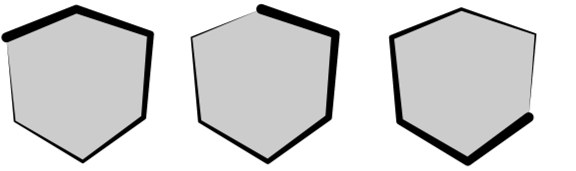 Various starting positions for the stroke using the
Start and Angle settings. 使用开始和角度设置的各种起始位置
Various starting positions for the stroke using the
Start and Angle settings. 使用开始和角度设置的各种起始位置
These settings influence the starting position of strokes. Note that the starting point is only a guide for Sketch and Toon. Sketch and Toon will try to start here, but the stroke may start from an earlier point if it can do so. You can set Start to the following modes.
这些设置会影响笔画的起始位置。请注意,起始点只是一个指南的素描和图恩。素描和图恩将尝试从这里开始,但是如果可以的话,笔画可以从一个更早的点开始。您可以将“开始”设置为以下模式。
 From left to right: Angle set to 0°, 90° and
220°. 从左到右: 角度设置为0 ° ,90 ° 和220 °
From left to right: Angle set to 0°, 90° and
220°. 从左到右: 角度设置为0 ° ,90 ° 和220 °
Sketch and Toon will try to start drawing the strokes from the angle you specify, where 0° means from the center of the screen or object upwards (left sphere above).
素描和图恩将尝试从你指定的角度开始绘制笔画,其中0 ° 表示从屏幕中心或向上的对象(上面左边的球体)。
随机
This starts each stroke from an available line segment chosen at random.
这将从随机选择的可用线段开始每一笔。
网格
In Mesh mode, the stroke starts with the oldest available edge (i.e. the one with the lowest index number in the Structure manager).
在网格模式中,笔画从最旧的可用边开始(即构造管理器中索引号最低的边)。
左上右下
Each stroke starts with the line segment closest to the left, right, top or bottom edge that is still available.
每一笔都从最靠近左边、右边、顶边或底边的线段开始,这些线段仍然可用。
The Inner and Outer modes start the stroke with the first available line segment closest to or furthest away from the object’s center.
内部和外部模式从距离对象中心最近或最远的第一个可用线段开始描边。
框架匹配
This feature does not work with Team Render . 这个特性不适用于团队渲染Stylized strokes may lead to problems when animated. This is because the lines and their possible connections change from frame to frame, causing various jumping and popping effects. The Frame Match options are designed to help overcome these issues. They attempt to match up the strokes generated for the current frame with the strokes from the previous frame. For best results, avoid major changes from frame to frame.
程式化的笔画可能会导致问题,当动画。这是因为线条和它们可能的连接会随着画面的变化而变化,产生各种跳跃和弹出的效果。框架匹配选项旨在帮助克服这些问题。它们试图将当前帧生成的笔画与前一帧生成的笔画匹配起来。为了获得最佳效果,避免在每帧之间进行重大更改。
角度[0.360 ° ]
See Start.
参见开始。
方向
This sets the direction in which Sketch and Toon tries to draw the stroke: clockwise, anti-clockwise, left, right, up or down. If a stroke is not possible in this direction, Sketch and Toon will try to draw the stroke in the opposite direction instead. Sketch and Toon also checks the opposite direction once the end of a stroke has been reached and extends the stroke in this direction if it can.
这设置了草图和图恩试图画中风的方向: 顺时针,逆时针,左,右,上或下。如果在这个方向上不可能画笔,那么 Sketch 和 Toon 将尝试在相反的方向上画笔。草图和图恩也检查相反的方向,一旦一个行程的结束已经达到和扩展行程在这个方向如果可以的话。
完
关掉
These settings control when Sketch and Toon ends a stroke. If End is set to Off, Sketch and Toon will create each stroke until it cannot continue anyway (i.e. until it runs out of suitable connections).
这些设置控制草图和图恩结束笔画的时间。如果结束设置为关闭,素描和图恩将创建每一笔,直到它不能继续无论如何(即直到它运行了合适的连接)。
纵向接头
The other modes — Length, Angle and Joint — end the stroke once it is longer than a set length (defined in pixels); when the angle to the next line segment is greater than a set angle; or when the stroke meets two or more line segments and has a choice of which path to take.
其他模式ーー长度、角度和关节ーー当笔划长于设定长度(以像素为单位)时结束笔划; 当与下一个线段的角度大于设定角度时结束笔划; 或者当笔划与两个或多个线段相交时结束笔划,并且可以选择走哪条路径。
框架匹配
This feature does not work with Team Render . 这个特性不适用于团队渲染Stylized strokes may lead to problems when animated. This is because the lines and their possible connections change from frame to frame, causing various jumping and popping effects. The Frame Match options are designed to help overcome these issues. They attempt to match up the strokes generated for the current frame with the strokes from the previous frame. For best results, avoid major changes from frame to frame.
程式化的笔画可能会导致问题,当动画。这是因为线条和它们可能的连接会随着画面的变化而变化,产生各种跳跃和弹出的效果。框架匹配选项旨在帮助克服这些问题。它们试图将当前帧生成的笔画与前一帧生成的笔画匹配起来。为了获得最佳效果,避免在每帧之间进行重大更改。
长度[0. . + ∞]
See End.
见结尾。
变化[0. . + ∞]
The Variation settings vary the set length and angle per stroke as a percentage.
变化设置不同的设置长度和角度每笔画作为一个百分比。
角度[0. . 180 ° ]
See End.
见结尾。
变异[0.180 ° ]
The Variation settings vary the set length and angle per stroke as a percentage.
变化设置不同的设置长度和角度每笔画作为一个百分比。
启动帽
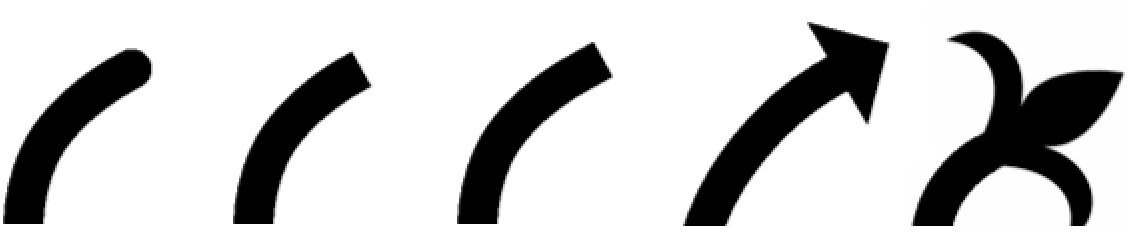 Round, Flat, Square, Arrow, Custom 圆形,平面,方形,箭头,自定义
Round, Flat, Square, Arrow, Custom 圆形,平面,方形,箭头,自定义
These setting control the shape of the cap at the start and end of each line. You can choose from shapes such as Flat or Arrow or you can load an image and use it as a custom shape (set Start Cap or End Cap to Custom and use the Texture button to load the image).
这些设置控制的形状帽在开始和结束的每一行。你可以从诸如扁平或箭头之类的形状中进行选择,或者你可以加载一个图像并使用它作为一个自定义形状(将开始帽或结束帽设置为自定义并使用纹理按钮来加载图像)。
宽度[0. . + ∞% ]
The Width and Height settings specify the width and height for arrow caps or custom caps. Keep in mind caps take longer to render the larger they are.
宽度和高度设置指定箭头帽或自定义箭头帽的宽度和高度。记住大写字母需要更长的时间来渲染它们的大小。
高度[0. . + ∞% ]
The Width and Height settings specify the width and height for arrow caps or custom caps. Keep in mind caps take longer to render the larger they are.
宽度和高度设置指定箭头帽或自定义箭头帽的宽度和高度。记住大写字母需要更长的时间来渲染它们的大小。
纹理
Use the Texture button to load the image.
使用纹理按钮加载图像。
端盖
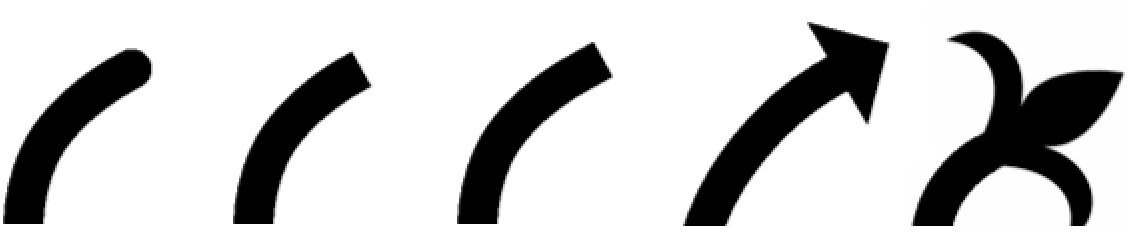 Round, flat, quadrangle, arrow,
custom 圆形,平面,四边形,箭头,自定义
Round, flat, quadrangle, arrow,
custom 圆形,平面,四边形,箭头,自定义
Use this setting to define the look of the line end. One of the default end cap shapes can be used or a texture can be loaded instead, whose shape will then be used.
使用此设置定义行尾的外观。可以使用默认的端盖形状之一,也可以加载纹理,然后使用其形状。
宽度[0. . + ∞% ]
Use this setting to define the cap width. Larger caps will take longer to render.
使用这个设置来定义帽子的宽度。大的帽子需要更长的渲染时间。
高度[0. . + ∞% ]
Use this setting to define the cap height. Larger caps will take longer to render.
使用这个设置来定义上限高度。大的上限需要更长的渲染时间。
纹理
The Texture button can be used to freely define line ends, load a texture or apply a shader.
纹理按钮可以用来自由定义线端,加载纹理或应用着色器。
 Image used as a custom cap (left) and the cap
applied to the end of a stroke with Width set to 800% and Height set to 100% (right). Note how the cap adopts
the stroke’s properties such as color and thickness — the cap effectively becomes part of the
stroke. 图片用作一个自定义的帽子(左) ,帽子适用于笔画的结束,宽度设置为800% ,高度设置为100% (右)。注意帽子是如何采用中风的属性,例如颜色和厚度ー帽子有效地成为中风的一部分
Image used as a custom cap (left) and the cap
applied to the end of a stroke with Width set to 800% and Height set to 100% (right). Note how the cap adopts
the stroke’s properties such as color and thickness — the cap effectively becomes part of the
stroke. 图片用作一个自定义的帽子(左) ,帽子适用于笔画的结束,宽度设置为800% ,高度设置为100% (右)。注意帽子是如何采用中风的属性,例如颜色和厚度ー帽子有效地成为中风的一部分
The image for a custom cap should show the cap pointing to the right (see the double-arrow example above). Solid parts of the cap should be black, transparent parts white. Values between black and white represent semi-transparency.
自定义帽子的图像应该显示帽子指向右边(参见上面的双箭头示例)。实心部分的帽子应该是黑色的,透明部分的白色。黑色和白色之间的值表示半透明。
关节
Choose the shape of the joints: Miter, Bevel or Round.
选择接头的形状: 斜接、斜接或圆形。
 Miter, Bevel, Round 斜面,圆
Miter, Bevel, Round 斜面,圆
斜接限度[1. . 180 ° ]
Miter joints take longer to render than Bevel joints and Round joints. However, you can optimize their rendering speed using the Miter Limit value. The optimum setting is the smallest angle of any joint.
斜接比斜接和圆接需要更长的渲染时间。但是,您可以使用 Miter Limit 值来优化它们的渲染速度。最佳设定是任何接头的最小角度。
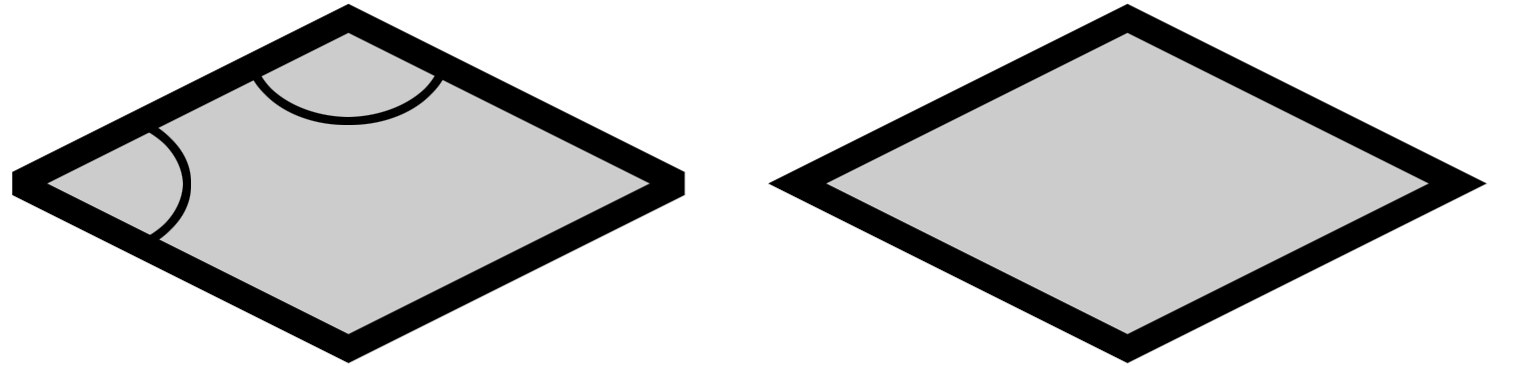
Increase the value for faster rendering but avoid setting it higher than the smallest angle or some or all of the joints will be rendered blunt instead of sharp (left diamond).
增加渲染速度的值,但避免设置高于最小角度,或者部分或全部关节将被渲染成钝的而不是尖锐的(左菱形)。
模式
 A pattern with strokes disabled (left) and enabled
(right). Enabling strokes allows the pattern to be continuous over multiple line segments. 一个模式与笔画禁用(左)和启用(右)。启用笔画允许模式在多个线段上连续
A pattern with strokes disabled (left) and enabled
(right). Enabling strokes allows the pattern to be continuous over multiple line segments. 一个模式与笔画禁用(左)和启用(右)。启用笔画允许模式在多个线段上连续
类型
The Pattern settings give a pattern to the lines such as dashes or dots. These patterns are mostly useful for technical illustrations. If you want the pattern to be continuous over multiple line segments, ensure that strokes are enabled. You can choose from various preset patterns or, to define a custom pattern.
图案设置为线条(如破折号或点)提供图案。这些模式主要用于技术插图。如果您希望模式在多个线段上连续,请确保启用笔画。您可以从各种预设模式中进行选择,也可以定义自定义模式。
编辑..。
Click the Edit button and use the Edit Pattern dialog (click or drag over bars to turn black bars to white and vice versa).
单击“编辑”按钮并使用“编辑模式”对话框(单击或拖动条形图以将黑条变为白条,反之亦然)。

抵消[0. . 100% ]
Use this setting to offset the line start.
使用此设置可以偏移线路的开始位置。
比例[0. . 1000% ]
Use this setting to scale the line length.
使用此设置可缩放行的长度。