 Sketch
Material 素描材质Basic 基础Main 主要Strokes 中风Adjust 调整Distort 扭曲Color 颜色Thickness 厚度Opacity 不透明度Render 渲染Clone 克隆Animate 动画Assign 分配
Sketch
Material 素描材质Basic 基础Main 主要Strokes 中风Adjust 调整Distort 扭曲Color 颜色Thickness 厚度Opacity 不透明度Render 渲染Clone 克隆Animate 动画Assign 分配
Render
渲染
Here you will find the Sketch material’s rendering controls, such as the options for render culling.
在这里您将找到 Sketch 材质的渲染控件,例如渲染剔除的选项。
像素单位
In the Sketch material there are numerous settings which take pixels as their units. The Pixel Units value defines what is meant by a pixel.
在素描素材中有许多以像素为单位的设置。像素单位值定义了像素的含义。
绝对像素
This is real pixels, i.e., 1 unit refers to 1 pixel in the image.
这是真正的像素,也就是说,1单位指的是图像中的1个像素。
相对像素
These values are all scaled relative to the object’s bounds. This means that 1 pixel thickness may change based on the object’s size; this is the screen size of the object, so moving the camera away from the object gives the same results as scaling the object. What matters is the size of the object rendered onto the screen.
这些值都是相对于对象边界进行缩放的。这意味着1个像素的厚度可能会根据对象的大小而改变; 这是对象的屏幕大小,因此移动摄像机远离对象会得到与缩放对象相同的结果。重要的是渲染到屏幕上的对象的大小。
世界空间
The pixels are transformed from the world space, so a pixel is smaller the further away it is from the camera.
像素是从世界空间转换而来的,所以离相机越远,像素就越小。
剪辑屏幕上的笔画
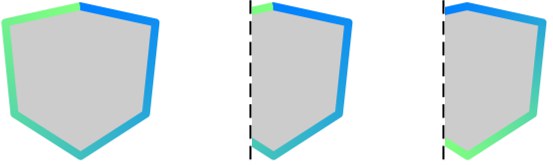 Original, Disabled, Enabled 原创,禁用,启用
Original, Disabled, Enabled 原创,禁用,启用
This controls how the lines are clipped if part of the object is off-screen. If the option is disabled, the properties are chopped off at the screen’s edge. If the option is enabled, the properties are redrawn to fit the on-screen part of the stroke.
这控制如果对象的一部分在屏幕之外时如何裁剪行。如果该选项被禁用,则属性将在屏幕边缘被切断。如果启用该选项,则重新绘制属性以适应笔画的屏幕部分。
自我混合
For details on the blend modes, look up blend modes 关于混合模式的细节,请查看混合模式here 这里.Sometimes it’s useful to render the same line multiple times with different materials. For example, the character below has two outlines: a thin black outline and a thick gray one. To assign multiple Sketch materials to the same object, simply add a Sketch Style tag for each material.
有时用不同的材质多次渲染同一行是有用的。例如,下面的字符有两个轮廓: 一个薄的黑色轮廓和一个厚的灰色轮廓。要将多个草图材质分配给同一个对象,只需为每个材质添加一个草图样式标记。
 Image ©2003 by Christian Rambow. 2003 by Christian Rambow
Image ©2003 by Christian Rambow. 2003 by Christian Rambow
The Self-Blend and Blend settings define the blending mode for lines on the same object (Self-Blend) and lines from different objects (Blend).
Self-Blend 和 Blend 设置为同一对象上的线条(Self-Blend)和不同对象的线条(Blend)定义了混合模式。
Example 1 - Solving opacity overlaps
解决不透明重叠问题

To avoid opacity overlaps, set Self-Blend to Average.
为了避免不透明重叠,将 Self-Blend 设置为 Average。
Example 2 - Solving overlapping patterns
例2——解决重叠模式
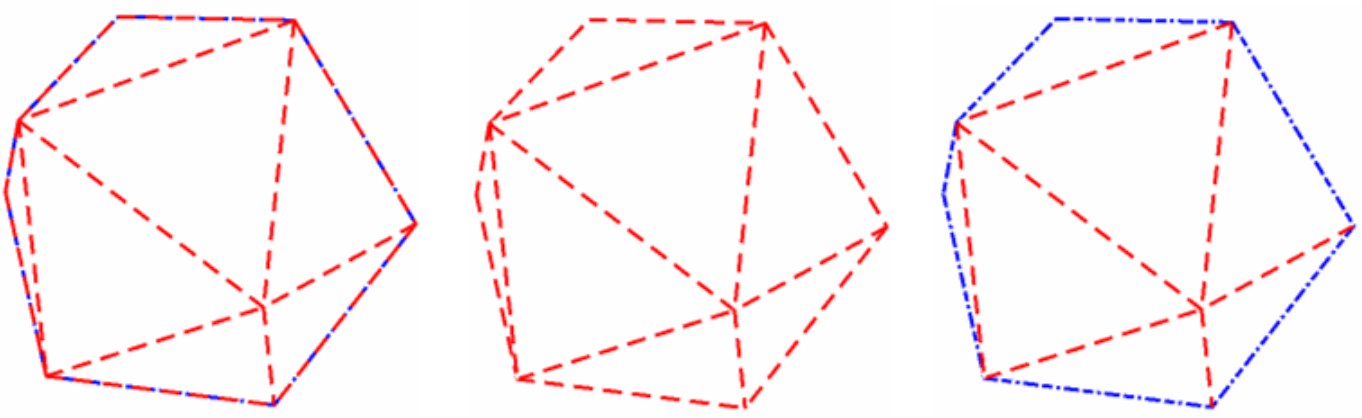
Two line types have been enabled for this object: Crease and Outline. Both have a different pattern. Initially you can’t see much of a pattern around the outline (left object) because the two lines overlap and so any gaps in one are filled by the pattern from the other line.
为此对象启用了两种行类型: Crease 和 Outline。两者都有不同的模式。最初,您无法看到轮廓周围的模式(左边的对象) ,因为两条线重叠,所以其中一条线上的任何间隙都由另一条线上的模式填充。
To remedy, first set Self Blend to Overwrite (center object). This removes the overlap, but now the blue line has been overwritten because of the drawing order (see The drawing order below). This is easily resolved by setting the blue line’s Priority value in the Sketch material (Main tab) higher, to give the desired result (right object).
要补救,首先设置自混合覆盖(中心对象)。这消除了重叠,但是现在蓝线已经被覆盖,因为绘制顺序(请参阅下面的绘制顺序)。这是很容易解决的设置蓝线的优先级值在素描材质(主标签)更高,给予所需的结果(正确的对象)。
绘图顺序
Suppose you have drawn two outlines for the same object, a thin red outline and a thick black one. How does Sketch and Toon know which line you want on top of the other?
假设你为同一个物体画了两个轮廓,一个是红色的细轮廓,一个是黑色的粗轮廓。如何草图和图恩知道哪一行你想在其他的顶部?
Sketch and Toon follows a drawing order for the lines:
素描和图恩遵循线条的绘制顺序:
混合
The Blend Mode sets the Mode for Lines of other Objects (Blend Mode).
混合模式为其他对象的线设置模式(混合模式)。
See Blend Modes.
参见混合模式。
剪辑渲染
 None, Inside Geometry, Outside
Geometry 无,内部几何,外部几何
None, Inside Geometry, Outside
Geometry 无,内部几何,外部几何
This setting lets you clip off parts of the line that are inside or outside the geometry.
此设置允许您剪切线的内部或外部几何体的部分。
模式
The Mode setting controls how an object’s clipping is affected by other objects in the Project. Enable the Self option if objects should clip their own lines as well.
模式设置控制项目中其他对象如何影响对象的剪辑。如果对象也应该剪辑自己的行,则启用 Self 选项。
自我
Clipping is not affected by other objects. The object’s lines are clipped to its own geometry only.
裁剪不受其他对象的影响。对象的线只被裁剪到它自己的几何体。
儿童等级项目
In Children mode, the lines are clipped to the object’s own geometry (if Self is enabled) and to the geometry of its children (Children). Hierarchy mode finds the top-most parent and then uses the parent and all its children to clip.
在子模式中,线条被剪裁到对象自己的几何体(如果启用 Self)和它的子几何体(子几何体)。层次结构模式查找最顶层的父级,然后使用父级及其所有子级进行剪辑。
对象
This lets you choose which objects are used to clip the lines of other objects — Drag & drop the objects into the Objects box.
这样你就可以选择哪些对象用来剪切其他对象的线条---- 拖放对象到对象框中。
自我
To make each object clip its own lines as well, enable the Self option.
要使每个对象也剪辑自己的行,请启用 Self 选项。
表演
These settings are for advanced use only. They are designed for supporting alpha maps during rendering to allow lines to show through alphas. 这些设置仅供高级使用。它们设计用于支持渲染期间的阿尔法映射,以允许线条通过阿尔法显示Sketch and Toon has two stages of culling: hidden culling and render culling.
素描和卡通有两个淘汰阶段: 隐藏淘汰和渲染淘汰。
可见的
If you set this to Visible or Hidden, Sketch and Toon will only render line pixels that are visible or hidden respectively based on the Mode settings. The default setting is visible (normally you only want to see line pixels that are not hidden by other objects).
如果您将此设置为可见或隐藏,草图和 Toon 将只呈现分别基于模式设置可见或隐藏的线条像素。默认设置是可见的(通常您只希望看到没有被其他对象隐藏的行像素)。
隐藏
Hidden culling takes place while the lines are being generated and its purpose is to separate the lines into visible lines and hidden lines. This is controlled by the Hidden Cull mode and Self-Culling option in the post effect and Sketch Style tag (Lines tab).
隐藏剔除发生时,线正在生成,其目的是将线分离成可见线和隐藏线。这是控制隐藏剔除模式和自我剔除选项在后期效果和草图样式标签(线条标签)。
The Hidden Cull mode sets which objects are used to check if a line is hidden.
隐藏 Cull 模式设置哪些对象用于检查行是否隐藏。
筛选线
This changes how the render culling works. It has two methods.
这改变了渲染剔除的工作方式,它有两个方法。
Method 1 (option disabled) - this simply checks the pixel itself that is rendering. This is faster than method 2 but can result in the line thinning artifact where lines that are partly hidden along their thickness are culled (because it is per pixel).
方法1(禁用选项)-这只是检查正在渲染的像素本身。这比方法2快,但可能会导致线条细化伪影,其中线是部分隐藏沿他们的厚度被剔除(因为它是每像素)。
Method 2 (option enabled) - this checks the line itself. It is slower than method 1 because it needs to send out extra rays from the line to check if the line point closest to the rendering pixel should be culled.
方法2(启用选项)-这将检查行本身。它比方法1慢,因为它需要从直线发出额外的光线,以检查是否应该剔除最接近呈现像素的直线点。
模式
As with the other clipping and culling modes, this sets which objects in the Project are used to find out if this pixel is visible or hidden. The default is Scene, which means all other objects in the Project are checked. With the default settings, only pixels that are not hidden by other objects are rendered.
与其他剪辑和剔除模式一样,这个模式设置项目中的哪些对象用于查找该像素是可见的还是隐藏的。默认是场景,这意味着项目中的所有其他对象都被选中。使用默认设置,只呈现不被其他对象隐藏的像素。
自我
The Self option is disabled by default. If you enable it, the object which generated the line will also be checked to see if it hides the line.
默认情况下,Self 选项是禁用的。如果您启用它,那么生成该行的对象也将被检查,以查看它是否隐藏了该行。
Variations Seed[0..2147483647]
变异种子[0. . 2147483647]
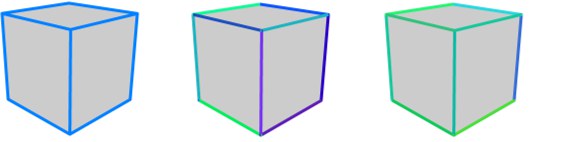 From left to right: original cube; cube with 30%
HSV color variation set on the Adjustment tab; the same settings as the center cube except with a different
Variations Seed value. 从左到右: 原始多维数据集; 在调整标签上设置了30% HSV 颜色变化的多维数据集; 与中心多维数据集相同的设置,除了变化种子值不同
From left to right: original cube; cube with 30%
HSV color variation set on the Adjustment tab; the same settings as the center cube except with a different
Variations Seed value. 从左到右: 原始多维数据集; 在调整标签上设置了30% HSV 颜色变化的多维数据集; 与中心多维数据集相同的设置,除了变化种子值不同
The Sketch material has many variation parameters. For example, the H, S and V values on the Adjustment tab enable you to randomize the color of each line. Suppose you don’t like the particular colors Sketch and Toon has chosen, what then?
素描材质有许多变异参数。例如,调整选项卡上的 h、 s 和 v 值使您能够随机调整每一行的颜色。假设你不喜欢素描和图恩选择的特定颜色,那么怎么办?
Change the Variations Seed value and Sketch and Toon will create a new random look. Changing this value is like throwing the dice again for all variation values. Keep changing it until you are satisfied with the result. Disable the Static option if you are rendering an animation and you want a different variation to be generated for each frame.
改变变化种子值和草图和图恩将创建一个新的随机外观。改变这个值就像再次掷骰子来获得所有的变化值。不断地改变它,直到你对结果感到满意。禁用静态选项,如果你正在渲染一个动画,你想为每个帧生成不同的变化。
静态
Deactivate the static setting if you want a new color dispersion in each frame of your animation.
停用静态设置,如果你想在你的动画的每一帧新的颜色分散。