Options
选择
透明度
 Various states of activation for transparency,
refraction, reflection and shadow options. If all four options are deactivated you will get a very fast
calculation albeit very unrealistic result. 各种状态的激活的透明度,折射,反射和阴影选项。如果所有四个选项都停用,你将得到一个非常快速的计算,尽管结果非常不现实
Various states of activation for transparency,
refraction, reflection and shadow options. If all four options are deactivated you will get a very fast
calculation albeit very unrealistic result. 各种状态的激活的透明度,折射,反射和阴影选项。如果所有四个选项都停用,你将得到一个非常快速的计算,尽管结果非常不现实
This option defines whether or not Transparency or Alpha channels should be included in the calculation.
此选项定义计算中是否应包括透明度或 Alpha 通道。
折射
Defines whether or not refraction index values should be included when rendering transparent materials. Materials such as glass or water only look realistic if rendered using a refraction index, but the render time will increase accordingly. However, no additional render time will be added if a scene does not contain materials that refract light.
定义在渲染透明材质时是否应该包含折射率值。如果使用折射率渲染的话,像玻璃或水这样的材质看起来才真实,但渲染时间会相应增加。然而,如果一个场景不包含折射光的材质,就不会增加额外的渲染时间。
Tip: 提示:反思
Defines whether or not reflections should be calculated. If this option is deactivated, objects will only be rendered in their base color. This option can also be used in conjunction with the Limit Reflections to Floor/Sky option.
定义是否应该计算反射。如果停用此选项,对象将只呈现其基本颜色。此选项也可以与“限制反射到地板/天空”选项一起使用。
阴影
Lets you define globally whether or not the renderer should include shadows in its calculations. Don’t forget that shadows are one of the most important elements of any scene. If a scene is rendered without shadows it will lack contrast and look flat. Activating the Limit Shadows to Soft option will result in only soft shadows (which render faster) being rendered.
让您全局定义渲染器是否应该在其计算中包含阴影。不要忘记阴影是任何场景中最重要的元素之一。如果一个场景没有阴影渲染,它会缺乏对比度,看起来很平淡。激活“将阴影限制为软”选项将导致只渲染软阴影(渲染速度更快)。
将阴影限制在柔和的范围
Enabling this option will cause only soft shadows to be rendered. Rendering hard or area shadows is much more computationally intensive. In addition, soft shadows often appear more realistic than hard shadows.
启用此选项将只导致软阴影渲染。渲染硬阴影或区域阴影是更加密集的计算。此外,软阴影通常比硬阴影更真实。
Ray Threshold [0. . 100% ]
This value helps to optimize render time. With complex scenes, particularly those containing many reflective and transparent surfaces, 90% of the processed rays contribute less than 10% to the general picture brightness and color. With a threshold value of, for instance, 15%, the rays stop their movement from the camera into the scene as soon as their brightness falls below this value.
这个值有助于优化渲染时间。对于复杂的场景,特别是那些包含许多反射和透明表面的场景,90% 的处理过的光线贡献不到10% 的一般图片亮度和颜色。例如,当阈值为15% 时,一旦光线亮度低于这个阈值,光线就会停止从相机进入场景的移动。
For reflections/transparencies, this generally means that the higher the value, the greater the degree to which very small reflections/transparencies will be taken into consideration - with correspondingly longer render times.
对于反射/透明度,这通常意味着值越高,将考虑到非常小的反射/透明度的程度就越高——相应地,渲染时间也越长。
射线深度[0. . 500]
The Ray Depth determines how many transparent objects (or areas made invisible using the alpha channel) can be penetrated by the renderer. The lower you set the Ray Depth, the fewer the number of objects that can be seen through. Those areas that cannot be penetrated are rendered black.
射线深度决定有多少透明物体(或使用阿尔法通道不可见的区域)可以被渲染器穿透。设置的光线深度越低,可以看到的物体数量就越少。那些无法穿透的区域变成黑色。
A Ray Depth of 1 means that calculations are finished for a pixel once its ray hits something in the scene. Transparencies and alphas therefore will not be visible.
射线深度为1意味着一旦一个像素的射线击中了场景中的某个物体,该像素的计算就结束了。透明度和阿尔法因此将不可见。
A value of 2 means that after a ray has hit a surface a second ray is calculated for the transparency. The higher the Ray Depth, the further rays are followed into the scene and the results rendered.
值为2意味着射线撞击表面后,计算第二射线的透明度。光线深度越高,进一步的光线被跟随到场景和渲染的结果。
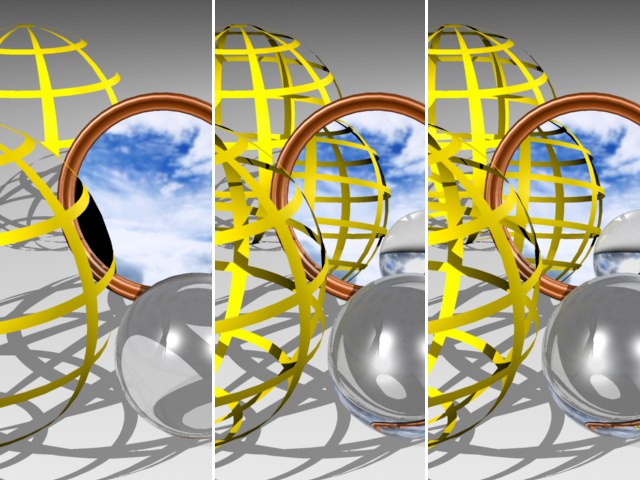 The results contain transparencies and alphas and
have been rendered with ray depths of 2, 4 and 8. You can enter values up to 500. 其结果包含透明度和阿尔法,并以2、4和8的射线深度渲染。您可以输入最多500的值
The results contain transparencies and alphas and
have been rendered with ray depths of 2, 4 and 8. You can enter values up to 500. 其结果包含透明度和阿尔法,并以2、4和8的射线深度渲染。您可以输入最多500的值
反射深度[1. . 200]
When a ray is sent into the scene, it can be reflected by reflective surfaces. With certain arrangements, e.g., two mirrors opposite each other, it is possible that a ray will be reflected forever, trapped between the mirrors, and the raytracer would never finish rendering the picture. In order to prevent this, you can set the maximum number of reflected rays.
当光线被送入场景时,它可以被反射表面反射。对于特定的布局,例如,两面相对的镜子,一条光线可能会永远被反射,被困在镜子之间,而光线追踪器永远无法完成图片的绘制。为了防止这种情况,可以设置反射光线的最大数量。
You can also use Reflection Depth to limit the render time for the picture. Often, only the first generation of reflections is important. Further rays tend to add little to the image quality, but increase the render time considerably.
您还可以使用反射深度来限制图片的渲染时间。通常,只有第一代反射才是重要的。进一步的射线对图像质量的影响很小,但是会大大增加渲染时间。
A Reflection Depth of 1 means that calculations for a pixel are finished once a ray hits something in the scene. Reflections therefore will not be visible.
反射深度为1意味着一旦光线照射到场景中的某个物体,像素的计算就完成了。因此,反射是看不见的。
A value of 2 means that after a ray has hit a surface a second ray is calculated for the reflection. The higher the Reflection Depth, the further rays are followed into the scene and the results rendered.
值为2意味着射线撞击表面后,计算第二条射线用于反射。反射深度越高,进一步的光线被跟随进入场景并得到渲染结果。
 The results contain reflective objects and have
been rendered with reflection depths of 2, 4 and 8. 结果包含反射物体,并以反射深度2、4和8进行渲染
The results contain reflective objects and have
been rendered with reflection depths of 2, 4 and 8. 结果包含反射物体,并以反射深度2、4和8进行渲染
阴影深度[0. . 500]
Shadow Depth behaves analogous to the Reflection Depth. If a surface point lies in the shadow of another object this option will use additional shadow rays to check which shadows should be sent from the object surface in the direction of the light source.
阴影深度与反射深度类似。如果一个表面点位于另一个物体的阴影中,这个选项将使用附加的阴影射线来检查哪些阴影应该从物体表面发送到光源的方向。
The Shadow Depth setting defines the shadow depth with which visible shadow rays will be calculated. For example, if this value is reduced to 2 no shadows will be calculated for reflective, transparent or refractive rays.
阴影深度设置定义了计算可见阴影射线的阴影深度。例如,如果这个值减少到2,就不会计算反射、透明或折射光线的阴影。
The examples below were rendered with Shadow Depth values of 2, 4 and 8, respectively.
下面的例子分别用阴影深度值2、4和8渲染。

Limit Reflections to Floor/Sky
将反射限制在地板/天空
Enabling this option will cause the raytracer to only calculate the reflection of the floor and sky onto reflective surfaces (and not onto other objects!). This method is not computationally intensive and is therefore recommended for use in time critical situations.
启用此选项将导致光线追踪器只计算地面和天空在反射表面上的反射(而不是在其他物体上!).这种方法计算量不大,因此建议在时间紧迫的情况下使用。
详细程度[0. . 1000% ]
This value influences the display of objects that support a reduction in detail. These include Metaballs all Primitives and all Spline Generators.
此值影响支持细节缩减的对象的显示。这些包括元数据包所有原语和所有样条生成器。
However, any objects that have their own level of detail setting defined in a Display tag will continue to use their setting.
但是,在 Display 标记中定义了自己的详细级别设置的任何对象都将继续使用它们的设置。
If the value is set to 100%, the objects will be displayed in full detail.
如果将该值设置为100% ,则将显示对象的全部细节。
If the value is set to 50%, the objects will be displayed with only half of their usual detail (subdivision).
如果该值设置为50% ,则对象将只显示其通常细节的一半(细分)。
You can also enter values greater than 100% to increase the number of subdivisions.
您还可以输入大于100% 的值以增加子部分的数量。
模糊
Use this option to enable/disable the blur effect for the Reflectance (blurry reflections resulting from Roughness) and Transparency material channels.
使用此选项可以启用/禁用反射模糊效果(由于粗糙造成的模糊反射)和透明材质通道。
全球亮度[0. . 10万% ]
This setting lets you simultaneously set the global brightness for all light sources present in your scene. A setting of 100% will utilize the intensity set in each light, 50% will decrease the intensity of each light proportionally by half, while a setting of 200% will double the intensity of each light.
这个设置可以让你同时设置场景中所有光源的全局亮度。一个100% 的设置将利用每个光线的强度设置,50% 将按比例减少每个光线的强度一半,而一个200% 的设置将使每个光线的强度翻倍。
将阴影限制在柔和的范围
Enabling this option will cause only soft shadows to be rendered. Rendering hard or area shadows is much more computationally intensive. In addition, soft shadows often appear more realistic than hard shadows.
启用此选项将只导致软阴影渲染。渲染硬阴影或区域阴影是更加密集的计算。此外,软阴影通常比硬阴影更真实。
缓存影子地图
Cinema 4D must calculate a shadow map for each light in the scene that casts a soft shadow. A shadow map determines where shadows will be rendered. The shadow map calculations can add to the render time considerably depending on the complexity of the scene. In many cases, you can speed up rendering by enabling the Cache Shadow Maps option.
C4D院必须为场景中投射出柔和阴影的每个光线计算一个阴影图。阴影贴图决定了阴影将被渲染的位置。阴影图的计算可以根据场景的复杂程度大大增加渲染时间。在许多情况下,您可以通过启用 Cache Shadow Maps 选项来加快呈现速度。
If the Cache Shadow Maps option is enabled, the shadow maps will be saved the first time when you render. The shadow maps will be saved in an Illum folder under the name **.c4d.smap. You will find the Illum folder in the scene’s folder. The Illum folder will be created automatically if there is not one already.
如果启用了 Cache Shadow Maps 选项,则在第一次呈现时将保存影子映射。影子映射将保存在名为 * * 的 Illum 文件夹中。C4d.smap.你会在场景的文件夹中找到 Illum 文件夹。如果还没有 Illum 文件夹,将自动创建。
If the option is still enabled and you then render the scene from another angle or render a camera animation, Cinema 4D will reuse the saved shadow maps. This saves rendering time. If the option is disabled, Cinema 4D will recalculate the shadow maps each time you render.
如果选项仍然是启用的,然后你从另一个角度渲染场景或渲染一个相机动画,Cinema 4d 将重复使用保存的阴影地图。这可以节省呈现时间。如果该选项被禁用,Cinema 4D 将在每次渲染时重新计算阴影映射。
The Cache Shadow Maps option works intelligently. For example, suppose there are three lights in your scene that are casting soft shadows. You then change the parameters for one of these lights. Cinema 4D will recalculate the shadow map for that light to ensure a correct result and will reuse the cached shadow maps for the two other lights to save rendering time.
缓存影子地图选项可以智能地工作。例如,假设你的场景中有三盏灯,它们投射出柔和的阴影。然后更改其中一个灯的参数。C4D院将重新计算光线的阴影图,以确保正确的结果,并将缓存的阴影图重用于另外两个光线,以节省渲染时间。
The Cache Shadow Maps option should only be used when the light and all the objects that are illuminated by it are not moving. The option is primarily intended for use with camera animations. 缓存阴影地图选项只能在光线和所有被它照亮的物体不移动的情况下使用。这个选项主要用于相机动画The Cache Shadow Maps option is mostly useful when the shadow maps take a long time to calculate. You can tell how long the shadow maps take to calculate by looking at the status bar while Cinema 4D renders the scene — the text Rendering Shadow Maps will appear in the status bar while Cinema 4D is calculating the shadow maps.
当影子映射需要很长时间计算时,缓存影子映射选项非常有用。当 Cinema 4D 渲染场景时,你可以通过查看状态栏来判断阴影地图需要计算多长时间ーー状态栏会显示渲染阴影地图的文本,而 Cinema 4D 正在计算阴影地图。
To delete cached shadow maps from the hard drive, choose Render / Flush Illumination Caches. However, note that this command will also delete any saved global illumination or caustics solutions (Advanced Render module).
要从硬盘驱动器中删除缓存的阴影地图,选择渲染/冲洗照明缓存。然而,请注意,这个命令也将删除任何保存的全局光源或焦散解决方案(高级渲染模块)。
动作音阶[1.65536]
Use this setting to define the maximum vector length when rendering a Multi-Pass motion vector (see below). If the setting made is too small, clipping will occur; if this setting is too large, the result will be inaccurate.
使用此设置可以在呈现多遍运动矢量时定义最大矢量长度(见下文)。如果设置太小,就会出现剪切; 如果设置太大,则结果将不准确。
只有活动对象
If this option is enabled, only the selected objects will be included when you render the scene.
如果启用此选项,在渲染场景时将只包含选定的对象。
默认灯光
If you do not yet have a light source defined Cinema 4D will us a default light source to render the scene. This default light has an angle of H=15° to the camera’s Z axis (i.e. 15° to the left of the camera). The presence of the default light lets you view objects you are working on without having to set a light. As soon as a light source (this does NOT include Sky objects with a HDRI texture) is created in the scene the default light will automatically be disabled.
如果你还没有一个光源定义的Cinema 4d 将我们默认的光源渲染场景。这个默认光线与相机 z 轴的角度为 h = 15 ° (即相机左侧15 °)。默认灯光的存在让你可以看到你正在工作的对象,而不需要设置灯光。一旦在场景中创建了光源(不包括带 HDRI 纹理的天空对象) ,默认光将自动被禁用。
Note that the Auto Light will be disabled automatically when you render with GI.
注意,当你使用 GI 渲染的时候,自动光将会被自动禁用。
纹理
Using this option, you can enable or disable textures (only bitmaps and shaders remain unaffected) when rendering. For example, you can disable the textures for a test render or when using the cell renderer.
使用此选项,您可以启用或禁用纹理(只有位图和着色器不受影响)时呈现。例如,您可以在测试渲染或使用单元格渲染时禁用纹理。
If this option is enabled, bitmap textures will be rendered (scanline, raytracing, cartoon color).
如果启用此选项,将呈现位图纹理(扫描线、光线追踪、卡通颜色)。
If Textures is disabled, bitmaps will be replaced by the color black.
如果禁用纹理,位图将被黑色取代。
显示纹理错误
If Cinema 4D cannot find a texture when rendering the scene, an alert dialog will appear. If this option is disabled and you confirm the alert, the rendering continues without the missing texture.
如果在渲染场景时,Cinema 4D 不能找到纹理,那么会出现一个警告对话框。如果此选项被禁用,并且您确认了警报,则呈现将继续,而不会缺少纹理。
If you enable this option, rendering will be cancelled after the alert. If you are rendering several scenes (batch rendering), the next render task will then be started.
如果您启用此选项,呈现将在警报后取消。如果你正在渲染几个场景(批量渲染) ,那么下一个渲染任务将会开始。
体积照明
Enable this option if you want shadows to be cast in visible light. Since the effect is processor-intensive, you may want to speed up test-renders by disabling the option.
如果你想在可见光下投射阴影,请启用此选项。由于效果是处理器密集型的,您可能希望通过禁用该选项来加速测试呈现。
使用显示标记 LOD
If this option is enabled, the renderer will use the level of detail specified in Display tags.
如果启用此选项,呈现程序将使用 Display 标记中指定的详细级别。
渲染 HUD
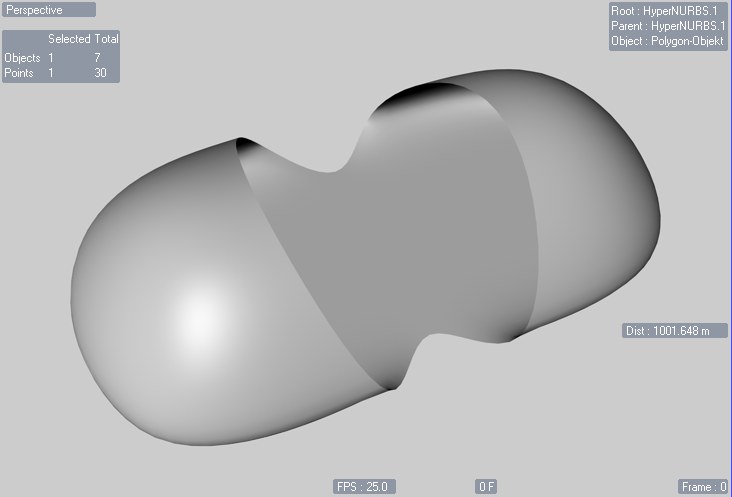
Enable this option to include the HUD in the rendered picture or animation. This can be useful for including information in the rendering such as the frame time. To learn how to use the HUD, look up HUD.
启用此选项以在渲染的图片或动画中包含 HUD。这对于在呈现中包含诸如帧时间之类的信息很有用。要学习如何使用平视显示器,请查看平视显示器。
涂鸦效果
涂鸦效果
Define whether or not the Doodle function should be included in the render output.
定义涂鸦功能是否应该包含在渲染输出中。
亚多边形位移
You can use this option to deactivate SPD globally for the entire scene, without having to do it separately for each SPD material. This option can be turned on and off quickly for test renders.
您可以使用此选项在全局范围内禁用整个场景中的 SPD,而不必为每个 SPD 材质单独执行此操作。此选项可以快速打开和关闭测试呈现。
后期效果
Enable or disable Post Effects globally.
全局启用或禁用后效果。
同一噪音分布
The Cinema 4D renderers have numerous effects that (if low values are used) produce grainy results, which are often referred to as ,noise’. Some examples are:
Cinema 4D 渲染器有许多效果(如果使用低值)产生粗糙的结果,这通常被称为噪音。一些例子如下:
If this option is disabled, the noise distribution will be random for each rendered image, which means that successively rendered images, even if no settings are animated, will all have a random noise distribution. This reflects the real-world behavior of film or image sensor sampling in digital cameras, which also contain a certain amount of ,noise’. This option should be disabled for animations because it will produce unnatural-looking effects.
如果这个选项被禁用,噪声分布将是随机的每个渲染图像,这意味着连续渲染图像,即使没有设置是动画,将所有随机噪声分布。这反映了数码相机中胶片或图像传感器采样的真实行为,其中也包含一定量的噪声。这个选项应该被禁用的动画,因为它将产生非自然的外观效果。
However, if you want to render stills as identically to one another as possible, this option should be enabled. However, note that other effects (e.g., multi-threading) can still produce randomness. This can, for example, be seen in GI renderings in which slightly differing results are produced despite identical noise distribution.
但是,如果希望尽可能彼此完全相同地呈现剧照,则应启用此选项。但是,请注意其他效果(例如,多线程)仍然可以产生随机性。例如,这可以在 GI 渲染中看到,尽管噪音分布相同,但是产生的结果略有不同。
次表面散射
Enables or disables Subsurface Scattering for the entire Project.
启用或禁用整个项目的次表面散射。
桶渲染
 Each processor core renders a "bucket". In the
example above, a 4-core processor is at work. 每个处理器核心呈现一个“桶”。在上面的例子中,一个4核处理器在工作
Each processor core renders a "bucket". In the
example above, a 4-core processor is at work. 每个处理器核心呈现一个“桶”。在上面的例子中,一个4核处理器在工作
With the introduction of Cinema 4D R11.5 rendering is done using "buckets" - square regions that are each calculated using a single processor or processor core. This results in optimized rendering, in particular when rendering Render Instances, as compared to the previous "renderline" method when multiple processors or processor cores are used. Furthermore, the use of RAM is also optimized, especially when rendering images in larger resolution.
随着 Cinema 4D R11.5渲染的引入,使用“桶”方块区域完成渲染,每个区域使用单个处理器或处理器核心进行计算。这将导致优化的呈现,特别是在呈现 Render Instances 时,与使用多个处理器或处理器核时以前的“ renderline”方法相比。此外,RAM 的使用也得到了优化,特别是在渲染分辨率更高的图像时。
桶序列
Define here how the Buckets should process the image to be rendered. Which sequence you use is entirely up to you - no sequence bears a particular advantage over the others.
在这里定义 bucket 应该如何处理要呈现的图像。使用哪个序列完全取决于你自己——没有一个序列比其他序列具有特殊的优势。
Automatic Size
Bucket Width[8..256]
Bucket Height[8..256]
自动 SizeBucket 宽度[8. . 256] Bucket Height [8. . 256]
Use these settings to define the size of the Bucket. Enabling the Automatic Size option is the suggested route to go. An automatic Bucket size (depending on number of CPUs used and image size) will be used, which will range between 8*8 and 64*64.
使用这些设置来定义桶的大小。启用自动大小选项是建议的路径。将使用自动 Bucket 大小(取决于使用的 cpu 数量和图像大小) ,范围为8 * 8至64 * 64。
Buckets that are too small or too large will render slower than Buckets of an optimized size.
如果 bucket 太小或太大,则渲染速度将慢于优化后的 bucket。
Generally speaking, smaller Buckets require less memory than larger Buckets. This will basically have no effect on render speed.
一般来说,较小的 bucket 比较大的 bucket 需要更少的内存,这对渲染速度基本上没有影响。