HUD
平视显示器
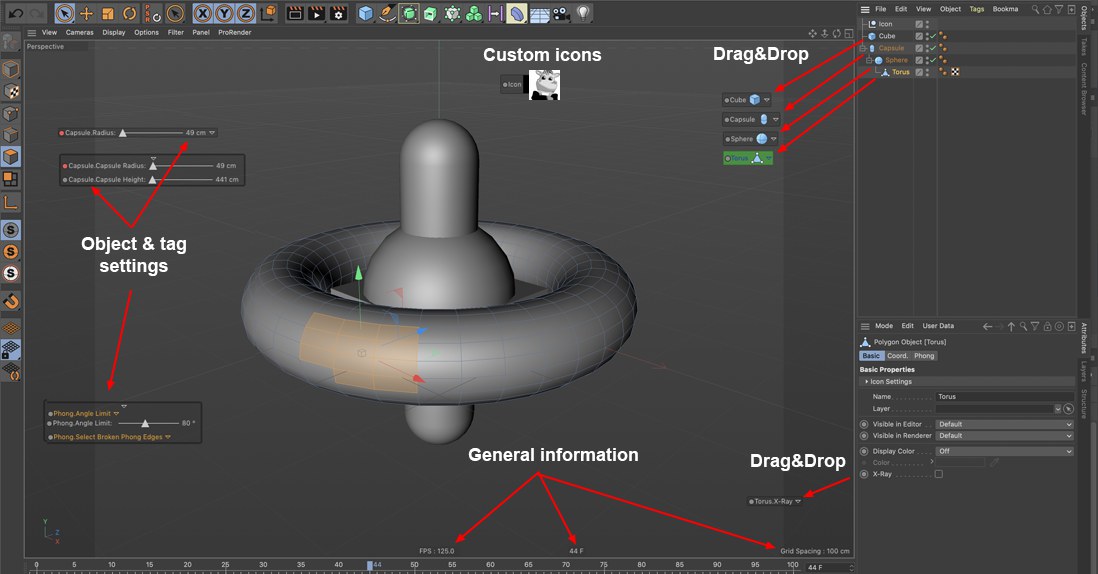 You can record keys directly in the HUD using the
circles next to the parameter names. You can drag the Frame element (bottom right) to move forwards or
backwards through the animation. 你可以使用参数名旁边的圆圈直接在 HUD 中记录键。你可以拖动 Frame 元素(右下)来移动动画中的前后
You can record keys directly in the HUD using the
circles next to the parameter names. You can drag the Frame element (bottom right) to move forwards or
backwards through the animation. 你可以使用参数名旁边的圆圈直接在 HUD 中记录键。你可以拖动 Frame 元素(右下)来移动动画中的前后
The term Head-Up Display (HUD) has its origins in aviation. In an aircraft, the HUD refers to the projection of readings onto a windscreen that enables the pilot to see them without looking down.
平视显示器(HUD)这个术语起源于航空。在飞机上,HUD 指的是将读数投射到挡风玻璃上,使飞行员不用往下看就能看到它们。
The HUD does a similar job in Cinema 4D, displaying parameters directly in the view, where you can also edit or animate them.
平视显示器在C4D 中也有类似的功能,直接在视图中显示参数,在那里你也可以编辑或动画它们。
The HUD can display four types of information:
可以显示四种类型的信息:
You can switch the HUD on and off in the Viewport menu on the Filter page. To open the view-port settings, on the view’s menu, choose Options / Configure.
你可以在过滤器页面的 Viewport 菜单中开关 HUD。若要打开视图端口设置,请在视图菜单上选择“选项/配置”。
HUD elements can also be included in rendered pictures and animations — in the render settings, on the Options page, enable Render HUD.
元素也可以包含在渲染图片和动画中---- 在渲染设置中,在选项页面上,启用渲染 HUD。
使用平视显示器
对象参数

To add object parameters to the HUD:
为 HUD 添加对象参数:
You can adjust the parameters directly in the HUD. Click-drag a parameter to adjust its value. In the case of parameters that have drop-down menus, click the parameter to open its menu. Options that have two states (on and off) are colored yellow when on — click an option to toggle its state.
你可以直接在平视显示器中调整参数。单击-拖动一个参数以调整其值。对于具有下拉菜单的参数,请单击该参数以打开其菜单。具有两种状态(开启和关闭)的选项在开启时为黄色,点击一个选项以切换其状态。
You can also record animation keys directly in the HUD. This works in the same way as recording parameters in
the Attribute Manager: To record a key,
你也可以直接在平视显示器中记录动画键。这与记录属性管理器中的参数的方式相同: 要记录一个键,Ctrl/Cmd + 单击参数的圆圈。移动 + 再次单击,以删除关键。Ctrl/Cmd + Shift + 点击圆圈删除参数的轨迹,包括分配给它的任何键。
You can choose to display the same parameter multiple times in the view if you wish.
如果愿意,可以选择在视图中多次显示相同的参数。
You can use the following keys in the HUD:
你可以在 HUD 中使用以下键:
选择援助
When an object is dragged from the Object Manager into the editor view, a HUD element will be automatically created. This serves as a selection assistant and also makes a selectable 4D command available (right-click on the Action HUD element). Click on the HUD element to select the respective object or command.
当一个对象从对象管理器拖动到编辑器视图时,一个 HUD 元素将被自动创建。这是一个选择助手,也使一个可选择的4D 命令可用(右键单击行动 HUD 元素)。单击 HUD 元素以选择相应的对象或命令。
For character animators, this is an especially effective way of working since most of the Visual Selector’s functions can be integrated into the HUD.
对于字符动画,这是一个特别有效的工作方式,因为大多数的视觉选择器的功能可以集成到 HUD。
Tip: 提示:一般资料
The HUD tab in the viewport settings allows you to choose which types of information will be displayed in the HUD. To access the viewport settings, from the viewport’s menu, choose Edit / Configure.
在视窗设置中的 HUD 标签允许你选择在 HUD 中显示哪种类型的信息。要访问视口设置,请从视口菜单中选择“编辑/配置”。
You can change some of the general information parameters directly in the view. To do this, double-click the parameter (while simultaneously pressing the Ctrl-key) and enter a new value into the text box that appears.
您可以直接在视图中更改一些常规信息参数。为此,双击该参数(同时按 Ctrl-key) ,并在出现的文本框中输入一个新值。
设置

Right-click (Windows) or Command-click (macOS) on a HUD element to access the following settings (the settings that appear may differ depending on which type of element you clicked on):
在 HUD 元素上右键单击(Windows)或命令单击(macOS)以访问以下设置(出现的设置可能会根据您单击的元素类型而有所不同) :
表演
These settings primarily control when an object’s HUD elements will be displayed:
这些设置主要控制对象的 HUD 元素何时显示:
Object Active: when the object is active.
对象 Active: 当对象处于活动状态。
Same Active: when any object of the same type is selected. For example, a light’s HUD elements will be displayed when you activate any light in the scene. This allows you to adjust the parameters of multiple objects — such as the brightness of multiple lights — using a single HUD element.
相同的活动: 当任何相同类型的对象被选中。例如,当你激活场景中的任何一盏灯时,一盏灯的 HUD 元素就会显示出来。这允许你使用一个单一的 HUD 元素来调整多个物体的参数,比如多个灯的亮度。
Parent Active: if any object higher up in the same hierarchy chain is active.
父活动: 如果在同一层次结构链中位于更高层的任何对象处于活动状态。
Chain Active: if any object in the hierarchy chain is active.
Chain Active: 如果层次结构链中的任何对象处于活动状态。
Always: always.
永远: 永远。
Parameter Active, Set Parameter: These settings can be used to show or hide individual HUD elements using check boxes (see below for value fields) in the Attribute Manager (but only for the corresponding object, tag or tool, i.e., you cannot use a sphere’s HUD setting to affect a cube). Select the Set Parameter command for the given HUD element and enter the exact option name in the text field, making sure upper and lower case match.
参数激活,设置参数: 这些设置可以用于显示或隐藏单独的 HUD 元素使用复选框(见下面的值字段)在属性管理器(但只对相应的对象,标签或工具,即,你不能使用一个球的 HUD 设置影响一个立方体)。为给定的 HUD 元素选择 Set Parameter 命令,并在文本字段中输入确切的选项名称,确保大小写匹配。
Example:
例子:
 Using this check box, the 使用此复选框,Motion Camera 运动摄像机 option in the HUD group can be hidden or unhidden. 在 HUD 组中的选项可以隐藏或者不隐藏
Using this check box, the 使用此复选框,Motion Camera 运动摄像机 option in the HUD group can be hidden or unhidden. 在 HUD 组中的选项可以隐藏或者不隐藏
Value fields can also be used instead of check boxes. A value 0 will hide the HUD element. If you want to reverse the effect for a value field or check box simply place a ~ (tilde) at the beginning of the text field (e.g., ~Motion Camera for the example above).
也可以使用值字段代替复选框。一个值0将隐藏 HUD 元素。如果你想反转一个值字段的效果或者复选框,只需要在文本字段的开头放置一个 ~ (波浪线)(例如,上面的例子是 ~ Motion Camera)。
This function can be enabled or disabled using the Parameter Active option.
可以使用“参数活动”选项启用或禁用此函数。
Lock To View: in the window from which this option was enabled.
锁定视图: 在启用此选项的窗口中。
Render: in the rendered image (provided that Render HUD is enabled in the render settings, on the Options page).
渲染: 在渲染图像中(只要渲染 HUD 在渲染设置中在选项页面上被启用)。
展示
Object: Displays the object name in front of each parameter.
对象: 在每个参数前显示对象名称。
Name: Displays the parameter name (original object name + your entry).
Name: 显示参数名(原始对象名 + 条目)。
Widget: Displays a triangle that you can click to open or close parameter groups. In the case of individual sliders, the triangle displays or hides the slider.
小部件: 显示一个三角形,您可以单击它来打开或关闭参数组。在单个滑块的情况下,三角形显示或隐藏滑块。
Frame: Displays a frame around the parameter group.
框架: 围绕参数组显示框架。
Key: Displays the circles that allow you to record animation keys for parameters.
键: 显示允许您为参数记录动画键的圆圈。
Icon: Hides or displays a parameter’s or HUD element’s icon.
图标: 隐藏或显示参数或 HUD 元素的图标。
Auto Fold:
自动折叠:

If this option is enabled (done individually per HUD element), an element can be folded (closed) or unfolded (displayed in full) by placing the cursor over the small triangle to the right of the element’s name. When the element is deselected it will automatically fold.
如果启用此选项(每个 HUD 元素单独执行) ,则通过将光标放在元素名称右侧的小三角形上,元素可以折叠(关闭)或展开(全部显示)。当取消选择该元素时,它将自动折叠。
Color: This option contains a menu with additional options for giving an element a unique color. Separate colors can be assigned to the text, background and frame. The Reset to Defaults option will do the obvious.
颜色: 此选项包含一个菜单,其中包含给元素一个唯一颜色的附加选项。可以为文本、背景和框架分配不同的颜色。重置为默认选项显然可以做到这一点。
Open Icon: When an object is dragged directly into the editor view from the Object Manager a HUD element will be displayed. The object’s icon will also be displayed. This object icon can be replaced with your own custom icon. All image formats that Cinema 4D can read can be used. Any alpha channels in the image will be applied.
打开图标: 当一个对象被直接从对象管理器拖拽到编辑器视图中时,会显示一个 HUD 元素。对象的图标也会显示出来。这个对象图标可以替换为您自己的自定义图标。C4D可以读取的所有图像格式都可以使用。将应用图像中的任何 alpha 通道。
Make sure the image path is relative (with regard to the scene file). This means that the images should lie within the respective scene’s directory.
确保图像路径是相对的(关于场景文件)。这意味着图像应该位于相应场景的目录中。
Icon Size: You can select from; Small; Medium; Large; Original (exact size in pixels as the original image); Fit (fit to text line height).
图标大小: 你可以从中选择; 小的; 中的; 大的; 原始的(以像素为单位的原始图像) ; 适合(适合文本行高度)。
行动
The following commands only affect the aforementioned selection assistants (as well as the objects dragged & dropped into the editor view from the Object Manager). Use this option to define with Cinema 4D command should be executed or which mode should be switched to when the option is selected.
以下命令只影响前面提到的选择助理(以及从对象管理器拖放到编辑器视图中的对象)。使用这个选项来定义C4D 命令应该执行,或者当选择该选项时应该切换到哪种模式。
Enable: Defines whether or not a command should be executed when the HUD element is clicked on. If this option is not enabled the corresponding object will merely be selected.
Enable: 定义当单击 HUD 元素时是否应该执行命令。如果未启用此选项,则只会选择相应的对象。
Move, Scale, Rotate: Clicking on this selection assistant will call up the corresponding tool.
移动,缩放,旋转: 单击这个选择助手将调用相应的工具。
Command: When this selection assistant
命令: 当这个选择助手
is clicked, a Cinema 4D command (or script) of your choosing will be executed in addition to the element being selected. Refer to the Customize Commands Manager for available command IDs (enter the ID-number into the ID field):
点击,你选择的C4D 命令(或脚本)将被执行,除了被选择的元素。有关可用的命令 ID,请参考 Customize commandsmanager (在 ID 字段中输入 ID 号) :
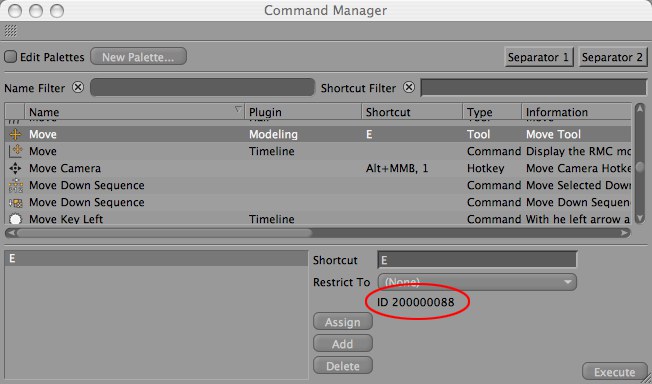
In addition to commands, scripts can also be executed. Simply enter the name of the script that should be executed:
除了命令,还可以执行脚本。只需输入应该执行的脚本名称:
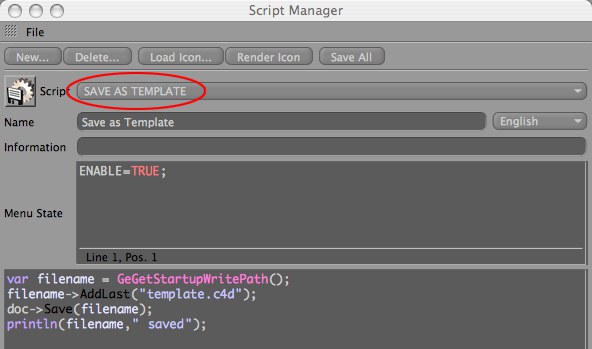
符号
If a HUD element has been defined with 2D Vector Field, the Symbol menu will be made available, from which you can select the shape of the small cross.
如果一个 HUD 元素已经定义了二维向量场,符号菜单将可用,你可以从中选择小十字形。
滑子
These options control the look of the slider.
这些选项控制滑块的外观。
布局
Here you will find numerous options that control the arrangement of multiple selected parameters within a parameter group.
在这里,您可以找到许多选项,它们控制参数组中多个选定参数的排列。
分组删除
Removes the selected parameter from a HUD group. This parameter will then be treated as a separate HUD element.
从 HUD 组中移除选定的参数。这个参数将作为单独的 HUD 元素处理。
移除
Removes the selected elements from the HUD.
从 HUD 中移除选定的元素。
显示属性
Displays the attributes of the object to which the parameter belongs in the Attribute Manager.
在 Attribute Manager 中显示参数所属对象的属性。
重置为默认值
Sets the parameter on which was right-clicked (can also be a multiple selection) back to the object’s original state, i.e., the state of the object when it was created.
将右键单击的参数(也可以是多重选择)设置为对象的原始状态,即创建对象时的状态。
RELEASE 23
第23期
动画
Here you will find the same commands that you know from the Attribute Manager’s Animation context menu. The HUD can, for example, be used to create keyframes, delete Tracks and move back-and-forth between keyframes.
在这里,您将找到相同的命令,您知道从属性管理器的动画上下文菜单。例如,HUD 可以用来创建关键帧,删除轨道和在关键帧之间来回移动。
其他
For individual parameters, not located in a parameter group, the following three options are available:
对于不在参数组中的单个参数,可以使用以下三个选项:
Absolute: If you have added a parameter group to the HUD, this option will determine if the distance between the parameters should remain the same (option disabled) or change proportionally (option enabled) during scaling.
绝对值: 如果你在 HUD 上添加了一个参数组,这个选项将决定在缩放过程中参数之间的距离是否保持不变(选项禁用)或者按比例改变(选项启用)。
Rename: If the
重命名: 如果显示 | 名称选项被启用,HUD 名称可以在这里改变(命名除了对象名称)。
Follow: Locks the HUD element relative to the object’s position, i.e., the HUD element will move with the object.
后续: 锁定 HUD 元素相对于对象的位置,也就是说,HUD 元素将随着对象移动。
Vertical: Rotates the HUD element by 90° counterclockwise.
垂直: 将 HUD 元素旋转90 ° 逆时针方向。
A brief description of how to create a HUD command group containing the Animation Toolbar’s playback options:
简要描述如何创建一个包含动画工具栏播放选项的 HUD 命令组:

Refresh: Choose this command if you notice a discrepancy between the display in the Attribute Manager and the display in the HUD.
刷新: 如果注意到属性管理器中的显示和 HUD 中的显示不一致,请选择此命令。
Rename: If the
重命名: 如果显示 | 名称选项启用,HUD 名称可以改变(原始对象名称 + 您的新条目)。
Make Group: A group can be made of several commands selected in the editor view (i.e. commands dragged into the editor view from the Command or Object Managers, respectively).
Make Group: 一个组可以由编辑器视图中选择的几个命令组成(即分别从 Command 或 Object Managers 拖入编辑器视图的命令)。