 Default
DefaultEffects
效果
Enhanced OpenGL tab (tessellation, SSAO, reflectance and more) can be displayed in the Viewport.>
增强的 OpenGL 标签(镶嵌,SSAO,反射和更多)可以显示在视图。 >
Tip: 提示:The  Default
Default
可以使用 Default 命令将 Viewport 设置设置回到默认设置。
Here you will for the most part find the same visible effects that can be found in the Viewport’s Effects in the Options menu. The options of the same name correspond with each other and can be defined in either location.
在这里,你可以在选项菜单中找到与 Viewport 的效果相同的可见效果。相同名称的选项相互对应,可以在任何一个位置定义。
Here in the Viewport’s Configure menu, there are several more settings that, for example, can be used to define the SSAO details (these can be opened by clicking on the small arrow).
在 Viewport 的 Configure 菜单中,还有一些其他的设置,例如,可以用来定义 SSAO 细节(可以通过单击小箭头来打开)。
效果
See  Effects
Effects
参见效果。
阴影
Enables/disables shadows.
启用/禁用阴影。
A shadow map will be calculated in the Viewport independently of the shadow type defined for the light source - even for hard shadows defined for the light source. In the Viewport, these shadows will nevertheless look hard thanks to a render trick. You should already be familiar with shadow maps from the Standard Renderer (see also Shadow Map). The shadow quality (and with it the render time and memory requirements) will increase accordingly with larger shadow maps.
阴影贴图将在视区中计算,与为光源定义的阴影类型无关——即使是为光源定义的硬阴影。在 Viewport,由于渲染技巧,这些阴影看起来很难。您应该已经熟悉标准渲染器中的阴影贴图(参见阴影贴图)。阴影的质量(以及随之而来的渲染时间和内存需求)将随着更大的阴影贴图而相应增加。
Generally speaking, if you want hard or soft shadows, this should be defined in the light source’s General menu under Shadow (Shadow Maps and Area will both be rendered identically as soft shadows in the Viewport). Don’t expect any miracles, though - the shadows will not hold up to real, rendered shadows.
一般来说,如果你想要硬阴影或软阴影,这应该定义在光源的一般菜单下的阴影(阴影地图和面积都会被渲染为软阴影在视窗)。不要期待任何奇迹,虽然-阴影将不会举行真正的,渲染的阴影。
Soft Shadow Attenuation[0.01..10000]
软阴影衰减[0.01. . 10000]

This setting can best be seen in conjunction with soft shadows. Take a look at the transition area marked in red in the image above in which the shadow is reduced. This transition area, which gets smaller as the shadow map’s size increases, can be adjusted using the Soft Shadow Attenuation setting as follows: higher values will produce correspondingly stronger, more dense shadows and vice-versa.
这种设置最好与柔和的阴影结合使用。看看上面图片中用红色标记的过渡区域,在这个区域中阴影被减少了。这个过渡区域,随着阴影贴图尺寸的增加而变小,可以使用软阴影衰减设置进行调整,如下所示: 更高的值将相应地产生更强烈、更密集的阴影,反之亦然。
阴影类型
 Clockwise from the top left: Standard Renderer,
Viewport Renderer with 从左上角顺时针方向: 标准渲染器,视口渲染器Shadow Type 阴影类型 set to 开始Opaque 不透明, Colored 彩色的, Colored Layered 彩色分层.
Clockwise from the top left: Standard Renderer,
Viewport Renderer with 从左上角顺时针方向: 标准渲染器,视口渲染器Shadow Type 阴影类型 set to 开始Opaque 不透明, Colored 彩色的, Colored Layered 彩色分层.
Objects to which an active Transparency channel has been assigned generate a shadow dependent on the transparency, which can be colored - like with colored glass.
对象的活动透明度通道已经分配产生一个阴影取决于透明度,这可以彩色玻璃像彩色。
Several shadow types can be rendered in the Viewport, whereby the quality and render time increased from top to bottom:
有几种阴影类型可以在 Viewport 渲染,这样渲染的质量和渲染时间可以从上到下逐渐增加:
影子地图尺寸[32. . 4096]
In previous versions of Cinema 4D (prior to S22), Shadowmap Size was defined internally to 2048 and couldn’t be changed. Now, this can be defined freely within a certain range. Increase the value carefully because values that are too high can really bog down the display speed.
在先前的 Cinema 4D 版本中(在 S22之前) ,Shadowmap Size 被内部定义为2048并且不能改变。现在,这可以在一定范围内自由定义。小心地增加值,因为过高的值会真正地阻碍显示速度。
Generally speaking, the following can be said about Shadowmap Size: The larger the shadow map, the harder and more precise the shadows will be (an the correspondingly slower the display speed will be).
一般来说,关于阴影贴图的大小可以这样说: 阴影贴图越大,阴影就越硬,也就越精确(显示速度也相应地越慢)。
If the shadows are jagged or cut off, the Shadowmap Size value is too low.
如果阴影是锯齿状的或者被剪掉了,那么阴影贴图大小的值就太低了。
替代阴影过滤
If banding occurs when shadow casting lights are rendered, enabling or disabling this option can help:
如果阴影投射灯渲染时出现条带,启用或禁用此选项可以帮助:

后期效果
See  Post
Effects
Post
Effects
参见后期效果。
透明度
Here you can define whether or not high-quality transparencies should be displayed.
在这里,您可以定义是否应该显示高质量的透明度。
Complete Material Transparency
完整的材质透明度
Here you can define if transparencies should also be displayed as completely transparent if the Transparency material channel is completely transparent (whereby the object will be completely invisible due to the missing refraction display). If this option is disabled, only an 80% transparency will be displayed.
在这里你可以定义透明度是否也应该显示为完全透明,如果透明材质通道是完全透明的(由于缺少折射显示物体将完全不可见)。如果禁用此选项,则只会显示80% 的透明度。
总部噪音
See  HQ
Noises
HQ
Noises
参见总部噪音。
环境覆盖
反射预览
反思
This option can be used to enable or disable the reflection preview for Enhanced OpenGL.
此选项可用于启用或禁用增强 OpenGL 的反射预览。
The reflection preview displays a good approximation of the Reflectance channel’s effect in the Viewport without having to render the scene. This is especially advantageous when working with metallic surfaces:
反射预览显示了一个很好的近似反射通道的效果在 Viewport 没有渲染场景。这在处理金属表面时尤其有利:
 Left: Viewport; right: rendered. 左: Viewport; 右: 渲染
Left: Viewport; right: rendered. 左: Viewport; 右: 渲染
The following applies to reflections of the Sky object (incl. HDRI texture) and the Physical Sky: If no sky is present, an internal substitute object will be used that will be "reflected" (it will not be rendered).
以下适用于天空对象的反射(包括。HDRI 纹理)和物理天空: 如果没有天空存在,将使用一个内部替代物体,它将被“反射”(它将不被渲染)。
The following applies to sky reflections: The reflection display supports most Reflectance settings, including multiple layers, masks, Fresnel, etc. Textures used to extensively control settings are supported for the most part. A few settings are not supported (Roughness, Bump Strength, Refraction Index).
以下适用于天空反射: 反射显示支持大多数反射设置,包括多层,蒙版,菲涅耳等。用于广泛控制设置的纹理在大多数情况下都是支持的。不支持一些设置(粗糙度,凹凸强度,折射率)。
Reflectance types (e.g., Beckmann, GGX, Phong, etc.) can be defined in the Reflectance channel. The following are supported:
反射率类型(例如,Beckmann,GGX,Phong 等)可以在反射通道中定义:
Anisotropic, Irawan and Reflection (Legacy) are displayed to a lesser degree (and no sky reflection).
各向异性,伊拉万和反射(遗产)的显示程度较低(没有天空反射)。
The reflection preview (Reflections) can be defined per view in the Viewport Preferences (or also under
反射预览(反射)可以在视口参数设置(或者也可以在选项 | 反射)中为每个视图定义。
With the introduction of Cinema 4D R19, physically correct shading without rendering can be displayed in the Viewport when the Reflectance channel is used. This greatly improves the quality of the display in the Viewport. Among other things, skies and (rectangular) Area lights can be reflected correctly (simplified reflections of other objects will also be displayed).
随着C4D R19的引入,物理上正确的阴影不渲染可以显示在 Viewport 当反射通道被使用。这大大提高了 Viewport 的显示质量。其中,天空和(矩形)区域灯可以被正确反射(其他物体的简化反射也将被显示)。
 Left Cinema 4D R18, right R19 (each
un-rendered Viewport displays). Note how the sky’s bright HDRI regions are reflected more clearly, as are
various other reflections. The light on the left is a polygon light and on the right an Area
light. 左Cinema 4D R18,右 R19(每个未渲染的视窗显示)。注意天空中明亮的 HDRI 区域如何被反射得更加清晰,就像其他各种反射一样。左边的灯是一个多边形灯,右边是一个区域灯
Left Cinema 4D R18, right R19 (each
un-rendered Viewport displays). Note how the sky’s bright HDRI regions are reflected more clearly, as are
various other reflections. The light on the left is a polygon light and on the right an Area
light. 左Cinema 4D R18,右 R19(每个未渲染的视窗显示)。注意天空中明亮的 HDRI 区域如何被反射得更加清晰,就像其他各种反射一样。左边的灯是一个多边形灯,右边是一个区域灯
With this and the object reflections and depth of field options described below, the Viewport display comes even closer to the rendered result, which means that many a test rendering no longer needs to be done. For simple scenes and scenes that don’t require a rendering you can use the OpenGL option (RendererHardware OpenGL) exclusively and forgo test rendering entirely.
有了这个和下面描述的对象反射和景深选项,Viewport 显示更接近渲染结果,这意味着许多测试渲染不再需要完成。对于不需要渲染的简单场景和场景,您可以专门使用 OpenGL 选项(RendererHardware OpenGL) ,完全放弃测试渲染。
Note that when using the Plane primitive object with a luminous material assigned to it - i.e., a polygon light - its behavior will be similar to that of a rectangular Area light (but without shadow casting) and the primitive will be reflected in respective materials.
请注意,当使用平面原始对象并指定一个发光材质——即多边形光——时,它的行为将类似于矩形面积光(但没有阴影投射) ,并且原始对象将在各自的材质中反射。
环境覆盖
Load a tecture here for the sky reflection to be used only for the un-rendered Viewport display (an invisible Sky object will be used internally). Since there are several locations at which you can define what should reflect in an un-rendered object, the following hierarchy applies:
在这里加载一个天空反射的结构,只用于未渲染的视口显示(一个不可见的天空对象将在内部使用)。由于有几个位置可以定义未呈现对象中应该反映的内容,因此应用以下层次结构:
旋转[ HPB ° ]
These values can be used to rotate the Sky object in any direction for the Environment Override.
这些值可用于为 Environment Override 按任意方向旋转 Sky 对象。
Screen-Space Local Reflections
屏幕空间局部反射
The settings described above apply to the reflection of the sky in objects. In order to reflect objects in other objects, the Screen-Space Local Reflections option was added, which uses the graphics card directly for its calculations and is therefore very fast. Of course, the results cannot compete with actual rendered reflections but you get a good impression of what they will look like, which in turn speeds up workflow immensely.
上面描述的设置适用于天空在物体中的反射。为了在其他对象中反映对象,添加了 Screen-Space Local Reflections 选项,该选项直接使用图形卡进行计算,因此速度非常快。当然,结果不能与实际渲染的反射相比,但是你会对它们的外观有一个很好的印象,这反过来会极大地加快工作流程。
The object reflections can generally only reflect items that are in the Viewport, which means that you can run into difficulty with objects that are occluded by others. The back sides of objects that cannot be seen by the camera are also not reflected.
对象反射通常只能反映 Viewport 中的项目,这意味着你可能会遇到被其他对象遮挡的困难。照相机看不到的物体的背面也不会反射。
RELEASE 23
第23期
The quality of screen-space reflections was improved in Cinema 4D R23. These now also work in larger scenes. Furthermore, material roughness is also supported, i.e., matte reflections work via a simplified approximation:
C4D R23院的屏幕空间反射质量得到了提高。这些现在也可以在更大的场景中使用。此外,材质的粗糙度也得到了支持,也就是说,亚光反射通过一个简化的近似工作:

However, there are limitations: Object borders will still produce hard reflections.
但是,也有一些限制: 对象边界仍然会产生硬反射。
Reflections work best using this technique when working with water surfaces or floors, i.e., surfaces onto which you generally don’t look directly such as this scene:
当你在水面或者地板上工作的时候,使用这个技巧的反射效果最好,也就是说,你通常不会直接看到的表面,比如这个场景:
 Models by www.Turbosquid.com.
Models by www.Turbosquid.com.
Screen-Space Local Reflections
屏幕空间局部反射
This option enables or disables the function.
此选项启用或禁用该函数。
距离[1. . 1024]
 Left smaller, right larger 左边小,右边大Ray Distance 射线距离 values. 价值观
Left smaller, right larger 左边小,右边大Ray Distance 射线距离 values. 价值观
Use this setting to define the maximum distance the reflection rays can extend until they reach a reflective surface. Smaller values will shorten the reflection accordingly and it will be faded out softly.
使用此设置可以定义反射射线可以延伸到反射表面的最大距离。较小的值会相应地缩短反射,并且它会被软弱地淡出。
Pixel Thickness[0.02..100000m]
像素厚度[0.02. . 100000米]
 Increasing 增加Pixel
Thickness 像素厚度 values from left to right. 值从左到右
Increasing 增加Pixel
Thickness 像素厚度 values from left to right. 值从左到右
A detailed description of how this works would be overkill, which is why we created the image above to illustrate. If the values are too small, the depiction will be in slices, if the values are too large "smudging" will occur at neighboring regions above the reflection. Trial and error is required to find the right value.
详细描述这是如何工作的将是过度杀伤,这就是为什么我们创建上面的图片来说明。如果值太小,则描述将以切片形式显示,如果值太大,则反射上方的邻近区域将发生“模糊”。需要反复试验才能找到正确的值。
RELEASE 23
第23期
半分辨率
Enabling this option will increase render speed but reduce quality accordingly (as the name suggests …). Fewer samples will be sent into the scene. This is particularly useful when using a high-resolution monitor (e.g., Retina).
启用此选项将提高渲染速度,但相应地降低质量(顾名思义...)。少量的样品将被送到现场。这在使用高分辨率显示器(例如视网膜)时特别有用。
 Left with, right without SSAO. 左有,右无 SSAO
Left with, right without SSAO. 左有,右无 SSAO
SSAO (Screen Space Ambient Occlusion) is a quick approximation of Ambient Occlusion, which is rendered using the graphics card and is visible directly in the Viewport. Since simplified, fast algorithms are used, the result is not identical to the final rendered result.
是环境遮挡的一个快速近似屏幕空间环境光屏蔽,它使用显卡渲染,并且可以直接在视图中看到。由于使用了简化的快速算法,结果与最终渲染结果不完全相同。
SSAO is therefore only good for preview purposes in the Viewport and can always be used if you require a higher degree of shading detail in the Viewport. This can be very useful for modeling because it offers a much better preview of the geometry’s topology.
因此,SSAO 只适用于 Viewport 中的预览,如果您需要在 Viewport 中使用更高程度的阴影细节,则始终可以使用 SSAO。这对于建模非常有用,因为它提供了更好的几何拓扑预览。
Enables or disables SSAO for the view.
启用或禁用视图的 SSAO。
半径[0. . + ∞ m ]
This setting is a measure for the expanse of the occlusion, i.e., the darkening at inner corners, edges and holes. The smaller the value, the tighter the darkening will hug the respective edge. Larger values will cause the darkening effect to expand correspondingly from the edges until it vanishes at some point.
这个设置是遮挡的扩展,即内角、边缘和洞的暗化。价值越小,暗化就会越紧贴各自的边缘。较大的值将导致暗化效果相应地从边缘扩大,直到在某一点消失。
深度范围[0. . + ∞ m ]
Simply stated, SSAO works by reading out the depth information of the underlying geometry within a certain radius around a pixel. If differences are ascertained, an occlusion will be assumed and darkening will take place. This is a very simplified approximation to real Ambient Occlusion and will produce false occlusion for very large Depth Range values:
简单地说,SSAO 的工作原理是在一定的半径范围内读出基本几何体的深度信息。如果确定了差异,将假定遮挡,并将发生暗化。这是一个非常简化的近似真实的环境遮挡,并将产生非常大的深度范围值虚假遮挡:
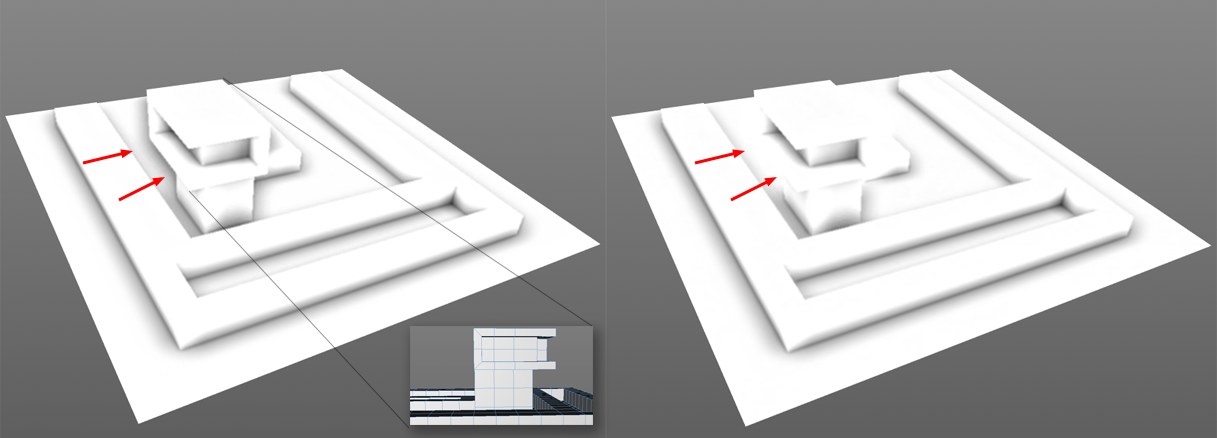 Left larger, right smaller 左大,右小Depth Range 深度范围 value. 价值
Left larger, right smaller 左大,右小Depth Range 深度范围 value. 价值
Depth Range is a measure of the depth to which a difference in depth should be darkened. This can be seen in the image above in which an occlusion was calculated in the marked areas on the left, even though the structure is not touching the surface below it. The Depth Range at this location is so great that the distance between the surface and the structure’s edge lies within this value. On the right, with the smaller Depth Range value, the value is less than the distance between the two objects.
深度范围是深度差应该被调暗的深度的度量。这可以在上面的图像中看到,在左边的标记区域计算出一个遮挡,即使结构没有接触到它下面的表面。在这个位置的深度范围是如此之大,以至于表面和结构的边缘之间的距离在这个值之内。在右边,使用较小的深度范围值,该值小于两个对象之间的距离。
If very large values are defined, an occlusion will always be rendered where one object occludes another with its edges.
如果定义了非常大的值,那么遮挡总是呈现在一个对象遮挡另一个对象的边缘处。
电源[1. . 19]
Defines the occlusion’s contrast.
定义遮挡的对比度。
样本[1. . 256]
This setting defines the quality of the calculated occlusion. Small values will be calculated faster and provide correspondingly poor quality; larger values will provide correspondingly better results (less grainy and more homogenous) but will also take longer to calculate.
此设置定义了计算遮挡的质量。较小的数值计算得更快,质量也相应较差; 较大的数值相应地提供更好的结果(颗粒更少,更均匀) ,但也需要更长的时间来计算。
细节
 Left 左边Fine Details 细节
disabled, right enabled. Note the darkening around the screws and bolts. 关闭,右启用。注意螺丝和螺栓周围的暗色
Left 左边Fine Details 细节
disabled, right enabled. Note the darkening around the screws and bolts. 关闭,右启用。注意螺丝和螺栓周围的暗色
If this option is enabled, a double-sided SSAO calculation will be made internally, whereby the second calculation will be made with a reduced Radius, Depth Range and Power. This will emphasize finer details in particular. This option can be disabled if you already have a very small Radius value (larger values will lead to a more wide-spread darkening with correspondingly less detail).
如果启用此选项,将在内部进行双面 SSAO 计算,即第二次计算将使用缩小的半径、深度范围和功率。这将特别强调更细微的细节。这个选项可以禁用,如果你已经有一个非常小的半径值(更大的值将导致一个更广泛的传播,相应更少的细节暗)。
模糊
If enabled, render time will be extended but the otherwise somewhat grainy Ambient Occlusion will be smoothed.
如果启用,渲染时间将被延长,但其他有点颗粒状的环境遮挡将被平滑。
模式
You can select from the following modes:
你可以从以下模式中选择:
镶嵌
See Tessellation.
见镶嵌。
景深
 OpenGL Display with activated depth of
field. 具有激活景深的 OpenGL 显示
OpenGL Display with activated depth of
field. 具有激活景深的 OpenGL 显示
As with other effects described on this page, depth of field doesn’t strive for absolute realism (there will be deviances between the depth of field of the Phyiscal Renderer and ProRender). Basically, the scene depiction will be blurred in relation to the depth information. Camera settings such as F-Stop, Sensor Size and of course Focal Distance will be taken into consideration in order to create a depth of field that is as realistic-looking as possible (general information can be found under (Depth Of Field).
和本页描述的其他效果一样,景深并不追求绝对的真实感(在物理渲染器和 ProRender 的景深之间会有差异)。基本上,场景描述相对于深度信息是模糊的。相机设置,如 f 停止,传感器大小和当然焦距将被考虑在内,以便创建一个景深,是尽可能真实的外观(一般信息可以找到下(景深)。
Bokehs will receive special attention: Settings for Bokeh display in the Camera object primarily affect the Bokeh shape (s. Diaphragm Shape).
散景将受到特别关注: 设置散景显示在相机对象主要影响散景的形状(横膈膜形状)。
Tip: 提示:最大半径[1. . 20]
This value defines the maximum blur radius (comparable with the blur tool radius in Photoshop, for example). Object regions that lie closer to the camera’s focal distance will then be given a smaller radius, which will fall to 1 at the focal distance plane. The farther objects lie from the focal distance plane - up to the maximum defined radius - the more blurred they will be.
这个值定义了最大模糊半径(与 Photoshop 中的模糊工具半径相当)。距离相机焦距较近的物体区域将被赋予一个较小的半径,在焦距平面上这个半径将下降到1。从焦距平面到最大定义半径的距离越远,物体就越模糊。
反锯齿自由度(Anti-Aliased DOF)
What is this setting good for? If this option is disabled, the depth of field will only affect pixels that are already blurred (and not the anti-aliasing samples, of which there are many more) and makes it possible - at slightly lower quality - to render the view much faster.
这个设置有什么好处?如果禁用此选项,景深将只影响已经模糊的像素(而不是抗锯齿样本,其中有许多) ,并使其有可能以稍低的质量渲染视图更快。
There are, however, cases in which enabling the option is recommended because strong artefacting can occur:
但是,在有些情况下,建议启用该选项,因为可能会发生强烈的人工制品:
 Left: option enabled; right: disabled 左: 启用选项; 右: 禁用Evaluate Anti-Aliasing 评估抗锯齿 option (all dust grains create a Bokeh effect). 选项(所有的尘埃颗粒创建一个散景效果)
Left: option enabled; right: disabled 左: 启用选项; 右: 禁用Evaluate Anti-Aliasing 评估抗锯齿 option (all dust grains create a Bokeh effect). 选项(所有的尘埃颗粒创建一个散景效果)
超级符号
See Supersampling.
参见超级符号。
Be careful with higher values because the Viewport can be slowed down considerably!
小心使用更高的值,因为 Viewport 可以被放慢很多!
解决方案
 Top: normal 上图: 正常Resolution 解决方案
of 的1; bottom 底部1/8.
Top: normal 上图: 正常Resolution 解决方案
of 的1; bottom 底部1/8.
If the Viewport display is too slow, you can reduce the resolution here to speed it up. The reduced rendered view will then simply be scaled up to full-screen. 1/8 means that an area of 8*8 pixels will be rendered as a single pixel.
如果 Viewport 显示太慢,你可以降低这里的分辨率来加速它。缩小渲染后的视图将简单地放大到全屏。1/8表示8 * 8像素的区域将被渲染为单个像素。
You sacrifice quality for speed.
你为了速度牺牲了质量。