Multi-Pass
多通道
Tip: 提示:
When using 使用时Linear Workflow 线性工作流 in conjunction with Multi-Passes we recommend that you render with at least 16-bit color depth. If this is not possible, disable the Linear Workflow option to restore the normal Cinema 4D R12 properties (reason: Multi-Passes are saved with a linear profile. 我们建议你使用至少16位的颜色深度来渲染。如果这是不可能的,禁用线性工作流选项恢复正常的C4D R12属性(原因: 多通行证保存与线性配置文件 Tip: 提示:
When using multiple Multi-Passes, it is not recommended that these be saved as separate QuickTime videos. Due to a QuickTime limitation, these can quickly reach their limits. Use single frames instead (which is actually the recommended render output method). 当使用多个多通道时,不建议将它们保存为单独的 QuickTime 视频。由于 QuickTime 的限制,它们很快就会达到极限。改为使用单帧(这实际上是推荐的渲染输出方法)
一般资料
Cinema 4D offers numerous output formats and options. The Multi-Pass rendering and RLE/RPF bitmap format make it possible to edit rendered images in a wide variety of ways and with a variety of applications, including Photoshop and BodyPaint 3D in which Multi-Pass layers can be used.
C4D 提供了多种输出格式和选项。多通道渲染和 RLE/RPF 位图格式使得以多种方式和多种应用程序编辑渲染图像成为可能,包括 Photoshop 和 BodyPaint 3D,其中可以使用多通道图层。
The tried and true TIF format (Tagged Image File), for example, can contain an alpha mask, which in turn can be used to mask objects.
例如,久经考验的 TIF 格式(标记图像文件)可以包含一个 alpha 掩码,这反过来可以用来掩码对象。
You can also edit or embed other image-specific information such as shadows, lighting, transparent surfaces and more. This is made possible by the RLA and RPF output formats. The Photoshop PSD format can also be used to include this information. An 8-bit channel is added to the normal image information which, for example, only includes the image's shaded regions, which in turn can be used as effects masks in such programs as Photoshop or Combustion.
您还可以编辑或嵌入其他图像特定信息,如阴影,灯光,透明表面等。这可以通过 RLA 和 RPF 输出格式实现。Photoshop 的 PSD 格式也可以用来包含这些信息。一个8位通道被添加到正常的图像信息中,例如,只包括图像的阴影区域,这些阴影区域反过来可以用作 Photoshop 或者 Combustion 等程序中的效果遮罩。
This makes adding or accentuating shading, brightening of illuminated image regions or complex compositing for animation possible in an efficient and professional manner. In addition, separate channels can be created for different light sources, which allows for very precise control and modification of lighting conditions - and this in a rendered image!
这使得添加或加重阴影,照明图像区域或复杂的合成动画可能在一个有效和专业的方式。此外,还可以为不同的光源创建独立的通道,这样就可以非常精确地控制和修改照明条件——这就是渲染图像!
Working with these additional channels does not demand that much more time. For example, Multi-Pass rendering makes it possible to render a scene with two or more different lighting scenarios. When the image or animation is renders, all you have to do is disable the layer with the lighting scenario you don't want to keep. Reflections, specular highlights and parts of the ambient illumination you create for the scene can also be disabled, added or otherwise manipulated - for either single images or animations. This can eliminate the need for numerous render tests, thereby saving you a lot of time.
使用这些额外的通道并不需要更多的时间。例如,多遍渲染使得使用两种或多种不同的光照场景渲染成为可能。当图像或动画呈现时,你所要做的就是用你不想保留的光线场景禁用这个图层。反射,高光和环境照明的一部分,你创建的场景也可以禁用,添加或以其他方式操作-无论是单一的图像或动画。这可以消除对大量渲染测试的需求,从而节省大量时间。
Scenes from previous versions of Cinema 4D that include simulated GI can now be viewed with real GI and both versions can be compared in a single image. Products can be illuminated with multiple lighting scenarios and rendered simultaneously. A single image can contain multiple layers, each with a different lighting scenario. The channels that are not needed can then be disabled or removed in an image editing program (e.g., BodyPaint 3D).
以前版本的 Cinema 4D 包括模拟 GI 的场景现在可以用真实的 GI 观看,两个版本都可以在一个图像中进行比较。产品可以通过多种照明场景同时进行照明和渲染。一张图片可以包含多个图层,每个图层有不同的照明场景。不需要的通道可以在图像编辑程序中禁用或删除(例如,BodyPaint 3D)。
Video effects can be limited or applied to specific layers. This list of possibilities is great and offers you a wide variety of methods for editing images and animations in addition to the ones mentioned above.
视频效果可以被限制或应用到特定的图层。这个列表的可能性是伟大的,并提供了各种各样的方法来编辑图像和动画,除了上面提到的。
The settings described on this page are global and require further modification for specific objects.
此页面上描述的设置是全局的,需要对特定对象进行进一步修改。
如何使用多重通行证
So, how do you define which channels should be rendered? There are two ways in which to do this:
那么,如何定义应该呈现哪些通道呢? 有两种方法可以实现这一点:
- Click on the 点击Multi-Pass 多通道 button 按钮
- Right-click on 右键点击Multi-Pass 多通道 A menu will appear that contains all necessary commands. If a channel is enabled, it will appear as a sub-item of "Multi-Pass" itself and can be disabled there as well. 将出现一个包含所有必要命令的菜单。如果一个通道是启用的,它将显示为“多通道”本身的子项目,并可以在那里禁用
The items in the Channels drop-down list are:
「频道」下拉列表的项目如下:
添加图层
Adds to the selection list all image layers that form the composite image. These layers are: Ambient, Diffuse, Shadow, Reflection/Specular (both in the Reflectance channel), Refraction, Atmosphere and Atmosphere (Multiply). All the other image layers (see The layers below) may be used for visual effects but are not actually part of the composite image.
将组成复合图像的所有图层添加到选择列表中。这些层是: 环境,漫反射,阴影,反射/高光(都在反射通道) ,折射,大气和大气(乘)。所有其他图层(见下面的图层)可用于视觉效果,但实际上不是组合图像的一部分。
If you have the Advanced Render module installed, Global illumination and Photon Caustics layers are also added to the selection list by this command.
如果你已经安装了高级渲染模块,全局光源和光子焦散层也会通过这个命令添加到选择列表中。
添加材质图层/添加全部
Selects all image and material layers simultaneously.
同时选择所有图像和材质层。
Selects all channels that contain the prefix, Material. These are the scene’s material channels. The Multi-Pass channels contain information regarding the scene’s corresponding material channel (e.g., the Material Color Pass channel contains the material color for every object in the scene).
选择包含前缀 Material 的所有通道。这些是场景的物质通道。多通道包含场景对应的材质通道信息(例如,材质颜色通道包含场景中每个对象的材质颜色)。
Tip: 提示:These special channels are irrelevant for the normal user. Plugin developers can, however, make use of these channels. 这些特殊通道与普通用户无关。然而,插件开发者可以利用这些渠道
The following material layers can be selected: Color, Diffusion, Luminance, Transparency, Reflection, Environment, Specular, Specular Color, Normals and UVW.
可以选择以下材质层: 颜色,扩散,亮度,透明度,反射,环境,镜面,镜面颜色,法线和 UVW。
移除
Channels can be selected using the mouse (multiple selections in combination with the Shift or
可以使用鼠标选择通道(也可以使用 Shift 或 Ctrl/Cmd 键进行多重选择)。
This command deletes all selected channels.
此命令删除所有选定的通道。
移除所有
Empties the selection list.
清空选择列表。
混合频道
Creates a blended layer. For example, you can blend Shadow, Global illumination and Photon Caustics as a single layer. After choosing this command, a dialog opens. Enable the channels you want to blend and click OK.
创建一个混合层。例如,你可以混合阴影,全局光源和光子焦散作为一个单一层。选择此命令后,将打开一个对话框。启用要混合的通道,然后单击“确定”。
 Blend Channel options. 混合通道选项
Blend Channel options. 混合通道选项
对象缓冲区
Enabling this channel will open the following dialog:
启用此通道将打开以下对话框:

This creates a mask layer for objects that use a specified ID number in their Compositing tags. After choosing this command, the Object Buffer dialog open. Enter the desired ID number and click OK.
这将为在其合成标记中使用指定 ID 号的对象创建一个遮罩层。选择此命令后,打开对象缓冲区对话框。输入所需的身份证号码并单击“确定”。
 The sphere appears in both object buffers since its
Compositing tag has two IDs (ID=1 and ID=2). 球体出现在两个对象缓冲区中,因为它的合成标记有两个 ID (ID = 1和 ID = 2)
The sphere appears in both object buffers since its
Compositing tag has two IDs (ID=1 and ID=2). 球体出现在两个对象缓冲区中,因为它的合成标记有两个 ID (ID = 1和 ID = 2)
The cube’s Compositing tag was assigned the ID 1 and the sphere’s Compositing tag was assigned two IDs: 1 and 2. To the right are two alpha channels that were created as a result of two object channels (the first with Group ID 1, the second with Group ID 2) being defined in the Multi-Pass settings.
多维数据集的合成标记被指定为 ID 1,球体的合成标记被指定为两个 ID: 1和2。右边是两个 alpha 通道,它们是在 Multi-Pass 设置中定义的两个对象通道(第一个通道的 Group ID 为1,第二个通道的 Group ID 为2)的结果。
图片来源: RGBA
 The final rendering. 最终的渲染
The final rendering. 最终的渲染
Contains the image information as we know it. Red, green and blue plus an alpha mask, depending on the bitmap used. The Save settings define whether or not the alpha mask should be calculated and made part of the image.
包含我们所知的图像信息。红色、绿色和蓝色加上阿尔法掩码,这取决于所使用的位图。保存设置定义是否应该计算 alpha 掩码并使其成为图像的一部分。
环境
 Merely a gray surface: The ambient
illumination. 仅仅是一个灰色的表面: 环境照明
Merely a gray surface: The ambient
illumination. 仅仅是一个灰色的表面: 环境照明
This channel shows on the one hand how regions of the image illuminated by ambient light are affected by an  Environment
Environment
这个通道一方面显示了被环境光照亮的图像区域是如何受到环境对象的影响的。它还显示了所有以光线形式出现的对象(例如,在环境通道中加载有活动亮度通道或纹理的材质)。
漫反射

Renders the scene’s diffuse lighting. The illumination is rendered without specular highlights and reflexion, and based solely on shading (shadows but no explicit shadows!).
渲染场景的漫射光线。照明是没有高光和反射渲染,并且只基于阴影(阴影但没有明确的阴影!).
镜面的
 An example of specular dispersion. 镜面色散的一个例子
An example of specular dispersion. 镜面色散的一个例子
Displays the areas of the image in which specular highlights appear.
显示图像中出现高光的区域。
Note also Specular Multi-Pass settings.
还要注意高光多通道设置。
阴影
 The main light source’s shadow. 主光源的阴影
The main light source’s shadow. 主光源的阴影
Displays the shaded areas of the image.
显示图像的阴影区域。
反思
 The reflective surfaces and the objects reflected
in them. 反射表面及其反射的物体
The reflective surfaces and the objects reflected
in them. 反射表面及其反射的物体
Displays all reflective surfaces.
显示所有反射表面。
Tip: 提示:Note that the reflection from SLA shaders such as Mabel, Cheen, etc. will not be included. 请注意,来自 SLA 着色器(如 Mabel、 Cheen 等)的反射将不包括在内
Separate Specular Multi-Pass settings are also available.
单独的镜面多通道设置也可用。
折射
 Transparent surfaces and the objects behind
them. 透明的表面和它们后面的物体
Transparent surfaces and the objects behind
them. 透明的表面和它们后面的物体
Creates a channel that displays all transparent surfaces, including refraction, and the objects that lie behind these surfaces.
创建一个通道,显示所有透明表面,包括折射,以及位于这些表面后面的物体。
全局光源
 The Diffuse pass of the rendered
image. 渲染图像的漫反射通道
The Diffuse pass of the rendered
image. 渲染图像的漫反射通道
If GI is selected and set up accordingly in the Render Settings the effects of this channel and those of the dispersed light will be displayed.
如果 GI 被选中并在渲染设置中相应设置,这个通道的效果和那些分散光的效果将会被显示出来。
焦散
If enabled for Multi-Pass rendering, the typical refraction reflexes that are created when light passes through a transparent or reflective surface can be saved separately to this layer.
如果启用多通渲染,当光线通过透明或反射表面时产生的典型折射反射可以单独保存到这一层。
Tip: 提示:Cinema 4D offers C4D院two types 两种类型 of caustics. In the 焦散。在Caustics 焦散 Multi-Pass channel only the photon caustics (these can be found in the light’s 多通道只有光子焦散线(这些可以发现在光的Surface Caustics 表面焦散 and 及Volume Caustics 体积焦散线 settings) are separated. GI caustics ( 设置)是分开的。 GI 焦散(Refractive Caustics 折射焦散 and 及Reflective Caustics 反射焦散 in the Edit Render Settings menu) will appear in the 在编辑渲染设置菜单)将出现在Global Illumination 全局光源 Multi-Pass channel. 多程通道
大气层
大气层(倍增)
 At left the normal rendered image, at right the
Multi-Pass "atmosphere" 左边是正常渲染的图像,右边是 Multi-Pass“ atmosphere”
At left the normal rendered image, at right the
Multi-Pass "atmosphere" 左边是正常渲染的图像,右边是 Multi-Pass“ atmosphere”
All volumetric image elements will be saved in this channel. These can include:
所有体积图像元素将保存在这个通道中,包括:
- Fog, volumetric clouds, rainbows, etc. from the Physical Sky. 雾,体积云,彩虹等来自物理天空
- PyroCluster effects. PyroCluster 效果
材质
Other channels with the prefix, Material, serve to create additional channels for a given material channel relating to the entire scene. These channels are irrelevant for normal use of Cinema 4D.
其他渠道的前缀,材质,服务于创造额外的渠道给定的材质渠道有关整个场景。这些频道与正常使用4D 影院无关。
照明
This channel displays the distribution of brightness (incl. shadows) throughout the scene as if all objects were white. Only the dispersion of light on the objects’ surfaces will be displayed.
这个通道显示亮度的分布(包括。如果所有的物体都是白色的,整个场景的阴影)。只有物体表面上的光的散射才会被显示出来。
深度
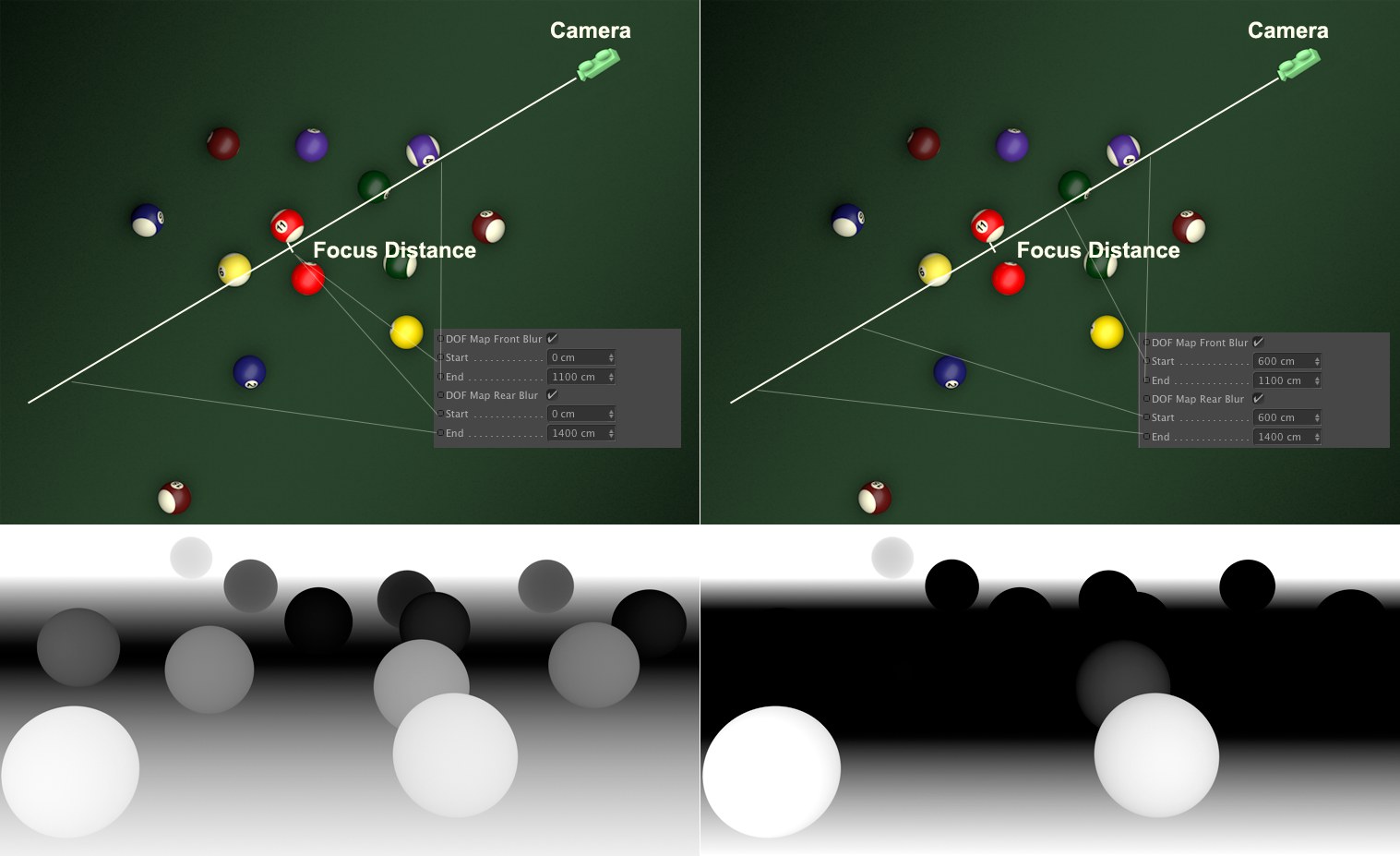 The DOF is controlled using the settings in the
自由度控制使用的设置在Object 对象 and 及Details 详情 tabs 标签
The DOF is controlled using the settings in the
自由度控制使用的设置在Object 对象 and 及Details 详情 tabs 标签
This option lets you create depth maps (grayscale images that define Project elements in relation to their distance from the camera’s focal distance). Objects on the focal plane (defined using Focus Distance) will be colored black. The farther away to the focal plane an object lies, the lighter it will be - up to and including white. What is this good for? Using depth maps, third-party applications can quickly calculate a fairly accurate depth of field.
这个选项允许您创建深度图(灰度图像,定义项目元素与相机焦距的关系)。焦平面上的物体(使用焦距定义)将被涂成黑色。一个物体离焦平面越远,它就会越轻,达到或包括白色。这有什么好处?使用深度图,第三方应用程序可以快速计算相当准确的景深。
A focal plane can be defined in the camera settings (DOF Map Front Blur), in which front and back regions can be defined in which a black-to-white grayscale gradient can be defined.
焦平面可以定义在相机设置(自由度地图前方模糊) ,其中前方和后方区域可以定义为黑白灰度梯度可以定义。
A physically correct depth of field can be calculated using the Physical Renderer.
一个物理上正确的景深可以用物理渲染器计算出来。
The contrast of the grayscale Depth channel is controlled by the camera’s blur settings. For full contrast, set the Start value for Front Blur to immediately before the object closest to the camera. Set the End value for Rear Blur to immediately after the object farthest from the camera. The easiest way to set these values is to drag the camera’s handles in the viewport. 灰度深度通道的对比度由相机的模糊设置控制。为了实现完全对比,将前端模糊的开始值设置为最靠近相机的物体前面。将后方模糊的结束值设置为距离相机最远的物体之后。设置这些值最简单的方法是在视区拖动相机的手柄后期效果
 From top left to bottom left: Highlights (AR), Glow
(AR), Specular, and Diffusion, each as a separate Post Effects pass. 从左上到左下: 高光(AR) ,辉光(AR) ,镜面,和扩散,每个作为一个单独的AE通过
From top left to bottom left: Highlights (AR), Glow
(AR), Specular, and Diffusion, each as a separate Post Effects pass. 从左上到左下: 高光(AR) ,辉光(AR) ,镜面,和扩散,每个作为一个单独的AE通过
The Post Effects channel makes it possible to render a variety of post effects (PyroCluster, lens effects, vector motion blur, highlights, glow effects, glow) as separate passes.
后期效果通道可以渲染各种后期效果(PyroCluster,镜头效果,矢量运动模糊,高光,发光效果,发光)作为单独的通行证。
物质法线
Not to be confused with normal maps, these normal components are rendered as RGB (X=red, Y=green, Z=blue) without antialiasing. This is designed for compatibility with other applications.
不要与法线贴图混淆,这些法线分量被呈现为 RGB (x = 红色,y = 绿色,z = 蓝色) ,没有反走样。这是为了与其他应用程序兼容而设计的。
材质 UVW
This channel renders objects (without antialiasing), according to their UVW coordinates, in a green-red-blue gradient: U=red, V=green, W=blue. Applications such as After Effects can easily work with these files.
这个通道根据对象的 UVW 坐标以绿-红-蓝渐变的方式呈现对象(不进行反走样) : u = 红,v = 绿,w = 蓝。像 After Effects 这样的应用程序可以轻松地处理这些文件。
运动矢量
 A Motion Vector 运动矢量Multi-Pass 多通道. Left: A slowly rotating propeller; right: A propeller rotating
faster. 。左: 一个缓慢旋转的螺旋桨; 右: 一个旋转得更快的螺旋桨
A Motion Vector 运动矢量Multi-Pass 多通道. Left: A slowly rotating propeller; right: A propeller rotating
faster. 。左: 一个缓慢旋转的螺旋桨; 右: 一个旋转得更快的螺旋桨
Motion Vector lets you output color-coded motion vectors. Depending on the direction of movement, each object pixel will be colored accordingly red=X; green=Y; blue is not used). Third party applications, such as ReelSmart Motion Blur for example, can calculate motion blur based on these colors. The maximum length can be defined using the Motion Scale setting (Render Settings … / Options page).
运动矢量让您输出彩色编码的运动矢量。根据移动的方向,每个对象像素将被相应地设置为红色 = x; 绿色 = y; 不使用蓝色)。第三方应用程序,例如 ReelSmart Motion Blur,可以基于这些颜色计算运动模糊。最大长度可以使用动作缩放设置(渲染设置.../选项页)来定义。
环境遮挡

You can generate an Ambient Occlusion pass for the entire scene, in accordance with the Ambient Occlusion options in the Render Settings.
您可以根据渲染设置中的环境遮挡选项为整个场景生成一个环境遮挡通道。
Tip: 提示:Note that AO passes on objects that lie behind refracted, transparent materials will fail, i.e., Ambient Occlusion will simply be ignored. 请注意,AO 通过位于折射后面的物体,透明材质将会失败,也就是说,环境遮挡将被忽略
 Ambient Occlusion will not work as a Multi-Pass for
objects that lie behind refracted, transparent surfaces. 对于位于折射透明表面后面的物体,环境遮挡不能作为多通道工作
Ambient Occlusion will not work as a Multi-Pass for
objects that lie behind refracted, transparent surfaces. 对于位于折射透明表面后面的物体,环境遮挡不能作为多通道工作
物理多重传递
The Multi-Passes described above are restricted in their functionality in conjunction with a physical material (or a Node-based material, which works precisely the same with regard to physical principles) that uses a Reflectance channel (see also PBR method, or where should the color, bump or specular textures be placed?).
上面描述的 Multi-Passes 由于使用反射通道的物理材质(或者基于 node 的材质,在物理原理上完全相同)而在功能上受到限制(参见 PBR 方法,或者应该在哪里放置颜色、凹凸或镜面纹理?).
With the Multi-Passes that were added in Release 20 it’s possible to correctly additively assemble the finished rendered image from individual Multi-Passes. This was not possible with the previous Multi-Passes. The new Multi-Passes perform a clean separation of diffuse and reflective parts from one another.
随着多通行证,这是增加了在发行版20,这是可能的正确附加组装完成的渲染图像从个人多通行证。这是不可能的与以前的多通行证。新的多通道执行一个漫反射和反射部分彼此之间的清洁分离。
This only works if, as described above, only physical materials are used and the following Multi-Passes are rendered and added:
如上所述,只有当只使用物理材质并且渲染和添加以下多重通道时,这种方法才有效:
- The four Multi-Passes 四个多国通行证Indirect Specular 间接镜面, Direct Specular, Indirect Diffuse 间接扩散 and 及Direct Diffuse 直接扩散
- Refraction 折射
- Material luminance 材质亮度
If these are stacked as layers with the blend mode Add, the result will be identical ith the rendered result (see below for exceptions).
如果使用混合模式 Add 将这些图层叠加起来,则其结果将与呈现的结果相同(参见下面的例外)。
Direct Diffuse/ Indirect Diffuse/ Direct Specular/ Indirect Specular
直接漫射/间接漫射/直接镜面/间接镜面
 The Multi-Passes that produce the beauty pass only
by addition (this scene is illuminated by both Area lights and an HDRI sky). 多重通行证,产生的美丽通行证只有附加(这个场景是照明的两个区域灯和 HDRI 天空)
The Multi-Passes that produce the beauty pass only
by addition (this scene is illuminated by both Area lights and an HDRI sky). 多重通行证,产生的美丽通行证只有附加(这个场景是照明的两个区域灯和 HDRI 天空)
Note that, as with both direct passes (Direct Diffuse and Direct Specular), only the direct effects of the light sources (i.e., direct illumination via Area light and HDRI sky and reflectance) are depicted, while both indirect passes (Indirect Diffuse and Indirect Specular) also depict the effect of the other scene objects: the Diffuse Pass the indirect lighting (e.g., caustics for the large sphere on the floor, also referred to as Global Illumination) and the Reflectance Pass the reflections of other objects (e.g., the floor and the small red sphere in the large sphere).
注意,和直接漫射和直接镜面一样,只描绘了光源的直接效果(即通过面积光和 HDRI 天空和反射的直接照明) ,而间接漫射和间接镜面也描绘了其他场景物体的效果: 漫射通道描绘了间接照明(例如,地板上大球体的焦散效果,也称为全局光源反射)和通过其他物体的反射(例如,地板和大球体中的小红球体)。
With regard to the material, this means that:
关于材质,这意味着:
- the diffuse Multi-Passes contain the colors generated by the material’s diffuse portion (Lambert/ Oren-Nayer) 漫反射多通道包含材质的漫反射部分生成的颜色(兰伯特/奥伦-奈尔)
- the reflecting Multi-Passes contain the colors generated by the materials reflective portion (Beckmann/ GGX/ Phong/ Ward). 反射多通道包含材质反射部分产生的颜色(Beckmann/GGX/Phong/Ward)
The direct Multi-Passes are mostly less affected by noise as the direct passes. For the compositing workflow, this means that denoise filters may only work on indirect Multi-Passes, for example, while the noise-free direct Multi-Passes won’t need such filters, which would possibly omit details.
直接多次通过对噪声的影响大多较小,因为直接通过。对于合成工作流,这意味着降噪滤波器可能只在间接多重通道上工作,而无噪声的直接多重通道不需要这样的滤波器,这可能省略细节。
Tip: 提示:Note that minor deviations may occur between the beauty pass and the sum of all Multi-Passes when using larger Area light (e.g., in the reflection of the Area light). 注意,当使用较大的面积光(例如,在面积光的反射中)时,美容通道和所有多通道之和之间可能会发生小的偏差
反照率
Corresponds to the Material Color multi-pass, only that a physical material is assumed and not the material channel Color. The colors in the Diffuse Default tab’s Reflectance channel are output (see also Albedo).
对应的材质颜色多道次,只说明材质是假定的,而不是材质通道颜色。漫反射默认选项卡的反射通道中的颜色是输出的(参见反照率)。
RELEASE 23
第23期
神奇的子弹看起来未加工
Details about Magic Bullet Looks can be found at the function itself. Enable this Multi-Pass if you require a pass of the entire image without the Magic Bullet Looks effect.
关于魔术子弹外观的详细信息可以在功能本身找到。如果你需要一个没有魔术子弹看起来效果的整个图像的通行证,启用这个多通行证。
分开的灯
Use Separate Lights to choose which light sources have their own separate layers.
使用单独的光源选择哪些光源有自己的单独的层。
The following options are available:
以下方案可供选择:
没有
No separate layers.
没有单独的图层。
所有
Each light has separate layers.
每盏灯都有不同的光层。
精选
Separate layers for all lights whose Separate Pass option is enabled (General tab).
为所有开启单独通过选项的灯分离图层(常规选项卡)。
Tip: 提示:Light instances do not work in conjunction with 轻实例不能与Separate Lights 分开的灯.
模式
Use Mode to control how the diffuse, specular and shadow information is layered for each light source that has its own layers.
使用模式控制如何漫反射,镜面和阴影信息是分层的每个光源有自己的层次。
1 Channel
Diffuse+Specular+Shadow
1通道漫射 + 镜面 + 阴影
Adds one blended layer for Diffuse, Specular and Shadow.
添加一个混合层的漫反射,镜面和阴影。
2 Channels
Diffuse+Specular+Shadow
2通道漫射 + 镜面 + 阴影
Adds one blended layer for Diffuse and Specular, and one layer for Shadow.
为漫射和高光添加一个混合层,为阴影添加一个层。
3 Channels
Diffuse+Specular+Shadow
3通道漫射 + 镜面 + 阴影
Adds one Diffuse layer, one Specular layer and one Shadow layer.
增加一个漫反射层,一个镜面层和一个阴影层。
阴影校正
When rendering Multi-Passes with shadows switched on, slight artifacts such as bright lines may appear at object edges due to antialiasing. To prevent these artifacts from appearing, enable this option.
当渲染多通道与阴影打开,轻微的伪影,如明亮的线条可能会出现在对象的边缘由于反走样。要防止这些工件出现,请启用此选项。
 Enable 启用Shadow
Correction 阴影校正 to prevent artifacts from appearing at the edges of objects. 防止人工制品出现在物体边缘
Enable 启用Shadow
Correction 阴影校正 to prevent artifacts from appearing at the edges of objects. 防止人工制品出现在物体边缘