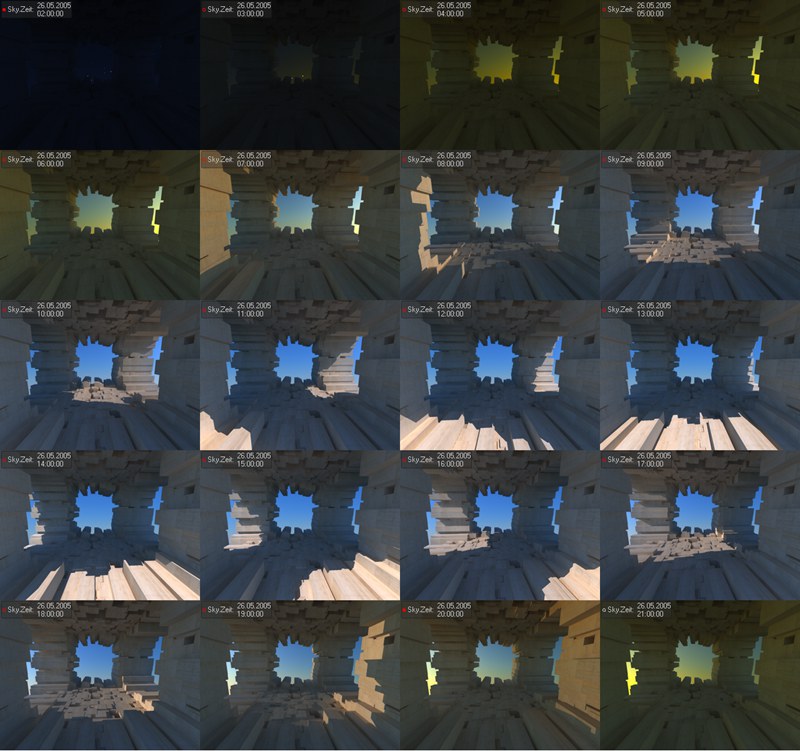Physical Sky 物理天空Basic 基础Coord.Time and Location 时间及地点Sky 天空Sun 太阳Atmosphere 大气层Clouds 云彩Details 详情Volumetric Clouds 体积云Fog 雾Rainbow 彩虹Sunbeams 阳光Sky Objects 天空物体
Physical Sky 物理天空Basic 基础Coord.Time and Location 时间及地点Sky 天空Sun 太阳Atmosphere 大气层Clouds 云彩Details 详情Volumetric Clouds 体积云Fog 雾Rainbow 彩虹Sunbeams 阳光Sky Objects 天空物体
Time and Location
时间及地点
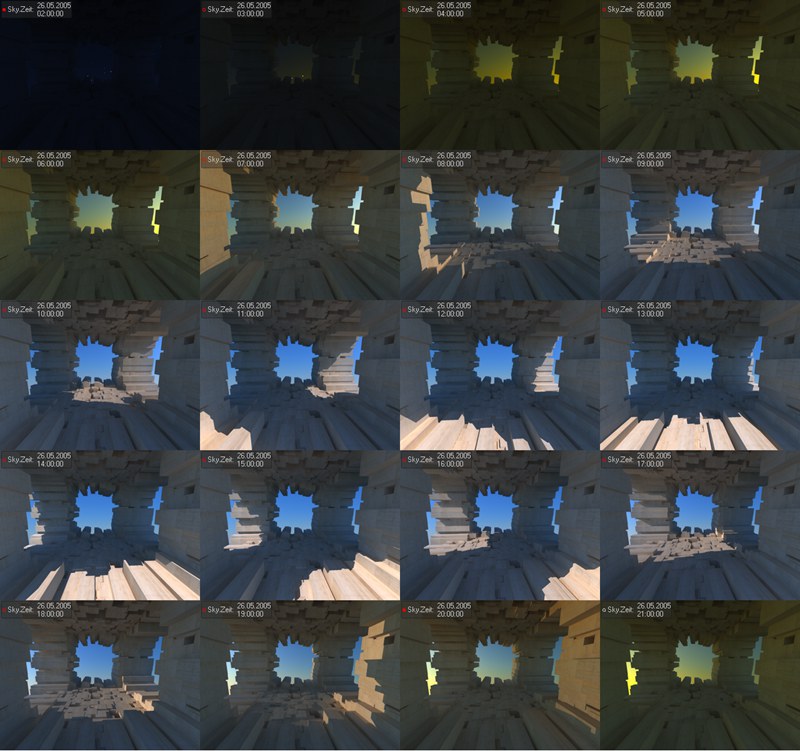 Various times of day have completely different
lighting moods. 一天中的不同时段有着完全不同的照明情绪
Various times of day have completely different
lighting moods. 一天中的不同时段有着完全不同的照明情绪
Since the position of the stars (as well as your position on the earth’s surface) lies in direct correlation to
time zones, you select a set time and date for your simulation. Of course both of these properties can be
animated, although there are some specifics you should be aware of (see below).
由于恒星的位置(以及你在地球表面上的位置)与时区直接相关,你可以选择一个设定的时间和日期进行模拟。当然,这两个属性都可以是动画的,但是有一些细节您应该注意(见下面)。
Tip:
提示:
Note that shadows cast by a sun light source are only a simulation of real-world conditions, i.e., they can
differ from real-world shadows and are not suited for precise simulations.
请注意,由太阳光源投射的阴影只是对真实世界条件的模拟,也就是说,它们可能与真实世界的阴影不同,不适合于精确的模拟
Sky’s internal sun will change color according to the time of day.
天空中的太阳会随着时间的变化而改变颜色。
Time
时间
This is where you enter the time and date of your Sky simulation. Click on Now or
Today to set your scene to the actual date and time on your computer.
这就是你输入天空模拟的时间和日期的地方。点击现在或今天,设置您的场景到实际的日期和时间在您的计算机上。
The mouse scroll wheel can be used to scroll through the days in the calendar. Simultaneously pressing the
Shift key will let you scroll through the months.
鼠标滚轮可以用来滚动日历中的日子。同时按下 Shift 键可以让你滚动几个月。
You can change the time minute by minute by placing the cursor over the clock face and scrolling with the mouse
wheel or by clicking and dragging the mouse up or down. Simultaneously pressing the Shift will let you change the hours. Alternatively you can click on the single or
double arrows above the clock face to set the time in minutes or hours.
您可以通过将光标放在时钟面上并用鼠标滚轮滚动,或者通过单击并向上或向下拖动鼠标来逐分钟地改变时间。同时按下 Shift 键可以让你改变时间。或者你也可以点击钟面上方的单箭头或双箭头来设置时间,单位为分钟或小时。
Numbers can be entered manually into the (time)data entry fields:
数字可以手动输入到(时间)数据输入字段:
- Date (minimized display): "19311" will produce dd/mm/yy (19 March, 2011) 日期(最小化显示) : “19311”将产生 dd/mm/yy (2011年3月19日)
- Time: "1920" will produce
19h:20m:00s (7:20pm) 时间: 《1920》将于19时20分(下午7时20分)制作
You can also include separators such as, . / . This applies to all date / time data
entry fields in Cinema 4D. 还可以包括分隔符,例如,。/ .这适用于 Cinema 4D 中的所有日期/时间数据输入字段
Atomic clocks are used to calculate the UTC (Coordinated Universal
Time). 原子钟用于计算 UTC (协调世界时时间)
If the Time setting’s sub-channels can be displayed, the time of day and day will be displayed numerically.
Days will be displayed as continuous number (start at 0=01/01/1970), time will be displayed as a float comma
between 0 (= midnight) and 1(= noon the foillowing day).
如果时间设置的子信道可以显示,一天的时间和数字将显示。天数将显示为连续数字(从0 = 01/01/1970开始) ,时间将显示为介于0(= 午夜)和1(= 正午之间的浮点逗号)。
Current Time
当前时间
When active, this option will set the scene to the current time.
当激活时,此选项将场景设置为当前时间。
When a scene is saved with the 当一个场景被保存为Current
Time 当前时间 option active, the time at which the scene was saved will not be saved with the scene. When this
scene is again opened, the current time from the computer’s operating system on which the file is opened will
be used. If you render an animation over a longer period of time, you will notice that the current time (and
position of the sun and of the stars) will be referenced. 选项激活,保存现场的时间不会随现场一起保存。当此场景再次打开时,将使用打开文件的计算机操作系统的当前时间。如果在更长的时间内渲染动画,您将注意到当前的时间(以及太阳和星星的位置)将被引用
If 如果Current Time 当前时间 and 及Today 今天 are both active, these times will also be referenced when rendering. Even an
animation track for 都是活动的,这些时间也将在渲染时引用。甚至一个动画轨道Time 时间 would be ignored. 都会被忽略
Today
今天
If this option is active, the current date will always be used. The same applies here as with Current Time; the time and date at which the file was originally saved will not be
saved with the file. When the file is opened again, the current time and date, in this case today, will be assumed.
如果此选项处于活动状态,则始终使用当前日期。同样的情况也适用于 Current Time; 文件最初保存的时间和日期将不会与文件一起保存。当文件再次打开时,将假定当前的时间和日期(在本例中是今天)。
Animate Date
Animate Time
动画 DateAnimate Time
If neither option is active, no interpolation between time keys will take place.
如果两个选项都不激活,则不会在时间键之间进行插值。
Let's say you have two time keys, the first with a value of 22.07 08:54, the second with a value of 26.09
18:54. If you were to interpolate these two values it would be impossible to estimate how long this
interpolation would take.
假设您有两个时间键,第一个值为22.0708:54,第二个值为26.0918:54。如果要插值这两个值,就不可能估计这个插值需要多长时间。
This is why both options have the following function, respectively:
这就是为什么这两个选项分别具有以下功能:
- Animate Date: The time remains constant, only the day will change. You can, for example, animate the sun’s
position at 12:00 noon over a 2-month period ( 动画日期: 时间保持不变,只有日期会改变。例如,您可以在两个月的时间内在中午12:00对太阳的位置进行动画处理(Animate Time 动态时间 must be
deactivated). 必须关闭)
- Animate Time: Time will actually be interpolated between 2 keys. If the
animation runs over a period longer than 3Days, and 动画时间: 时间实际上将在两个键之间插值。如果动画运行的时间超过3天,并且Animate Date 动画日期 has been
deactivated, the animation’s time will run over three days, but the date will not change. 3*24 hours will be
animated, which is tantamount to a triple loop. 已被停用,动画的时间将超过三天,但日期不会改变。3 * 24小时将是动画,这相当于一个三重循环
A note for time zones that use Daylight Saving Time: If your
animation takes place during the switch to Daylight Saving Time, a 使用夏时制时区的注意事项: 如果你的动画在切换到夏时制时发生,jump 跳 in your
animation will take place. 在你的动画将发生
City[-2147483648..2147483647]
城市[-2147483648. . 2147483647]
Click here to access the list of available cities, organized according to country and continent. Select a city
that lies near the location of the city where you want your simulation to take place. Once a city has been
selected, all Location parameters will be set accordingly.
点击这里查看按国家和大陆组织的可用城市列表。选择一个位于您希望进行模拟的城市附近的城市。一旦选择了一个城市,所有的位置参数将相应地设置。
Latitude[-90..90°]
Longitude[-180..180°]
经度[-90. . 90 ° ]
Enter the latitudinal and longitudinal coordinates of the location from which your simulation should take
place. The ’ and ’’ fields represent the interim
values for latitude and longitude, also known as the arc minute and arcsec. Don’t hesitate to enter 0 for each value if you don’t know the exact position, or if a sextant is not
readily available. If 0 is entered, expect slight deviations in a
constellation’s position. This also applies if you simply select the name of a city in the vicinity of the
location where your simulation should take place from the drop-down menu.
输入模拟应该发生的位置的纬度和经度坐标。和字段表示经纬度的临时值,也称为弧分和弧秒。如果你不知道确切的位置,或者六分仪不容易获得,不要犹豫为每个值输入0。如果输入0,预计星座的位置会有轻微的偏差。如果您只是简单地从下拉菜单中选择模拟应该发生的位置附近的城市名称,那么这也适用。
A comprehensive online listing of global coordinates can be found online.
在网上可以找到全球坐标的全面在线清单。
Time Zone
时区
Leave Time set to Custom. If OS is selected, your computer’s operating system’s current date and time will be used.
This can lead to unwanted results. For example, a scene that was saved for London, high noon, will be pitch
black (night) when opened in Sydney with the OS option on.
时间设置为自定义。如果选择了 OS,将使用计算机操作系统的当前日期和时间。这可能导致不必要的结果。例如,为伦敦保存的一个场景,正午时分,当在悉尼打开操作系统选项时,将是漆黑一片(夜晚)。
Only if Time is set to Custom will the following
three options be made available: Daylight Savings, Time
Zone and DS Time Zone.
只有当时间设置为自定义时,才会提供以下三个选项: 夏令时、时区和 DS 时区。
Daylight Saving
夏令时
This is where you enter the Daylight Saving Time of your present location or the location where your simulation
will take place. For, among others, the United States/Canada, for example, you would select First April Sunday to Last Oct. Sunday or the second Sunday in
March to the first Sunday in November. The two lower Daylight Saving Times apply to the southern
hemisphere. You can find more information on Daylight Saving Time at
这是你输入你当前位置的夏时制或者你的模拟将要发生的位置的地方。例如,对于美国/加拿大,您可以选择从4月1日星期日到去年10月1日。从三月的第二个星期日到十一月的第一个星期日。两个较低的夏时制时间适用于南半球。你可以在夏时制上找到更多的信息
www.worldtimezone.com/daylight.html.
If your animation must run through the date on which Daylight Saving Time takes place, you should turn Daylight Saving to Off, otherwise your animation will
jump during the time change.
如果你的动画必须在夏时制时间发生的日期运行,你应该把夏令时关闭,否则你的动画将在时间变化期间跳转。
Time Zone Diff.[-∞..+∞]
DS Time Zone[-∞..+∞]
时区差异. [-∞ . . + ∞] DS 时区[-∞ . . + ∞]
Use Time Zone to enter the difference in hours to GMT (Greenwich Mean Time – 0°
longitudinal). DS Time Zone must take into account Daylight Saving Time, i.e.,
the United States East Coast’s Time Zone would be -5, and its DS Time Zone would be -4.
使用时区输入到格林尼治标准时间的小时差(格林尼治平时-0 ° 纵向)。时区必须考虑夏时制,即美国东海岸的时区是 -5,而它的 DS 时区是 -4。
You can find the difference for each region of the world at www.worldtimezone.com.
你可以在 www.worldtimezone.com 上找到世界各地区的差异。
Note that the regions to the West of GMT have a negative value.
请注意,格林尼治标准时间以西的地区具有负值。
Example: Let’s assume Chicago is not on the list of cities provided by Cinema 4D, but you want to render a
skyscraper in Chicago using the current position of the sun. The GMT in the State of Illinois is -6; simply set Time Zone to -6.
例如: 假设芝加哥不在 Cinema 4D 提供的城市列表中,但是你想使用当前的太阳位置渲染芝加哥的摩天大楼。伊利诺伊州的 GMT 是 -6; 只需将时区设置为 -6。
Since Daylight Saving Time jumps forward 1 hour, Illinois’s DS Time Zone would
then be -5.
由于夏时制时间向前跳跃1小时,伊利诺伊州的 DS 时区就会变成 -5。
New City
新城区
-
Enter the corresponding longitude, latitude, Daylight Saving time zone, Time Zone, and DS Time Zone for your
city.
输入您所在城市的相应经度、纬度、夏时制、时区和 DS 时区
-
Click on the small button to the far right of the 点击最右边的小按钮City 城市 slider 滑块
 and select 然后选择New
City 新城区 from the menu that appears. The following window will open:
下面的窗口将会打开:
and select 然后选择New
City 新城区 from the menu that appears. The following window will open:
下面的窗口将会打开:

Enter the city’s name, the country, and continent (the latter two preferably in English) and click on 输入城市名称、国家和大陆(后两者最好用英语) ,然后点击OK 好的.
The new city and location will be saved and will be available right away in the same menu you used to create
the new city. All corresponding parameters will be set in the 新的城市和位置将被保存,并将立即在你用来创建新城市的相同菜单中提供。所有相应的参数都将设置在Location 位置 tab.
标签
For technical reasons, continents and countries are only available
in English. 由于技术原因,大陆和国家只有英文版
Delete City
删除城市
Lets you delete the currently selected city.
允许您删除当前选定的城市。
This command can also be accessed by clicking on the small button to the right of the City slider.
也可以通过点击 City 滑块右边的小按钮来访问这个命令。
 and select 然后选择New
City 新城区 from the menu that appears. The following window will open:
下面的窗口将会打开:
and select 然后选择New
City 新城区 from the menu that appears. The following window will open:
下面的窗口将会打开: