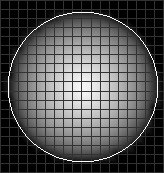
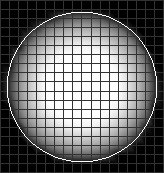

 Paint 油漆Options 选择Painting 绘画Symmetry 对称性Display 展示
Paint 油漆Options 选择Painting 绘画Symmetry 对称性Display 展示
Painting
绘画
投影
If this option is enabled, the tool's cursor will be projected onto the mesh parallel to the computer screen. If the option is disabled, the cursor will follow the direction of the geometry's surface starting from the point where you begin to paint. This makes it easy to modify difficult to reach points.
如果启用此选项,该工具的光标将被投影到网格上并行计算机屏幕。如果该选项被禁用,则光标将从开始绘制的点开始跟随几何图形表面的方向。这使得修改难以达到的点变得容易。
Also reduces the risk of inadvertently painting Points that lie behind Points to be painted.
也降低了无意中绘画的风险点后面的点被绘制。
仅供选择
If this option is enabled, the brush will affect selected points or polygons only (e.g., for Vertex Color).
如果启用此选项,画笔将只影响选定的点或多边形(例如,顶点颜色)。
For vertex colors, a crisp color edge can be created (if Polygon Points is defined in the Vertex Colors tag).
对于顶点颜色,可以创建明快的颜色边(如果在顶点颜色标签中定义了多边形点)。
Here you can only paint when in Vertex Color mode if the Vertex Colors tag’s Vertex setting is set to Polygon Points.
在这里,只有当顶点颜色标签的顶点设置为多边形点时,才能在顶点颜色模式下绘制。
只能看见
If this option is enabled, the brush will affect visible points only.
如果启用此选项,画笔将只影响可见点。
半径[0. . + ∞]
Defines the radius of the brush's cursor.
定义笔刷光标的半径。
Alternately you can use your mouse’s scroll wheel to change the size of the brush.
你也可以使用鼠标滚轮来改变画笔的大小。
步骤[1. . 1000]
Use this slider to adjust the number of steps required to apply weighting. The higher the value, the less color that will be painted at one time, allowing the weighting to be applied more precisely.
使用此滑块可以调整应用加权所需的步骤数。值越高,一次绘制的颜色就越少,从而使权重的应用更加精确。
女名女子名
Here you can choose from various types of falloff that define how the tool's strength weakens from the cursor’s center to its edge. These are the same types of falloff that are available for various other tools, including the weight tool and the magnet. The following options are available:
在这里,您可以选择从各种类型的衰减,定义如何工具的力量削弱从光标的中心到其边缘。这些是相同类型的衰减,可用于各种其他工具,包括重量工具和磁铁。以下方案可供选择:
硬度
If selected, an additional Hardness slider will be made available. In the examples below the results of 0%, 50% and 100%, respectively, are shown.
如果选择,一个额外的硬度滑块将提供。在下面的例子中,分别显示了0% 、50% 和100% 的结果。
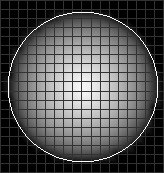
|
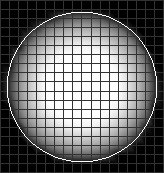
|

|
没有

线性
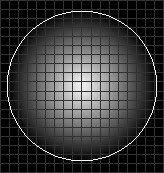
穹顶
If selected, an additional Width slider will be made available. In the examples below the results of 0%, 50% and 100%, respectively, are shown.
如果选中,将提供一个附加的宽度滑块。在下面的例子中,分别显示了0% 、50% 和100% 的结果。
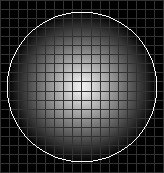
|

|
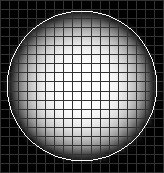
|
贝尔
If selected, an additional Width slider will be made available. In the examples below the results of 0%, 50% and 100%, respectively, are shown.
如果选中,将提供一个附加的宽度滑块。在下面的例子中,分别显示了0% 、50% 和100% 的结果。
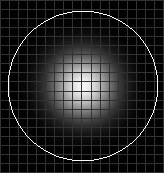
|

|

|
圆圈

针
If selected, an additional Width slider will be made available. In the examples below the results of 0%, 50% and 100%, respectively, are shown.
如果选中,将提供一个附加的宽度滑块。在下面的例子中,分别显示了0% 、50% 和100% 的结果。

|

|
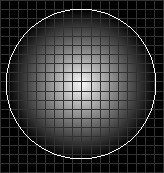
|
曲线
Use this option to create a custom falloff using a curve. Examples of curves used to create a falloff are shown below.
使用此选项可以使用曲线创建自定义减速。下面显示了用于创建衰减的曲线示例。
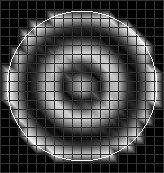

宽度[0. . 100% ]
Defines the width of the falloff, measured from the center.
定义从中心测量的衰减宽度。
硬度[0.100% ]
Defines how the tool's strength weakens from the cursor's center to its edge.
定义工具的强度如何从光标的中心削弱到其边缘。
曲线
Here you can create your own profile for the falloff if Fall-Off is set to Curve.
在这里,您可以创建自己的配置文件的下降,如果下降设置为曲线。
压力
Select which tool property the pressure applied to a pressure-sensitive input device, such as a graphics tablet, should affect. The following options are available:
选择应用于压力敏感输入设备(如图形输入板)的压力应该影响的工具属性。以下方案可供选择:
没有
Disables the evaluation of the pen’s pressure.
禁用对笔压力的评估。
半径
If selected, the tool tip’s radius will increase accordingly with the pressure applied from zero to the value defined by the Radius setting.
如果选中,刀尖的半径将随着施加的压力从零增加到半径设置所定义的值。
不透明度
Behaves similarly to Radius only that the application strength will increase according to the pressure applied.
表现类似于半径,只是应用程序的强度将增加根据压力应用。
硬度
If selected, the tool tip’s hardness can be adjusted according to the pressure applied.
如果选择,刀尖的硬度可以根据所施加的压力进行调整。