 Go
to Main Level
Go
to Main LevelTimeline/Spline Gadget
时间轴/样条小工具
传统的关键帧点
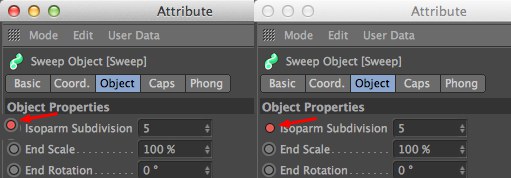 Left disabled, right enabled. 左侧禁用,右侧启用
Left disabled, right enabled. 左侧禁用,右侧启用
Enable this option if you want use pre-R16 functions:
如果你想使用 pre-R16函数,启用这个选项:
Otherwise, the functions will work as described here: Working with keyframe buttons.
否则,函数将如下所述工作: 使用关键帧按钮。
Remove Tracks Without Keyframes
移除没有关键帧的轨道
When working with keyframe buttons as described here, this option defines whether or not an animation Track will be removed from the Timeline if the last remaining keyframe is deleted.
当使用这里描述的关键帧按钮时,此选项定义如果删除最后一个关键帧,是否会从时间轴中删除动画跟踪。
Otherwise the Track will be cleared.
否则轨道将被清除。
Tip: 提示:光标指示器
If this option is activated, the cursor’s vertical and horizontal position will simultaneously be displayed in the form of a horizontal and vertical dash, respectively, at the axes.
如果激活此选项,光标的垂直和水平位置将同时以水平和垂直破折号的形式分别显示在轴上。
互动更新
If this option is enabled, it will determine if the effect of modifying keys or F-Curves will be shown directly in the Viewport - i.e., as long as the mouse button is pressed.
如果启用此选项,它将确定修改键或 f 曲线的效果是否会直接显示在 Viewport 中——也就是说,只要鼠标按钮被按下。
突出显示
If enabled, keys (and their values) and Motion Clips (incl. a Function Graph’s points and tangents) will be highlighted when the cursor is placed over them.
如果启用,键(及其值)和运动剪辑(包括。一个函数图的点和切线)将突出显示当光标放置在他们上面。
音轨颜色
Use this setting to color your tracks as follows:
使用这个设置来为你的音轨着色如下:
链接键/f 曲线选择
If this option is enabled, Track and key selections will be maintained when switching between Dope Sheet and F-Curve modes. Note also this Tip, which does the same without enabling this option.
如果启用此选项,轨道和键的选择将维持在涂料表和 f 曲线模式之间切换。还要注意这个提示,它在不启用这个选项的情况下执行同样的操作。
单对象链接
Enable this option if you want Tracks, keys and F-Curves from only the object currently selected in the Object Manager (without Child objects and tags) to be visible. This makes it easier to focus entirely on the selected object.
如果您希望只从对象管理器中当前选择的对象(不包含子对象和标记)中选择轨道、键和 F-Curves,则启用此选项。这使得将焦点完全集中在所选对象上变得更加容易。
Selected tags will be listed with the object to which they are assigned.
选定的标记将与分配给它们的对象一起列出。
OM Single Object Linking but displays the tags
单对象链接,但显示标签
See previous option with the difference that the selected object’s unselected tags will be displayed. Tags can be selected here as well in order to display their animation and that of the object to which they are assigned.
请参阅前一个选项,其差别在于将显示选定对象的未选定标记。这里也可以选择标签,以便显示它们的动画和分配给它们的对象的动画。
显示分支
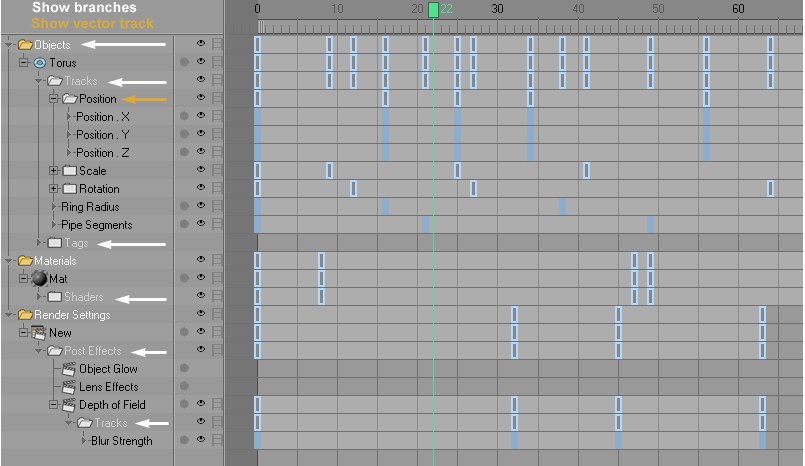 Branches and vector tracks can be displayed as
directory names, including additional master keys and master tracks. 分支和向量轨道可以显示为目录名,包括额外的主键和主轨道
Branches and vector tracks can be displayed as
directory names, including additional master keys and master tracks. 分支和向量轨道可以显示为目录名,包括额外的主键和主轨道
If this option is active, additional folders will be added to the Timeline’s Objects Area. This helps in navigating your hierarchies when working with large scenes. Master keys and master tracks will be placed in the Keys Area of each folder.
如果此选项处于活动状态,其他文件夹将添加到时间轴的对象区域中。这有助于在处理大场景时导航您的层次结构。主钥匙和主轨道将被放置在每个文件夹的钥匙区域。
显示矢量跟踪
This option determines if a parent folder for position, size, rotation or color should be added to open vector tracks (click on +).
此选项确定是否应该将位置、大小、旋转或颜色的父文件夹添加到打开矢量轨道(单击 +)。
F-Curve List View
F-Curve Non-Hierarchical List View
F 曲线列表 viewf 曲线无层次列表视图
When in F-Curve mode, animation Tracks will normally be arranged visually similar to their arrangement in the Object Manager: a tree view with vertical branches, and in the case of Position, Scale and Rotation Tracks, with additional folder names. If the F-Curve List View option is enabled, these elements will be hidden.
在 F-Curve 模式下,动画轨道通常会按照对象管理器中的排列方式进行视觉上的排列: 垂直分支的树形视图,以及位置、比例尺和旋转轨道的情况,以及其他文件夹名称。如果启用了 f 曲线列表视图选项,这些元素将被隐藏。
Enable the F-Curve Non-Hierarchical List View option if you also want to hide the indented object hierarchies. The +/- symbols will then only open/close trees of objects to which tags are assigned.
如果您还想隐藏缩进的对象层次结构,则启用 F-Curve non-hierarchy List View 选项。然后,+/-符号将只打开/关闭分配标记的对象的树。
Note also the Track Color option in the Preferences menu.
还要注意“首选项”菜单中的“跟踪颜色”选项。
These are display functions only.
这些只是显示功能。
简要记录
This option can be used to display the entire Track. If this element is clicked upon, all visible animation
tracks and keyframes will be selected. This makes it possible to temporally scale all animations in the
Project (to do so, you might have to call up the  Go
to Main Level
Go
to Main Level
此选项可用于显示整个轨道。如果单击此元素,将选择所有可见的动画轨迹和关键帧。这使得项目中的所有动画都可以暂时缩放(为此,您可能需要调用 Go to Main Level 以使所有动画元素可见)。
轨道开始/结束
Tracks will be colored in the corresponding layer color.
轨道将以相应的图层颜色显示。
在单元格上绘制键
If it bothers you that the keys are arranged centered with regard to their time in the animation you can align them to the left.
如果它困扰你的关键是安排与他们的时间在动画中的中心,你可以把他们对齐到左边。
显示关键符号
 From left to right: 从左到右:Soft 柔软, Linear 线性 and 及Step 第一步 Key
Symbols for interpolation. 插值的关键符号
From left to right: 从左到右:Soft 柔软, Linear 线性 and 及Step 第一步 Key
Symbols for interpolation. 插值的关键符号
You should:
你应该:
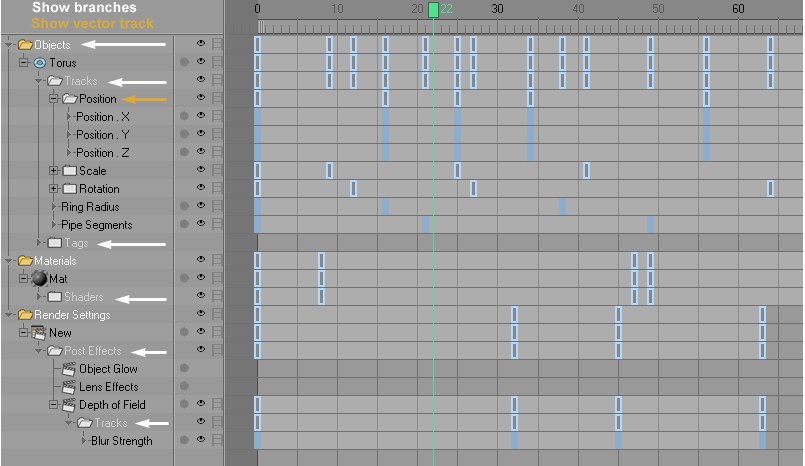 Branches and vector tracks can be displayed as
directory names, including additional master keys and master tracks. 分支和向量轨道可以显示为目录名,包括额外的主键和主轨道
Branches and vector tracks can be displayed as
directory names, including additional master keys and master tracks. 分支和向量轨道可以显示为目录名,包括额外的主键和主轨道
If this option is active, additional folders will be added to the Timeline’s Objects Area. This helps in navigating your hierarchies when working with large scenes. Master keys and master tracks will be placed in the Keys Area of each folder.
如果此选项处于活动状态,其他文件夹将添加到时间轴的对象区域中。这有助于在处理大场景时导航您的层次结构。主钥匙和主轨道将被放置在每个文件夹的钥匙区域。
图层颜色
When in Dope Sheet mode, keys will be assigned the current layer color.
在 Dope Sheet 模式下,键将被分配当前层的颜色。
When enabled, keys, F-Curves and tracks’ pseudo sequences that lie on the same layer will be assigned the same color as that layer.
当启用时,键,f 曲线和轨道的伪序列位于同一层将被分配相同的颜色作为该层。
最小按键宽度[1. . 100]
Since there is no restriction to the degree to which the Keys Area can be scaled, you may end up making your keys so small that they can barely be seen. Use Minimum Width to define a minimum width, below which the keys cannot be scaled.
因为没有限制的程度,钥匙区域可以扩展,你可能最终使你的钥匙如此小,他们几乎看不到。使用“最小宽度”定义最小宽度,低于该最小宽度的键无法缩放。
Reduced Modification Value[0..100%]
减少修改值[0. . 100% ]
When the command,  Reduced Modification
Mode
Reduced Modification
Mode
当命令,简化修改模式被调用,修改曲线将被创建,在很大程度上反映了原来的 f 曲线的形状。使用此设置来定义此一致性的准确性。较低的值将导致更精确的一致性,而较大的值将相应地提高原始 f 曲线的简单性。此值具有与在调用 Reset RM Curves 命令时提供的 Reduction 设置相同的功能。
动作剪辑过渡时间
If you created transitions using the Make Transition tool, this setting can be used to define how long the transition time should be.
如果您使用 Make Transition 工具创建转换,则可以使用此设置来定义转换时间应该有多长。