 Object 对象
Object 对象Various Methods of Creating Tracks and Keys
创建音轨和音键的各种方法
Cinema 4D offers several methods of creating keys / tracks and animations. These methods are described briefly below.
Cinema 4D 提供了几种创建键/轨道和动画的方法。这些方法在下面简要描述。
Long animations in which items are only animated slowly over a long period of time may present certain issues. If, for example, an object begins to rotate over a period of 2500 frames and subsequently accelerates dramatically, a 长动画中的项目只是在很长一段时间内缓慢的动画可能会出现某些问题。例如,如果一个物体在2500帧的周期内开始旋转,并且随后急剧加速,那么这个物体就会被加速pulsating 脉动 effect can occur. This is due to the inaccurate calculation of modern CPUs. This effect only occurs in extreme instances, as just described. In order to avoid such effects, chop the animation into shorter segments. 效果可能会发生。这是由于现代 cpu 的计算不准确。这种效果只发生在极端的情况下,如上所述。为了避免这样的效果,将动画切割成更短的片段 Tip 2 技巧2 Object 对象
Object 对象 Model 模型
Model 模型Animations can be created using one of the following 4 methods:
可以使用以下4种方法之一创建动画:
Keyframing in Conjunction with the Record Function
关键帧与记录功能

The icons shown above are located in the Animation Palette.
上面显示的图标位于动画调色板中。
The left-most icon (key symbol) records the current properties for all selected objects at that time in the animation and creates corresponding tracks and keys automatically.
最左边的图标(键符号)在动画中记录当时所有选定对象的当前属性,并自动创建相应的轨道和键。
The workflow is as follows: Drag the Timeslider to the desired point in your animation, edit the object to be animated and click the Record button. This process can be repeated as often as needed.
工作流程如下: 将 Timeslider 拖动到动画中需要的位置,编辑要动画的对象,然后单击 Record 按钮。这个过程可以根据需要重复进行。
Alternately, you can Ctrl+click on the Animation Palette’s Timeline Ruler.
或者,你可以按 Ctrl + 单击动画调色板的时间线标尺。
Autokeying (automatic recording)
自动键控(自动记录)

Next to the Record button you will find a button with two circularly bent arrows. Activate this button to turn on the Autokeying mode. When in this mode, all object properties will be recorded without having to manually click on any button.
在“录制”按钮旁边,你会发现一个带有两个圆形弯曲箭头的按钮。激活此按钮以打开自动键控模式。在这种模式下,所有对象属性都会被记录下来,而不需要手动单击任何按钮。
The workflow is as follows: Drag the Timeslider to the desired point in your animation and edit a given object (for these, an animation Track must exist, see Autokeying). Drag the Timeslider to the next point in your animation and edit your object again, and so on. Tracks and keys will be created automatically.
工作流程如下: 将 Timeslider 拖动到动画中需要的位置并编辑给定的对象(对于这些,动画 Track 必须存在,请参阅 Autokeying)。将 Timeslider 拖动到动画中的下一个点,然后再次编辑对象,依此类推。音轨和键将被自动创建。
Don’t forget to deactivate the Autokeying mode when you have finished your animation. Otherwise, you may end up overwriting the entire animation you just created!
不要忘记关闭自动键控模式时,你已经完成你的动画。否则,您可能最终覆盖您刚刚创建的整个动画!
Creating Keys in the Attribute Manager
在属性管理器中创建键
使用关键帧按钮
Tip: 提示: Solid red circle: A key exists at the current
location in the animation. Empty red circle: An animation track (but no keyframe) exists at the current
location in the animation. Solid yellow circle: a key exists at the current location but a different value
exists in the 实心红圈: 在动画的当前位置存在一个键。空红圈: 动画中的当前位置存在一个动画轨道(但没有关键帧)。实黄色圆圈: 键存在于当前位置,但在Attribute Manager 属性管理器; empty yellow circle: an animation track exists
but the value at the current location is a different one. ; 空黄色圆圈: 存在一个动画轨道,但当前位置的值是一个不同的
Solid red circle: A key exists at the current
location in the animation. Empty red circle: An animation track (but no keyframe) exists at the current
location in the animation. Solid yellow circle: a key exists at the current location but a different value
exists in the 实心红圈: 在动画的当前位置存在一个键。空红圈: 动画中的当前位置存在一个动画轨道(但没有关键帧)。实黄色圆圈: 键存在于当前位置,但在Attribute Manager 属性管理器; empty yellow circle: an animation track exists
but the value at the current location is a different one. ; 空黄色圆圈: 存在一个动画轨道,但当前位置的值是一个不同的
Any property that can be animated has a black circle with the gray background next to it in the Attributes Manager. Click on the black circle with the gray background to create a keyframe for that particular setting. A track will also be created automatically.
任何可以动画的属性在属性管理器中都有一个灰色背景的黑色圆圈。单击带有灰色背景的黑色圆圈,为该特定设置创建一个关键帧。音轨也会自动创建。
The workflow is as follows: Drag the Timeslider to the desired point in your animation and click on the black circle of the setting for which you want to set a key. Drag the Timeslider to the next desired point in your animation and edit the setting’s value and click on the circle again.
工作流程如下: 将 Timeslider 拖动到动画中需要的位置,然后单击要为其设置键的设置的黑色圆圈。将 Timeslider 拖动到动画中的下一个所需点,编辑设置的值,然后再次单击圆圈。
The following also applies to multiple selections:
以下也适用于多重选择:
If in the Attribute Manager you change values at a given location in the animation and an animation track with keys already exists for a given value, this new value will be a temporary value, i.e., if, for example, you jump forward one frame in the animation the value will be ignored and the interpolated values or the key values in the Timeline will be used. A temporary value will be marked yellow:
如果在属性管理器中,你改变了动画中某个给定位置的值,并且动画轨道上已经存在了给定值的键,那么这个新值将是一个临时值,例如,如果你在动画中向前跳转一帧,那么该值将被忽略,并且时间轴中的内插值或键值将被使用。临时值将被标记为黄色:
Keyframes can be created or deleted by clicking on a keyframe button and immediately dragging the cursor along the row of buttons (of course while continuing to press the mouse button). This also works for deleting Tracks using the keyboard shortcuts described above.
关键帧可以创建或删除点击一个关键帧按钮,并立即拖动光标沿行按钮(当然,同时继续按鼠标按钮)。这也可以用于使用上面描述的键盘快捷键删除音轨。
Creating Keys and Tracks Manually in the Timeline
在时间轴中手动创建键和轨迹
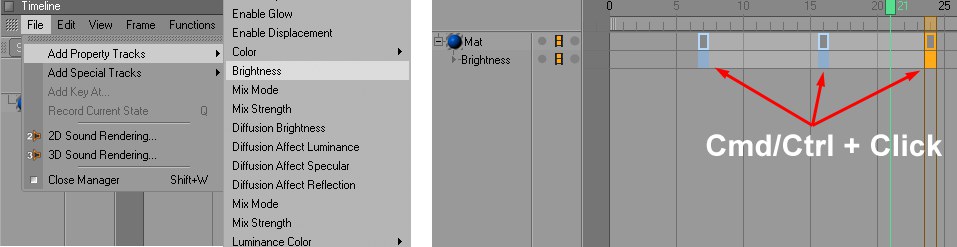
If you want to create an animation track manually for a given item, select the item in the Timeline and locate
the setting or option you want to animate in the Create / Add Property Tracks menu. A corresponding animation
track will be created and keys can be added using
如果要为给定项手动创建动画跟踪,请在时间轴中选择该项,并在“创建/添加属性跟踪”菜单中定位要动画的设置或选项。将创建相应的动画音轨,并可以使用 Ctrl/Cmd + click 添加键。可以在 Attributes Manager 中根据需要编辑键值。