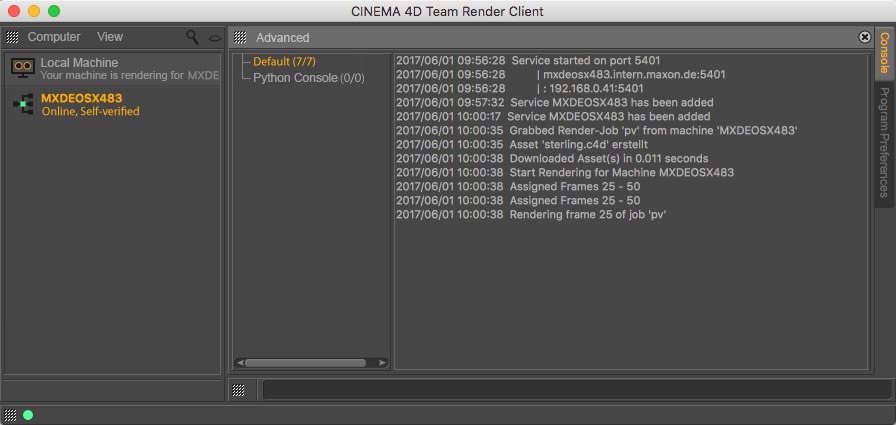Team Render
团队渲染
 All verified (green) computers can take part in
rendering. Search bars and filters are shown in this image. 所有经过验证的(绿色)计算机都可以参与渲染。图中显示了搜索栏和过滤器
All verified (green) computers can take part in
rendering. Search bars and filters are shown in this image. 所有经过验证的(绿色)计算机都可以参与渲染。图中显示了搜索栏和过滤器
With Team Render, you can quickly and easily render on multiple computers (on which the same version of
Cinema 4D must be installed) across a local network with the click of a button. These computers can not
only be used to render animations but can also be combined to render a single(!) image:
使用 Team Render,你只需点击一个按钮,就可以在多台计算机上(必须安装相同版本的 Cinema 4D)快速轻松地在本地网络上进行渲染。这些计算机不仅可以用来渲染动画,而且还可以组合成一个单独的(!)图片:
 4 computers are used to render a still image
(differently colored Buckets via 4台计算机用于渲染静态图像(通过
4 computers are used to render a still image
(differently colored Buckets via 4台计算机用于渲染静态图像(通过 Show Bucket
Color 显示桶的颜色 option). 选择)
Show Bucket
Color 显示桶的颜色 option). 选择)
If Team Render is used to render an animation, each client computer will render one entire frame of animation
at a time.
如果使用 Team Render 渲染动画,那么每台客户端计算机每次将渲染一整帧动画。
Tip:
提示:
If you have at least one Team Render client installed via the installer, this entire program directory can be
copied to other computers without using the installation medium.
如果您通过安装程序安装了至少一个 Team Render 客户端,则可以将整个程序目录复制到其他计算机,而无需使用安装介质
Tip:
提示:
If desired, a Team Render server can be started that makes the Team Render functions available per remote
control via a website. More information is available under 如果需要,可以启动一个 teamrender 服务器,使每个远程控制都可以通过网站使用 teamrender 功能。更多信息可在The Team Render Server 团队渲染服务器.
How to Use Team Render
如何使用团队渲染
Proceed as follows to render using Team Render:
按照以下步骤使用 Team Render 渲染:
- Make sure that the 确保Enable Team Render 启用团队渲染 option is enabled in the 选项中启用Preferences 偏好 menu. 菜单
- Select the 选择Team Render Machines 团队渲染机器
command from the main 总部的命令 menu. 菜单
- In the window that opens,
all computers located within the local network will be displayed. Right-click on the computers you want to use
and select 在打开的窗口中,将显示位于本地网络中的所有计算机。右键单击要使用的计算机并选择Verify 核实. Enter the Security Token (which can be defined
individually for each computer) and click on .输入安全令牌(可以为每台计算机单独定义)并单击OK 好的. The check box at the left of
each computer must be enabled to use it for Team Render. .必须启用每台计算机左侧的复选框才能将其用于 teamrender
- Select the 选择Team Render
to Picture Viewer 团队渲染图片查看器 option from the main 选择从主 menu. Done (note
that the Projects/textures must first be distributed to the computers, which can take a while in some
circumstances). 菜单。完成(请注意,项目/纹理必须首先分发到计算机,在某些情况下可能需要一段时间)
All you have to do now is wait. Once the Project file has access to all textures/XRefs/Assets or other external
files, they will automatically be distributed to all computers and rendering will begin.
你现在要做的就是等待。一旦项目文件可以访问所有纹理/xref/assets 或其他外部文件,它们将自动分发到所有计算机,并开始渲染。
Tip:
提示:
In the following description, numerous references are made to servers and render clients: 在下面的描述中,大量引用了服务器和呈现客户端:- Server: The
computer from which the Team Render rendering is initiated 服务器: 启动 teamrender 呈现的计算机
This can be a normal installed version of
Cinema 4D or a 这可以是一个正常的安装版本的C4D 或Team Render server 团队渲染服务器. - Render Client: The computer(s) to which
the server sends render jobs via Team Render (this can be a regularly-installed version of Cinema 4D or
a Team Render client installed via the installer). 渲染客户端: 服务器通过 Team Render 向其发送渲染作业的计算机(这可以是经常安装的 Cinema 4D 版本或通过安装程序安装的 Team Render 客户端)
Miscellaneous
杂项
- Server and render clients must have the same software versions. 服务器和呈现客户端必须具有相同的软件版本
- All corresponding plugins and
other elements (e.g., Houdini versions, if used; in short, all third-party software needed for rendering the
scene) for a given Project file must also be installed on all render clients. 对于给定的项目文件,所有相应的插件和其他元素(如果使用了 Houdini 版本,简而言之,所有渲染场景所需的第三方软件)也必须安装在所有渲染客户端上
- The following applies to
rendering stills: The faster an image’s Buckets can be calculated by a single computer, the less sense it
makes to use Team Render. Why: Each rendered Bucket is sent across the network to the server. If the frequency
with which the rendered Buckets arrive is too high, the traffic overhead on the network will simply be too
great and will actually slow rendering. Even if a still requires only a few seconds to render, using Team
Render will NOT speed up rendering for the same reason. 下面的情况适用于渲染照片: 一台计算机计算图像的 bucket 的速度越快,使用 Team Render 就越没有意义。为什么: 每个呈现的 Bucket 都通过网络发送到服务器。如果渲染的 bucket 到达的频率太高,网络上的流量开销就会太大,实际上会降低渲染速度。即使仍然只需要几秒钟来渲染,由于同样的原因,使用 Team Render 也不会加快渲染速度
- A similar problem as described above occurs if
you render animations that are very long and whose individual frames are rendered very quickly. It may appear
that individual machines are no longer taking part in the rendering even though the job is still running. This
is correct because the actual rendering is indeed finished but the server is still processing the Clients’
images. 如果你渲染的动画非常长,而且单个帧渲染的非常快,那么上面描述的类似问题也会发生。即使作业仍在运行,也可能出现单个机器不再参与呈现的情况。这是正确的,因为实际的渲染已经完成,但是服务器仍然在处理客户端的图像
- A fast TCP/IP network is recommended because the amount of traffic back-and-forth between
server and render clients can be immense. Surprisingly high amounts of traffic can be generated in particular
when sending various cache files in conjunction with GI over the network (example: a test render of a still on
3 computers with activated Irradiance Cache and Light Maps can generate 500 MB of traffic (or more) - with a
render time of only 50 seconds). 建议使用快速的 TCP/IP 网络,因为在服务器和呈现客户机之间来回传输的流量是巨大的。特别是当通过网络与 GI 一起发送各种缓存文件时,可以产生惊人的高流量(例如: 在3台计算机上使用激活的辐照度缓存和光地图进行静态渲染的测试可以产生500 MB (或更多)的流量——渲染时间只有50秒)
- In heterogeneous networks with different computers (in particular
different CPUs), differences can occur when calculating various effects such as video textures (different
video frameworks) particle streams, cloth, hair, Dynamics, Delay Effector or GI. Particles will in part be
rendered at different locations on various computers. The reason for this is the differing calculation
precision of each computer’s math units (FPU - Floating Point Unit). Some calculate earlier than others.
Generally speaking, effects should be baked for such projects. This problem can generally be eliminated by
using computers with exactly the same configuration - this will produce identical results for a single
scene. 在具有不同计算机(尤其是不同 cpu)的异构网络中,当计算不同的效果(如视频纹理(不同的视频框架)粒子流、布料、毛发、动态、延迟效果器或 GI)时,可能会出现差异。粒子部分将在不同的计算机上的不同位置进行渲染。这是因为每台计算机的数学单位(浮点单位 FPU)的计算精度不同。有些人计算得比其他人早。一般来说,这样的项目应该考虑效果。这个问题通常可以通过使用具有完全相同配置的计算机来消除——这将为单个场景产生完全相同的结果
Cache files can be uploaded to the Team Render server for GI calculations (see also 可以将缓存文件上传到 teamrender 服务器以进行 GI 计算(另请参见GI and animation GI 和动画). - Projects that use the 使用Irradiance Cache
(Legacy) 辐照度缓存(遗产) function cannot be rendered using Team Render. If an attempt is nevertheless made, a warning
will be displayed after which the current Irradiance Cache function will be substituted and rendering via Team
Render will continue. 函数不能使用 Team Render 渲染。如果仍然做出尝试,一个警告将显示之后,当前的辐照度缓存功能将被取代,并通过团队渲染渲染将继续进行渲染
- For performance reasons, the use of WiFi in conjunction with Team Render is not
recommended. Team Render can generate a high amount of traffic, which can lead to bottlenecks when using
multiple computers to render via a single WiFi network. 出于性能原因,不建议将 WiFi 与 Team Render 一起使用。团队渲染可以产生大量的流量,这可能导致瓶颈时,使用多台计算机通过一个单一的 WiFi 网络渲染
- Note that the entire Project must be loaded
and processed even when rendering a very small section of an image (in case you’re thinking about using that
old computer you have standing around with 2GB of RAM …). A faster computer can have multiple buckets rendered
by the time that dusty old computer is even up and running with Team Render. 请注意,即使在渲染图像的一小部分时,也必须加载和处理整个项目(以防您考虑使用那台有2gb 内存的旧计算机...)。一台速度更快的计算机甚至在启动并运行 Team Render 时,就可以使用多个 bucket 进行渲染
- If a rendering animations
in the Render Queue is stopped it wil continue when the render job is restarted. However, Cinema 4D must
have saved the previously rendered images to a save path so they can be found by the Render
Queue. 如果渲染队列中的渲染动画被停止,它将在重新启动渲染作业时继续。然而,Cinema 4D 必须将先前渲染的图像保存到保存路径,以便渲染队列能够找到它们
- When rendering video files, make sure that the correct codec versions are installed on the
server (the 在呈现视频文件时,确保在服务器上安装了正确的编解码器版本(Format 格式 setting is the decisive setting). 环境是决定性的环境)
- Enough hard drive space must be
available on the render clients for rendering (e.g., Project files, textures, GI cache files and extra space
for virtual memory requirements). If less than 2 GB are available, the Render Client will abort rendering with
an error message (however, if less than 3 GB are available, a warning message should already have been
displayed). 渲染客户端上必须有足够的硬盘空间用于渲染(例如,项目文件、纹理、 GI 缓存文件和虚拟内存需求的额外空间)。如果可用空间小于2gb,Render Client 将中止呈现,并显示错误消息(但是,如果可用空间小于3gb,则应该已经显示了警告消息)
- Team Render can now handle the 团队渲染现在可以处理Frame Step 帧步骤
setting and render the animation accordingly. 相应地设置和渲染动画
Where are the Team Render settings located?
团队渲染设置位于哪里?
- In the 在 menu: 菜单:Team Render
Machines 团队渲染机器
- In the 在 menu: Renderer/Team
Render 菜单: 渲染/团队渲染
- In the 在 menu: 菜单:Team Render 团队渲染
- A render job can be defined for Team Render in the 一个渲染作业可以定义为 Team Render 在Render Queue 渲染队列’s 是的Team 团队 column. 柱
Render clients
渲染客户端
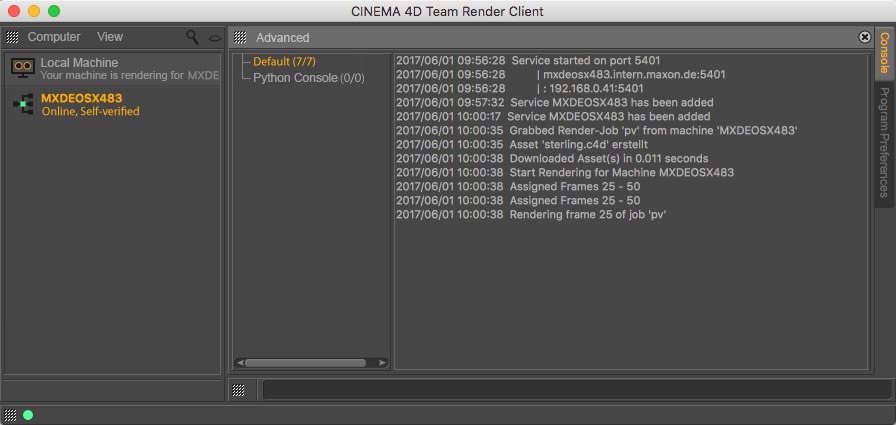
The installer can be used to install Cinema 4D instances solely as render clients with a reduced GUI.
These instances will only consist of the list of machines (see also The Team Render
Machine List) a console and selected commands such as Preferences, Help, Update, etc. These functions
should already be familiar to you from the normal Cinema 4D installation.
安装程序可以用来安装 Cinema 4D 实例,只作为渲染客户端使用减少的 GUI。这些实例将只包含机器列表(参见团队渲染机器列表)、控制台和选定的命令,如首选项、帮助、更新等。这些功能应该已经熟悉你从正常的Cinema 4D 安装。
Note that warning and error messages are also displayed in the console. This can include messages regarding
missing textures, full hard drives, etc. (these are, by the way, the same prompts that can be found in the
Render Queue’s Log file).
注意,控制台中还显示了警告和错误消息。这可以包括关于丢失纹理、完整硬盘驱动器等的消息(顺便说一下,这些提示与 Render Queue 的日志文件中的提示相同)。
These render clients can be restarted from the server (right-click on a render client in the server computer’s
Team Render Machines list and select Restart Client).
可以从服务器重新启动这些呈现客户机(在服务器计算机的 Team Render Machines 列表中右键单击呈现客户机,然后选择 Restart Client)。
This information will in part be displayed in the Jobs and Network logs. Note that they will, for the most part, be in English (and in some cases
in the language of the operating system you’re running, e.g., for error messages).
此信息将部分显示在作业和网络日志中。请注意,它们大部分都是英文的(在某些情况下是您正在运行的操作系统的语言,例如,用于错误消息)。
Note also that the render client will at least list the Team Render server in green (currently, render clients
can only be verfied by the Team Render server and the machines list only serves informational purposes). Any
parallel render clients that may be present will NOT be listed here.
还要注意,渲染客户机至少将 Team Render 服务器列为绿色(目前,渲染客户机只能由 Team Render 服务器验证,而机器列表只提供信息目的)。任何可能存在的并行渲染客户端都不会在这里列出。
The Python field below is not a special Team Render function but is a general access point for the Python API
(details regarding Python can be found at http://developers.maxon.net).
下面的 Python 字段不是一个特殊的 Team Render 函数,而是 Python API 的一个通用访问点(关于 Python 的详细信息可以在 http://developers.maxon.net 文档中找到)。
Easy connection of multiple render clients with the server
多个呈现客户端与服务器的轻松连接
If you want to automatically connect multiple render clients with the server without verification, create a
text file named ,c4d_net_server.txt’ with the following content:
如果您想在不经过验证的情况下自动将多个呈现客户端连接到服务器,请创建一个名为 c4d _ net _ server 的文本文件。内容如下:
Server address:Port:;server’s security key
服务器地址: 端口: ; 服务器的安全密钥
This would, for example, look like this: 192.168.0.45:5402;abcde, whereby the IP
address can be replaced by the host name.
例如,这看起来像这样: 192.168.0.45:5402; abcde,其中 IP 地址可以被主机名替换。
Place this text file in the same directory as the Cinema 4D Team Render Client executable file. When the
render client is started, it will automatically connect with the server (which must already be running). Using
this text file can save you a lot of time, e.g., when connecting dozens of render clients.
将此文本文件放置在与 Cinema 4D Team Render Client 可执行文件相同的目录中。当渲染客户端启动时,它将自动连接到服务器(必须已经在运行)。使用这个文本文件可以节省很多时间,例如,在连接几十个渲染客户端时。
If you do not want to create this text file yourself you can use the Save Server
command described below.
如果您不想自己创建此文本文件,可以使用下面描述的“保存服务器”命令。
Render clients use the following specific commands:
呈现客户端使用以下特定命令:
Save Server
保存服务器
This function can be used to save the server to which the render client is (or was) assigned in a text file
named ,c4d_net_server.txt’. This text file is the same as described above but might have to be supplemented by
a security token (a prompt will appear if this is required).
此函数可用于将呈现客户机分配到的服务器保存到一个名为 c4d _ net _ server 的文本文件中。Txt’。这个文本文件与上面描述的相同,但是可能需要一个安全令牌来补充(如果需要,会出现一个提示符)。
Load Server
加载服务器
This command can be used to load the text file if you do not want to save it in the Cinema 4D program
directory.
如果您不想将文本文件保存在 Cinema 4D 程序目录中,可以使用此命令加载该文本文件。
Team Render limitations
团队渲染限制
The following functions are not supported by Team Render:
Team Render 不支持以下功能:
- Stereoscopic rendering 立体渲染
- Sound rendering 声音渲染
- Sub-Frame Motion Blur (previously known as Scene
Motion Blur) for single image rendering 子帧动态模糊(以前称为场景动态模糊)用于单幅图像渲染
- Vector Motion Blur post effect for single image rendering (the
矢量运动模糊AE为单一图像渲染(Motion Vector 运动矢量 Multi-Pass function DOES work) 多通道功能确实工作)
- For PyroCluster projects,
inconsistent results can be produced when using a non-homogenous network 对于 PyroCluster 项目,在使用非同构网络时会产生不一致的结果
- The 这个Viewport Renderer 视窗渲染器 is not supported. 不受支持
- If a Spline shader is used in
conjunction with fonts, problems can occur if render clients are running on different operating systems that
don’t have the exact same fonts installed. 如果样条着色器与字体一起使用,那么如果渲染客户端运行在不同的操作系统上,而且没有安装完全相同的字体,就会出现问题
Team Render Machines
团队渲染机器
Team Render: Render Settings
团队渲染: 渲染设置
Team Render: Team Render Program Settings
团队渲染: 团队渲染程序设置
Team Render Troubleshooting
团队渲染故障排除
Team Render Server
团队渲染服务器
 Show Bucket
Color 显示桶的颜色
Show Bucket
Color 显示桶的颜色 All verified (green) computers can take part in
rendering. Search bars and filters are shown in this image. 所有经过验证的(绿色)计算机都可以参与渲染。图中显示了搜索栏和过滤器
All verified (green) computers can take part in
rendering. Search bars and filters are shown in this image. 所有经过验证的(绿色)计算机都可以参与渲染。图中显示了搜索栏和过滤器
 4 computers are used to render a still image
(differently colored Buckets via 4台计算机用于渲染静态图像(通过
4 computers are used to render a still image
(differently colored Buckets via 4台计算机用于渲染静态图像(通过 Show Bucket
Color 显示桶的颜色
Show Bucket
Color 显示桶的颜色