
Team Render Machines
团队渲染机器
Team Render Machines
团队渲染机器

Selecting this command will open a window in which a list of all computers found on the local network will be displayed (those that have the Enable Team Render option enabled in their Preferences menu). In this window you can define which computer(s) should be used simultaneously for rendering.
选择此命令将打开一个窗口,其中将显示在本地网络上找到的所有计算机的列表(那些在其首选项菜单中启用了启用团队渲染选项的计算机)。在此窗口中,您可以定义应该同时使用哪些计算机进行呈现。
操作
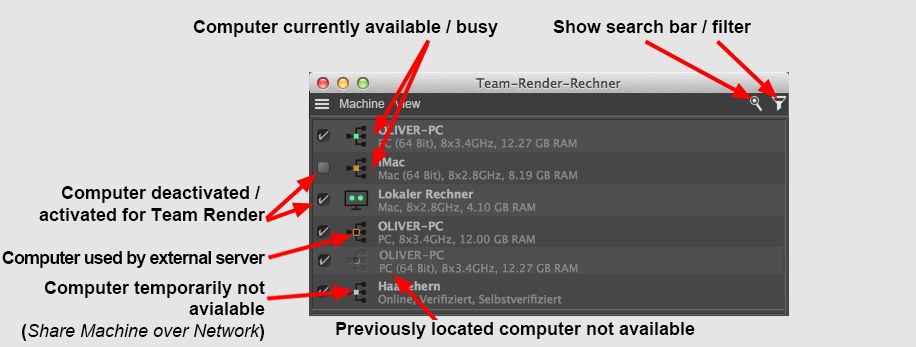
In the left column you will find a series of options that can be enabled. Here you can define which computer(s) in the list should be used by Team Render. In the right column you will find all computers, which have currently or previously been located on the network, with their corresponding names and information pertaining to these computers (see Team Render Troubleshooting).
在左栏中,您将找到一系列可以启用的选项。在这里,您可以定义列表中的哪些计算机应该由 Team Render 使用。在右侧的列中,您将找到当前或以前位于网络上的所有计算机,以及与这些计算机有关的相应名称和信息(参见 Team Render Troubleshooting)。
Individual selections can be made in the list and commands can be selected from the Machine menu that can be applied to the selection(s). You can also right-click on a selection to display a context menu from which you can select a command.
单独的选择可以在列表中进行,命令可以从机器菜单中选择,可以应用到选择中。您还可以右键单击选定内容,以显示可以从中选择命令的上下文菜单。
Tip: 提示:The following icons can be found at the left of the computer names:
下面的图标可以在电脑名称的左边找到:

These icons are given the following dot colors:
这些图标使用以下网点颜色:
To the right of the icons you will find the name of computers that have been located on the network, including information pertaining to each computer (hardware status).
在图标的右侧,您将找到位于网络上的计算机的名称,包括与每台计算机相关的信息(硬件状态)。
On the computers taking part in rendering, a render client status symbol will be displayed at the bottom left of the status bar.
在参与渲染的计算机上,渲染客户端状态符号将显示在状态栏的左下角。

The colored dots symbolize the following:
彩色的圆点象征以下内容:
菜单
机器
添加机器..。
Tip: 提示:This command (or double-clicking in an empty area of the Team Render Machines window) can be used to connect computers as render clients in a local network via IP addresses and ports, without the use of Bonjour or SSDP Service. This method can be used if computers are not displayed in the Team Render Machines window despite Bonjour or SSDP Service being installed.
这个命令(或在 Team Render Machines 窗口的空白区域中双击)可以用于通过 IP 地址和端口将计算机连接为本地网络中的呈现客户机,而不需要使用 Bonjour 或 SSDP Service。如果尽管安装了 Bonjour 或 SSDP Service,但计算机没有显示在 teamrender Machines 窗口中,则可以使用此方法。
Calling up this command will open a dialog window in which you can enter the IP address and port number of the respective render client, separated by a colon (e.g., 192.168.1.2:5400, or you can use a host name, e.g., "Render-pc-example-en:5400)". After clicking on OK, another dialog window will open in which you can enter the Security Token (defined in the Team Render preferences) for the render client.
调用这个命令将打开一个对话框窗口,您可以在其中输入各自呈现客户端的 IP 地址和端口号,用冒号分隔(例如,192.168.1.2:5400,或者您可以使用主机名,例如,“ Render-pc-example-en: 5400”)。点击 OK 之后,将打开另一个对话框窗口,您可以在其中为呈现客户端输入安全令牌(在 teamrender 首选项中定义)。
Note that IP addresses are often assigned dynamically and may therefore change!
请注意,IP 地址通常是动态分配的,因此可能会发生变化!
This is how you can ascertain an IP address:
以下是确定 IP 地址的方法:
The port can be defined in the respective render clients’ Preferences menu in the Renderer/Team Render menu and has the port number 5401 by default. The port number for regular versions of Cinema 4D is 5400.
端口可以在渲染/团队渲染菜单中各自渲染客户端的首选项菜单中定义,默认端口号为5401。C4D院常规版本的端口号是5400。
加载机器... 保存机器..。
Let’s assume you have 17 verified render clients. 2 months later your computer crashes completely and the operating system hast to be re-installed. Since you’ve forgotten all Security Tokens in the meantime, a lot of effort will be required to reconnect to all 17 render clients.
假设你有17个经过验证的渲染客户端。两个月后,你的电脑完全崩溃,操作系统必须重新安装。由于您已经忘记了所有的安全令牌,因此需要大量的工作才能重新连接到所有17个呈现客户机。
This won’t be the case if you used Save Machines … to save the list of computers, including Security Tokens, and use Load Machines … to load this information. As long as the Security Tokens weren’t modified you can start rendering right away.
如果您使用 Save Machines... 来保存计算机列表,包括 Security token,并使用 Load Machines... 来加载这些信息,情况就不会是这样了。只要安全令牌没有被修改,你就可以马上开始渲染。
You can also create a render list manually so you can quickly add multiple computers to the Team Render Machines list. To do so, create a text file that contains a list of computers, like in the following example:
您还可以手动创建呈现列表,以便可以快速将多台计算机添加到 teamrender Machines 列表中。为此,创建一个包含计算机列表的文本文件,如下例所示:

The list (in contrast to saving via the corresponding command; this list also contains a render client ID, which means that the machine doesn’t have to be online when the list is read out) is made up of IP addresses only (host names can also be used instead), followed by a semi-colon and the respective computer’s Security Token. This list can be loaded using the Load Machines … command. Note that it may take a few moments for the list to load.
该列表(与通过相应的命令保存不同,该列表还包含一个呈现客户端 ID,这意味着当列表被读出时,机器不必在线)仅由 IP 地址组成(也可以使用主机名) ,后面跟着一个分号和各自计算机的安全令牌。可以使用 Load Machines... 命令加载此列表。请注意,加载列表可能需要一些时间。
平..。
This command checks the render client computers using a Ping function. The following window will open:
此命令使用 Ping 函数检查呈现客户端计算机。将打开以下窗口:

You can see whether or not the render client responds. If not, the Restart Client command can be used.
您可以查看呈现客户端是否响应。如果不响应,则可以使用 Restart Client 命令。
连接测试
This command lets you display the connection speed (upload/download) with the respective render client. This can be useful for users who connect via wifi (which is not recommended) and wonder why Team Render isn’t working correctly. Team Render often has to transfer enormous amounts of data back and forth.
这个命令可以让您显示各自呈现客户端的连接速度(上传/下载)。这对于通过 wifi 连接的用户很有用(这是不推荐的) ,并且想知道为什么 Team Render 不能正常工作。团队渲染经常需要来回传输大量的数据。
确认..。
Computers that will be used as render clients must first be verified, i.e., the respective computer’s operator must give an ,OK’ by making the computer’s Security Token known (located in the Preferences menu’s Renderer/Team Render tab). This Security Token must then be entered in the dialog window that opens when this command is selected.
用作渲染客户端的计算机必须首先被验证,也就是说,相应的计算机操作员必须通过使计算机的安全令牌已知(位于首选项菜单的渲染/团队渲染选项卡中)来给出一个“ OK”。然后必须在选择此命令时打开的对话框窗口中输入此安全令牌。
未经证实..。
Already verified computers can be unverified. This means that the Security Token must be re-entered if you want to use this client for Team Render.
已经验证的计算机可以未经验证。这意味着,如果要使用此客户端进行 teamrender,则必须重新输入安全令牌。
For example, if you are working on someone elses computer and you want to temporarily use it as a render client for yourself only, this computer can be unverified after rendering in order to prevent it from being used.
例如,如果你正在别人的电脑上工作,你想暂时使用它作为一个渲染客户端只为自己,这台电脑可以在渲染后未经验证,以防止它被使用。
重新启动客户端... 重新启动所有客户端..。
Selected or all Instances of Cinema 4D that were installed exclusively as render clients (which cannot be used for Project work due to their lack of an interface) can be restarted using these commands.
可以使用这些命令重新启动选定的或所有专门作为渲染客户端安装的 Cinema 4D 实例(由于缺少接口而无法用于项目工作)。
This command appears in the context menu for computers with faulty connections. Selecting this command will open the Team Render Troubleshooting page in the Cinema 4D context-sensitive help system.
此命令出现在有错误连接的计算机的上下文菜单中。选择此命令将打开 Cinema 4D 上下文敏感帮助系统中的 Team Render Troubleshooting 页面。
偏好..。
Opens the Team Render preferences where you can, for example, define ports and security tokens.
打开 teamrender 首选项,例如,您可以在该首选项中定义端口和安全令牌。
移开..。
Removes Render Clients from the list. They will also be unverified.
从列表中移除呈现客户端。它们也将不被验证。
查看
小图标/中图标/大图标
Use these options to define the icon size. Selecting Small Icons will only display a dot.
使用这些选项来定义图标大小。选择小图标只会显示一个点。
显示搜索栏
The search bar is a display filter (verified, hidden render clients will still render!) that works in real-time. Each render client whose name/description consists in part of the characters entered will be displayed - independent of uppercase or lowercase. Clicking on the X button will delete the entry and all items will be displayed.
搜索栏是一个显示过滤器(经过验证的隐藏呈现客户端仍将呈现!)实时工作的。名称/描述由输入的部分字符组成的每个呈现客户端都将显示出来——与大写或小写无关。点击 x 按钮将删除条目,所有项目将显示出来。
显示过滤器
Use this filter to hide or display render clients using the available icons:
使用此过滤器可以隐藏或显示使用可用图标的渲染客户端:
As with the Search Bar, this is also a display filter only (verified, hidden render clients will still render!).
与搜索栏一样,这也只是一个显示过滤器(已验证,隐藏的呈现客户端仍将呈现!)。
显示图标名称显示信息显示复选框
Show or hide corresponding elements in the list.
显示或隐藏列表中的相应元素。
显示地址
If this option is disabled, only the computer name will be displayed (this name can be defined freely in the Preferences menu). If this option is enabled, the complete host name (if Bonjour is used) and the IP address, including the port will be displayed.
如果禁用此选项,则只显示计算机名称(此名称可在“首选项”菜单中自由定义)。如果启用此选项,将显示完整的主机名(如果使用 Bonjour)和 IP 地址(包括端口)。
显示桶的颜色
Enabling this option will assign the same color to the computer name in the list as the Buckets in the Picture Viewer. This lets you see which render client is rendering which Bucket.
启用此选项将为列表中的计算机名分配与图片查看器中的 bucket 相同的颜色。这使您可以看到呈现哪个客户端正在呈现哪个 Bucket。