 Hair Material 毛发材质Basic 基础Tag 标签
Hair Material 毛发材质Basic 基础Tag 标签
Tag Properties
标签属性
材质
This is where the Hair material is linked to the tag. This is also done automatically when hair is added. This material can be replaced by any other Hair material.
这是毛发材质链接到标签的地方。这也是自动完成时,毛发被添加。这种材质可以被任何其他的毛发材质所取代。
使用可用
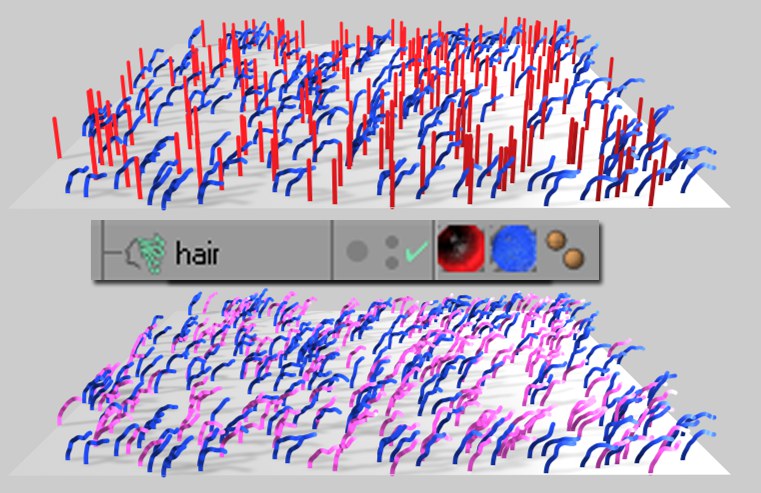 Use Available 使用可用 is
active in the example at the top, and was deactivated in the example at the bottom (here the red hairs are
also bent and colored). 在顶部的例子中是活动的,在底部的例子中是停用的(这里红色的毛发也是弯曲和着色的)
Use Available 使用可用 is
active in the example at the top, and was deactivated in the example at the bottom (here the red hairs are
also bent and colored). 在顶部的例子中是活动的,在底部的例子中是停用的(这里红色的毛发也是弯曲和着色的)
This setting is only of importance if an additional Hair Material tag already lies to the left of the selected Hair Material tag. If the first Material tag is applied to the hair (Remove Available active in this Tag), the second tag can only be applied to any hair that remains.
这个设置是唯一的重要性,如果一个额外的毛发材质标签已经位于左侧选定的毛发材质标签。如果将第一个 Material 标签应用于毛发(此标签中的 Remove Available 活动) ,则第二个标签只能应用于剩余的毛发。
If this setting has been deactivated, the selected tag will (depending on its settings) more or less affect all hair with its Hair material. This is evident in the foregone example, in which the pink hair (lower half of the image) is affected equally by both Tags.
如果此设置已被停用,选定的标签将(取决于其设置)或多或少地影响所有的毛发与其毛发材质。这在以前的例子中很明显,粉红色的毛发(图片的下半部分)同样受到两个标签的影响。
Make sure all hair is affected by a Hair Material tag. Any hair that remains unaffected by a Hair Material tag will be assigned the default blonde Hair material. Example: You set the first Tag’s 确保所有的毛发都受到毛发材质标签的影响。任何毛发,仍然不受毛发材质标签将分配默认的金发材质。示例: 您设置了第一个 Tag’ sAmount 金额 slider to 滑动到50% and give the second tag a 给第二个标签 aUse / Percent 使用/百分比 value of 价值50%. That means a total of 75% of the hair will be assigned to one Tag, and the remaining 25% will be assigned the default (blonde) material. You can make sure that every hair will be affected by simply setting the second Tag’s .这意味着75% 的毛发将分配给一个标签,其余的25% 将分配默认(金色)材质。您可以确保每个毛发将受到影响,只需设置第二个标签的Use 使用 setting to 开始All 所有.删除可用的
Activating this option will take away from the subsequent tag all hair to which this tag is applied (this subsequent tag must have Use Available deactivated).
激活此选项将带走后续标记中应用此标记的所有毛发(此后续标记必须具有 Use Available deactivated)。
使用
Select from this menu the method with which the tag should be applied to the hair. Depending on which method is chosen, different options will be made available.
从此菜单中选择应该将标记应用于毛发的方法。根据所选择的方法,将提供不同的选项。
所有
Selecting All will cause the tag to affect every hair. This is the default mode for individual Hair Material Tags. The following applies to each of the next four options: If parts of the hair remain unaffected, the default (blonde) Hair material will be applied.
选择“全部”将导致标记影响每根毛发。这是个人毛发材质标签的默认模式。以下适用于接下来的四个选项: 如果部分毛发仍然不受影响,默认(金色)毛发材质将适用。
百分比
Selecting this option will make the Amount slider available. Use this slider to determine the percentage of available that hair should be affected by the tag.
选择此选项将使金额滑块可用。使用这个滑块来确定毛发应该受标签影响的可用百分比。
团块
 Circular clumps with 圆形丛生Clump 丛 applied (red). 应用(红色)
Circular clumps with 圆形丛生Clump 丛 applied (red). 应用(红色)
If you want numerous Tags to be dispersed as clumps, this is the right option for you. This tag creates only circular clumps of hair (the hair will not merge at the tip). Amount regulates the number of clumps that will be created in relation to the amount of hair to be rendered. If, for example, you have a total of 1,000 hairs, an Amount value of 1% will result in a maximum of 10 clumps being created. A value at or around 0.1% can also be entered, depending on the result you are trying to achieve.
如果你希望众多的标签被分散成簇,这是你的正确选择。这个标签只会产生圆形的毛发团块(毛发在顶端不会合并)。数量规定的团块的数量,将创建相对于毛发的数量将呈现。例如,如果您总共有1,000根毛发,则 Amount 值为1% 将导致最多生成10丛毛发。也可以输入0.1% 左右的值,这取决于您试图实现的结果。
Radius defines the maximum allowable clump radius, and Limit defines the maximum number of hairs allowed per clump. These three settings do not work independently of on another, i.e., the desired result will not be achieved if one of these settings conflicts with any of the other two. If you are not satisfied with the result of the randomly placed clumps, their placement can be varied using the Seed setting in the HAIR object’s Advanced tab.
半径定义了最大允许的丛半径,而极限定义了每丛最大允许的毛发数量。这三种设置并不独立于另一种设置,也就是说,如果其中一种设置与另外两种设置中的任何一种发生冲突,预期的结果将无法实现。如果你不满意随机放置的块的结果,它们的位置可以通过使用 HAIR 对象的高级选项卡中的种子设置来改变。
选择
Selecting this option makes a Selection text field available, which can be made to contain point -, edge -, or polygon selections. This tag will then only affect any hair located on that specified area. The following applies to point or edge selection: Corresponding hair will only be selected if the selection encompasses an entire polygon.
选择此选项将使 Selection 文本字段可用,该字段可用于包含点、边或多边形选择。这个标签将只影响位于指定区域的任何毛发。以下应用于点或边选择: 只有在选择包含整个多边形时,才会选择相应的毛发。
纹理
With this option you can define which hairs will be selected for this tag to affect, based on the grayscale values of a texture loaded into the Texture field. Use the Start and End sliders to constrain the grayscale values, thereby constraining the number of hairs selected. You can mix this Tag’s Texture setting with that of the preceding Tag’s (at 0 and 100 for both settings). If you want to avoid mixing, give both Tags equal Start and End values. If no preceding tag exists (no Hair Material tag to the left of the current tag in the Object Manager), the blonde default Hair material will be mixed with your current tag.
使用此选项,您可以根据加载到纹理字段中的纹理的灰度值,定义将选择哪些毛发来影响此标记。使用开始和结束滑块约束灰度值,从而限制毛发选择的数量。你可以混合这个标签的纹理设置与前面的标签的(在0和100两个设置)。如果你想避免混合,给两个标签相等的开始和结束值。如果前面的标记不存在(对象管理器中当前标记左侧没有 Hair Material 标记) ,那么金色的默认 Hair 材质将与当前标记混合。
例子
 Left, a soft transition; right, a more abrupt
transition. 左边是一个柔和的过渡; 右边是一个更突兀的过渡
Left, a soft transition; right, a more abrupt
transition. 左边是一个柔和的过渡; 右边是一个更突兀的过渡
In the image above, two Hair materials (thick red and thin green hair) have been applied to the Hair object. If you want to use the texture shown in the insert at the top left of the image, the following prerequisites must be met:
在上面的图像中,两个毛发材质(厚的红色和薄的绿色毛发)被应用到毛发对象。如果你想使用图片左上角插入的纹理,必须满足以下先决条件:
The left (red) Tag: Remove Available must be deactivated, and Use set to All.
左(红)标签: 删除可用必须停用,并使用设置为所有。
The right (gray) Tag: Use must be set to Texture, all other settings in should remain in their default states.
右(灰色)标签: 使用必须设置为纹理,所有其他设置应保持在默认状态。
Both hair types will be influenced according to your Start and End settings. If both settings are equal, the resulting transition will be abrupt.
这两种发型都会受到你的开始和结束设置的影响。如果两个设置都相等,则生成的过渡将是突然的。
混合
If you apply several Hair Material Tags to the same hair (always deactivate Remove Available), their various colors will also be mixed. You can use Blend to define how these colors should be mixed. How these blend modes work is described under Blend Modes.
如果你应用几个毛发材质标签的同一毛发(总是禁用删除可用) ,他们的各种颜色也将混合。您可以使用 Blend 来定义这些颜色应该如何混合。这些混合模式是如何工作的描述下混合模式。
混合[0. . 100% ]
 In the background, each material is shown on a
separate Hair object; in the foreground, both colors are shown on a single Hair object: Left, a 在背景中,每个材质都显示在一个单独的 Hair 对象上; 在前景中,两种颜色都显示在一个单独的 Hair 对象上:Mix 混合 value of 30%; right a 价值的30% ; 右 aMix 混合 value of 70%. 价值的70%
In the background, each material is shown on a
separate Hair object; in the foreground, both colors are shown on a single Hair object: Left, a 在背景中,每个材质都显示在一个单独的 Hair 对象上; 在前景中,两种颜色都显示在一个单独的 Hair 对象上:Mix 混合 value of 30%; right a 价值的30% ; 右 aMix 混合 value of 70%. 价值的70%
This setting lets several Hair materials affect the same hair to varying degrees. Not only can hair color be mixed, the Hair material settings can be mixed as well!
这种设置可以让几种毛发材质对同一毛发产生不同程度的影响。毛发的颜色不仅可以混合,毛发的材质设置也可以混合!
In order for this to take place, both Use & Remove Available options must be deactivated and Use set to All. A tag with a large Mix value will cause that tag to be dominant. A Mix value of 0 will nullify the effect. The Mix setting always works in relation to the tag located to the left of the tag in which it lies.
为了实现这一点,必须停用“使用”和“删除可用选项” ,并将“使用”设置为“全部”。具有大 Mix 值的标记将使该标记占据主导地位。如果混合值为0,则此效果无效。Mix 设置总是与位于其中的标记左侧的标记相关。
The channels you want to mix must all be activated in their respective Hair materials. If a material channel has been deactivated, it will be ignored and not mixed with the others.
你想要混合的通道必须在他们各自的毛发材质中被激活。如果一个物质通道已被停用,它将被忽略,不与其他混合。
Mixing is automatically done in the most effective manner. For example, the Hair material channel Length will be mixed in such a manner (when Mix is set to 100%) that will increase the effect: The values will be multiplied, i.e., the Length channel in the first material has a value of 50%, as is the case for the second Length channel, thus the hair will have a length of 0.5*0.5=0.25=25%.
混合是以最有效的方式自动进行的。例如,毛发材质通道的长度将以这样的方式混合(当 Mix 设置为100%) ,从而增加效果: 值将被乘以,即,第一个材质中的长度通道的值为50% ,如同第二个长度通道的情况,因此毛发的长度将为0.5 * 0.5 = 0.25 = 25% 。
Other settings, such as the thickness of the hair, will not multiply their effect. If, for example, two Hair materials have their thickness set to 1m and 10m, respectively, the overall thickness of the hair will vary from 1m to 10m.
其他设置,如毛发的厚度,不会增加它们的效果。例如,如果两种毛发材质的厚度分别设置为1米和10米,那么毛发的总厚度将从1米到10米不等。
平滑的混合
This only applies to Mix when Texture has been selected in the Use setting. Instead of a linear transition, a gradual change will take place at the beginning and end of the transition. This effect is, though, not very pronounced.
这只适用于在使用设置中选择了纹理后的混合。与线性过渡不同,渐变将发生在过渡的开始和结束。然而,这种影响并不十分明显。
金额[0.100% ]
见百分比和丛。
选择
See selection.
参见选择。
纹理
See texture.
看纹理。
Radius[0..+∞m]
Variation[0..+∞m]
半径[0. . + ∞ m ]变化[0. . + ∞ m ]
See clump.
见 clump。
限制[1. . 2147483647]
See clump.
见 clump。
开始[0. . 100% ]
See texture.
看纹理。
结束[0. . 100% ]
See texture.
看纹理。
毛发紫外线灯
These three available options are needed when applying textures to the hair itself, e.g., when a texture has been loaded into the Texture fields of the Color or Transparency channels.
这三个可用的选项是当应用纹理到毛发本身时需要的,例如,当一个纹理被加载到颜色或透明通道的纹理字段。
Hair itself has no UV-coordinates – they must be generated during rendering.
毛发本身没有紫外线坐标——它们必须在渲染期间生成。
In order to demonstrate, very thick hair was used in the next example.
为了演示,在下一个例子中使用了非常厚的毛发。
Since it does not make much sense to project a 2D texture on very thin hair, a gradient shader should be used.
因为它没有太多的意义,项目的二维纹理非常薄的毛发,应该使用渐变着色器。
If you want to texture hair using this method, the 如果你想使用这种方法对毛发进行纹理,Sampling 抽取样本 option should be set to 选项应设置为Pixel 像素 in the 在Render Setting’s 渲染设置Hair Render / Render 毛发渲染/渲染 menu 菜单对称

This option will apply the texture to the hair in the following manner:
此选项将以下列方式对毛发应用纹理:
The texture will be mirrored to the left (hence the name Symmetric) and applied in the U-direction through to the tip of each hair, and in the V-direction from the center of each hair to its outer edge.
纹理将镜像到左边(因此命名为对称) ,并应用在 u 方向到每根毛发的尖端,并在 v 方向从每根毛发的中心到其外缘。
Use 使用Symmetrical 对称 exclusively if you want to mirror hair or make it visible behind transparency. This is the only option that lets the hair look the same on all sides. 如果你想要模仿毛发,或者让毛发在透明的背后变得清晰可见。这是唯一的选择,让毛发看起来相同的所有方面单位

This option will apply the texture to the hair in the following manner:
此选项将以下列方式对毛发应用纹理:
In the U-direction, the texture will be applied from the hair root to the tip; in the V-direction, the texture will be applied from the left edge of the hair to the right.
在 u 方向,纹理将从毛发根部应用到毛发尖端; 在 v 方向,纹理将从毛发的左边缘应用到右边。
羽毛
 Feather 羽毛 mode with a
spline shader. The text is deformed in accordance with the 样条着色器。文字是按照Feather 羽毛 settings
(insert). 设置(插入)
Feather 羽毛 mode with a
spline shader. The text is deformed in accordance with the 样条着色器。文字是按照Feather 羽毛 settings
(insert). 设置(插入)
This option was specially designed for use with the Feather object. Use this option to apply a texture to the entire feather. The texture can be placed precisely, using the Layer shader’s Transform effect. The applied texture will follow any distortions applied to the feather.
这个选项是专门为羽化对象设计的。使用此选项对整个羽毛应用纹理。纹理可以精确放置,使用层着色器的变换效果。所应用的纹理将遵循任何应用于羽毛的扭曲。