 Color
Color Bake Material 烘焙材质Basic 基础Tag 标签Options 选择Details 详情
Bake Material 烘焙材质Basic 基础Tag 标签Options 选择Details 详情
Options
选择
使用多边形选择
This option is rÏelevant for the options Color, Luminance, Diffusion, Bump, Alpha and Transparency. If the polygon selection should thereby be evaluated, the "Use Polygon Selection" option should be activated. Otherwise only the top-most material (farthest to the right in the Object Manager) will be calculated.
这个选项对于颜色,亮度,扩散,凹凸,阿尔法和透明度是相关的。如果多边形选择因此应进行评估,“使用多边形选择”选项应被激活。否则,只计算最上面的材质(在对象管理器中最右边)。
评估 Bump
When active, this option takes into consideration (for effects created by Normals) changes made to the orientation of Normals caused by the relief channel.
当激活时,这个选项会考虑到(由法线创建的效果)由浮雕通道引起的法线方向的变化。
使用相机矢量
Lets you define whether or not the current camera angle should influence baking. This would, for example, have an effect upon the Fresnel effect of transparent materials.
让你定义当前的相机角度是否应该影响烘焙。例如,这会对透明材质的菲涅耳效果产生影响。
Another example: This option should be deactivated if you have a sphere onto which you want to bake a sky reflecting onto it. This will ensure that the object Normals are calculated in the direction the sky is mirrored and not in the direction of the camera angle (this would lead to unwanted results because the reflection would be calculated from the camera’s angle of view).
另一个例子: 如果你有一个球体,你想要把天空映射到它上面,那么这个选项应该被关闭。这将确保物体法线的计算方向是天空的镜像,而不是在相机角度的方向(这将导致不必要的结果,因为反射将从相机的视角计算)。
颜色
Use this option to bake a particular object’s Color material channel. If several materials are applied to the object, the various color channels will be merged according to their hierarchies and alpha channels.
使用此选项烘培特定对象的颜色材质通道。如果多个材质被应用到对象上,各种颜色通道将根据它们的层次结构和 alpha 通道被合并。
亮度
Use this option to bake the respective object’s Luminance material channel.
使用此选项烘培相应对象的亮度材质通道。
扩散透明度
Activate the respective option(s) you would like to bake.
激活你想要烘焙的各个选项。
表面颜色
 The effect of the bump channel can be seen in the
surface color (right, the baked texture). 凹凸通道的效果可以在表面颜色(右边,烘培的纹理)中看到
The effect of the bump channel can be seen in the
surface color (right, the baked texture). 凹凸通道的效果可以在表面颜色(右边,烘培的纹理)中看到
The surface color contains the effects of numerous material channels, including Illumination, GI (see also Bake Object ) and cast shadows (not including Reflectance, Transparency, Fog or Glow). The most important material channels that make up the object surface will be made a part of the texture.
表面颜色包含许多材质渠道的影响,包括照明,GI (也见烘焙对象)和投射阴影(不包括反射率,透明度,雾或辉光)。组成物体表面的最重要的材质通道将成为纹理的一部分。
If a texture baked in this manner is placed into the Luminance material channel, lighting the object when rendering may not be necessary, as long as the light source(s) and object don’t move. This will result in much shorter render times.
如果以这种方式烘焙的纹理放入亮度材质通道,渲染时可能不需要照明物体,只要光源和物体不移动。这将导致更短的渲染时间。
When baking GI, light that falls on the reverse side of a polygon will be ignored by the Baker! 当烘培 GI,光,落在一个多边形的反面将被忽略的贝克照明
 Illumination 照明 only
bakes the Spot light source’s lighting; top right, the 只烘培聚光灯的照明; 右上角的Shadows 阴影 option was
activated. 选项被激活了
Illumination 照明 only
bakes the Spot light source’s lighting; top right, the 只烘培聚光灯的照明; 右上角的Shadows 阴影 option was
activated. 选项被激活了
Illumination includes the effects of light sources and, when active, those from GI. If the Shadows option is also activated, any cast shadow that may be present will also be taken into consideration (see insert above).
照明包括光源的影响,当活跃时,那些来自 GI。如果阴影选项也被激活,任何可能存在的投射阴影也将被考虑(见上面的插入)。
阴影
 The scene is lit by two colored lights, one using
Hard shadows, the other Area shadows. On the right are the baked shadows. 场景由两种颜色的灯光照亮,一种使用硬阴影,另一种使用区域阴影。右边是烤焦的阴影
The scene is lit by two colored lights, one using
Hard shadows, the other Area shadows. On the right are the baked shadows. 场景由两种颜色的灯光照亮,一种使用硬阴影,另一种使用区域阴影。右边是烤焦的阴影
Only shadows that are present will be rendered. Areas in which no shadows are present will be rendered white, and the shadows will be rendered in accordance with light and shadow color.
只有当前的阴影才会被渲染。没有阴影的区域将被渲染成白色,阴影将根据光线和阴影颜色渲染。
环境遮挡
 Left, the scene; right, the baked Ambient Occlusion
texture. 左边是场景,右边是烘焙的 Ambient Occlusion 纹理
Left, the scene; right, the baked Ambient Occlusion
texture. 左边是场景,右边是烘焙的 Ambient Occlusion 纹理
You can bake the Ambient Occlusion portion of a texture. The Ambient Occlusion settings reflect those of the Render Settings …, with two exceptions.
你可以烘培纹理的环境遮挡部分。环境遮挡设置反映了渲染设置... 的设置,但有两个例外。
Self Shadowing Only: This function can be set here independently, without having to change the Render Settings ….
只有自我遮蔽: 这个功能可以在这里单独设置,不需要改变渲染设置..。
 Left, the object, right, the Normals texture baked
using the object ( 左边,对象,右边,使用对象(Object 对象 Method). 方法)
Left, the object, right, the Normals texture baked
using the object ( 左边,对象,右边,使用对象(Object 对象 Method). 方法)
If you want to bake a Normals texture, you have come to the right place. What exactly it is that you can do with Normals textures is described this chapter) and cast shadows (not including Reflection, Transparency, Fog or Glow). The most important material channels that make up the object surface will be made a part of the texture.
如果你想烘培一个法线纹理,你来对地方了。本章将详细介绍如何使用法线纹理以及投射阴影(不包括反射、透明、雾或发光)。组成物体表面的最重要的材质通道将成为纹理的一部分。
If a texture baked in this manner is placed into the Luminance material channel, lighting the object when rendering may not be necessary, as long as the light source(s) and object don’t move. This will result in much shorter render times.
如果以这种方式烘焙的纹理放入亮度材质通道,渲染时可能不需要照明物体,只要光源和物体不移动。这将导致更短的渲染时间。
When baking GI, light that falls on the reverse side of a polygon will be ignored by the Baker! 当烘培 GI,光,落在一个多边形的反面将被忽略的贝克照明
 Illumination 照明 only
bakes the Spot light source’s lighting; top right, the 只烘培聚光灯的照明; 右上角的Shadows 阴影 option was
activated. 选项被激活了
Illumination 照明 only
bakes the Spot light source’s lighting; top right, the 只烘培聚光灯的照明; 右上角的Shadows 阴影 option was
activated. 选项被激活了
Illumination includes the effects of light sources and, when active, those from GI. If the Shadows option is also activated, any cast shadow that may be present will also be taken into consideration (see insert above).
照明包括光源的影响,当活跃时,那些来自 GI。如果阴影选项也被激活,任何可能存在的投射阴影也将被考虑(见上面的插入)。
阴影
 The scene is lit by two colored lights, one using
Hard shadows, the other Area shadows. On the right are the baked shadows. 场景由两种颜色的灯光照亮,一种使用硬阴影,另一种使用区域阴影。右边是烤焦的阴影
The scene is lit by two colored lights, one using
Hard shadows, the other Area shadows. On the right are the baked shadows. 场景由两种颜色的灯光照亮,一种使用硬阴影,另一种使用区域阴影。右边是烤焦的阴影
Only shadows that are present will be rendered. Areas in which no shadows are present will be rendered white, and the shadows will be rendered in accordance with light and shadow color.
只有当前的阴影才会被渲染。没有阴影的区域将被渲染成白色,阴影将根据光线和阴影颜色渲染。
环境遮挡
 Left, the scene; right, the baked Ambient Occlusion
texture. 左边是场景,右边是烘焙的 Ambient Occlusion 纹理
Left, the scene; right, the baked Ambient Occlusion
texture. 左边是场景,右边是烘焙的 Ambient Occlusion 纹理
You can bake the Ambient Occlusion portion of a texture. The Ambient Occlusion settings reflect those of the Render Settings …, with two exceptions.
你可以烘培纹理的环境遮挡部分。环境遮挡设置反映了渲染设置... 的设置,但有两个例外。
Self Shadowing Only: This function can be set here independently, without having to change the Render Settings ….
只有自我遮蔽: 这个功能可以在这里单独设置,不需要改变渲染设置..。
正常

 Left, the object, right, the Normals texture baked
using the object ( 左边,对象,右边,使用对象(Object 对象 Method). 方法)
Left, the object, right, the Normals texture baked
using the object ( 左边,对象,右边,使用对象(Object 对象 Method). 方法)
If you want to bake a Normals texture, you have come to the right place. What exactly it is that you can do with Normals textures is described this chapter.
如果你想烘培一个法线纹理,你来对地方了。本章将详细介绍如何使用法线纹理。
紫外线地图
 With this option active, this head’s UV mesh will
be baked as shown on the right. 当这个选项被激活,这个头的 UV 网将被烘培如右图所示
With this option active, this head’s UV mesh will
be baked as shown on the right. 当这个选项被激活,这个头的 UV 网将被烘培如右图所示
This UV map lets you visualize your texture’s UV-assignment: Those texture areas with UV polygons assigned will be green, the Pixel Border (Tag tab’s Pixel Border setting) red, and other texture areas white.
这个 UV 贴图可以让你可视化你的纹理的 UV 分配: 这些带有 UV 多边形的纹理区域将是绿色的,像素边界(标签标签的像素边界设置)是红色的,其他纹理区域是白色的。
反思
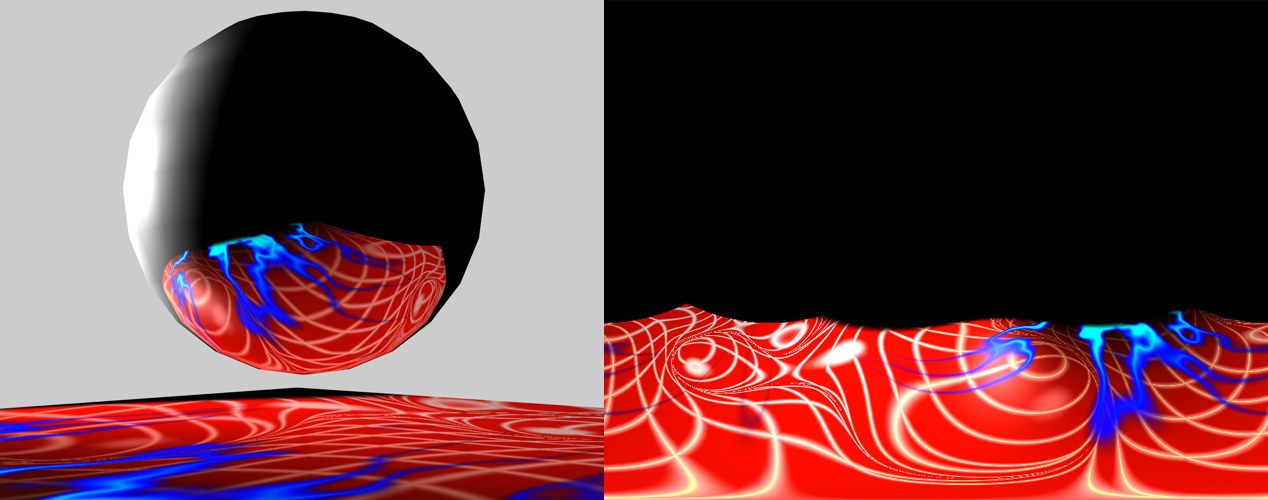 The reflection on the sphere will be baked as shown
on the right. 球面上的反射将被烘培,如右图所示
The reflection on the sphere will be baked as shown
on the right. 球面上的反射将被烘培,如右图所示
When rendering reflections, one exception applies compared with the other material channels: Here you don’t have to specifically activate Reflectance – reflections will be baked regardless.
当渲染反射时,与其他材质通道相比有一个例外: 在这里你不必特别激活反射-反射将被烘培无论。
天空纹理
Sky textures can be baked very quickly and can later be used in Image Based Lighting, i.e., the lighting of materials using GI. Textures can also be output in HDR formats, which means their light sources can have any brightness.
天空的纹理可以很快烘培出来,然后可以用在基于图像的照明中,也就是说,使用 GI 对材质进行照明。纹理也可以 HDR 格式输出,这意味着他们的光源可以有任何亮度。
This is done as follows:
具体做法如下:

You can now apply this texture to a Sky object or project it onto a very large sphere, with which you can create a perfect sky. This sky can also be used in other applications. Of course you can also load this sky into material channels, such as Environment, for example.
你现在可以把这个纹理应用到天空对象上,或者把它投影到一个非常大的球体上,用它你可以创建一个完美的天空。这种天空也可以用于其他应用。当然,你也可以将天空加载到物质通道中,例如环境。
 Color
Color
颜色
Upon activation of this option, additional options will be made available, with which the following can be baked:
激活此选项后,将提供其他选项,可用于生成下列选项:
照明
The lighting generated by light sources or GI.
由光源或 GI 产生的照明。
阴影
The shadows that fall onto the object.
投射在物体上的阴影。
亮度
Any illumination that may be present in the Luminance material channel.
亮度材质通道中可能存在的任何照明。
扩散
Any diffusion that may be present in the Diffusion material channel.
扩散材质通道中可能存在的任何扩散。
Example:
例子:

In the scene above, a Spot light is used to light a transparent Torus, which in turn casts a shadow on a plane with a complex texture; the plane will be baked. At the bottom left, the color channel was baked with no additional options active. In the center, the Illumination option was used. At right, the Shadow option was added.
在上面的场景中,聚光灯被用来照亮一个透明的环面,环面在一个具有复杂纹理的平面上投下阴影; 平面将被烘培。在左下角,颜色通道在没有激活其他选项的情况下被烘焙。在中间,使用了“照明”选项。在右边,添加了 Shadow 选项。
 Luminance
Luminance
亮度
扩散
If active, the Illumination channel will be multiplied by the Diffuse channel.
如果激活,光照通道将被漫射通道倍增。
 Illumination
Illumination
照明
阴影
If Shadows is activated, shadows may also be accounted for (see top right of image):
如果阴影被激活,阴影也可以被解释(见图片右上角) :
 Normals
Normals
正常值
资料来源
If you want to bake a Normal texture on a high-res object onto a low-res object, drag the high-res object into the Source field. In principle, this works exactly like baking displacements, which is described here.
如果要将高分辨率对象上的 Normal 纹理烘焙到低分辨率对象上,请将高分辨率对象拖动到 Source 字段中。原则上,这个工作原理和烘培位移一模一样,这里描述了。
Important:
重要事项:
How to bake a Normal map:
如何烘焙法线贴图:
Note that the Sculpt functionality has its own Bake function that basically does the same as described above. Sculpting lets you switch between high and low-res objects.
注意,Sculpt 功能有自己的 Bake 功能,基本上与上面描述的功能相同。雕刻可以让你在高分辨率和低分辨率对象之间切换。
Note that Normal maps can also be created without a Source object. Simple Normals will be ascertained for the object to which the tag is assigned and coded into the texture.
注意,也可以在不使用 Source 对象的情况下创建 Normal 映射。简单法线将被确定为标记被赋值并编码到纹理中的对象。
方法
There are several methods with which to define Normals textures. Without going into great detail, the following applies:
有几种方法可以用来定义法线纹理,下面的方法不需要详细说明:
Flip X
Flip Y
Flip Z
Swap Y & Z
交换 y & z
Since there is no standard way of generating Normal textures, several methods are possible: Sometimes the color green, sometimes the color blue is used for the Y-direction. Here you can switch between colors for a better orientation.
由于没有标准的方法来生成正常的纹理,有几种方法是可能的: 有时绿色,有时蓝色用于 y 方向。在这里你可以切换颜色以获得更好的方向。
 Ambient
Occlusion
Ambient
Occlusion
环境遮挡
只有自我遮蔽
This option can be set separately, without changing the render settings.
这个选项可以单独设置,而不需要更改渲染设置。
到顶点映射
If this option is active, Ambient Occlusion will be written to a vertex map that can be made visible via the vertex map shader. Vertex maps only affect object points, and the Ambient Occlusion resolution will therefore be much lower than if you let Ambient Occlusion be calculated the conventional way.
如果此选项处于活动状态,则 Ambient Occlusion 将被写入一个顶点映射,该顶点映射可以通过顶点映射着色器可见。顶点映射只影响对象点,因此环境遮挡的分辨率将远远低于如果你让环境遮挡计算传统的方式。
 Displacement
Displacement
排水量
排水量
 Even overhanging structures can be
created. 甚至可以创建悬垂的结构
Even overhanging structures can be
created. 甚至可以创建悬垂的结构
One trick that’s often used to keep file size low is to use Displacement maps or Sub-polygon Displacement to render finer details.
一个经常用来保持文件大小低的技巧是使用位移贴图或亚多边形位移渲染更细的细节。
To create such Displacement maps you need both a low-poly and a high-poly, modeled version of the object.
要创建这样的位移映射,您需要同时使用低多边形和高多边形,建模版本的对象。
Normally the low-poly object will be assigned the Bake Material tag and the detailed object is assigned to it. During baking, the tag will determine how far apart correlating positions on both objects lie and will calculate the corresponding Displacement map (the displacement type, including all Displacement settings that you know from the Displacement material channel, can be defined freely).
通常,低多边形对象将被分配 Bake Material 标记和详细的对象分配给它。在烘焙过程中,标签将确定相关位置在两个物体上的距离,并计算相应的位移图(位移类型,包括所有的位移设置,你知道从位移材质通道,可以自由定义)。
For the TypesRGB (XYZ Object), RGB (XYZ Tangen) and RBG (XYZ (World), the following applies: In order for this to function correctly, both objects must have identical UV projections, i.e., the high-res object’s UV map basically has to display a subdivided version of the low-res object’s UV map. In practice, though, this can be quite laborious when working with complex objects. Hence, this works best when done with less complex bodies such as Planes since their UV coordinates are identical and lie on top of each other without distortion.
对于 TypesRGB (XYZ 对象)、 RGB (XYZ Tangen)和 RBG (XYZ (World) ,应用如下: 为了正确运行,两个对象必须具有相同的紫外线投影,即高分辨率对象的紫外线图基本上必须显示低分辨率对象的紫外线图的细分版本。但在实践中,当处理复杂对象时,这可能会相当费力。因此,这项工作最好的时候做较少复杂的机构,如飞机,因为他们的紫外线坐标是相同的,并在彼此之上没有失真。
How to bake a Displacement map:
如何烘焙位移图:
资料来源
Drag the high-poly object of the object pair into this field.
将对象对的高多边形对象拖动到此字段中。
高度[-∞ . . + ∞ m ]
This value will be defined automatically during baking. Enter this value into the Displacement channel’s Height field.
这个值将在烘培过程中自动定义。在位移通道的 Height 字段中输入这个值。
方法
See Type.
参见类型。
亚多边形位移
见亚多边形位移。
细分级别[1. . 12]
See Subdivision Level.
参见细分层次。
圆形几何
See Round Geometry.
参见圆形几何。
圆形等高线
See Round Contour.
参见圆形轮廓。
地图圆形几何
See Map Rounded Geometry.
参见地图圆形几何。
地图结果几何学
参见地图结果几何学。
保持原始边缘
See Keep Original Edges.
参见保持原始边缘。
最佳分配
See Best Distribution.
参见最佳分布。
自动紫外线
光线投射
Don’t be irritated by the term ,Sculpt Mesh’ in the following. The same function can be found when baking sculpted objects. Simply imagine the source object instead of a ,sculpt mesh’.
不要被下面的“雕刻网格”这个词激怒。同样的功能可以发现,当烘焙雕塑对象。简单地想象一下源对象,而不是一个,雕刻的网格。
If you want to bake a displacement (only 3 types: Intensity, Intensity (centered) and Red/Green), a ,ray cast’ technique will be used. Simply put, it works as follows for displacements: Imagine an initial mesh that is placed over a Sculpt mesh. Position and Normal orientation will be ascertained for each position on the initial mesh. Now a ray is emitted in the direction of the Normals and back and the distance in which it intersects with the Sculpt mesh and which Normals lie at that location will be ascertained. The distance of the first Sculpt mesh surface found will be calculated into the Displacement map.
如果你想烘焙一个位移(只有3种类型: 强度,强度(中心)和红/绿色) ,一个,射线投’技术将被使用。简单地说,它的工作原理如下的位移: 想象一个初始网格是放置在雕塑网格。对于初始网格上的每个位置,将确定其位置和法线方向。现在一条光线沿着法线的方向和背面发射,它与 Sculpt 网格相交的距离以及位于该位置的法线将被确定。找到的第一个造型网格曲面的距离将被计算到位移图中。
In most cases, this works very well but can also fail in certain areas. This can, for example, occur at geometry edges where the ray can easily shoot into empty space. It can also occur that the ray hits false geometry. The texture will then be calculated incorrectly and high spikes will appear at these locations when the scene is rendered. The following settings are designed to reduce errors as much as possible. Therefore, if high spikes appear, it can help to disable the Use Auto Spike Filter Threshold and use a smaller Custom Spike Filter Threshold value.
在大多数情况下,这种方法非常有效,但在某些领域也可能失败。例如,这可能发生在几何边缘,在那里射线可以很容易地射入真空。也可能出现射线撞击假几何体的情况。然后纹理将被计算错误,高峰将出现在这些位置时,场景渲染。下面的设置旨在尽可能减少错误。因此,如果高峰出现,它可以帮助禁用自动穗过滤阈值和使用更小的自定义穗过滤阈值。
Use Max Ray Cast Distance
Custom Ray Cast Distance
使用最大射线投射距离
If the Use Max Ray Cast Distance option is disabled, the ray will basically not be restricted. If the option is enabled, the ray will end at the distance defined by the Custom Ray Cast Distance setting and a displacement (Height = 0) will be calculated at that distance.
如果使用最大射线投射距离选项被禁用,射线将基本上不受限制。如果启用该选项,光线将在自定义光线投射距离设置定义的距离处结束,并在该距离处计算位移(高度 = 0)。
Use Auto Spike Filter Threshold
Custom Auto Spike Filter Threshold
使用自动穗过滤器阈值自定义自动穗过滤器阈值
The spike filter examines the baked texture and uses a statistical method for ascertaining which displacement region is the most prevalent and identifies extreme spikes. These spikes are then removed. If you want to influence this process yourself, disable this option. The smaller the Use Custom Spike Filter Threshold value, the greater the suppression of spikes will be. However, if the values are extremely small, little or none of the displacement will remain.
穗状滤波器检查烘培的纹理,并使用统计方法来确定哪个位移区域是最普遍的,并识别出极端的穗状物。这些尖刺然后被移除。如果您想自己影响这个过程,请禁用此选项。使用自定义穗过滤阈值越小,穗的抑制将更大。然而,如果值非常小,很少或没有位移将保持。
 Left: the UV mesh after modeling, center and at
right after the UV mesh was re-calculated with 左图: UV 网格建模后,中心和右边的 UV 网格重新进行了计算Packing 包装 with various
settings. 各种不同的设置
Left: the UV mesh after modeling, center and at
right after the UV mesh was re-calculated with 左图: UV 网格建模后,中心和右边的 UV 网格重新进行了计算Packing 包装 with various
settings. 各种不同的设置
BodyPaint 3D users are already familiar with these functions . It adjusts the UV coordinates so that, for example, UV polygons no longer overlap. In the image above, the UV mesh as it is after the cube was modeled is shown on the left. Since the UV polygons overlap on all six sides of the cube, baking would not be a good idea since the cube would look the same on all sides.
3D 用户已经熟悉这些功能。它调整紫外线坐标,以便,例如,紫外线多边形不再重叠。在上面的图片中,立方体建模后的 UV 网格显示在左边。由于紫外线多边形覆盖了立方体的所有六个面,烘焙不是一个好主意,因为立方体的所有面看起来都是一样的。
If you select Packing from the Auto UV menu, all UV polygons will be arranged separately onto the texture. The cube’s surface is thus displayed in texture form.
如果你从自动 UV 菜单中选择 Packing,所有的 UV 多边形将被单独排列到纹理上。这样立方体的表面就以纹理的形式显示出来。
The following modes are available:
以下模式可供选择:
放松[0. . 2147483647]
Relax defines the number of internal levels of relaxation for the UV mesh. UV coordinates will be rearranged in such a manner that large UV polygons become smaller and smaller UV polygons become larger.
放松定义了紫外线网的内部弛豫级别的数量。紫外线坐标将以这样一种方式重新排列,大的紫外线多边形变得越来越小,小的紫外线多边形变得越来越大。
烘焙
The Baker’s most important button: Clicking it bakes the texture.
面包师最重要的按钮: 点击它烘培纹理。
别说了
Since baking can take a long time to complete if complex functionalities are involved (Ambient Occlusion, GI, etc.), this option lets you stop the process, if desired.
因为如果涉及复杂的功能(如 Ambient Occlusion、 GI 等) ,烘焙可能需要很长时间才能完成,所以如果需要,这个选项可以让您停止这个过程。
删除
Deletes the contents of the preview window.
删除预览窗口的内容。
预览
Quickly displays a low-res preview of the baked texture, which gives you an impression of what the final texture will look like.
快速显示烘焙纹理的低分辨率预览,这会给你最终纹理的印象。
预览窗口
This window has the following functions:
此窗口具有以下功能:
By right-clicking on the preview window a menu with the following items will open:
通过右键点击预览窗口,将会打开一个包含以下项目的菜单: