 Bake Material 烘焙材质Basic 基础Tag 标签Options 选择Details 详情
Bake Material 烘焙材质Basic 基础Tag 标签Options 选择Details 详情
Tag Properties
标签属性
文件名
By clicking on the button to the right of the Filename text field, a dialog window will open. Here you can choose where you want to save your baked files. By default, the name of the object to which the material is assigned is placed in the text field.
通过单击 Filename 文本字段右侧的按钮,将打开一个对话框窗口。在这里,您可以选择您想要保存您烘焙的文件的位置。默认情况下,将材质分配给的对象的名称放在文本字段中。
If several options have been selected and should be output separately, the name of the option will automatically be attached to the file’s prefix (you can also integrate all channels into a Photoshop file as layers using the Single File option).
如果已经选择了多个选项,并且应该单独输出,那么该选项的名称将自动附加到文件的前缀(你也可以使用单文件选项将所有通道集成到 Photoshop 文件中作为图层)。
The following rules apply:
以下规则适用:
格式选项..。
Select the file format in which the baked textures should be saved. If additional options are available for the format you happen to be using, they can be found by clicking on the Options … button (see Save Options).
选择保存烘焙纹理的文件格式。如果对于您正在使用的格式有其他选项,可以通过点击 Options... 按钮来找到它们(请参阅保存选项)。
单列纵队
When a number of effects (Options tag) are to be baked, they can either be saved individually as separate layers (deactivate Single File), or as a single file (activate Single File). The latter works only for the following formats:
当一些效果(选项标签)被烤,他们可以单独保存为单独的层(停用单一文件) ,或作为一个单一的文件(激活单一文件)。后者只适用于以下格式:
颜色配置文件
With this setting you can define which color profile should be embedded in the image/texture. In versions prior to R12, Cinema 4D automatically saved using the sRGB color profile. This can now be set to any color profile desired. However, you should only make changes to this setting if absolutely necessary.
通过这个设置,您可以定义哪个颜色配置文件应该嵌入到图像/纹理中。在 R12之前的版本中,Cinema 4D 使用 sRGB 颜色配置文件自动保存。现在可以设置为任意颜色配置文件。但是,只有在绝对必要的情况下,才应该对此设置进行更改。
Note that many programs cannot read color profiles (for example, Windows 7 can only partially read color profiles).
请注意,许多程序不能读取颜色配置文件(例如,Windows 7只能部分读取颜色配置文件)。
When using Linear Workflow in conjunction with Multi-Passes we recommend that you render with at least 16-bit color depth. If this is not possible, disable the Linear Workflow option to restore the normal Cinema 4D R12 properties (reason: Multi-Passes are saved with a linear profile.
当使用线性工作流结合多通道,我们建议你渲染至少16位的颜色深度。如果这是不可能的,禁用线性工作流选项恢复正常的C4D R12属性(原因: 多通行证保存与线性配置文件。
More information regarding color management can be found here.
更多关于色彩管理的信息可以在这里找到。
Generally speaking, the default sRGB profile will be the correct profile.
一般来说,默认的 sRGB 配置文件将是正确的配置文件。
Clicking the button at the right will make the following menu items available for selection:
点击右边的按钮可以选择以下菜单项:
禁用色彩管理
No color profile will be embedded (will be read in accordance with the Project Settings or bitmap shader settings when the file is opened).
不会嵌入任何颜色配置文件(打开文件时将根据项目设置或位图着色器设置读取)。
加载/保存
Here you can load a color profile or save an existing one. These files have the extension "*.icc". If an image is loaded here, its color profile will be assumed.
在这里,您可以加载一个颜色配置文件或保存一个现有的。这些文件的扩展名为” * 。”国际刑事法院”。如果一个图像在这里被加载,它的颜色配置文件将被假设。
从监视器加载
You can use monitor(hardware) profiles. However, this is not recommended since your monitor’s color profile will almost never match that of another monitor.
您可以使用监视器(硬件)配置文件。但是,不建议这样做,因为显示器的颜色配置文件几乎永远不会匹配其他显示器的颜色配置文件。
Saves the image with sRGB color profile.
用 sRGB 颜色配置文件保存图像。
线性
Saves the image in a linear color profile.
以线性颜色配置文件保存图像。
色彩深度
Here you can define if the baked texture should be rendered with 8, 16, or 32-bits / channel. When working with displacement you should use 16 or 32-bit color depth to avoid stepping.
在这里,您可以定义烘焙的纹理应该使用8位、16位还是32位/通道渲染。当处理位移时,你应该使用16位或32位的颜色深度来避免步进。
自动大小
When this option is activated, three new settings will be made available with which you can define a texture’s size limits via the Minimal Size and Maximal Size settings.
当这个选项被激活时,三个新的设置将被提供,你可以通过最小尺寸和最大尺寸设置来定义纹理的尺寸限制。
Width[16..128000]
Height[16..128000]
宽[16. . 128000]高[16. . 128000]
This is the size in which a texture will be rendered when the Automatic Size option is deactivated. Bear in mind that the size of the texture has to be very big, depending on how close the camera will be to the object to be rendered, in order to get good results. For you game developers: Stick to the requirements of your game engine.
这是停用“自动大小”选项时呈现纹理的大小。记住,纹理的大小必须非常大,这取决于摄像机距离要渲染的对象的距离,这样才能得到好的效果。对于你的游戏开发者: 坚持你的游戏引擎的要求。
最小尺寸[16. . 128000]
A square texture will have at least this size, dependent upon pixel size.
一个正方形的纹理至少应该有这个大小,这取决于像素大小。
最大尺寸[16. . 128000]
The maximum size a square texture will have, dependent upon pixel size.
方形纹理的最大大小取决于像素大小。
像素大小[0.001. . + ∞]
This setting defines the size of a pixel in square meters. Seriously! In order to automatically ascertain a texture’s size, the algorithm will calculate the geometry surface to be textured and, using the pixel size, calculates the size of the texture.
此设置定义以平方米为单位的像素大小。说真的!为了自动确定纹理的大小,该算法将计算待纹理的几何表面,并利用像素大小计算纹理的大小。
Example:
例子:
You have a plane, 200m x 200m, i.e., 40,000sq. meters. Pixel Size is set to 0.5. This means the texture will have a total size of 40,000 / 0.5, i.e., 80,000 pixels. Since the texture is square, you simply take the square root and you will have a texture size of 283 x 283 pixels. Since this lies within the defined minimal and maximal settings, the texture will be output in this size.
你有一架飞机,200米 x 200米,也就是40,000平方米。像素大小设置为0.5。这意味着纹理的总大小为40,000/0.5,即80,000像素。因为纹理是正方形的,你只需要取平方根,你就会得到一个283 x 283像素的纹理大小。因为这在定义的最小和最大的设置,纹理将在这个大小的输出。
超级增长[0. . 10]
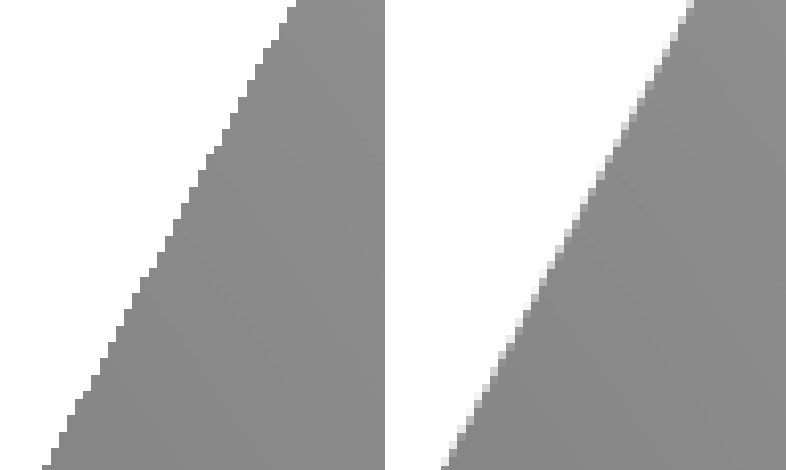 Enlarged selection of a baked shadow. Left: 烘焙阴影的放大选区。左图:Supersampling 超级符号 set to 开始0; right: ; 右:Supersampling 超级符号 set to 开始1.
Enlarged selection of a baked shadow. Left: 烘焙阴影的放大选区。左图:Supersampling 超级符号 set to 开始0; right: ; 右:Supersampling 超级符号 set to 开始1.
Supersampling is necessary since Cinema 4D anti-aliasing has no effect on the baking of textures. Depending on the settings you selected, a corresponding number of sub-pixels will be calculated that will be needed for the depiction of a particular pixel upon output.
超级采样是必要的,因为C4D 反走样对纹理的烘培没有影响。根据您选择的设置,将计算出在输出时刻画特定像素所需的相应子像素数。
The following sub-pixel ratios apply:
下列亚像素比率适用:
0: 1x1 (no effect)
0:1x1(无效)
1: 3x3
1:3x3
2: 5x5
2:5x5
3: 7x7 and so on …
3:7x7等等..。
Render times increase greatly with higher Supersampling values. You can compensate for this by setting a low Supersampling value and adjusting the texture interpolation (MIP, Sat Mapping, Blur Parameters) of the mapped texture.
随着超采样值的增加,渲染时间大大增加。你可以通过设置一个低的超采样值和调整纹理插值(MIP,Sat Mapping,Blur Parameters)来补偿这个缺陷。
像素边界[0. . 20]
Use this setting to define a border in pixels. A corresponding edge will be rendered around each UV polygon on the texture. This prevents visible seams at the edges of UV polygons. This value should be set to at least 1.
使用此设置以像素为单位定义边框。相应的边缘将在纹理上围绕每个 UV 多边形渲染。这样可以防止在紫外线多边形的边缘出现可见的接缝。这个值应该至少设置为1。
继续 UVs
 At top 在顶端Continue UVs 继续 UVs
activated, at bottom deactivated. 激活了,底部失效了
At top 在顶端Continue UVs 继续 UVs
activated, at bottom deactivated. 激活了,底部失效了
If you have defined a pixel border, this option determines how the texture will continue outside of the UV polygon. When this option is active, it will alert you to visible seams on the object.
如果您已经定义了像素边框,此选项决定了纹理将如何在 UV 多边形外继续。当此选项处于活动状态时,它将提醒您注意对象上的可见接缝。
背景
This is the color given to areas of the texture that are not covered by UV polygons.
这是给纹理中没有被紫外线多边形覆盖的区域的颜色。