 Convert Material
Selection to XRef 将材质选择转换为 XRef
Convert Material
Selection to XRef 将材质选择转换为 XRef XRefBasic 基础Coord.Object 对象
XRefBasic 基础Coord.Object 对象
Object Properties
对象属性
 The default icon for each referenced object, has an
XRef icon assigned to it. The XRef icon is assigned to objects, tags, materials and layers. 每个被引用对象的默认图标都有一个分配给它的 XRef 图标。图标分配给对象、标签、材质和图层
The default icon for each referenced object, has an
XRef icon assigned to it. The XRef icon is assigned to objects, tags, materials and layers. 每个被引用对象的默认图标都有一个分配给它的 XRef 图标。图标分配给对象、标签、材质和图层
显示对象
Use this Option to show or hide the hierarchy of objects in the Object Manager, encapsulated in an XRef Object. This option won't affect their visibility in the viewport.
使用此选项可在封装在 XRef 对象中的对象管理器中显示或隐藏对象层次结构。这个选项不会影响它们在视图端口中的可见性。
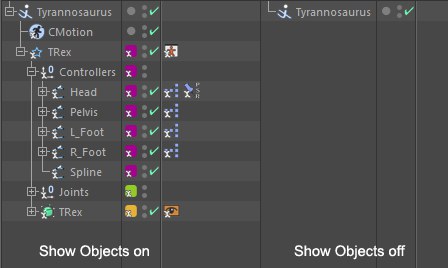
上膛了
Use this Option to load or unload the objects linked to that XRef object from the scene. This is useful to keep the master scene file size to a minimum, while not losing the changes you made to the referenced objects.
使用此选项加载或卸载场景中链接到 XRef 对象的对象。这对于将主场景文件的大小保持在最小值,同时不丢失对引用对象所做的更改非常有用。
When objects are unloaded, they also disappear from the viewport.
当对象被卸载时,它们也会从 viewport 中消失。
The XRef icon will turn red (also when you create a new, empty XRef object):
XRef 图标将变成红色(当您创建一个新的空 XRef 对象时也是如此) :

发电机
XRef objects can now be defined as Generators. No individual objects will then not be imported into the master Project and the XRef object will quasi instance the reference Project (as was done with older XRef projects). This lets you keep the master Project’s file size to a minimum. The disadvantage: Individual objects can no longer be modified, linked to Expressions or animated within the master Project. The XRef object itself can, however, still be animated or deformed.
XRef 对象现在可以定义为 generator。然后,不会将任何单独的对象导入到主项目中,XRef 对象将类似于 reference Project 实例(对于旧的 XRef 项目就是这样做的)。这使您可以将主项目的文件大小保持在最小值。缺点: 单个对象不能在主项目中修改、链接到表达式或动画。然而,XRef 对象本身仍然可以是动画的或变形的。
Tip: 提示:Reference, Proxy Ref and all settings in the Animation tab can be animated. This lets you replace referenced Projects or modify the timing.
引用,代理参考和所有设置在动画标签可以动画。这允许您替换引用的项目或修改计时。
Caution: Enabling this option will reset the XRef object completely. All modifications made in the master Project will be lost!
注意: 启用此选项将完全重置 XRef 对象。在主项目中所做的所有修改都将丢失!
参考资料
Use this option to select the reference scene. Absolute (e.g., c:/Files/hubert.c4d) or relative (e.g., hubert.c4d) paths can be defined. If the latter is defined the reference scene will be searched for according to Asset Path rules (see here). We recommend you save master and reference scenes to the same directory and to the same layer (which, by the way, is done automatically when the Save Project command is executed).
使用此选项选择参考场景。绝对(例如,c:/Files/hubert)。C4d)或相对(例如,hubert.c4d)路径可以定义。如果定义了后者,将根据 Asset Path 规则搜索引用场景(见此处)。我们建议您将主场景和引用场景保存到相同的目录和相同的层(顺便说一下,在执行 Save Project 命令时,这是自动完成的)。
Tip: 提示: Convert Material
Selection to XRef 将材质选择转换为 XRef
Convert Material
Selection to XRef 将材质选择转换为 XRef Convert Object Selection to XRef 将对象选择转换为 XRef
Convert Object Selection to XRef 将对象选择转换为 XRefThe XRef Object will assume the name of the reference file (as long as the object has not been manually renamed in the Object Manager). For example, if the reference file is named Hajopei.c4d the XRef Object will also be named Hajopei. This lets you quickly see which file is referenced by which object.
XRef 对象将假定引用文件的名称(只要对象没有在对象管理器中手动重命名)。例如,如果引用文件命名为 Hajopei.c4d,XRef Object 也将命名为 Hajopei。这使您可以快速查看哪个文件由哪个对象引用。
Clicking the load button next to the Reference link, you can load a reference scene. Upon selection of the scene, you will be asked if you want to Update (yes) or Replace (no), the referenced scene. The difference here is that if you update the scene, any changes you made to the referenced objects (you moved a referenced object in the master scene, for example) will be kept when reloading the referenced file. If you decide to replace the referenced scene, any changes made to referenced objects in the master scene will be lost, resetting the referenced objects to their initial state.
单击 Reference 链接旁边的 load 按钮,可以加载一个引用场景。在选择场景时,您将被问及是否要更新(是)或替换(否) ,参考场景。这里的不同之处在于,如果您更新场景,那么您对引用对象所做的任何更改(例如,您在主场景中移动了引用对象)都将在重新加载引用文件时保留。如果您决定替换引用的场景,对主场景中引用的对象所做的任何更改都将丢失,将引用的对象重置为其初始状态。
代理参考
Similar to the Reference link, use this option to load a scene that you would like to use as proxy for the selected XRef. A proxy scene is usually a scene that is a simplified version of your final reference. It makes handling the master scene easier by giving you the option of using a lower polygon count version of the XRef file, for example. Note that any scene can be used as a proxy. It doesn't even have to be the same scene optimized/simplified, they can be completely different if you wish.
与 Reference 链接类似,使用此选项加载您希望用作选定 XRef 的代理的场景。代理场景通常是你最终参考的简化版本。它使处理主场景更容易,给你选择使用一个更低的多边形计数版本的 XRef 文件,例如。请注意,任何场景都可以用作代理。它甚至不必是相同的场景优化/简化,如果你愿意,它们可以是完全不同的。
命名空间
Use this option to add a prefix to the objects contained in the XRef object. All objects within its hierarchy will take that prefix, making it easier to see which XRef an object comes from. Especially useful when you don't want to use encapsulated XRefs. Just type the name you would like to use, and press Enter to validate the changes.
使用此选项可以向 XRef 对象中包含的对象添加前缀。其层次结构中的所有对象都将使用该前缀,从而更容易查看对象来自哪个 XRef。特别是当你不想使用封装的 XRefs 的时候。只需键入要使用的名称,然后按回车键验证更改。
However, note that internal, hidden Selection tags (as with the Extrue object C1 for the caps surfaces, for example) WILL NOT be renamed and the material assigned via the Material tag (Selection) will not be projected correctly.
但是,请注意,内部隐藏的 Selection 标记(例如,对于大写表面的 Extrue 对象 C1)将不会被重命名,并且通过 Material 标记(Selection)分配的材质将不会被正确投影。
 Animation
Animation
动画
This tab contains numerous animation settings for a (selected) XRef object.
此选项卡包含许多针对(选定的) XRef 对象的动画设置。
动画
This option enables or disables XRef objects’ animations. This option is a global switch for the selected XRef object to speed up work with the Project or to isolate a single animated XRef object. Note that this option does not switch any procedural animations or Dynamics animations - only those animated using keyframes (i.e, the same behavior as the Animation option in the XRef’s Import menu).
此选项启用或禁用 XRef 对象的动画。此选项是选定的 XRef 对象的全局切换,用于加速处理 Project 或隔离单个动画 XRef 对象。请注意,这个选项不切换任何过程动画或动态动画——只切换那些使用关键帧的动画(即,与 XRef 的导入菜单中的 Animation 选项相同的行为)。
框架
If the neighboring Animation option is enabled, a Frame can be set. Using these options you can enter a specific animation frame number that will serve as the default state (the animation itself will not play!). This can, for example, be used to import the same character into a scene multiple times but in different poses; or you can import a tree that is animated using animated Deformers. Each new XRef object can look slightly different.
如果启用了相邻的动画选项,则可以设置一个帧。使用这些选项,您可以输入一个特定的动画帧数作为默认状态(动画本身将不播放!).例如,这可以用来多次导入同一个角色到一个场景,但在不同的姿势; 或者你可以导入一个树,是动画变形的动画。每个新的 XRef 对象看起来可能略有不同。
偏移量
Use this setting to temporally offset the animation of a referenced Project. This can also be used to import a single character multiple times. Different Offset values can be used to move the character differently. Note that negative values can also be used to play the animation earlier.
使用此设置对引用的 Project 的动画进行临时偏移。这也可以用于多次导入单个字符。可以使用不同的偏移量值以不同的方式移动字符。请注意,负值也可以用于更早地播放动画。
刻度[-∞ . . + ∞]
Use this setting to scale an animation temporally, i.e., make it play more slowly or faster. This value serves as a multiplier, e.g., if your animation is 100 frames long and you enter a Scale value of 0.5, the animation will be 50 frames long (twice as fast). A value of 2 will produce an animation 200 frames long and so on. This method can be used to quickly adjust an animation’s timing so no actual keyframes have to be edited.
使用这个设置来缩放一个动画的时间,也就是说,让它播放的更慢或更快。这个值可以作为一个倍增器,例如,如果你的动画是100帧长,你输入的缩放值是0.5,动画将是50帧长(快一倍)。值为2将生成一个200帧长的动画,以此类推。这种方法可以用来快速调整动画的时间,这样就不需要编辑实际的关键帧了。
 Pivot
Pivot
支点
This tab contains settings that affect the XRef pivot axis (or put differently: the referenced Project’s world origin). All of the following parameters affect the pivot starting at the Project’s original position, scale and rotation. This lets you, for example, import the same Project multiple times, each time with a different pivot point. This positions the referenced objects differently without actually moving the XRef object itself.
此选项卡包含影响 XRef pivot 轴的设置(或者换种说法: 引用的 Project 的世界起点)。以下所有参数都会影响枢轴从项目的原始位置、尺度和旋转开始。例如,这使您可以多次导入同一个 Project,每次使用不同的轴心点。这样可以在不移动 XRef 对象本身的情况下以不同的方式定位被引用的对象。
Note that the referenced objects are affected and the pivot/axis of the XRef object itself will maintain its original coordinates in the master Project.
请注意,引用的对象会受到影响,XRef 对象本身的 pivot/axis 将在主项目中维护其原始坐标。
P [ XYZ m ]
Use this setting to move the position of the XRef pivots (i.e., for individual objects).
使用此设置可以移动 XRef 枢轴的位置(即,针对单个对象)。
S [ XYZ ]
Use this setting to scale all objects in the XRef object, as if the XRef object itself were being scaled.
使用此设置可缩放 XRef 对象中的所有对象,就好像正在缩放 XRef 对象本身一样。
R [ HPB ° ]
Use this setting to change the XRef pivot’s rotation. This will rotate all referenced objects as a whole.
使用此设置可更改 XRef pivot 的旋转。这将使所有引用的对象作为一个整体旋转。
Exchange with Proxy / Original
交换委任代表/原件
Click on this button (which is named either Exchange With Proxy or Exchange With Main, depending on the Project loaded) to swap the referenced Project with the Replacement Project or vice-versa.
单击此按钮(根据已加载的项目的不同,分别命名为 Exchange With Proxy 或 Exchange With Main)以将引用的项目与替换项目交换,反之亦然。
重新装弹
Use this option to refresh/reload the referenced and proxy scenes.
使用此选项刷新/重新加载引用和代理场景。
If the
如果同时按下 Shift 键,则属于 XRef 的所有元素将被重新加载(例如,如果在 XRef Manager 中禁用了这些元素)。所有被删除的被引用对象上的材质也将被恢复。
打开编辑
Use this option to open the reference scene separately, to edit it directly.
使用此选项单独打开参考场景,直接编辑它。
选择..。
Use this option to open the "Add XRef Options" window for the selected XRef. For more information, see the  Add
XRef...
Add
XRef...
使用此选项打开所选 XRef 的“ Add XRef Options”窗口。有关更多信息,请参见 Add XRef... Options。