 Spline 花键Basic 基础Coord.Object 对象
Spline 花键Basic 基础Coord.Object 对象
Object Properties
对象属性
类型
线性

This simplest of all the spline types connects the vertices, which define the polygon, with straight, directly connected lines. You can use these splines to create angular objects or to simulate sharp jerky movements for animation.
这是所有样条类型中最简单的一种,它用直线连接定义多边形的顶点。您可以使用这些样条创建角物体或模拟急剧动画运动。
立方体
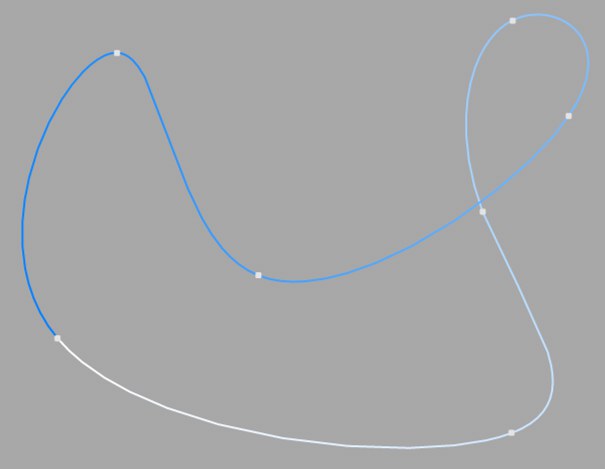
This kind of spline has a soft curve between vertices. The interpolated curve passes directly through the vertices. Looking at the two points at the top right of the diagram, you can see that the curve bulges more than is probably required. This behavior is called overshooting, and it often appears with closed curvatures. This becomes clearer when you compare this section of the curve with the same section of the curve with Akima interpolation.
这种样条在顶点之间有一条柔软的曲线。插值曲线直接通过顶点。查看图表右上角的两个点,您可以看到曲线凸起的程度可能超过了所需的程度。这种行为被称为过度调整,它通常以闭合曲率的形式出现。当您将曲线的这一部分与曲线的同一部分与 Akima 插值进行比较时,这就变得更加清晰。
女名女子名

This spline type creates a soft curve between vertices. The interpolated curve always passes directly through the vertices. Overshooting does not happen with this type of curve. Akima interpolation adheres very closely to the path of the curve directly between the vertices but, because of this, it can sometimes appear somewhat hard. If this is not required, you should use Cubic interpolation.
这种样条类型在顶点之间创建一条柔软的曲线。插值曲线总是直接通过顶点。这种类型的曲线不会出现过度调整。Akima 插值非常紧密地遵循曲线直接在顶点之间的路径,但是,由于这个原因,有时候会出现一些困难。如果这不是必需的,您应该使用三次插值。
B 样条曲线

This kind of spline also creates a soft curve between the vertices. However, the curve does not pass directly through the vertices. This produces a very smooth curve. The vertices control only the approximate path of the curve. Distant points have less influence on the curve than those lying closer together.
这种样条还可以在顶点之间创建一条柔软的曲线。但是,曲线并不直接通过顶点。这就产生了一条非常平滑的曲线。顶点只控制曲线的近似路径。相距遥远的点对曲线的影响要小于相距较近的点。
贝齐尔

This spline type creates a soft curve path between the vertices, which can be controlled very precisely. The interpolated curve always passes through the vertices. Overshoot does not happen.
这种样条类型在顶点之间创建一条柔软的曲线路径,可以非常精确地控制。插值曲线总是经过顶点。过度调整不会发生。
Compared to the other spline types available, Bezier splines are the most functional, offering the most control. Therefore Cinema 4D uses Bezier splines for its animation system.
与其他可用的样条曲线类型相比,贝塞尔样条曲线是最实用的,提供了最多的控制。因此,Cinema 4D 动画系统使用贝塞尔曲线。
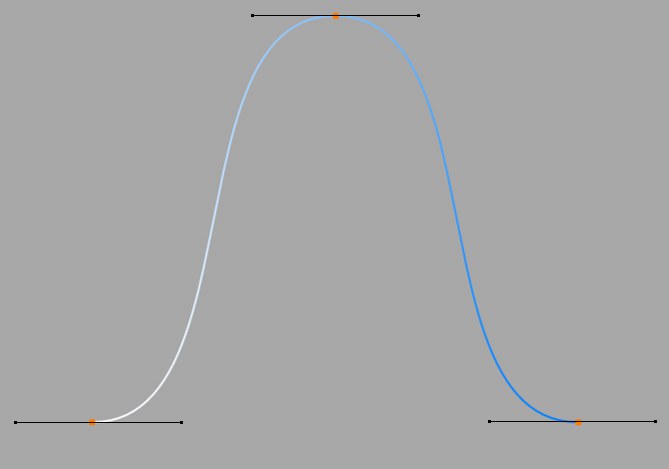
If you activate a vertex of the spline (i.e. by clicking on it), additional control points at the tangents to the curve become visible. Changing the direction of the tangent handles controls the direction of the curve at each vertex. To do this, drag the tangent end point.
如果激活样条曲线的顶点(即点击它) ,曲线切线处的其他控制点就会变得可见。改变切线手柄的方向可以控制每个顶点上曲线的方向。要做到这一点,拖动切线端点。
Tip: 提示:By adjusting the length of these tangent handles, you can control the strength of the curvature. Drag the tangent end point towards the vertex point and observe the symmetrical movement of the opposite handle.
通过调整这些切线手柄的长度,您可以控制曲率的强度。将切线端点向顶点拖动,观察对面手柄的对称运动。

In the previous illustrations all tangents lie horizontally. Now let’s rotate the tangent of the upper point through 180° so that the left tangent end point lies on the right, the right on the left.
在前面的插图中,所有的切线都是水平的。现在让我们把上面点的切线旋转到180 ° ,这样左边的切线终点就在右边,右边在左边。

You can see the result in this illustration.
你可以在这张图中看到结果。
You can change the lengths of the tangents separately from each other. To do this, Shift-drag a tangent end point.
你可以单独改变切线的长度。要做到这一点,移动拖动一个切线端点。

You can set different tangent directions on the right and on the left of the vertex. With this approach you can make the otherwise smooth path of a curve produce sharp corners and peaks, if required. To do this, Shift-drag a tangent end point.
你可以在顶点的左右两边设置不同的切线方向。使用这种方法,如果需要的话,您可以使原本平滑的曲线路径产生尖锐的角和峰值。要做到这一点,移动-拖动一个切线端点。
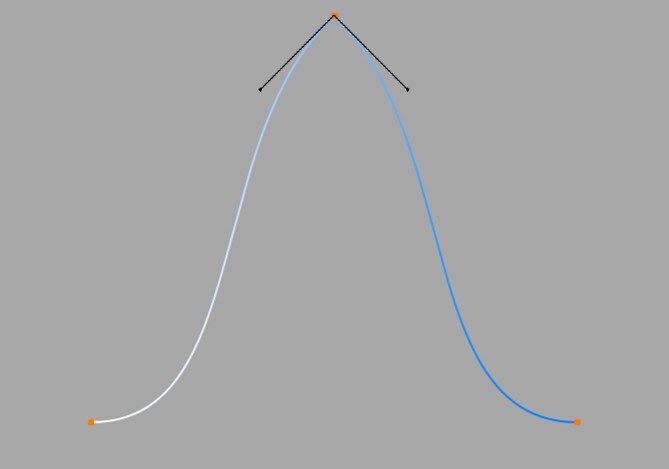
If the tangents of two neighboring points have zero length, the segment that runs between the vertices will be linear. Thus, you can mix linear segments with curved spline shapes.
如果两个相邻点的切线长度为零,则在顶点之间运行的线段将是线性的。因此,可以将线性段和曲线样条形状混合在一起。
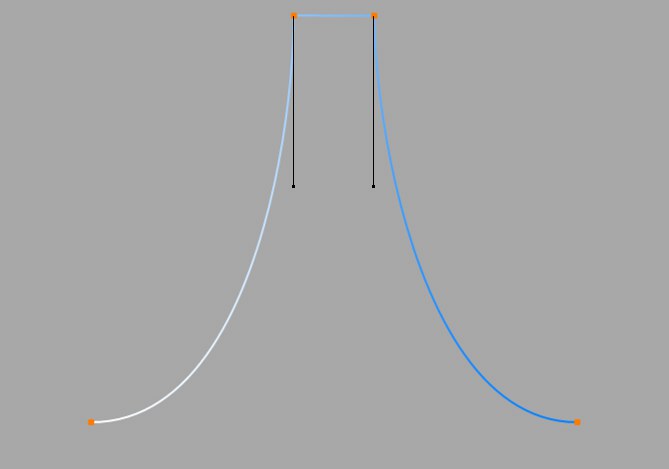
If you double-click on a Bezier vertex with the Move, Scale or Rotate tool active, a dialog opens that allows you to accurately enter both the position of the vertex (in the spline’s object coordinates) and the position of the tangent end points (relative to the vertex) numerically.
如果你双击一个 Bezier 顶点,并激活移动、缩放或旋转工具,将会打开一个对话框,允许你精确地输入顶点的位置(在样条的对象坐标中)和切端点的位置(相对于顶点)。
If you convert a Bezier spline to a different type of spline, all tangent settings will be lost. If a spline is converted from a non-Bezier type to a Bezier type, all tangents will be assigned default positions and orientations.
如果您将贝塞尔样条曲线转换为不同类型的样条曲线,则所有切线设置都将丢失。如果将样条从非 Bezier 类型转换为 Bezier 类型,则所有切线都将分配默认位置和方向。
闭合样条
 Close Spline enabled (left) and disabled
(right). 关闭样条启用(左)和禁用(右)
Close Spline enabled (left) and disabled
(right). 关闭样条启用(左)和禁用(右)
Each spline segment can be closed or open. If a spline is closed, the start and end points are connected.
每个花键段可以闭合也可以打开。如果一个花键是闭合的,那么开始点和结束点是连接的。
There is a big difference between closing a spline (and interconnecting the start and end points) and simply positioning the start and end points together. In the first case, the transition from the start to the end point is soft, in the second case it is abrupt.
在关闭样条(和连接起始点和终止点)和简单地将起始点和终止点放在一起之间有很大的区别。在第一种情况下,从开始到结束点的过渡是柔和的,在第二种情况下是突然的。
To close the spline, Ctrl-click the start point.
若要关闭样条,请按 ctrl-单击起始点。
Intermediate Points
Number[0..5000]
Angle[0..90°]
Maximum Length[0.01..+∞m]
中间点数目[0.5000]角度[0.90 ° ]最大长度[0.01. . + ∞ m ]
Here you can define how the spline is further subdivided with intermediate points. This affects the number of subdivisions created when using the spline with Generator objects. Even after you select the Interpolation type from the menu for the Intermediate Points, you can still make changes.
在这里,您可以定义如何用中间点进一步细分样条。这将影响使用样条函数对 Generator 对象时创建的细分数。即使在您从菜单中选择了 Intermediate Points 的插值类型之后,您仍然可以进行更改。
没有

This method of interpolation locates points only at the vertices of a spline, using no additional intermediate points. You cannot enter values into the Number or Angle boxes. For B-splines, the vertices, and therefore points, might not be located on the spline curve.
这种插值方法只在样条曲线的顶点处定位点,不使用额外的中间点。不能在“数字”或“角度”框中输入值。对于 b 样条曲线,顶点和点可能不位于样条曲线上。
自然
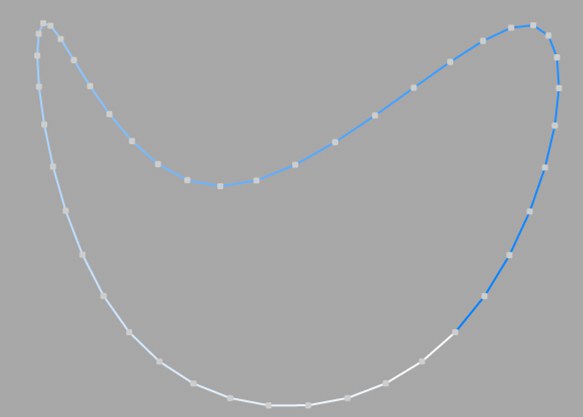
This interpolation type first locates points at spline vertices. In the case of B-splines, points are located at positions on the spline curve closest to the spline vertices. Number (N) corresponds to the number of intermediate points between vertices. The points are positioned closer together on areas of the spline with more curvature.
这种插值类型首先定位样条顶点上的点。在 b 样条的情况下,点位于样条曲线上最靠近样条顶点的位置。Number (n)对应于顶点之间的中间点的数目。这些点被定位在更接近的曲率花键区域。
You cannot enter values into the Angle box. The interpolation is not affected by reversing the point order.
无法在“角度”框中输入值。反转点顺序不会影响插值。
制服

This interpolation subdivides the spline so that the distance between any two consecutive points, as measured along the spline curvature, is constant. One point is always located at the beginning vertex. For open splines, a point is also located at the ending vertex. Other points generally do not coincide with vertices.
这种插值对样条进行细分,使得沿样条曲率测量的任意两个连续点之间的距离是常数。一个点始终位于起始顶点。对于开放样条,一个点也位于结束顶点。其他点通常与顶点不重合。
You cannot enter values into the Angle box. The interpolation is not affected by reversing the point order.
无法在“角度”框中输入值。反转点顺序不会影响插值。
For 为了Natural 自然 and 及Uniform 制服 interpolation, the number of intermediate points is calculated as follows: 根据内插法,中间点的数目计算如下:Open spline: ((Number + 1) * (number of vertices - 1)) + 1
开放样条: ((数 + 1) * (顶点数-1)) + 1
Closed spline: (Number +1) * number of vertices
闭样条: (数 + 1) * 顶点数
So an open spline with four vertices and a number of 2 will contain ((2+1)*(4-1))+1=10 intermediate points. If the spline is then closed, a further (virtual) vertex is added — the number of intermediate points will then be (2+1)*4=12. This ensures that a spline is not more roughly divided when you close it.
所以一个有四个顶点和一些2的开放样条将包含((2 + 1) * (4-1)) + 1 = 10个中间点。如果样条函数是闭合的,那么再加上一个(虚)点ー中间点的数目将是(2 + 1) * 4 = 12。这可以确保样条在关闭时不会被更粗略地划分。
适应性

This interpolation type sets intermediate points whenever the angle deviation of the curve is larger than the value given in Angle. The points of the resulting curve pass through the vertices. If a spline has several segments, then the value of Angle will apply to each segment.
当曲线的角度偏差大于给定的角度值时,这种插值类型设置中间点。得到的曲线的点穿过顶点。如果一条样条有几个段,那么 Angle 的值将应用于每个段。
The Adaptive method gives the best results in rendering, hence it is the default interpolation method.
自适应方法在绘制中得到了最好的结果,因此它是默认的插值方法。
You cannot enter values into the Number box.
不能在“数字”框中输入值。
细分
Subdivided is similar to Adaptive. Additional intermediate points will be added until the intermediate segments are shorter than the defined Maximum Length, i.e., the point intervals will not necessarily be equal to the maximum length. Lower values will result in higher quality, along with the disadvantages of working with a high number of points - slower refresh times in the editor view, etc.
细分类似于自适应。增加额外的中间点,直到中间段短于定义的最大长度,也就是说,点间隔不一定等于最大长度。较低的值将导致较高的质量,以及使用大量点的缺点——编辑器视图中较慢的刷新时间等等。
Especially the render quality of deformed text can be greatly improved using this method. More or less perfect caps and edges without shading errors can be achieved by setting Maximum Length to the same value as Width in the Extrude object (Caps tab, activated Regular Grid option). The subdivision of the letters and caps will match and must not be done manually.
特别是使用这种方法可以大大提高变形文本的渲染质量。或多或少完美的大写和边缘没有阴影错误可以通过设置最大长度的宽度相同的值在挤出对象(大写标签,激活规则网格选项)。字母和大写的细分将匹配,不能手动完成。
 Left: Intermediate points 左: 中间点Adaptive 适应性; right: ; 右:Subdivided 细分, applied to an active formula
deformation object. Note the defined edges at the right of the image. 应用于一个活动公式变形对象。注意图像右边的边缘
Left: Intermediate points 左: 中间点Adaptive 适应性; right: ; 右:Subdivided 细分, applied to an active formula
deformation object. Note the defined edges at the right of the image. 应用于一个活动公式变形对象。注意图像右边的边缘
This setting controls the maximum spline segment length without adding intermediate points, and is only available if the Intermediate Points parameter is set to Subdivided.
此设置控制样条段的最大长度,不添加中间点,并且只有在中间点参数设置为 Subdivided 时才可用。
OSPLINE-ID_OBJECTPROPERTIES.html