 Bone
Bone Joint 关节Basic 基础Coord.Object 对象Falloff 女名女子名Kinematics 运动学Symmetry 对称性
Joint 关节Basic 基础Coord.Object 对象Falloff 女名女子名Kinematics 运动学Symmetry 对称性
Object Properties
对象属性
The settings on this tab control how joints and bones are displayed, including how bones are created.
此选项卡上的设置控制关节和骨骼的显示方式,包括骨骼的创建方式。
骨头
Here you can choose where a bone starts and ends. Choose from these modes:
这里你可以选择骨头的起点和终点,从以下模式中选择:
无效
Switches off the display of bones. Joints are still visible but there are no connections between them. Joints do not deform the mesh in this mode although any weights assigned before switching to Null are preserved.
关掉骨骼显示器。关节仍然可见,但它们之间没有连接。关节不变形的网格在这种模式,虽然任何权重分配之前切换到空保留。
轴心
Draws the bone along a selected axis of the joint object instead of between two joints. As with bone objects, you can manually adjust the bone’s length. The weighting behaves exactly the same as in the To Child mode.
沿关节物体的选定轴绘制骨头,而不是在两个关节之间绘制。和骨头一样,你可以手动调整骨头的长度。权重的行为与 To Child 模式完全相同。
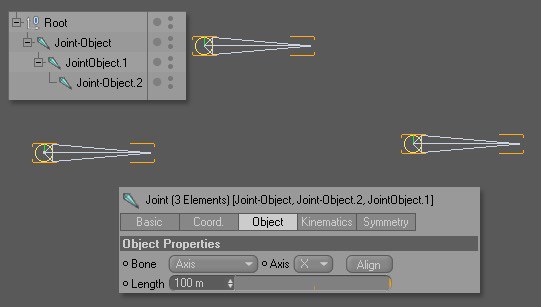
父母给孩子的
At first, these two modes seem almost identical. However, there is one very important difference: From Parent draws the bone backwards so to speak, from the selected joint's parent to the selected joint. To Child, on the other hand, draws the bone from the selected joint to its child.
起初,这两种模式看起来几乎完全相同。然而,有一个非常重要的区别: 从父母可以这么说,从选定的关节的父母到选定的关节向后拉骨头。另一方面,对儿童来说,从选定的关节把骨头拉到它的孩子身上。

The weighting is also applied in these directions. In the next screenshot, you can see two identical objects, each weighted automatically in one of the two modes. Even though the weighting is different, you get the same result when rotating the selected joints.
加权也适用于这些方向。在下一个截图中,你可以看到两个完全相同的物体,每个物体都自动以两种模式中的一种加权。即使权重不同,你得到相同的结果时,旋转选定的关节。

However, keep in mind that you can get unexpected results when switching from one mode to the other if weighting has already been applied.
但是,请记住,如果权重已经应用,那么在从一种模式切换到另一种模式时可能会得到意想不到的结果。

In other words, the two modes are not interchangeable and you should decide which mode to use before applying weighting. To Child is the default mode because it behaves in a very similar way to the bones objects in older versions of Cinema 4D with regards to weighting yet still offers the advantages of a joint-based system.
换句话说,这两个模式是不可互换的,您应该在应用加权之前决定使用哪个模式。“ To Child”是默认模式,因为它的行为方式与老版本的 Cinema 4D 中的骨骼对象非常相似,在加权方面仍然提供了联合系统的优势。
So why two modes? The reason is flexibility. Does it seem more logical to you to weight the bone before or after the joint? It's your choice. You can even mix several modes within the same rig.
那么为什么会有两种模式呢?原因在于灵活性。你觉得在关节前还是关节后称重骨头更合理吗?这是你的选择。你甚至可以在同一个钻机内混合多种模式。
轴心
In the From Parent or To Child mode, this defines which joint axis will be lined up with the length of the bone when you click the Align button. In these modes, it usually does not matter whether or not the joint object lines up with the bone because the bone is always drawn between the two joints regardless. But it can be useful to line up the axes when using the joints in an expression.
在“从父”或“子”模式中,当单击“对齐”按钮时,这将定义哪个关节轴将与骨头的长度对齐。在这些模式下,关节物体是否与骨骼排列通常无关紧要,因为无论如何,骨骼总是在两个关节之间拉伸。但是,在表达式中使用关节时,将轴线排列起来是有用的。
The Axis parameter works differently when Bone is set to the Axis mode. Here, the Axis controls the direction in which the bone points. Changing the Axis points the bone in a different direction, which in this case also changes the deformation of the mesh.
Axis 参数在 Bone 设置为 Axis 模式时工作方式不同。在这里,Axis 控制骨骼指向的方向。改变轴指向不同的方向,在这种情况下也改变了网格的变形。
校准
Lines up the selected Axis along the bone. This button has no effect in the Null mode, which has no bones, nor does it have an effect in the Axis mode, which by definition lines up the bone with the selected joint axis.
沿着骨骼排列选定的轴。这个按钮在 Null 模式下没有效果,它没有骨骼,在轴模式下也没有效果,轴模式按照定义将骨骼与选定的关节轴对齐。
长度[0. . + ∞ m ]
This setting also behaves differently depending on which mode is selected for Bone. In the Axis mode, it simply sets the length of the joint object. Nothing else changes. The deformation of the mesh is still the same.
根据 Bone 选择的模式不同,这个设置也会有不同的行为。在轴模式下,它只是简单地设置关节物体的长度。其他的一切都不会改变。网格的变形仍然是相同的。
The Length also sets the bone length in the modes From Parent and To Child. In From Parent mode, it sets the bone's length between the selected joint and its parent. In To Child mode, it sets the bone's length between the selected joint and its child.
长度还设置了从父母和子女模式的骨骼长度。在“从父模式”中,它设置所选关节与其父关节之间的骨头长度。在 To Child 模式中,它设置所选关节与其子关节之间的骨头长度。
With the From Parent mode, the selected joint moves to adjust to the new bone length. Joints move in both modes when you change the Length and the deformation is usually affected.
从父母模式,选定的关节移动,以调整新的骨长度。当你改变长度时,关节在两种模式下都会移动,变形通常也会受到影响。
 Bone
Bone
骨头
Here you'll find all the display options for bones.
在这里你可以找到骨骼的所有显示选项。
展示
Defines how the bone is displayed. These options are for display purposes only and have no effect on how the mesh is influenced.
定义骨骼的显示方式。这些选项仅用于显示目的,对网格如何受到影响没有影响。
没有
Hides the bones.
把骨头藏起来。
标准
The bones are displayed as outlines if behind surfaces or as a mix of solid and outlines if the bones are partially hidden. This is the default mode.
骨骼显示为轮廓,如果背后的表面,或作为一个混合的实体和轮廓,如果骨骼是部分隐藏。这是默认模式。
方格
Displays the bone as a box shape instead of the usual double pyramid; otherwise, it behaves the same as the Standard mode.
将骨骼显示为一个盒形,而不是通常的双棱锥; 否则,它的行为与标准模式相同。
第一行
Displays the bone as a simple line.
将骨骼显示为一条简单的线。
多边形
Displays the bone as a polygon object that can be rendered and textured. The polygon object is usually the familiar double pyramid shape, or it's a box if the bone was already displayed as a box prior to switching to Polygon.
显示骨骼作为一个多边形对象,可以渲染和纹理。多边形对象通常是熟悉的双金字塔形状,或者如果骨头在切换到多边形之前已经显示为一个盒子,那么它就是一个盒子。

大小
Lets you set the size of the bone. Choose one of two options:
让你设置骨头的大小,从两个选项中选择一个:
习俗
Lets you set the size of the bone using the Size parameter.
允许您使用 Size 参数设置骨骼的大小。
长度
Maintains a certain width to height ratio for the bone.
保持骨骼的一定宽高比例。
尺寸[0. . + ∞ m ]
Allows you to change the size of the bone when the Size drop-down list is set to Custom.
允许您在“大小”下拉列表设置为“自定义”时更改骨骼的大小。
 Joint
Joint
关节
Here you'll find all the display options for bones.
在这里你可以找到骨骼的所有显示选项。
展示
Offers three different options for displaying the joint object. These options are, again, for display purposes only and have no effect on how the mesh is influenced.
提供三种不同的显示关节对象的选择。同样,这些选项仅用于显示目的,对网格的影响没有任何影响。
没有
Hides the joint completely.
把关节完全隐藏起来。
轴心
Draws a thin circle around the joint object's origin. The joint's axis system is also displayed. This is the default display mode.
在关节物体的原点周围画一个细小的圆圈。关节的轴系也显示出来。这是默认的显示模式。
球(线)
Draws a sphere around the joint object's origin that helps to indicate the joint’s rotation. The joint's axis system is not displayed in this mode.
在关节对象的原点周围绘制一个球体,以帮助指示关节的旋转。关节的轴系统在这种模式下不显示。
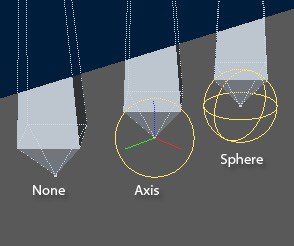
尺寸化[0. . + ∞ m ]
Lets you choose between two options which control the size of the circle or sphere displayed in the viewport for the selected joint.
允许您在两个选项中进行选择,这两个选项控制在所选关节的视区中显示的圆或球的大小。
习俗
Allows you to set a custom size for the joint's circle or sphere using the Size slider.
允许您使用尺寸滑块为关节的圆或球设置自定义大小。
骨头
Links the size of the joint's circle or sphere to the bone’s length automatically.
自动将关节的圆圈或球体的大小与骨的长度联系起来。