glTF Export Settings
导出设置
常规
档案格式
You can select from 2 options:
你可以从两个选项中选择:
比例
This factor can be found at numerous locations throughout Cinema 4D when importing or exporting foreign formats. Therefore, don’t be surprised if the term ,export’ is used if this factor is seen in an import function (this factor is explained as a whole here).
这个因素可以发现在许多地点在整个C4D 时,导入或导出外国格式。因此,如果在导入函数中看到使用了这个因子,不要感到惊讶(这里将这个因子作为一个整体来解释)。
This factor lets you scale files upon import/export, i.e., practically all relevant numerical values saved in the file or those to be saved will be multiplied by this factor and then saved - or interpreted when loaded.
这个因子允许您在导入/导出时缩放文件,也就是说,几乎所有保存在文件中的相关数值或要保存的数值都将乘以这个因子,然后在加载时保存或解释。
The unit at the right in turn defines how upon
右边的单位依次定义了
More information about units and scaling can be found in the Project Scale section.
关于单位和缩放的更多信息可以在项目缩放部分找到。
Current Frame
Custom Frame[-2147483648..2147483647]
当前 FrameCustom 框架[-2147483648. . 2147483647]
Here the frame can be defined for the current time (Timeslider) or a custom frame can be defined manually.
在这里,可以为当前时间(Timeslider)定义帧,也可以手动定义自定义帧。
This will then be the point at which the scene is output if you don’t export the animation.
如果不导出动画,那么这将是场景输出的点。
For Pose Morph animations, you should always define the animation’s Start frame.
对于姿势变形动画,你应该总是定义动画的开始帧。
动画
The glTF export exports PSR, Pose Morph, PLA and joint animations. The Bake Animation option can be used, for example, to export dynamic simulations.
出口 PSR,Pose Morph,PLA 和联合动画。例如,可以使用 Bake Animation 选项来导出动态模拟。
脉冲响应时间
Enable this option if you want to export animations that were made using position, scale or rotation tracks. Note that if you want to export Step keyframe interpolations, all X, Y and Z keys for this type must be included. Otherwise it will be interpolated as a spline (this also applies to the Pose Morph keyframes).
如果要导出使用位置、缩放或旋转轨道制作的动画,请启用此选项。注意,如果要导出步骤关键帧内插,则必须包含此类型的所有 x、 y 和 z 键。否则它将被插值为一个样条(这也适用于姿态变形关键帧)。
These are morph animations, i.e., shape animations that are created using Pose Morph or PLA.
这些是变形动画,也就是说,使用姿态变形或者 PLA 来创建动画。
The following options are available:
以下方案可供选择:
For Pose Morphs: only Points Pose Morphs are supported.
姿势变体: 只支持点式姿势变体。
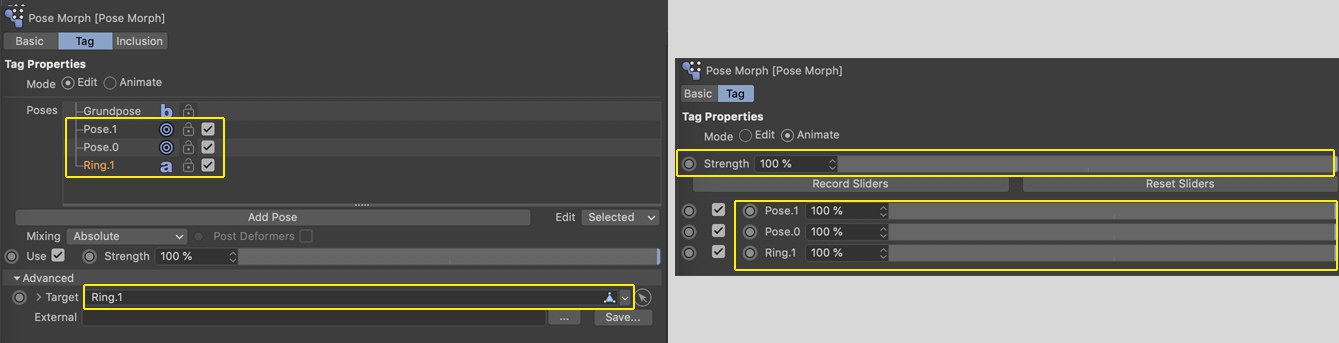 Elements supported for export are marked yellow
(incl. the Strength slider for animations on the right). 支持导出的元素标记为黄色(包括右边动画的强度滑块)
Elements supported for export are marked yellow
(incl. the Strength slider for animations on the right). 支持导出的元素标记为黄色(包括右边动画的强度滑块)
皮肤
Use this option to export animations based on PSR joint animations, i.e., character animations.
使用此选项导出基于 PSR 联合动画的动画,例如,角色动画。
Note that glTF can process a maximum of 4 joint weightings per point. If the Cinema 4D scene contains more, only the 4 strongest weightings will be used.
请注意,glTF 每点最多可处理4个联合权重。如果C4D 场景包含更多,只有4个最强的权重将被使用。
Note also that the joint hierarchy is not a Child object of the object to be deformed and only joints in the joint list of the respective Weighting tag are included.
还要注意,联合层次结构不是要变形的对象的子对象,只包括各自权重标记的联合列表中的联合关节。
烘焙动画
If this option is enabled, object movements in a scene that, for example, are created using Dynamics or Expressions (e.g., Vibrations-Tag), i.e., have no PSR tracks in the Timeline, can be baked so that these movements can also be exported. Internally, tracks and keyframes will be generated for each frame.
如果这个选项被启用,场景中的物体移动,例如,使用动力学或表达式(例如,Vibrations-Tag) ,也就是说,在时间轴中没有 PSR 轨迹,可以被烘培,这样这些移动也可以被导出。在内部,轨道和关键帧将为每一帧生成。
Generally speaking, you should also bake animations if they look differently from the way they look in Cinema 4D.
一般来说,如果动画看起来和C4D不一样,你也应该烘焙动画。
材质
纹理
Enable this option if you want to export textures (videos and image sequences are not supported). glTF only recognizes UVW projection. If you use a different projection within Cinema 4D you will have to fixate this with a UVW tag.
如果要导出纹理,请启用此选项(不支持视频和图像序列)。仅识别 UVW 投影。如果你在Cinema 4D 中使用不同的投影,你将不得不用 UVW 标签固定这个。
Shaders are not supported. These must be baked.
不支持着色器。这些必须烘焙。
双面
 Depending on the orientation of the polygons
(option disabled), these will either be visible or not (these are textures masked by an alpha
channel). 根据多边形的方向(禁用选项) ,这些纹理要么可见,要么不可见(这些纹理被 alpha 通道屏蔽)
Depending on the orientation of the polygons
(option disabled), these will either be visible or not (these are textures masked by an alpha
channel). 根据多边形的方向(禁用选项) ,这些纹理要么可见,要么不可见(这些纹理被 alpha 通道屏蔽)
Use this option to enable or disable backface culling. If this option is disabled, polygons facing away from the camera - the polygon Normals are the key - will not be displayed. Otherwise they will always be visible.
使用此选项可以启用或禁用背面剔除。如果禁用此选项,面向远离相机的多边形——多边形法线是关键——将不会显示。否则它们总是可见的。
可选的
相机
Enable this option if you want to export cameras in the scene. Only Perspective and Parallel cameras will be exported.
启用这个选项,如果你想在场景中导出相机。只有透视和平行相机将导出。
Of the numerous other camera settings in Cinema 4D, only the Field of View (Vertical) as well as Zoom and the Enable Near Clipping clipping setting will be exported.
在许多其他摄像机设置在C4D,只有视野(垂直) ,以及缩放和启用近剪辑剪辑设置将导出。
正常值
Select here if the exported objects should be smoothed (option enabled). This reflects the display in Cinema 4D with and without a Phong tag.
如果导出的对象应该被平滑(启用选项) ,在这里选择。这反映了C4D 的显示,有或没有 Phong 标签。
无人驾驶飞机
Enable this option if you want to export UV coordinates (only one UV map will be exported per object; if several are present only the first). Otherwise no textures will be shown.
如果你想导出 UV 坐标,启用这个选项(每个物体只能导出一个 UV 贴图; 如果有几个物体只能导出第一个)。否则不会显示纹理。
This option should be enabled if you only work with the default coordinate system in Cinema 4D. The glTF export will then look exactly as in Cinema 4D.
如果你只使用默认的 Cinema 4D 坐标系,这个选项应该被启用。出口的 glTF 将看起来完全像在Cinema 4d。
The following applies for the various coordinate systems: glTF uses the right-hand rule (Z axis points to the front), while Cinema 4D uses the left-hand rule (Z axis points to the rear).
以下适用于各种坐标系统: glTF 使用右手规则(z 轴指向前方) ,而 Cinema 4D 使用左手规则(z 轴指向后方)。
The difference is in the way scene objects are mirrored along the Z axis.
不同之处在于场景物体沿 z 轴反射的方式。