 Add UV
Pins
Add UV
PinsRelax UV
放松紫外线
Relax UV gives you a different approach for optimizing the UV mesh. Unlike Automatic UV, which splits the UV mesh into groups of UV polygons, Relax UV attaches invisible springs that pull on the UV mesh to straighten it out and prevent overlaps.
放松紫外线给你一个不同的方法来优化紫外线网。与自动紫外线,其中分裂成组的紫外线多边形的网格,放松紫外线重视无形的弹簧拉动的紫外线网格,以校正和防止重叠。
The command is applied to the selection or to the entire UV mesh if no UVs are selected.
该命令应用于选择或整个 UV 网格,如果没有 UV 被选中。
The following UV mesh is distorted after being edited thoroughly, which can lead to other problems further down the line.
下面的 UV 网格在经过彻底编辑后会变形,这可能会导致下一步的其他问题。

The mesh looks better after clicking on the Apply button: The long, over-extended UV polygons are much more homogenous in relation to the rest of the UV mesh.
网格看起来更好后,点击应用按钮: 长,过度扩展的紫外线多边形是更均匀的相对于其余的紫外线网格。
边境管制站
The UV points at the edge of the selection are fixed in place.
选区边缘的 UV 点固定在适当的位置。
图钉与邻居
UV points connected to unselected polygons are fixed in place. This enables you to untangle part of the UV mesh, such as the ear, without it being separated from the rest of the mesh. Free points at the edge of the selection are not fixed in place.
连接到未选定多边形的紫外线点固定在适当的位置。这使您能够解开紫外线网的一部分,如耳朵,没有被从网的其余部分分开。自由点在边缘的选择不固定的地方。
 Top row: Initial state, 第一行: 初始状态,Pin
Border Points 边境管制站 disabled/enabled. Bottom row: Initial state, 禁用/启用。下面一行: 初始状态,Pin to
Neighbors 图钉与邻居 disabled/enabled. 禁用/启用
If both options are disabled, the UV mesh will shrink each time you
click Apply. 如果这两个选项都是禁用的,紫外线网格将收缩每次您单击应用
Top row: Initial state, 第一行: 初始状态,Pin
Border Points 边境管制站 disabled/enabled. Bottom row: Initial state, 禁用/启用。下面一行: 初始状态,Pin to
Neighbors 图钉与邻居 disabled/enabled. 禁用/启用
If both options are disabled, the UV mesh will shrink each time you
click Apply. 如果这两个选项都是禁用的,紫外线网格将收缩每次您单击应用
点选择
 Pinned points are red: before and after UV
relaxing. 针尖是红色的: 紫外线放松前后
Pinned points are red: before and after UV
relaxing. 针尖是红色的: 紫外线放松前后
If you want to prevent certain areas from shrinking together or being twisted when relaxin UVs, select points that should be locked (pinned) to their current position and these UV points will not be moved.
如果你想防止某些区域收缩在一起或被扭曲时,放松 UV,选择点应该被锁定(固定)到他们的当前位置,这些 UV 点将不会被移动。
使用标签
If the point selection should be read from a Selection tag, activate this option and drag the corresponding Point Selection tag from the Objects Manager into the field at the left of the option.
如果点选择应该从 Selection 标记读取,则激活此选项并将相应的 Point Selection 标记从 Objects Manager 拖动到选项左侧的字段中。
Example:
例子:
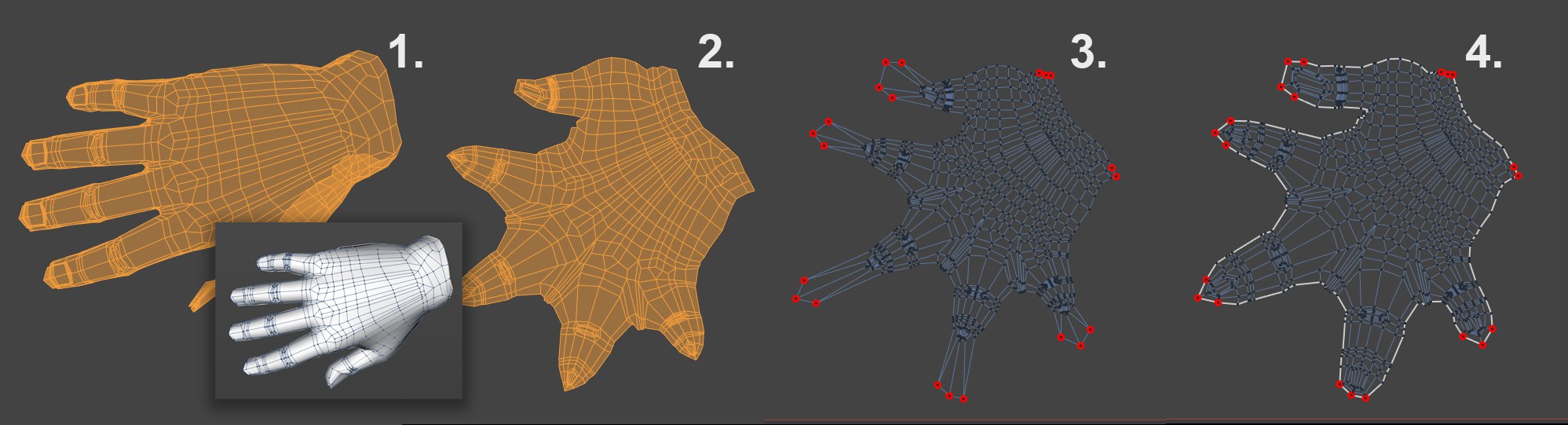 Workflow example for applying a UV Relax to a
hand. 工作流程示例应用紫外线放松一只手
Workflow example for applying a UV Relax to a
hand. 工作流程示例应用紫外线放松一只手
Let's say you want to paint this hand. After selecting the hand’s top surface and applying a frontal Projection (Projection tab), the result will look like hand 1. Many UV polygons overlap as a result of the projection. Click once on the Apply bottom in the Relax UV tab (all other options are deactivated). The hand will be distorted, as shown with hand 2.
假设你想画这只手。在选择手的顶部表面和应用一个正面投影(投影标签) ,结果将看起来像手1。许多紫外线多边形由于投影而重叠。单击一次在放松紫外线标签的应用底部(所有其他选项停用)。手会变形,如图2所示。
Although no UV polygons overlap, the finger tips have been compressed far too much to be able to work effectively in these areas. Switch to the UV Point mode and select the points of each finger and move them along the direction of the finger. Scale the points slightly for each finger and the result should look like hand 3.
虽然没有紫外线多边形重叠,但是指尖已经被压缩得太多,无法在这些区域有效地工作。切换到 UV 点模式,选择每个手指的点,并沿着手指的方向移动它们。对每个手指稍微缩放点,结果应该看起来像手3。
Next, select all points of the finger tips and a few points on the wrist that lie on opposite sides of the
joint. These points will now be pinned in place by calling up the  Add UV
Pins
Add UV
Pins
下一步,选择所有点的指尖和手腕上的几个点,分别位于关节的对面。现在通过调用 Add UV Pins 命令将这些点固定在适当的位置。要这样做,激活引脚点选择选项。如果你现在点击应用按钮,结果将如手4所示。这个结果看起来非常好,只需要稍微调整一下。
LSCM & ABF 映射
切割选择的边缘
It is often necessary to define cuts using selected edges to avoid large UV-coordinate distortions. This process is also known as LSCM or ABF mapping (depending on the mode selected).
通常有必要使用选定的边界来定义切割,以避免大的紫外线坐标变形。这个过程也称为 LSCM 或 ABF 映射(取决于选择的模式)。
示例(LSCM)
 Head: © Bunk Timmer 头: Bunk Timmer
Head: © Bunk Timmer 头: Bunk Timmer
In the following example a head’s UVs are relaxed:
在下面的例子中,头部的 uv 是放松的:
 Add UV Pins 添加紫外线针
Add UV Pins 添加紫外线针Note also the  UV
Unwrap...
UV
Unwrap...
还要注意 UV Unwrap... 命令可以更快地完成上面描述的工作。
美国抗癌基金会
The ABF mode can be described as an improved, but much slower, LSCM algorithm that produces fewer distorted UV polygons. It is advisable that a minimum number of Points be fixed via Pin Point Selection when using this mode.
ABF 模式可以描述为一种改进的 LSCM 算法,该算法可以产生较少的扭曲紫外多边形。当使用这种模式时,最好通过点选择来确定最少的点数。
ABF is better for use with organic shapes.
ABF 更适合用于有机形状。
使用标签
If the edge selection should be read from a Selection tag, activate this option and drag the corresponding Edge Selection tag from the Object Manager into the field to the left of this option.
如果应该从 Selection 标记读取边缘选择,则激活此选项并将相应的边缘选择标记从 Object Manager 拖动到此选项左侧的字段中。
Relax UV will display an error message in the following instances: 在以下情况下,Relax UV 会显示一个错误消息:In this and the previous case, the two will select problem polygons so that such occurences can be quickly located and edited accordingly.
在本例和前一种情况下,两者将选择问题多边形,以便能够快速定位并相应地编辑这些出现的多边形。