CINEWARE in After Effects
AE中的 CINEWARE
With CINEWARE in After Effects, Cinema 4D scenes and animations can be loaded directly into an After Effects composition where it can be viewed and rendered within After Effects.
使用 CINEWARE 的 After Effects,Cinema 4d 场景和动画可以直接加载到 After Effects 组合中,在 After Effects 中可以观看和渲染。

设置 CINEWARE
What you should know about the CINEWARE workflow
关于 CINEWARE 的工作流程你应该知道什么
In the newest version of Adobe After Effects, complex 3D elements, scenes and even animations can be loaded from Cinema 4D into an After Effects composition. The unique integration of these applications lets After Effects users create impressive motion graphics compositions even faster and easier than before.
在最新版本的 Adobe After Effects 中,复杂的3D 元素、场景甚至动画可以从 Cinema 4D 加载到 After Effects 组合中。这些应用程序的独特集成让 After Effects 用户创建令人印象深刻的动态图形组合甚至比以前更快更容易。
To ensure optimal ease of use, the powerful Cinema 4D render engine CINERENDER was integrated into After Effects in a way that makes it possible to easily and directly render Cinema 4D layers loaded into the composition. This eliminates the need to switch back-and-forth between applications or, depending on the production workflow, make repeated requests for 3D data.
为了确保最佳的易用性,功能强大的 CINERENDER 4D 渲染引擎被集成到了 After Effects 中,这样就可以轻松直接地将 CINERENDER 4D 图层加载到构图中。这样就不需要在应用程序之间来回切换,或者根据生产工作流程重复请求3D 数据。
Take your first steps in 3D using the Cinema 4D Lite version included in After Effects.
使用C4D Lite 版本,在3D 效果中迈出你的第一步。
Getting started in the fascinating world of 3D is simple. If you do not yet own a full version of Cinema 4D you can take your first steps in 3D using the Cinema 4D Lite version included in After Effects.
开始在迷人的3D 世界是很简单的。如果你还没有完整的C4D版本,你可以使用3D Cinema 4d Lite 版本,包括在AE中。
All product information is available at www.maxon.net.
所有产品信息可在 www.maxon. net 获得。
Loading and editing Cinema 4D files
加载和编辑C4D 文件
Existing Cinema 4D files (.c4d) can be loaded as assets directly in the Adobe After Effects project window and placed in the composition as a Cinema 4D layer. The parameters of Cinema 4D layers will be displayed as ,CINEWARE’ effects in the effect window. Additional effects can be added as usual to the Cinema 4D layer. These will affect the rendering generated by the CINERENDER render engine.
现有Cinema 4D 档案(。C4d)可以直接在 Adobe After Effects 项目窗口中作为资产加载,并作为 Cinema 4D 层放置在构图中。C4D 图层的参数将显示为 CINEWARE 的效果窗口。额外的效果可以像往常一样添加到 Cinema 4D 图层。这些都会影响 CINERENDER 渲染引擎生成的渲染效果。
If no Cinema 4D file exists, a file can be created via the After Effects
如果没有C4D 文件存在,可以通过AE文件 | 新 | C4D 层菜单创建一个文件。如果你想在现有的图层中创建一个新的C4D 图层,可以在AE图层菜单中使用相同的命令。
If a full version of Cinema 4D is not installed on your computer, Cinema 4D lite, which is included
in After Effects, will open. After a new scene has been created it can be saved via the
如果你的电脑上没有安装完整版本的Cinema 4d,Cinema 4d 建兴,包括在AE,将打开。创建新场景后,可以通过文件 | 保存项目作为... 菜单保存,然后导入AE。此外,亦可透过。4d 文件可以拖放到 After Effects 中,这样更容易打开。

To make changes to a Cinema 4D file that has been imported into After Effects, select the asset or
Cinema 4D layer and select
要对导入到 After Effects 中的 Cinema 4D 文件进行更改,请选择资产层或 Cinema 4D 层,然后选择 Edit | Edit Original... (Ctrl | Cmd + e)。Cinema 4D 项目文件将使用安装在你的电脑上的Cinema 4D 版本打开,在那里它也可以被编辑。
Efficient workflow 高效的工作流程Configuring the display / render settings
配置显示/呈现设置
The integration of the Cinema 4D render engine CINERENDER makes it possible to render Cinema 4D layers directly in After Effects. This means that After Effects users maintain complete control of all 3D elements in their composition through to the final render. The render settings are controlled by the CINEWARE effect settings.
C4D 渲染引擎 CINERENDER 的集成使得在 After Effects 中直接渲染C4D 图层成为可能。这意味着 After Effects 用户可以完全控制他们构图中的所有3D 元素,直到最终渲染。渲染设置由 CINEWARE 效果设置控制。
Note that each Cinema 4D layer basically has its own render and display settings. All instances of a Cinema 4D file loaded into the composition will automatically have their render and display settings synchronized unless the Synchronize C4D Layer control, at the top of the control panel, is set to off.
注意,每个 Cinema 4D 图层基本上都有自己的渲染和显示设置。除非控制面板顶部的 Synchronize C4D Layer 控件被关闭,否则所有加载到合成中的 Cinema 4D 文件的实例都会自动同步其渲染和显示设置。
Each rendered frame will be cached to speed up workflow. When using reduced or automatic resolutions, the Cinema 4D render results will also have a correspondingly reduced resolution.
每个呈现的帧将被缓存,以加快工作流程。当使用降低或自动分辨率,C4D 渲染结果也将有一个相应降低的分辨率。
To ensure a faster workflow, the Render Settings can be set to Software while you continue to work on the composition. Textures will be displayed in low resolution and shaders will be evaluated to a correspondingly lesser degree.
为了确保更快的工作流程,渲染设置可以设置为 Software,同时继续进行组合工作。纹理将显示在低分辨率和着色器将评估相应的较低程度。
Options are also available for deactivating textures and shaders Software Rendering deactivates textures and shaders; Draft Rendering only deactivates textures) and for preventing pre-calculations for dynamics or particle simulations. These options should, however, be enabled for final renderings or when caching simulations (baking) in the Cinema 4D scene.
还可以选择去激活纹理和着色软件渲染去激活纹理和着色; 草稿渲染只去激活纹理)和防止动态或粒子模拟的预先计算。这些选项,但是,应该启用的最终渲染或缓存模拟(烘焙)在C4D 场景。
See also Dynamics Caching and Particle baking.
参见 Dynamics Caching and Particle baking。
Rendering speed can also be greatly increased by caching the textures using the Keep Textures in RAM option. If the Cinema 4D Project file does not contain a simulation, the No pre-calculation option should be enabled, which can greatly increase the interactive speed.
渲染速度也可以通过使用 Keep Textures in RAM 选项缓存纹理来大大提高。如果C4D 项目文件不包含一个模拟,没有预计算选项应该被启用,这可以大大提高交互速度。
Working with cameras and Cinema 4D scene elements
使用摄像机和C4D 场景元素
Just as in After Effects, any number of cameras with different settings, including animation, can be added to the Cinema 4D file. To ensure a proper integration between the two applications, the camera movements must be synchronized. This is done in the CINEWARE Project Settings menu.
正如在AE,任何数量的相机与不同的设置,包括动画,可以添加到Cinema 4D 文件。为了确保两个应用程序之间的适当集成,摄像机的运动必须是同步的。这是在 CINEWARE 项目设置菜单中完成的。

Here you can define if an existing Cinema 4D camera or an After Effects camera should be used.
在这里你可以定义是否应该使用现有的Cinema 4d 摄像机或后效摄像机。
Four options are available:
有四种选择:
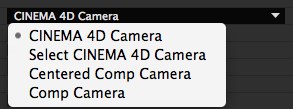
The option Cinema 4D Camera will use the currently active Cinema 4D scene camera. Use the Select Cinema 4D Camera option to select an existing Cinema 4D camera. Note that only cameras already present in the Cinema 4D scene can be selected.
选项 Cinema 4D Camera 将使用当前活跃的 Cinema 4D 场景摄像机。使用选择C4D 摄像机选项选择一个现有的C4D 摄像机。请注意,只有摄像机已经在Cinema 4D 场景可以选择。
The next two options let the After Effects user create cameras. The difference between the options is the coordinate system used. The origin of the coordinate system used by Cinema 4D lies at the center of the scene and its axes are oriented into 3D space in positive and negative directions. In After Effects, a coordinate null point lies in the top left corner of the composition.
接下来的两个选项允许 After Effects 用户创建相机。这两个选项之间的区别在于使用的坐标系。C4D院使用的坐标系的起源位于场景的中心,其轴线朝向3D 空间的正反两个方向。在 After Effects 中,一个坐标零点位于组合的左上角。
This is why the CINEWARE settings offer two methods with which to work with cameras in After Effects. If the Comp Camera option is selected, the coordinates for After Effects and Cinema 4D will be the same. Because this can be slightly confusing for long-term After Effects users, the Centered Comp Camera option can be used to align both coordinate systems.
这就是为什么 CINEWARE 的设置提供了两种方法,与摄像机工作后的影响。如果选择 Comp Camera 选项,那么 After Effects 和 Cinema 4D 的坐标将是相同的。因为对于长期使用 After Effects 的用户来说,这可能会有点混乱,所以可以使用 Centered Comp Camera 选项来对齐两个坐标系统。
If the Extract function is used to extract a Cinema 4D camera to After Effects it is recommended that the Comp Camera option be used. Otherwise the view will be offset as a result of the deviating coordinate system.
如果提取功能是用来提取C4D 摄像机后的影响,建议使用 Comp 摄像机选项。否则这个视图将会因为坐标系的偏离而被抵消。
图层
Cinema 4D has a comprehensive layer system that can be used to organize complex 3D scenes. This layer system is not designed to create a stacked layer hierarchy as in After Effects but rather to group scene elements for easy and efficient access. Individual parts of a scene can, for example, be hidden and unhidden, if necessary. These Cinema 4D layers can be activated or deactivated individually in After Effects. Only active Cinema 4D layers will be rendered in the composition's Cinema 4D layer. This makes it possible to use a single Cinema 4D file multiple times in a given composition as its own Cinema 4D layer and display specific elements of the scene.
C4D有一个全面的层次系统,可以用来组织复杂的3D 场景。这个层系统的设计不是为了创建堆叠层的层次结构,而是为了方便和有效地访问场景元素组。例如,如果必要的话,场景的各个部分可以被隐藏或不隐藏。这些C4D 层可以单独激活或关闭后的影响。只有活跃的 Cinema 4D 层将被渲染在作品的 Cinema 4D 层。这使得在给定的构图中多次使用单个 Cinema 4D 文件作为自己的 Cinema 4D 图层并显示场景的特定元素成为可能。

For example, 3D background and foreground elements can be separated and stacked in the After Effects composition or combined with footage in After Effects.
例如,3D 背景和前景元素可以在 After Effects 组合中分离和堆叠,或者在 After Effects 中与素材结合。
Note that all Cinema 4D elements that do not lie on a Cinema 4D layer can be activated or deactivated using the 请注意,所有Cinema 4D 元素,不躺在Cinema 4D 层可以激活或停用使用Default Layer 默认图层 option in 选择进入Set Layers 设置图层. This option is not visible if using Cinema 4D R15 or earlier to render, instead all Cinema 4D elements that do not lie on a Cinema 4D layer will always be active in every Cinema 4D layer. .这个选项是不可见的,如果使用 Cinema 4D R15或更早的渲染,而是所有 Cinema 4D 元素,不是躺在 Cinema 4D 层将始终活跃在每个 Cinema 4D 层多次传球
Multi-passing for 3D is the process of rendering an image as separate image elements instead of rendering all elements together as a single image.
三维图像的多重通过是将图像作为单独的图像元素进行渲染,而不是将所有元素渲染为单个图像的过程。
These elements are brought together in compositing where these separate image elements can be edited, adjusted or modified in one of several ways, including color correction. A typical example of multi-pass rendering would be to output different surface reflections (diffuse, specular, shadow, etc.) separately and bring them together in After Effects with different modes.
这些元素在合成中被集合在一起,这些独立的图像元素可以通过几种方式中的一种进行编辑、调整或修改,包括色彩校正。多程渲染的一个典型例子是分别输出不同的表面反射(漫反射、镜面反射、阴影等) ,然后将它们放在不同模式的AE中。
A composition can be quickly constructed using the CINEWARE Add Image Layers option. Several Cinema 4D layers will be created, each of which will contain a single active render element. The Set Multi-Pass option lets you define what will be displayed on a given Cinema 4D layer.
使用 CINEWARE 添加图像层选项可以快速构建组合。几个 Cinema 4D 图层将被创建,每个图层将包含一个活动渲染元素。设置多通道选项可以让你定义什么将显示在给定的C4D 层。

To create additional layers for individual render elements, a layer can be duplicated and the desired element can be added using the aforementioned option.
要为单个渲染元素创建额外的图层,可以复制一个图层,并使用前面提到的选项添加所需的元素。
Multi-passing is also used to output object passes, which are used as Luma Mattes for separation correction of individual elements in After Effects. Note that at least the Standard Draft render mode must be activated in order to generate individual passes. Additional passes can only be output via the Compositing tag.
多通道也用于输出对象的通行证,这是用来作为流明 Mattes 分离校正个别元素的AE。请注意,至少必须激活标准草案渲染模式才能生成单独的传递。其他的传递只能通过合成标记输出。
To configure object passes, the corresponding objects in Cinema 4D must have a Compositing tag assigned to them with the desired group ID. The Multi-Pass option must also be enabled in the Cinema 4D render settings with the desired object passes defined. Since After Effects displays the names of the passes, it is recommended that the passes already be named in Cinema 4D.
为了配置对象传递,Cinema 4D 中相应的对象必须有一个合成标记,该标记带有所需的组 ID。多通道选项也必须在C4D 渲染设置与所需的对象通过定义启用。由于AE显示的名称通行证,它是建议,通行证已被命名为C4D。
However, please note that Cinema 4D post effects and the separation of individual lights (light multi-passing) are not yet supported in this integration.
然而,请注意,Cinema 4D 后期效果和分离的个人灯光(光多通过)尚未支持这种集成。
To achieve an optimal result when working with multi-passes, it is recommended that Adobe After Effect's project settings be set to Linear Workflow (linearized Working Space) and that a 32-bit float color depth be used, if possible, otherwise artifacting may occur.
为了在使用多通道时获得最佳效果,建议将 Adobe After Effect 的项目设置设置为“线性工作流程”(线性化的工作空间) ,如果可能的话,使用32位浮动颜色深度,否则可能会发生人工制作。
交换场景信息
In order to align camera animations or scene lighting between Cinema 4D and an After Effects composition, cameras and lights, including animations, set in the Cinema 4D scene can be transferred to After Effects at any time. All comparable camera and light properties will be aligned. Clicking on the Extract button in the Cinema 4D Command menu will create the corresponding elements in the After Effects composition.
为了使摄像机动画或场景照明在Cinema 4d 和后效构成之间对齐,摄像机和灯光,包括Cinema 4d 场景中的动画,可以随时转移到AE。所有类似的相机和光的属性将被调整。点击C4D 命令菜单中的提取按钮,将在AE组合中创建相应的元素。

Note that only those lights will be transferred that have the Export to AFX option enabled in their General tab's settings in Cinema 4D. This option is enabled by default for every Light object and every camera in Cinema 4D.
请注意,只有那些灯将被转移,有出口到 AFX 选项启用在他们的一般标签的设置在Cinema 4D。默认情况下,这个选项对于 Cinema 4D 中的每个 Light 对象和每个摄像头都是启用的。
After Effects cameras with existing animations can also be transferred to the Cinema 4D scene. This can be done using the Merge option in the Command menu.
后效摄像机与现有的动画也可以转移到Cinema 4D 场景。这可以通过使用“命令”菜单中的“合并”选项来完成。
Use the
使用文件 | 导出 | Cinema 4D 出口商命令保存一个。C4d 文件-其中摄像头,灯光,文本和形状(最后两个将被转移到 Cinema 4D 作为挤压对象)和 NULLs 将包括-从AE在 Cinema 4D 中使用
使用参考资料
A Cinema 4D layer in After Effects is a 2D layer. To effectively place 3D layers from After Effects in a composition it can help if information regarding the position of Cinema 4D objects as color surfaces / solids is made available. For this to occur, polygon objects or layers in the Cinema 4D scene must have an External Compositing tag assigned to them. The Solid option can be enabled and a size for the color surface in After Effects can be defined.
在 After Effects 中,一个Cinema 4D 图层是一个2D 图层。为了有效地在合成图中放置来自 After Effects 的3D 图层,如果能够提供有关Cinema 4D 物体作为颜色表面/实体的位置信息,将会有所帮助。为了实现这一点,C4D 场景中的多边形对象或图层必须有一个外部合成标记分配给它们。可以启用 Solid 选项,并且可以在 After Effects 中定义颜色表面的大小。
Use the CINEWARE Extract function to import the corresponding data.
使用 CINEWARE 提取函数导入相应的数据。
To avoid problems when importing Cinema 4D scenes into After Effects, the Save Polygons for
Cineware and Save Animation for Cineware options should be enabled in the Cinema 4D
为了避免在导入C4D 场景到后期效果时出现问题,在C4D 版本 | 首选项 | 文件菜单中应该启用为 Cineware 保存多边形和为 Cineware 保存动画选项。

Overview of individual parameters
个别参数概览
In the following you will find a brief explanation of the CINEWARE settings.
在下面你会发现一个 CINEWARE 设置的简短说明。
选择

Cinema 4D 渲染路径
If you want to use a different renderer than the CINERENDER provided, i.e., a new or different Cinema 4D version, enter the path to the corresponding Cinema 4D executable file (*.exe or *.app).
如果你想使用一个不同于 CINERENDER 提供的渲染器,比如,一个新的或不同的 Cinema 4D 版本,输入到相应的 Cinema 4D 可执行文件的路径(*)。Exe or * .).
Note that the other Cinema 4D versions must be licensed when using them to render!
请注意,其他C4D 版本必须授权时,使用他们渲染!
4D 可执行路径
This path only serves to define the Cinema 4D version that should be used for editing Cinema 4D files. Assuming you have a new Cinema 4D version installed and want to use it to edit a file, all you need to do is enter the path to the corresponding Cinema 4D executable file (*.exe or *.app).
这条路径只是为了定义Cinema 4d 版本,应该用于编辑Cinema 4d 文件。假设你安装了一个新的 Cinema 4D 版本,并且想用它来编辑一个文件,所有你需要做的就是输入相应的 Cinema 4D 可执行文件的路径(*)。Exe or * .).
This is where the communication port between CINEWARE and the integrated Cinema 4D renderer (CINERENDER) is defined. If this setting must be changed for any reason, After Effects will need to be restarted.
这是 CINEWARE 和集成C4D 渲染器(CINERENDER)之间的通信端口定义。如果由于任何原因必须更改此设置,则需要重新启动 After Effects。
同步声发射层
Decides whether the layer should mimic its render and project settings in all other layers for the c4d file in this composition. Equally it decides whether or not other layers can change this layer's settings. Note, this parameter is only visible when there is more than one instance of the c4d file in the compostion.
决定层是否应该模仿其渲染和项目设置在所有其他层的 c4d 文件在这个合成。同样,它决定是否其他层可以改变这一层的设置。注意,这个参数只有在组合中有多个 c4d 文件实例时才可见。
直播连线
After Effects Live Link is a function that lets you synchronize the After Effects and Cinema 4D timelines, i.e., if the Timeslider is moved in Cinema 4D, the slider in After Effects will also move and vice-versa. This is useful when switching back-and-forth between After Effects and Cinema 4D because the project will always be at the same location in the timeline.
After Effects Live Link 是一个可以同步 After Effects 和 Cinema 4D 时间线的功能,也就是说,如果在 Cinema 4D 中移动了 Timeslider,After Effects 中的滑块也会移动,反之亦然。在 After Effects 和 Cinema 4D 之间来回切换非常有用,因为项目总是在时间轴的同一位置。
This function is supported from Cinema 4D Release 17 on.
这个功能是支持从Cinema 4D 版本17上。
启用
This button is only made available if a Cinema 4D version that supports Live Link is defined in the Options menu’s second link. Otherwise the button will remain inactive.
这个按钮只有在选项菜单的第二个链接中定义了支持 Live Link 的 Cinema 4D 版本时才能使用。否则按钮将保持不活动状态。
Cinema 4D will be started if you click on Enable (if it’s not already running) and the same *.c4d file will be loaded with which After Effects is currently working. The timesliders in both applications will be synchronized, which means that they will both lie on the same frame.
如果你点击启用(如果还没有运行)和相同的 * ,Cinema 4D 将会启动。C4d 文件将加载AE当前正在工作。两个应用程序中的时间调节器将是同步的,这意味着它们将位于同一帧上。
Click on Disable or close Cinema 4D if you want to break the link.
点击禁用或关闭C4D,如果你想打破链接。
渲染设置
Because render times can increase dramatically for complex scenes, CINEWARE offers three different render modes:
因为对于复杂的场景渲染时间可以显著增加,CINEWARE 提供了三种不同的渲染模式:
软件
For the most part, the display reflects that of the Cinema 4D Viewport and serves to preview the scene. Shaders and multi-passes will not be displayed.
在大多数情况下,显示器反映了C4D 视窗,并服务于预览场景。着色器和多通道将不会显示。
标准(草稿)
Display without antialiasing and can be used as the preliminary stage to final rendering.
没有反走样的显示,可以用作最终渲染的前期阶段。
标准(最终)
Renders the scene using the render settings defined for the Cinema 4D scene.
使用为Cinema 4D 场景定义的渲染设置渲染场景。
Renders the scene using OpenGL. Shaders and multi-passes will not be shown.
使用 OpenGL 渲染场景,不显示着色器和多重传递。
 Software - Draft - Final 软件-草稿-最终
Software - Draft - Final 软件-草稿-最终
展示
Defines the type of display. Either the original Cinema 4D settings will be used or the display will be reduced to Wireframe or Box to permit more fluid work.
定义显示类型。要么原始的C4D 设置将被使用,或显示将减少到线框或框,以允许更流畅的工作。
没有纹理/着色器
Disables the display of textures for quicker navigation.
禁用纹理显示,以便更快地导航。
无须预先计算
Disables the rendering of dynamic, cloth and particle simulations as well as MoGraph simulations in order to increase display speed. Hence, the displayed results of these processes will not be accurate. This option should not be enabled for final rendering - or simulations should already be cached in the Cinema 4D file.
为了提高显示速度,禁用动态、布料和粒子模拟以及 MoGraph 模拟的渲染。因此,这些过程的显示结果将不准确。这个选项不应该被启用为最终的渲染-或模拟应该已经缓存在C4D 文件。
Tip 小贴士将纹理保存在内存中
Speeds up rendering by caching textures so they do not have to be re-rendered (Drawback: Modifications made to textures will not be displayed).
通过缓存纹理加速渲染,这样它们就不需要重新渲染(缺点: 对纹理的修改将不会显示)。
渲染服务器
Purge Memory
清除记忆
After prolonged use the render server can become slower as it stores the scenes being processed. If the rendering seems slower or less responsive this button can be used to flush the memory of the render server (this option is not visible if using Cinema 4D R15 or earlier to render).
经过长时间的使用,渲染服务器可能会变慢,因为它存储的场景正在处理。如果渲染看起来较慢或响应较慢,这个按钮可以用来刷新渲染服务器的内存(如果使用 Cinema 4D R15或更早的渲染,这个选项是不可见的)。
项目设置
相机
Defines the camera that will be used to display the Cinema 4D layer.
定义用于显示Cinema 4D 图层的摄像头。
C4D摄像机
The default - and active - camera in the Cinema 4D scene.
Cinema 4D 场景中默认的和活动的摄像机。
选择 Cinema 4D Camera
Lets you select a camera from the Cinema 4D scene.
让你从Cinema 4D 场景中选择一个摄像机。
中心摄像头
This camera uses the After Effects coordinate system.
这款相机使用了后期效果坐标系。
Equal coordinates for After Effects and Cinema 4D will be displayed. Because the Cinema 4D coordinates differ from the After Effects coordinates, After Effects users will have to switch their train of thought. This option must be used if a Cinema 4D camera is extracted because the After Effects view would otherwise switch to the Cinema 4D scene.
AE和C4D 将显示相同的坐标。因为C4D坐标不同于AE的坐标,所以AE的使用者必须改变他们的思路。这个选项必须使用,如果一个C4D 摄像头被提取,因为AE视图否则将切换到C4D 场景。
Set Camera
设置相机
If a Cinema 4D scene contains cameras in addition to the default camera, these can be selected using the Set Camera button.
如果C4D 场景除了默认相机外还包含相机,可以使用 Set Camera 按钮选择这些相机。

Cinema 4d 图层
If a Cinema 4D scene contains layers, this is where they can be selected. Only those Cinema 4D scene elements that are assigned to this Cinema 4D layer will be used. This makes it possible to display individual object groups in After Effects on Cinema 4D layers.
如果一个C4D 场景包含图层,这是他们可以选择的地方。只有那些Cinema 4D 场景元素分配到这个Cinema 4D 层将被使用。这使得在影院AE4D 图层中显示单个物体组成为可能。
同步 C4D 图层
If multiple instances of a Cinema 4D file are present in a composition in which layers are used, the Synchronize C4D Layers option might be displayed. If enabled, all of an instance’s selected AE layers will be synchronized according to their visibility (as it’s defined in Cinema 4D).
如果一个 Cinema 4D 文件的多个实例出现在一个使用了层的组合中,那么 Synchronize C4D Layers 选项可能会显示。如果启用,一个实例的所有选定的 AE 层将根据其可见性同步(因为它是在 Cinema 4D 中定义的)。
Set Layers
设置图层
This is where layers in the Cinema 4D scene can be selected.
这是在C4D 场景层可以选择。
Set Take
设置 Take
CINEWARE supports the important Set Take function in Cinema 4D. If Takes are used in the imported Cinema 4D file you can click on this button and then create a Take for this instance. Details about the Take function can be found here.
CINEWARE 支持Cinema 4D 中重要的 Set Take 功能。如果在导入的 Cinema 4D 文件中使用了 Take,你可以点击这个按钮,然后创建一个 Take for this instance。关于 Take 函数的详细信息可以在这里找到。
If a renderer other than the standard AE renderer (one that does not support Takes), this button will remain disabled.
如果一个渲染器不是标准的 AE 渲染器(不支持 Takes) ,这个按钮将保持禁用状态。
多程(线性工作流)
Cinema 4D 多通道
Enabling the Cinema 4D Multi-Pass option makes it possible to define individual passes for the Cinema 4D scene. These are pre-defined, even if the Multi-Pass option has not yet been enabled in the Cinema 4D scene.
启用Cinema 4D 多通道选项,使它有可能确定个人通行证的Cinema 4D 场景。这些都是预先定义的,即使多通道选项还没有在Cinema 4D 场景启用。
Special passes such as Object Channel must be set up in the Cinema 4D scene and enabled in the Render Settings (Multi-Pass) menu.
特殊通道,如对象通道必须设置在C4D 场景,并在渲染设置(多通道)菜单中启用。
Set Multi-Pass …
设置多通道..。
Here individual passes can be selected to be used in the Timeline. Note that post effects (e.g., Hair, Sketch and Toon, etc.) are not supported.
在这里,个人通行证可以选择在时间轴中使用。注意,后期效果(例如,毛发,素描和 Toon 等)不受支持。
定义的多次通行证
The multi-passes defined in Cinema 4D can be extracted to the Timeline by enabling the Define Multi-Passes option in CINEWARE and by clicking on Add Image Layers.
在 Cinema 4D 中定义的多重通道可以通过在 CINEWARE 启用 Define Multi-Passes 选项和点击 Add Image Layers 提取到 Timeline 中。
In other words, only those multi-passes that were defined in the Cinema 4D Render Settings will be extracted.
换句话说,只有那些在C4D 渲染设置中定义的多通道将被提取。
Add Image Layers
添加图层
If the Add Image Layers button is clicked without first enabling the Define Multi-Passes option, all existing multi-passes will be extracted to the Timeline.
如果在没有首先启用“定义多重传递”选项的情况下单击“添加图像层”按钮,则所有现有的多重传递都将被提取到时间线中。
Post effects and light passes are not supported by multi-passes.
后期效果和光通行证不支持多通行证。
命令
摄像机进入Cinema 4D
Merge
合并
The active composition camera in After Effects will be added to the Cinema 4D scene. This can also be an animated camera.
动态构图摄像机后的效果将被添加到Cinema 4D 场景。这也可以是一个动画相机。
C4D 场景数据
Extract
摘录
All cameras and lights in a given Cinema 4D scene, including their animations and properties, will be transferred to the After Effects composition as layers in the Timeline. In addition, Cinema 4D timeline markers will be assumed in the After Effects timeline.
在给定的C4D 场景中,所有的摄像机和灯光,包括它们的动画和属性,将作为时间轴中的图层转移到AE组合中。此外,Cinema 4d 时间标记将被假定在后效时间线。
Polygon objects that have an External Compositing tag assigned to them will be placed as NULL layers as position references in the composition or generated as color surfaces.
具有外部合成标记的多边形对象将被放置为 NULL 层,作为合成中的位置引用,或作为颜色表面生成。