
Model
模型

Select this mode when you want to move, scale or rotate an object during the modeling stage. To move, scale or
rotate the selected object, select the Move, Scale or Rotate tool from the
当您想在建模阶段移动、缩放或旋转一个物体时,请选择此模式。要移动、缩放或旋转选定的对象,请从“工具”菜单中选择“移动、缩放或旋转”工具(或单击左侧工具栏上的适当图标) ,然后从视窗中的空白区域拖动。您还可以通过在坐标管理器或属性管理器中输入这些参数的新值来移动、缩放或旋转。
The difference between the Use Object Tool and Use Model Tool modes
使用对象工具和使用模型工具模式的区别
There are two very similar tools in Cinema 4D that can both be used to move, scale and rotate objects: the Model tool and the Object tool. Before you start animating it is important that you understand the difference between the two and when to use which.
在 Cinema 4D 中有两个非常相似的工具,都可以用来移动、缩放和旋转物体: 模型工具和对象工具。在你开始动画之前,了解两者之间的区别以及何时使用哪一个是很重要的。
The rule of thumb is this: The Model tool is for modeling, the Object tool is for animation.
经验法则是: 模型工具用于建模,对象工具用于动画。
When scaling an object with the Object tool, it is the object axes that are scaled, not the object surfaces themselves. And, especially when scaling an object’s axes non-uniformly (stretched more on one axis than another), the result is that child objects get squashed or stretched when you rotate them and you may begin to wonder what is happening to the objects.
当使用 Object 工具缩放一个对象时,被缩放的是对象轴,而不是对象表面本身。而且,特别是当对一个物体的轴进行非均匀缩放时(轴向拉伸更多) ,结果是当你旋转它们时,子对象会被压扁或拉伸,你可能会开始想知道这些对象发生了什么。
If something strange happens to objects when you rotate them, scaled axes are probably involved. You can avoid the problem by always using the Model tool when modeling.
如果在旋转物体时发生了奇怪的事情,可能会涉及到缩放轴。您可以通过在建模时始终使用 Model 工具来避免这个问题。
It is different for animation, however. If you want to animate the size of an object over time, you must use the Object tool. When animating, Cinema 4D looks only at the object axes, not the geometry. So here it is necessary to scale the axes. If you accidentally use the Model tool and try to record keyframes for an object’s size, nothing will happen, because the axes are not scaled.
然而,对于动画来说,这是不同的。如果希望随时间推移动画对象的大小,则必须使用 Object 工具。动画制作时,Cinema 4D 只看物体轴线,而不是几何图形。所以这里有必要对坐标轴进行刻度。如果您不小心使用了模型工具,并试图记录关键帧的对象的大小,什么也不会发生,因为轴不缩放。
So if you are animating the size of an object and you realize that nothing is actually recorded, you probably used the Model tool. For animation, use the Object tool.
因此,如果您正在动画一个对象的大小,并且您意识到实际上没有记录任何东西,那么您可能使用了 Model 工具。对于动画,使用 Object 工具。
Consider a scene with two objects, a (polygon) sphere and a cube (Figure 1). The cube is a child (Child object) of the sphere. The axial length of both objects is 1/1/1 (the default).
考虑一个有两个对象的场景,一个(多边形)球体和一个立方体(图1)。立方体是球体的子对象(子对象)。两个物体的轴向长度都是1/1/1(默认值)。
 Figure 1. 图1
Figure 1. 图1
Now choose Tools / Object to select the Use Object Tool mode. Select the Sphere. In the Coordinate Manager’s Size column, set the drop-down list to Scale and set X (Scale) to 2. As we would expect, both the sphere and cube become distorted, as illustrated in Figure 2.
现在选择 Tools/Object 以选择 Use Object Tool 模式。选择球体。在“坐标管理器的大小”列中,将下拉列表设置为 Scale,并将 x (Scale)设置为2。正如我们所料,球体和立方体都会变形,如图2所示。
 Figure 2. 图2
Figure 2. 图2
Select the cube. Choose Tools / Rotate to select the Rotate tool (or click Rotate in the top toolbar). Disable the X and Y axes by clicking their icons in the top palette.
选择立方体。选择“工具/旋转”以选择“旋转”工具(或单击顶部工具栏中的“旋转”)。通过点击顶部调色板中的图标禁用 x 和 y 轴。
Now drag from an empty space within the viewport to rotate the cube about its Z axis. The cube distorts when rotated (Figure 3).
现在,从视窗内的空白区域拖动多维数据集,使其绕 z 轴旋转。立方体旋转时会变形(图3)。
 Figure 3. 图3
Figure 3. 图3
The points of the cube no longer obey a circular trajectory while they are rotated in the XY plane. Instead, the distorted parent system causes this movement to be elliptical.
当立方体的点在 XY 平面上旋转时,它们不再遵循圆形轨迹。相反,扭曲的父系统导致这种运动是椭圆形的。
And here we have the classic distortion problem. It invariably occurs when objects exist in a distorted parent system.
这里我们有一个典型的失真问题,它总是发生在物体存在于一个失真的父系统中的时候。
Effects of this type are a fundamental problem in the world of 3D animation. Some users of other 3D software may not encounter this problem because their software uses separate editors for modeling and animating. However, these users lose the convenience of integrated modeling and must switch back to the modeler each time they want to edit the model.
这种类型的效果是三维动画世界中的一个基本问题。其他3D 软件的一些用户可能不会遇到这个问题,因为他们的软件使用单独的编辑器进行建模和动画处理。然而,这些用户失去了集成建模的方便性,每次他们想要编辑模型时必须切换回建模者。
To prevent this problem, simply use the Use Model Tool mode for scaling the sphere. If the damage is already done, choose Mesh / Axis / Reset Scale and select the two options, Normalize Axes and Offsets.
为了防止这个问题,只需使用模型工具模式缩放球体。如果伤害已经造成,选择网格/轴/复位缩放,并选择两个选项,标准化轴和偏移量。
In either case, the cube will then rotate without distortion (Figure 4).
在这两种情况下,立方体都会旋转而不失真(图4)。
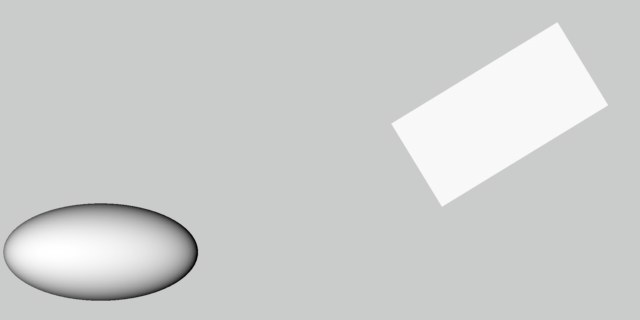 Figure 4. 图4
Figure 4. 图4