Animation Palette
动画调色板
 Animation Palette in the animation layout. Many
more icons are available here than are available in the standard layout. 动画布局中的动画调色板。这里有比标准布局更多的图标
Animation Palette in the animation layout. Many
more icons are available here than are available in the standard layout. 动画布局中的动画调色板。这里有比标准布局更多的图标
The Animation Palette contains the most-used navigation and recording tools from the Timeline itself. This bears the advantage of not having to constantly switch to the animation layout, thus speeding up workflow.
动画调色板包含来自时间轴本身的最常用的导航和录制工具。这样做的好处是不必经常切换到动画布局,从而加快了工作流程。
The Animation Palette consists of the following three main elements:
动画调色板由以下三个主要元素组成:
- The Timeline Ruler: The Timeline Ruler is made up of two halves. You can click on the top half to view the
current image. Press the 时间线标尺: 时间线标尺由两部分组成。你可以点击上半部分查看当前图片。按
Ctrl/Cmd +Shift 转移 keys to set a marker at the current location. The lower half of the Timeline Ruler displays the keys of active objects or selections. The Timeline Ruler can be scaled or moved using the hotkeys 在当前位置设置一个标记。时间轴标尺的下半部分显示活动对象或选择的键。时间轴尺可以使用热键缩放或移动1 and 及2, respectively. ,分别 - The Powerslider: The Powerslider is located at the lower left
of the Timeline Ruler and lets you quickly navigate along the Timeline. The Powerslider’s length can be
varied by dragging the arrows at its left or right ends. This lets you define a specific range to be
navigated. Double-click the grayed-out frame numbers at either end of the Powerslider to manually define a
preview range. Clicking on the Powerslider while simultaneously pressing Powerslider: Powerslider 位于时间轴标尺的左下角,可以让你快速地在时间轴上导航。Powerslider 的长度可以通过拖动其左端或右端的箭头来改变。这使您可以定义要导航的特定范围。双击 Powerslider 两端的灰色帧号手动定义预览范围。点击 Powerslider,同时按下
Cmd/Ctrl +a will extend the Powerslider to the entire length of the project (alternatively you can double-click on an empty location on the Powerslider; double-clicking again will reset it to the previous preview range length). Simultaneously pressing the Alt-key while dragging on one end of the slider will scale the slider at both ends. 将会扩展 Powerslider 到项目的整个长度(或者你可以双击 Powerslider 上的空位置; 双击再次将它重置为以前的预览范围长度)。在拖动滑块的一端时同时按 Alt-key 将缩放两端的滑块
- Navigation and Mode icons: These icons let you play an animation, define recording modes and much more. These functions are described in detail in 导航和模式图标: 这些图标让你播放一个动画,定义记录模式和更多。这些功能详细描述在the Animation 动画 menu. 菜单
Naturally the Animation Palette communicates with the Timeline, i.e., keys created or deleted here will also be created and deleted in the Timeline.
自然地,动画调色板与时间轴通信,也就是说,在这里创建或删除的键也将在时间轴中创建和删除。
Current image as well as the beginning and end of a document can also be set numerically (see above image).
当前图像以及文档的开头和结尾也可以用数字设置(见上图)。
To jump to a specific point in your animation simply click on the top half of the Timeline Ruler or drag the current frame to the desired location (during which the animation will play in the editor view). If you do not want the animation to play, press the ALT-key while dragging the frame.
要跳转到动画中的特定点,只需点击时间轴标尺的上半部分,或者将当前帧拖动到所需的位置(在此期间动画将在编辑器视图中播放)。如果您不希望动画播放,请在拖动框架时按 ALT-key。
Editing Keys:
编辑键:
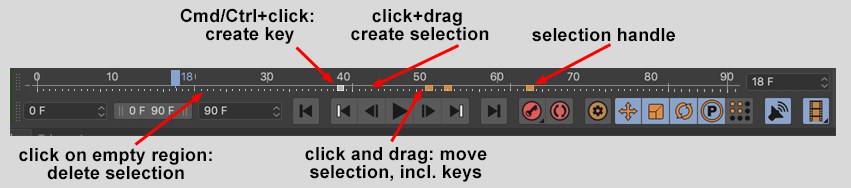
-
Ctrl/Cmd + click on the bottom half of the Timeline Ruler to create a key for an active object without changing its time in the animation. The type of key created depends on the settings you define at the bottom right of in the Animation Palette. + 点击时间轴标尺的下半部分为活动对象创建一个键而不改变它在动画中的时间。创建键的类型取决于您在动画调色板的右下角定义的设置 - If you press the 如果你按下
Shift 转移 key (after first clicking on the Timeline Ruler) while dragging the current frame (Timeslider) in the top half of the Timeline Ruler, you will automatically snap to each key. 当拖动时间线标尺上半部的当前框架(时间线标尺)时,您将自动对齐每个键 - Individual keys can be grabbed and moved with the mouse. 可以用鼠标抓取和移动单个键
- Click and drag in the bottom
half of the Timeline Ruler to make a selection. Keys that lie within the area over which you dragged will
change color. These keys can then be moved with the selected area (press the 单击并拖动时间线标尺的下半部分进行选择。位于您拖动的区域内的键将改变颜色。然后可以使用选定的区域移动这些键(按
Shift 转移 key if placing Keys onto frames). The keys can also be scaled using the handles. Selected areas can be moved without moving or scaling the keys by simultaneously pressing the 如果将键放置在帧上,则为键)。按键也可以使用手柄缩放。选定的区域可以移动,而不需要移动或缩放按键Shift 转移 key. Keys that lie within a selected area can be moved, deleted, copied, scaled, etc. 关键。位于选定区域内的密钥可以移动、删除、复制、缩放等 - The selection of keys can be restricted to those of a particular track. All you have to do is select a track. Only the keys in this track can then be selected in the Animation Palette. When using this method, deactivate the 键的选择可以局限于特定音轨的键。你所要做的就是选择一个音轨。只有这个音轨中的键才能在动画调色板中被选中。当使用此方法时,禁用Show Inactive Keys 显示非活动键 option (right-click on Timeline Ruler or Powerslider). 选项(右键单击时间线标尺或幻灯片)
- To select all Keys, press 若要选择所有按键,请按
Ctrl/Cmd (Mac: Cmd)+a. Deselect all Keys by pressing (Mac: Cmd) + a. 按取消选中所有键Ctrl/Cmd (Mac: (麦克:Cmd 女名女子名 )+Shift 转移 +a. + a - Keys that lie within the selected area can be duplicated and moved by simultaneously pressing the Ctrl-key (first click with the mouse, then press the Ctrl-key) while moving or scaling the selection. 在移动或缩放选定区域时,可以通过按 Ctrl-key (首先用鼠标单击,然后按 Ctrl-key)同时复制和移动位于选定区域内的键
- The selection (not the keys) can be deleted by simply clicking anywhere outside of the selection in the lower half of the Timeline Ruler. 选择(不是键)可以通过简单地点击时间轴标尺下半部选择区域之外的任何地方来删除
- The selection can be moved uniformly at both ends by simultaneously pressing the ALT-key while dragging a handle. 通过拖动手柄同时按下 ALT-key,可以均匀地移动选定区域的两端
- If your layout should lose its configuration to such a degree that no Timeline or Powerslider can be seen (and the default layouts are also missing), Drag & drop the 如果你的布局失去了它的配置,以至于没有时间轴或者 Powerslider 可以看到(并且缺少默认的布局) ,拖放Timeline Scroll Bar (Key Area) 时间轴滚动条(关键区域) and 及Timeline Scroll Bar (Power Area) 时间轴滚动条(功率区) commands from the 命令来自Customize Commands Manager 自定义命令管理器 into an empty palette to correct this. 放到一个空的调色板上来纠正这个错误
上下文菜单
Right-clicking on the Timeline Ruler or Powerslider will open a menu with the following options:
右键点击时间轴标尺或者 Powerslider 将会打开一个包含以下选项的菜单:
The following 7 commands should already be familiar to you from the Timeline. These can be used to modify the key interpolation for selected keyframes.
下面的7条命令你在时间轴上应该已经很熟悉了。这些可以用来修改选定关键帧的键插值。
See  Linear
Linear
参见线性。
花键
See  Spline
Spline
参见样条曲线。
Spline types
样条类型
柔软
See  Soft
Soft
参见 Soft。
轻松出来轻松
See  Ease
In
Ease
In
请参见。
复制粘贴就位删除
These functions will affect the keys that lie within a given selection. Cut will delete the keys and save them
to the clipboard. These keys can then be pasted to another location or into another selection using Paste in
Place. When using Paste in Place the keys will be scaled proportionally to fit the selection. Copy saves the
keys to the clipboard without deleting them and Delete removes the keys. Alternately you can use the keyboard
combinations
这些函数将影响给定选择中的键。剪切将删除键和保存他们到剪贴板。然后可以使用“就地粘贴”将这些键粘贴到另一个位置或另一个选定区域。当使用“就地粘贴”时,按键将按比例缩放以适应所选内容。Copy 将键保存到剪贴板,但不删除它们,而 Delete 将删除键。或者你可以使用组合键盘 Ctrl/Cmd + x,Ctrl/Cmd + c,Ctrl/Cmd + v 和 Backspace/Delete。
选择
涟漪式编辑
This option determines if the pasted keys should be pasted over existing keys (Ripple Edit deactivated) or if a range in a corresponding length should be created before the existing selected area, whereby subsequent keys will be pushed farther down the timeline.
此选项确定粘贴的键是否应粘贴在现有键上(Ripple Edit 禁用) ,或者是否应在现有选定区域之前创建相应长度的范围,从而将后续键推到更远的时间线上。
When keys are deleted (Ripple Edit active) subsequent keys will automatically be moved to the left accordingly.
当键被删除(纹波编辑活动)后续键将自动移动到相应的左侧。
显示非活动键
If a track is selected in the Timeline, only the keys for this track can be edited in the Animation Palette, even though keys on other tracks will still be visible. Activating this option lets you better differentiate between active and inactive keys.
如果在时间轴中选择了一个音轨,那么在动画调色板中只能编辑这个音轨的键,即使其他音轨上的键仍然可见。激活此选项可以让您更好地区分活动键和非活动键。
解除链接时间
Activating this option will unlink the Powerslider (bottom left half) from the Timeline Ruler (top half). Only the Timeline’s preview area will be defined by the Powerslider. The animation range will remain unchanged.
激活此选项将解除 Powerslider (左下半部分)与时间轴尺(上半部分)的链接。只有时间轴的预览区域将由 Powerslider 定义。动画范围将保持不变。
使用时间格式
Activating this option will display the time format, as defined in the program presets (e.g., frames or SMPTE), in the animation range.
激活此选项将显示时间格式,正如在程序预置(例如,帧或 SMPTE)中定义的,在动画范围。
高级模式
The differences in functionality between the default Animation Palette and the Advanced Mode are nominal. All functions described for the default mode can be used in the Advanced Mode. The exceptions are explained below.
默认的动画调色板和高级模式在功能上的差别是名义上的。所有默认模式下描述的函数都可以在高级模式下使用。下面将解释例外情况。
The Advanced Mode was implemented in order to offer those switching from other applications a familiar environment.
高级模式的实现是为了给那些从其他应用程序切换到熟悉的环境。
差异
 The most obvious difference is the look of the Keys
and selected elements. 最明显的区别是键和选定元素的外观
The most obvious difference is the look of the Keys
and selected elements. 最明显的区别是键和选定元素的外观
So, what’s the difference between the Advanced Mode and the default (normal) mode?
那么,高级模式和默认(普通)模式之间有什么区别呢?
- The Timeruler is not halved horizontally, i.e., it is easier to access with the cursor. Timeruler 在水平方向上没有减半,也就是说,它更容易用光标访问
- Selections
are defined while pressing the 属性时定义选择
Shift 转移 key; selections can be deselected by pressing the 选项可以通过按下Shift 转移 key and clicking in an area free of selections. 按键和点击在一个区域免费选择 - Individual Keys cannot be 单个密钥不能grabbed 抓住 and manipulated interactively. A selection must first be defined. 选择必须首先定义
- Double-clicking the Timeruler will play the animation, double-clicking it again will stop the animation. 双击 Timeruler 将播放动画,再次双击将停止动画
没有分割(只在高级模式)
Visually, no difference will be seen between Position, Scale or Rotation Keys if this option is enabled. Keys will always be displayed as vertical lines that span the entire height of the Timeruler.
在视觉上,如果启用此选项,位置、缩放或旋转键之间将没有区别。键将始终显示为跨越 Timeruler 整个高度的垂直线。
Disable this option in order to get a better overview of Key types:
禁用此选项,以便更好地了解关键类型:
分割 PSR 密钥(仅在高级模式下)

Position, Scale and Rotation Keys are arranged in different colors and at different locations vertically on the Timeruler:
位置、比例和旋转按键以不同的颜色和不同的垂直位置排列在定时器上:
- Position: Red; upper 3rd 位置: 红色; 第三上部
- Scale: Green; middle 3rd 比例: 绿色; 中三
- Rotation: Blue; lower 3rd 旋转: 蓝色; 低于第三
分割向量键(只在高级模式)
When enabled, the Position, Scale and Rotation Keys’ X, Y and Z components will be assigned different colors and positions along the Timeruler:
如果启用,位置,比例和旋转键的 x,y 和 z 组件将被分配不同的颜色和位置沿着 Timeruler:
- X components: Red; upper 3rd 成分: 红色; 第三上部
- Y components: Green; middle 3rd 成分: 绿色; 中间三分之一
- Z components: Blue; lower 3rd 分量: Blue; lower 3 rd
编辑
倒序
All keys within a given selection will be reversed, i.e., the animation will run in reverse.
在给定的选择中所有的键将被反转,也就是说,动画将以相反的方式运行。
右移
A given selection, including keys, will be moved either to the far left or far right of the visible animation range.
给定的选择,包括键,将被移动到可见动画范围的最左边或最右边。
填充
A given selection, including keys, will be scaled so that the left-most key lies at the far left and the right-most key lies at the far right of the visible Timeline range.
一个给定的选择,包括键,将缩放,使最左边的关键位于最左边,最右边的关键位于可见的时间轴范围的最右边。
修剪到工作区
This option sets the document length and time to the values defined by the Powerslider.
此选项将文档长度和时间设置为 Powerslider 定义的值。
扩展到全职
This option does the opposite of what Trim to Work Area does. The Powerslider will take up the complete
document length. Alternately you can
此选项执行与修剪到工作区相反的操作。Powerslider 将占用整个文档的长度。或者你可以按 Ctrl/Cmd + a + 点击 Powerslider。
删除标记
Deletes all markers.
删除所有标记。
显示声波

A sound track loaded via the Timeline’s Create / Add Special Tracks / Sound command can be displayed in the Powerslider. This makes it easier to create a soundtrack synchronous to the animation.
通过时间轴的创建/添加特殊轨道/声音命令加载的声音轨道可以在 Powerslider 中显示。这使得创建与动画同步的配乐变得更加容易。
If multiple sound tracks are being used a menu will appear from which you can select the desired track.
如果使用多个声音轨道,将出现一个菜单,您可以从中选择所需的轨道。
量化(只在高级模式)
Enabling this option lets you set keys that do not lie entirely on a full Frame (e.g., on Frame 34.4) to the nearest full Frame (in this case to Frame 34).
启用此选项允许您将不完全位于完整帧(例如,在34.4帧)上的键设置为最近的完整帧(本例中为34帧)。


























