 Optimize...
Optimize... Slide Tool 幻灯片工具Options 选择Tool 工具
Slide Tool 幻灯片工具Options 选择Tool 工具
Options
选择
偏移量[-∞ . . + ∞ m ]
This value (which is modified interactively during sliding) can be measured in percent when Offset Mode is set to Proportional. Values of -100% and +100% can be used to make the edge
points reach neighboring edges (note the congruent points that can be melted using the  Optimize...
Optimize...
当偏移模式设置为成比例时,这个值(在滑动过程中交互修改)可以用百分比来度量。可以使用 -100% 和 + 100% 的值使边缘点到达相邻边缘(注意可以使用 Optimize... 命令融化的同余点)。如果启用了 Limit 选项,则不能超过这些值。如果没有启用这个选项,边缘可以移动到相邻边缘之外,但是这很少是必要的。
If Offset Mode is set to Fixed Distance, absolute values can be defined, which are then the absolute distance of the edge points from their initial position.
如果偏移模式设置为固定距离,则可以定义绝对值,即边缘点到其初始位置的绝对距离。
移位[-∞ . . + ∞ m ]
Use this value (can be adjusted interactively in the Viewport via
使用这个值(可以通过 Shift + click + drag 在 Viewport 中交互式地调整)沿着端点的法线移动边缘。参考周围网格向上或向下。
偏移模式
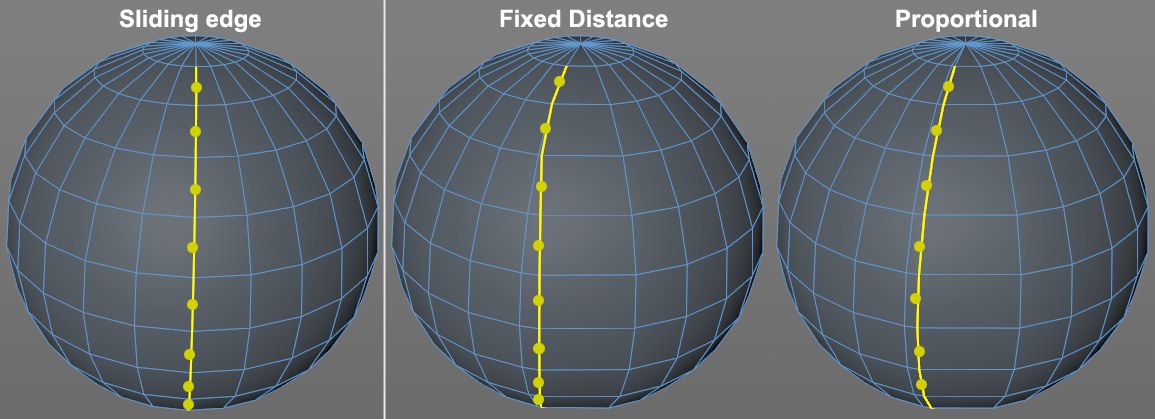 Fixed Distance 固定距离
allows edges to slide congruently (often too far); 允许边一致滑动(通常太远) ;Proportional 比例 will most
likely deliver the desired result (congruent edge loops). 最有可能实现期望的结果(一致的边缘循环)
Fixed Distance 固定距离
allows edges to slide congruently (often too far); 允许边一致滑动(通常太远) ;Proportional 比例 will most
likely deliver the desired result (congruent edge loops). 最有可能实现期望的结果(一致的边缘循环)
Use this mode to define how edges will slide using Offset:
使用这个模式来定义如何边缘将使用偏移:
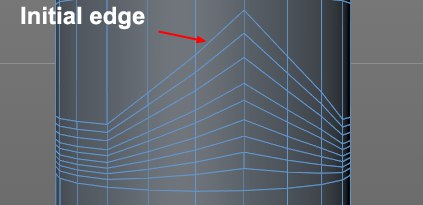
限制
If enabled, the sliding edge points can be moved to their neighboring points and no further.
如果启用,滑动边缘点可以移动到它们的邻近点,不再移动。
保持曲率
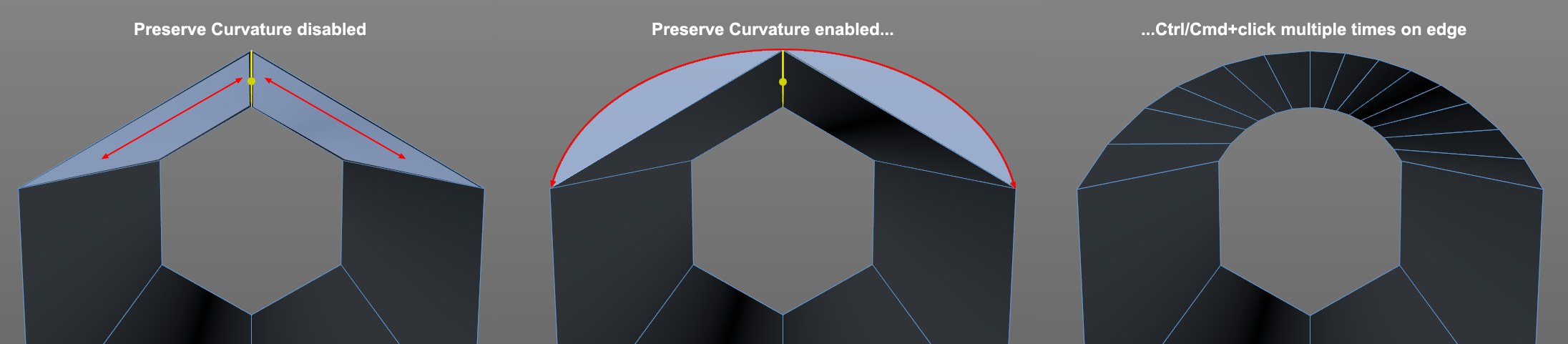 The yellow edge on a 6-sided cylinder slides on
various surfaces (blue). 六边形圆柱体上的黄色边缘在不同的表面上滑动(蓝色)
The yellow edge on a 6-sided cylinder slides on
various surfaces (blue). 六边形圆柱体上的黄色边缘在不同的表面上滑动(蓝色)
If disabled, the sliding edge will slide on the surface plane of both polygons. If this option is enabled, an arc will be created consisting of each sliding edge’s end point and both neighboring points along which the edge points will slide. This can, for example, be used to quickly create any number of subdivided arcs (simply click a corresponding number of times on the New Transform button).
如果禁用,滑动边将在两个多边形的表面平面上滑动。如果启用此选项,将创建一个弧形,包括每个滑动边缘的终点和两个相邻的点,沿着边缘点将滑动。例如,这可用于快速创建任意数量的细分弧(只需在 New Transform 按钮上单击相应的次数)。
克隆
If enabled (press the
如果启用(按 Ctrl/Cmd 在 Viewport 暂时启用它) ,相应的边缘将被复制(这就是上面图像右侧弧线中的大量边缘是如何创建的)。
If negative values are used for Offset, the same effect can be achieved as shown at top right of the above image by clicking multiple times on New Transform.
如果偏移量使用负值,通过多次单击 New Transform,可以达到上图右上角所示的相同效果。
价值
When in Use Point mode, the distance a given point should be moved can be entered manually using this field.
在“使用点”模式下,可以使用此字段手动输入给定点应该移动的距离。