 Lighting Tool 照明工具
Lighting Tool 照明工具
Options
选择
模式
Use this mode to define how a light source should move when moving across a surface (mouse button pressed).
使用这种模式来定义光源应该如何移动时,通过一个表面(鼠标按钮按下)。
轨迹球
This is the default mode and will rotate the light source evenly around the cursor. The motion will not be affected by abrupt changes in geometry such as edges or protruding shapes. In this mode the light can be maneuvered to the back side of the object to be lit. This is not possible when in the next mode (Surface).
这是默认模式,将光源围绕光标均匀旋转。运动不会受到几何形状突变的影响,如边缘或突出的形状。在这种模式下,光线可以移动到被照亮物体的背面。这是不可能的时候,在下一个模式(表面)。
表面
Similar to a Trackball, only that the light source follows the surface contour much more accurately. This can lead to erratic light positioning when passing over edges or protruding shapes. As soon as the cursor passes over an empty area the light source will come to a stop (contrary to Trackball mode).
类似于轨迹球,只是光源更精确地跟随表面轮廓。这可能导致不规则的光定位时,通过的边缘或突出的形状。只要光标经过一个空白区域,光源就会停止(与轨迹球模式相反)。
漫反射放置
When in this mode, the light source will always be positioned exactly perpendicular to the current surface over which the cursor lies, i.e., the light source will shine perpendicularly onto this location and cast the maximum amount of light on that location. This option’s name was taken from Diffusion Shading, which is based on the supposition that light should shine at its brightest at the point at which light and surface meet at a perpendicular (or near) angle.
在这种模式下,光源将始终处于与光标所在的当前表面完全垂直的位置,也就是说,光源将垂直照射到这个位置,并在这个位置投射最大量的光。这个选项的名字来源于漫射阴影,它是基于光线应该在光线和表面以垂直(或接近)角度相交的最亮点照射的假设。
镜面放置
When in this mode it is possible to define exactly where the Specular light should shine. The light source will be placed in such a manner (taking surface and camera angle into consideration) that the Specular light will be placed beneath the cursor position.
当在这种模式下,它是可能的,以确定镜面光应该在哪里发光。光源将被放置在这样的方式(考虑到表面和照相机的角度) ,镜面光将被放置在光标位置之下。
目标
This mode is meant for work with Spot lights. The Spot light will be placed exactly at the cursor’s location.
这个模式适用于聚光灯。聚光灯将被精确地放置在光标的位置。
支点
This ingenious mode lets you exactly position a light source’s cast shadow. Proceed as follows to do so:
这个精巧的模式可以让你精确定位光源的投影。按照下面的步骤操作:
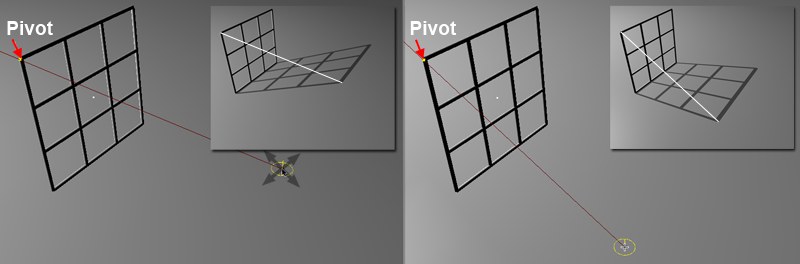 Once the Pivot is set the shadow’s edge can be
placed precisely. 一旦设置好轴心,阴影的边缘就可以精确的放置了
Once the Pivot is set the shadow’s edge can be
placed precisely. 一旦设置好轴心,阴影的边缘就可以精确的放置了
选择方法
If a scene contains numerous light sources the light source most relevant to a given surface will be marked by a yellow line when the cursor passes over a surface. Cinema 4D uses the following criteria to determine which light is the most relevant for a given surface:
如果一个场景包含许多光源,当光标经过一个表面时,与给定表面最相关的光源将用黄线标记。C4D院使用以下标准来确定哪种光线对于给定的表面最相关:
角度
The smaller the angle of the surface Normals to an imaginary line between a light source and a surface over which the cursor lies, the greater the chance that that light source will be selected.
表面法线与光源和光标所在的表面之间的假想线的角度越小,光源被选中的可能性就越大。
亮度
The light that casts the greatest amount of light on a surface over which the cursor lies will be selected.
在光标所在的平面上投射最多光线的光线将被选中。
只修改灯光
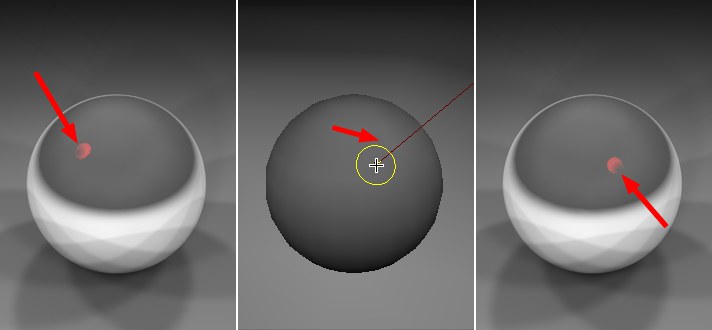 Direct interactive placement of object reflection
( 对象反射的直接交互式布局(Specular Placement 镜面放置 mode). 方式)
Direct interactive placement of object reflection
( 对象反射的直接交互式布局(Specular Placement 镜面放置 mode). 方式)
Deactivate this option if you want to use the Lighting Tool to place items other than lights. The only difference when placing items other than lights is that the object to be moved must be manually selected in the Object Manager.
如果您想使用照明工具放置灯光以外的物品,请停用此选项。放置灯光以外的项目时唯一的区别是必须在对象管理器中手动选择要移动的对象。
The steps required to create the above image are as follows:
创建上图所需的步骤如下:
高亮显示
Deactivate this option if you want to hide the yellow and dark red markings that appear between the light source and cursor position.
如果要隐藏光源和光标位置之间出现的黄色和暗红色标记,请停用此选项。
Pivot [ XYZ m ]
These three fields represent the pivot point’s coordinates (Pivot mode). Click on the Place Pivot button to set these points interactively. These coordinates can also be edited manually.
这三个字段表示枢轴点的坐标(枢轴模式)。单击 Place Pivot 按钮以交互方式设置这些点。还可以手动编辑这些坐标。
放置枢轴
Click on this button to interactively set the Pivot point. Subsequently select the pivot point in the editor view. Once placed, the coordinates will be displayed in the Pivot value fields.
单击此按钮以交互式设置枢轴点。随后在编辑器视图中选择枢轴点。放置后,坐标将显示在 Pivot 值字段中。
添加灯光
To add light, click on an empty area in the editor view. If there is no empty area available, click on this button and subsequently select a point in the scene. A light source will be placed at that point.
要添加光线,请单击编辑器视图中的空白区域。如果没有可用的空白区域,点击这个按钮,然后在场景中选择一个点。一个光源将被放置在那个点上。