Viewport Hardware
Tip: 提示:纹理模式
Texture Interpolation controls which method is used to interpolate the textures when you zoom objects in the viewport: Nearest or Linear. Nearest uses the color of the nearest pixel in the texture, causing hard transitions in the zoomed texture. Linear uses linear gradients (i.e. linear interpolation) to create smooth or blurry transitions in the zoomed texture.
纹理插值控制哪种方法是用来插值纹理时,缩放对象在视区: 最近的或线性。最近使用纹理中最近像素的颜色,导致放大纹理中出现难以过渡的情况。线性渐变使用线性渐变(即线性插值渐变)来创建放大纹理中的平滑或模糊的渐变。
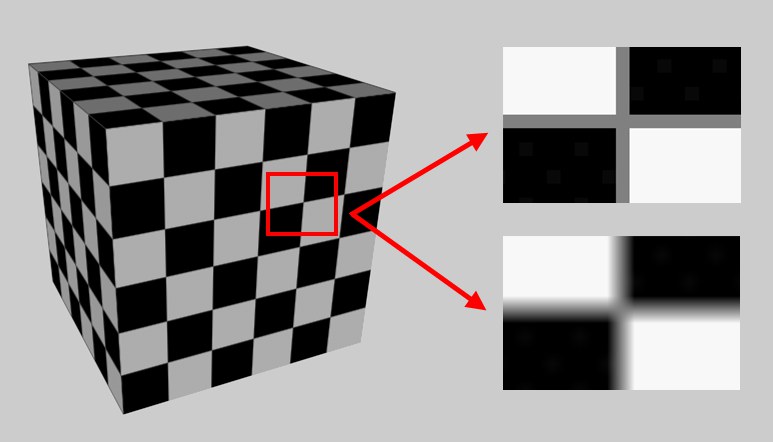 Texture Interpolation set to Nearest (top right)
and Linear (bottom right). 纹理插值设置为最近(右上)和线性(右下)
Texture Interpolation set to Nearest (top right)
and Linear (bottom right). 纹理插值设置为最近(右上)和线性(右下)
线性 Mip 地图
This method, which transitions between consecutively, internally "stockpiled" effigies of the texture that are continuously reduced in size, offers the best image quality:
这种方法可以在纹理的内部连续的“堆积”效果之间转换,不断减小尺寸,提供最好的图像质量:
 Various settings and their effects. 各种设置及其效果
Various settings and their effects. 各种设置及其效果
抗锯齿
Use this selection menu to define the degree of antialiasing that will be displayed while working in the Viewport (not when rendering).
使用此选择菜单定义在 Viewport 中工作时(而不是呈现时)将显示的反锯齿程度。
最大透明度[0. . 10]
This value defines the number of transparency layers that will be drawn correctly. It can be increased if faulty displays occur for several consecutive objects in a row that have different transparent materials:
此值定义将正确绘制的透明层数。如果连续出现多个不同透明材质的物体,错误的显示会增加:
 At left a value that is too small, at right a
larger 左边的值太小,右边的值大一些Maximum Transparency 最大透明度 value. 价值
At left a value that is too small, at right a
larger 左边的值太小,右边的值大一些Maximum Transparency 最大透明度 value. 价值
A value of 0 will disable the correct rendering and will display the transparency as a raster effect.
值为0将禁用正确的渲染,并将以光栅效果显示透明度。
最大灯光[1. . 1000]
Use this setting to define the maximum number of light sources will calculate (in the order in which they appear in the Object Manager). Higher values will lead to slower display times.
使用此设置来定义光源的最大数量将计算(按照它们在对象管理器中出现的顺序)。较高的值将导致较慢的显示时间。
紫外线编辑器抗锯齿
The texture view can also be smoothed using the UV meshes displayed there. However, this is not always desired when working with UV components. Non-smoothed displayed components can sometimes be positioned more precisely - if snapping isn’t used.
纹理视图也可以使用在那里显示的 UV 网格进行平滑。然而,这并不总是所希望的工作时,紫外线组件。非平滑显示组件有时可以定位更精确-如果没有使用抢购。
最大阴影[0. . 100]
Use this setting to define how the shadows of light sources are displayed (in the order in which they appear in the Object Manager). A value of 0 will result in no shadow being displayed. The presence of very many shadows can slow down the display. Shadows are one of the most render-intensive GPU framework features, which is why this option can be used to define a maximum number.
使用此设置可以定义光源的阴影是如何显示的(按照光源在对象管理器中显示的顺序)。如果值为0,则不会显示阴影。很多阴影的存在会减慢显示的速度。阴影是渲染密集度最高的 GPU 框架特性之一,这就是为什么这个选项可以用来定义一个最大数量。
使用着色器缓存
If enabled, the compiled Shaders in the Project will be saved. In rare cases, enabling this option can cause the graphics card’s driver (applies only to Hardware OpenGL) to crash the application. If this occurs, disable this option.
如果启用,将保存项目中已编译的着色器。在极少数情况下,启用此选项会导致显卡驱动程序(仅适用于 Hardware OpenGL)崩溃应用程序。如果发生此情况,请禁用此选项。
在 Viewport 实现犹豫
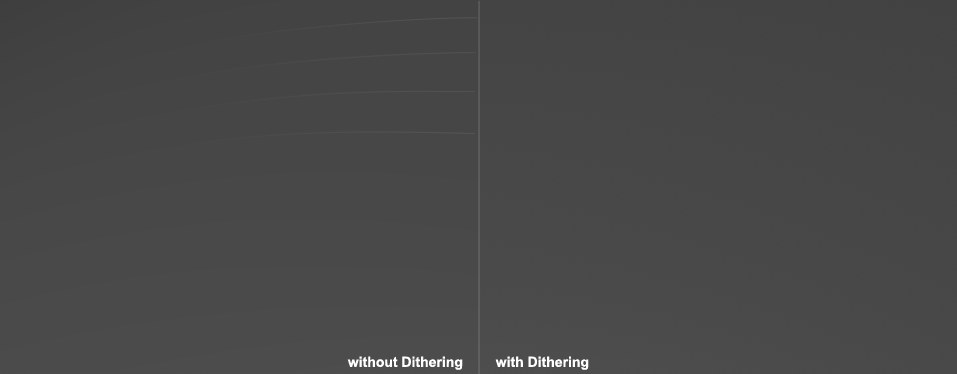 Note the marked brightness gradations at the left
(don’t be irritated by the JPEG artefacting). 注意左边标记的亮度等级(不要被 JPEG 文件刺激)
Note the marked brightness gradations at the left
(don’t be irritated by the JPEG artefacting). 注意左边标记的亮度等级(不要被 JPEG 文件刺激)
Banding can occur when you have gradual gradations in brightness (in the example above it occurs on the transition from RGB 69, 69, 69 to RGB 70, 70, 70). Dithering can visually resolve hard color transitions.
条带可能发生在亮度逐渐变化的时候(在上面的例子中,它发生在 RGB 69,69,69到 RGB 70,70,70的过渡时期)。抖动可以直观地解决硬色过渡。
资料
Here you will find a range of information about the hardware used by Cinema 4D for displaying in the Viewport. This is only for informational purposes and will adapt accordingly if, for example, a new graphics card is installed.
在这里你可以找到一系列关于Cinema 4D 用于在 Viewport 中显示的硬件的信息。这只是为了提供信息,如果安装了新的显卡,它就会相应地进行调整。
These days, graphics cards have the ability to display quite a bit in the Viewport, which was previously the exclusive realm of renderers. Thanks to the computer games industry, high-end 3D graphics can now be displayed fluidly, i.e., with a high frame rate. This is something that Cinema 4D also profits from. Maxon is constantly improving the display quality in the Viewport without the need for rendering. Cinema 4D S22 in particular has taken another major step towards supplying render quality in the Viewport (see below). In conjunction with this, note the Viewport Renderer (previously OpenGL), with which you can output the scene as it is displayed in the Viewport.
现在,图形卡可以在 Viewport 中显示相当多的内容,而 Viewport 以前是渲染器的独占领域。由于电脑游戏产业的发展,高端的3D 图形现在可以流畅地显示,也就是说,可以有很高的帧速率。这也是C4D院从中获益的地方。麦克森正在不断改善 Viewport 的展示质量,而不需要渲染。Cinema 4D S22特别采取了另一个重要步骤,提供渲染质量的视窗(见下文)。与此同时,请注意 Viewport Renderer (以前的 OpenGL) ,使用它可以在 Viewport 显示场景时输出场景。
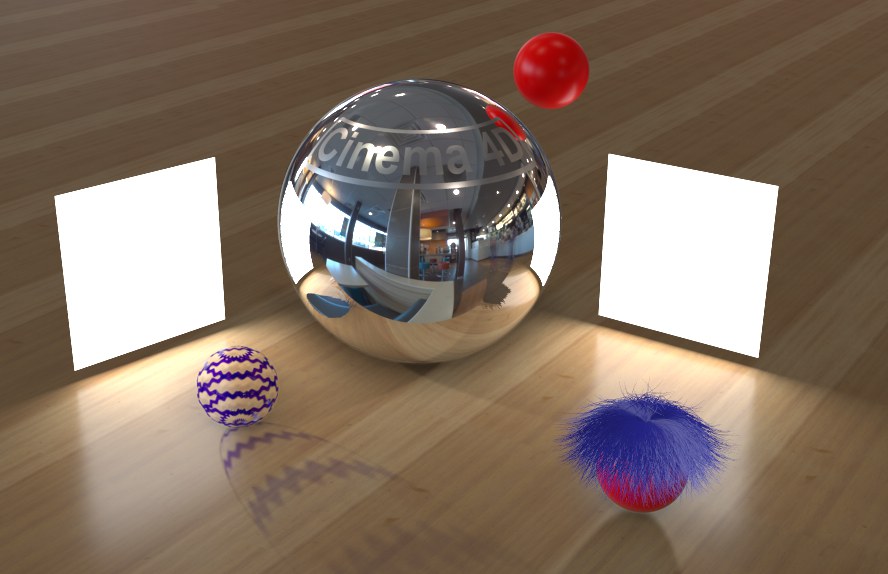 Complex reflections, shadows, hair (with
limitations) and other effects can be displayed unrendered in the Viewport. 复杂的反射,阴影,毛发(有限制)和其他效果可以显示不呈现在视窗
Complex reflections, shadows, hair (with
limitations) and other effects can be displayed unrendered in the Viewport. 复杂的反射,阴影,毛发(有限制)和其他效果可以显示不呈现在视窗
Nevertheless, you shouldn’t expect any miracles: Not all special lighting material properties in Cinema 4D can be displayed by the GPU Framework. Of course there is no guarantee that the Viewport display will be even close to the rendered result (depending on the effects used). Furthermore the GPU Framework and the Cinema 4D renderers are simply too different. However, for many applications, the GPU Framework can delivery good results, including for animations.
然而,你不应该期待任何奇迹: 不是所有的特殊照明材质属性在Cinema 4d 可以显示的 GPU 框架。当然,不能保证 Viewport 显示甚至接近渲染结果(取决于所使用的效果)。此外,GPU 框架和 Cinema 4D 渲染器简直太不一样了。然而,对于许多应用程序,GPU 框架可以提供良好的结果,包括动画。
A lot was done in Cinema 4D S22 to improve the Viewport display. Describing each and every one of these improvements would be to exhaustive, which is why we will briefly explain the most important ones below:
在 Cinema 4D S22中做了很多改进 Viewport 显示。对每一项改进的描述将是详尽无遗的,这就是为什么我们将在下面简要解释最重要的改进:
... and many more minor improvements.
还有更多的小改进。
Also take a look at the Viewport Preferences’ Effects tab where you will find numerous additional new settings for the Viewport.
还可以看看 Viewport Preferences’ Effects 选项卡,在那里你可以找到许多其他的 Viewport 新设置。
Cinema 4D on MacOS no longer uses OpenGL but only uses the forward-oriented GPU Framework Metal. This has the following limitations:
MacOS 上的 Cinema 4D 不再使用 OpenGL,而只使用面向前方的 GPU Framework Metal。这有以下限制: