 Anchors
Anchors Muscle 肌肉Basic 基础Coord.Object 对象Dynamics 动力学Falloff 女名女子名
Muscle 肌肉Basic 基础Coord.Object 对象Dynamics 动力学Falloff 女名女子名
Object Properties
对象属性
模式
Muscle objects have two different states, Edit and Animate.
肌肉对象有两种不同的状态,编辑和动画。
编辑
Use this mode to create or edit anchors (to which your muscle is attached), muscle cage geometry and so on. The shape of the muscle will be displayed based on the selected state and the Length parameter.
使用这种模式创建或编辑锚(你的肌肉连接) ,肌肉笼几何学等。肌肉的形状将根据选定的状态和长度参数显示。
动画
Use this mode if you need to see the muscle in action. Here, the muscle shape will be based on its current length, so you can easily see how it will behave if you attachedit to animated joints, or if you need to see the dynamics effects. When in this mode, you can fine-tune the shape using the Shape spline, but you won't have access to the geometry of the muscle or its anchors.
如果你需要看到肌肉在运动,就使用这种模式。在这里,肌肉的形状将基于其目前的长度,所以你可以很容易地看到它将如何行为,如果你加入动画关节,或如果你需要看到的动态效果。当在这种模式下,你可以使用形状样条微调形状,但你不会有访问的几何肌肉或其锚。
国家
This is where you define the shape of the muscle based on its length. There are three modes:
这就是你根据肌肉的长度来定义它的形状的方法,有三种模式:
放松
This mode should be the first you set up, since it will define how your muscle looks when it is not deformed or when it is in its relaxed pose. This is the neutral rest pose state.
这种模式应该是你设置的第一个模式,因为它将定义你的肌肉在没有变形或者处于放松状态时的样子。这是中性休息姿势状态。
压缩
This mode is used to define the shape of the muscle at its minimum length, or when the muscle is contracted.
这种模式是用来确定最小长度的肌肉形状,或当肌肉收缩。
扩展
This mode is used to define the shape of the muscle at its maximum length, or when the muscle is stretched.
这种模式是用来确定肌肉的最大长度的形状,或当肌肉拉伸。
Tip: 提示:自动音量
Enable this option if you want to calculate the volume of the muscle automatically for the extended and compressed state, based on the shape set on the Rest state.
如果您想根据静止状态的形状设置自动计算扩展和压缩状态下的肌肉体积,请启用此选项。
长度[0. . + ∞ m ]
This parameter is used to set a precise length for each parameter. For example, if you want the muscle to be stretched at its maximum when it reaches 200 cm, then you can set it up here manually.
此参数用于为每个参数设置精确的长度。例如,如果你想让肌肉在达到200厘米时伸展到最大,那么你可以在这里手动设置。
预备
Use this command to set the length automatically based on the current length of the muscle. Once you have adjusted your anchors’ positions to fit your character, this should be the first command you run to set the length of the muscle in its relaxed state.
使用此命令根据肌肉的当前长度自动设置长度。一旦你调整了锚的位置来适应你的角色,这应该是你运行的第一个命令来设置肌肉在放松状态的长度。
You need to use this command in the Compressed and Extended modes as well, if you want to shape them manually and not use the Auto Volume option.
如果您想手动调整压缩模式和扩展模式,而不是使用“自动音量”选项,那么还需要在压缩模式和扩展模式中使用此命令。
形状
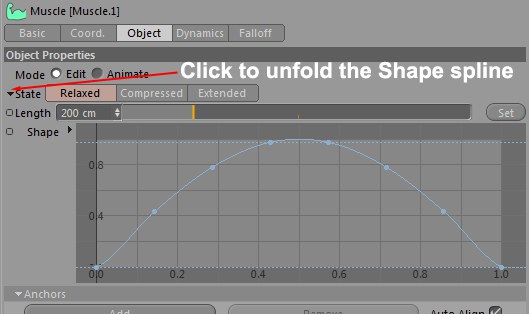 The 这个Shape 形状 spline can
be accessed by clicking the arrow next to the 类旁边的箭头可以访问样条State 国家 parameter. 参数
The 这个Shape 形状 spline can
be accessed by clicking the arrow next to the 类旁边的箭头可以访问样条State 国家 parameter. 参数
The Shape spline can be used to shape the profile of the muscle object. This spline can be edited while in Animate mode, which is pretty useful to tweak your overall muscle shape without having to go back to the Edit mode or edit the cage of the muscle object. It can also be animated, which lets you apply tweaks to your muscle to correct its shape all along the animation, or for special effects if you want to drive the spline with an Expression (a muscle twitching, for example).
形状样条曲线可以用来形成肌肉物体的轮廓。这条样条可以在动画模式下进行编辑,这对于调整你的整体肌肉形状非常有用,而不需要回到编辑模式或编辑肌肉对象的笼子。它也可以是动画的,可以让你在整个动画过程中对肌肉进行微调来校正它的形状,或者如果你想用一个表情驱动样条(比如肌肉抽搐) ,可以使用特殊效果。
 Anchors
Anchors
锚
Anchors attach points of the muscle cage to a specific object so the muscle can move along with this object. A muscle can have multiple anchors, although it requires at least two (one for each end of the muscle).
锚把肌肉笼的尖端固定在一个特定的物体上,这样肌肉就可以随着这个物体移动。一块肌肉可以有多个锚,尽管它需要至少两个锚(每个肌肉末端一个锚)。
添加
Use this command to add an anchor to your muscle. By default, each muscle comes with two anchors (one for each end), but you can add more anchor points if the muscle needs to behave in a non-linear behavior. For example, using three or more anchor points can be used to simulate back muscles, which are anchored over a large area and should follow the curvature of the spine when it bends.
使用这个命令为你的肌肉增加一个锚。默认情况下,每块肌肉有两个锚(一端一个) ,但是如果肌肉需要进行非线性行为,你可以增加更多的锚点。例如,使用三个或更多的锚点可以用来模拟背部肌肉,这些肌肉被锚定在一个很大的区域,并且当脊柱弯曲时应该跟随其曲率。
移除
Use this command to remove the last anchor link (the anchor links hierarchy are read from top to bottom). This command will only remove the link but not the objects linked in the Object Manager.
使用此命令删除最后一个锚链接(从上到下读取锚链接层次结构)。此命令将只删除链接,而不删除对象管理器中链接的对象。
自动对齐
If this option is enabled, the points attached to each anchor of the muscle cage will be automatically oriented based on the position of the muscle anchors. This option is useful to prevent the muscle from losing its volume when rotating its anchors because the points will always align with the muscle orientation.
如果启用这个选项,连接到肌肉笼每个锚点的点将根据肌肉锚点的位置自动定位。这个选择是有用的,以防止肌肉失去其体积时,旋转其锚,因为点将始终与肌肉的方向。
锚链杆
Drag & drop the objects to which you want your anchors to be constrained. Your anchors will automatically follow the position and rotation of the objects in this field, similar to what the Parent constraint does. In most cases, you will want to use joints but attaching your anchors to Null objects instead will give you more flexibility.
拖放对象,你希望你的锚被约束。您的锚将自动跟随该字段中对象的位置和旋转,类似于 Parent 约束的作用。在大多数情况下,你会希望使用关节,但附加你的锚到零物体代替将给你更多的灵活性。
旋转
Enable this option to rotate the points of the cage with the object specified in the link field, for each anchor.
启用此选项可以为每个锚点使用链接字段中指定的对象旋转保持架的点。
预备
Use this command to assign the currently selected cage points to the anchor.
使用此命令将当前选定的笼点分配给锚点。
重置
Use this command to restore the point selection to the stored selection for that anchor, and resets the anchor
data. Hold the
使用此命令将点选定内容还原到该锚的存储选定内容,并重置锚数据。按住 Ctrl/Cmd 键将锚点放在选定点的中心。
选择
Use this command to select the points of the cage that have been assigned to the anchor.
使用此命令选择已分配给锚具的保持架的点。
创造
Use this command to create a Null object and attach it to the anchor. You might need to manually set a new points selection for this anchor so it knows what part of the muscle cage it needs to influence.
使用此命令创建 Null 对象并将其附加到锚。你可能需要为这个锚手动设置一个新的点选择,这样它就知道它需要影响哪个部分的肌肉笼子。
 Geometry
Geometry
几何学
The muscle geometry is defined by a cage, much like a Subdivision Surfaces object. The cage points define a simple geometry shape that is then interpolated to give the actual muscle shape. This tab controls both the cage points parameters and the precision of the interpolation resulting in the final muscle shape.
肌肉几何是由一个笼子定义的,很像细分曲面对象。这些笼点定义了一个简单的几何形状,然后通过插值得到实际的肌肉形状。这个标签控制两个笼点参数和精度的插值产生的最终肌肉形状。
段数[1. . 2147483647]
Controls the amount of length segments for the muscle cage.
控制肌肉笼的长度段的数量。
辐射计数[3. . 2147483647]
Controls the amount of rotation segments for the muscle cage.
控制肌肉笼的旋转节段的数量。
细分[0. . 6]
Defines the amount of subdivision the interpolated muscle shape has. This generates the actual geometry of the muscle in the viewport, which can then be used by other generators or deformers, such as the Collision deformer.
定义插值肌肉形状的细分量。这就产生了视口中肌肉的实际几何形状,然后可以被其他生成器或变形器使用,例如碰撞变形器。
 Transition
Transition
过渡期
过渡期
Use this spline to control the transition between each state, how each state will blend with the others.
使用此样条控制每个状态之间的转换,以及每个状态如何与其他状态混合。
 Deform
Deform
变形
This section controls how the muscle deformer uses the muscle.
这个部分控制肌肉变形器如何使用肌肉。
细分[0. . 6]
Controls the amount of subdivision used for the deformations. This is similar to what the Subdivision parameter does in the "Geometry" section but can be defined separately for deformations only (in case you want the geometry to be different than its actual deformations - to be used with other Deformers, for example). A higher subdivision value will slow down the muscle deformations, but will give more accurate results if the muscle cage is complex.
控制用于变形的细分量。这类似于“几何”部分中的细分参数,但只能对变形单独定义(如果您希望几何形状与实际变形不同——例如,可与其他变形一起使用)。较高的细分值将减缓肌肉变形,但如果肌肉笼是复杂的,将提供更准确的结果。
方向
This parameter controls the deformation vector when the muscle intersects the mesh of the character. More-or-less how it will push the mesh.
当肌肉与字符的网格相交时,这个参数控制变形向量。或多或少,它将如何推动网格。
径向
This mode will push and pull the mesh based on a radial deformation around the muscle geometry.
这种模式将推和拉网格的基础上周围的肌肉几何形状的径向变形。
正常
This mode will push the polygons of the mesh in the direction of their Normals.
这种模式将把网格的多边形推向它们的法线方向。
向上矢量
This mode will push the mesh based on a specific direction, defined by the position of a controller object (see Object, below).
此模式将根据特定的方向推动网格,该方向由控制器对象的位置定义(参见下面的对象)。
脂肪偏移量[0. . + ∞ m ]
This parameter allows you to set a gap between Muscle object and mesh to deform.
这个参数允许你设置肌肉对象和网格之间的差距变形。
对象
Drag & drop the object you would like to use as Up Vector for the Direction parameter. The muscle will always push the mesh toward that object.
拖放你想用作方向参数的向量的对象。肌肉总是把网状物推向那个物体。