 Shadow Catcher 阴影捕手Shadow
Catcher 阴影捕手Assign 分配Illumination 照明
Shadow Catcher 阴影捕手Shadow
Catcher 阴影捕手Assign 分配Illumination 照明
Illumination
照明
生成 GI
Deactivate this setting if a given material should not have an effect on other objects.
如果给定的材质不会对其他物体产生影响,则停用此设置。
实力[0. . 10000% ]
Use this setting to define how strong a given material will emit. The default value is 100% and values up to 10000% can be entered.
使用此设置可定义给定材质发射的强度。默认值为100% ,可以输入最大为10000% 的值。
饱和度[0. . 1000% ]
 From left to right: Increasing saturation
values. 从左到右: 增加饱和值
From left to right: Increasing saturation
values. 从左到右: 增加饱和值
Use this setting to define the level of saturation of the light radiated or reflected from the material. This lets you accurately adjust the "color bleeding" for that material.
使用这个设置来定义材质辐射或反射的光的饱和度水平。这可以让你准确地调整“颜色出血”的材质。
接收 GI
Deactivate this option if a given material should not receive brightness or color from other objects.
如果给定的材质不能从其他物体接收亮度或颜色,则停用此选项。
实力[0. . 10000% ]
When active you can define to what degree a given material will receive color and brightness of other materials.
当激活时,你可以定义给定的材质将接收到其他材质的颜色和亮度的程度。
饱和度[0. . 1000% ]
Use this setting to fine-tune the saturation of textures used for GI. Contrary to the previously described Saturation, this setting affects only the receiving of GI, not the radiation of it.
使用这个设置来微调用于 GI 的纹理的饱和度。与前面描述的饱和度相反,这种设置只影响胃肠道的接收,而不是其辐射。
 An area of high saturation is in the
center. 一个高饱和度的地区是在中心
An area of high saturation is in the
center. 一个高饱和度的地区是在中心
多边形灯
If this option is enabled, the way in which a (luminous) object is included in the GI calculation will be optimized. This option should be enabled if the object serves as an Area light. Additional information can be found under GI Portals and Polygon Lights: Function and Placement and Sampling.
如果启用此选项,将优化在 GI 计算中包含(发光)对象的方式。如果该对象作为一个区域光源,则应启用此选项。附加信息可以在 GI 门户和多边形灯下找到: 功能、放置和取样。
Note that, despite its name, this function has a positive effect even on matte reflections.
请注意,尽管它的名字,这个功能有一个积极的影响,甚至对哑光反射。
Generaly speaking, the following applies to the Uber material and the Node Material:
一般来说,以下内容适用于 Uber 材质和 Node 材质:
If the material has an active Emission channel, enabling this option will produce a targeted sampling during GI calculation. This can prevent GI artefacting. Enabling this option can also be beneficial when displaying this material in rough reflections. Rendering the material reflection on other surfaces will take a little longer but the quality will be better.
如果材质有一个活跃的发光通道,启用这个选项将在 GI 计算期间产生一个有针对性的取样。这可以防止胃肠造成。启用这个选项也可以是有益的时候显示这种材质在粗糙的反射。渲染材质在其他表面上的反射会花费较长的时间,但质量会更好。
入口
Activating this option will define the object to which it is assigned as a GI Portal (make sure you also activate the Transparency channel).
激活此选项将定义分配给它的对象为 GI Portal (确保您也激活了 Transparency 通道)。
GI Portals are usually single-polygon surfaces (e.g., primitive Plane) that are placed where light passes through relatively narrow openings. The direction in which the Normals show is irrelevant. Further details can be found here.
GI 入口通常是单一的多边形表面(例如,原始平面) ,放置在光线通过相对狭窄的开口的地方。法线显示的方向是不相关的。详情请参阅此处。
If you do not want to make corresponding changes to the light-reflecting object itself, you can influence the light passing through the GI Portal by changing the Color or Brightness settings in the Transparency channel.
如果您不想对光反射对象本身进行相应的更改,则可以通过更改透明通道中的颜色或亮度设置来影响通过 GI Portal 的光线。
Generally speaking, the following helps for the Uber material or the Node Materials:
一般来说,以下是对 Uber 材质或者 Node 材质的帮助:
If the material uses a Transparency channel, enabling this option will lead to a simultaneous sampling from the angle of view of the camera behind the environment that lies behind the scene if Global Illumination is used for rendering. This is primarily designed for the optimized rendering of window glass through which light falls into a room. In such cases, the use of a simple plane as the pane of glass will be sufficient. Note that in such a case, no refraction in the transparency should be used. A refraction index of 1.0 is sufficient to render relatively thin glass.
如果材质使用透明通道,启用这个选项将导致同步采样的角度相机背后的环境背景,如果使用全局光源渲染。这主要是为了优化的窗户玻璃渲染设计的,通过窗户玻璃,光线落入房间。在这种情况下,使用一个简单的平面作为玻璃窗格就足够了。请注意,在这种情况下,不应使用折射透明度。折射率为1.0足以渲染出相对较薄的玻璃。
生成焦散线
Enable this option to activate Photon caustics generation for the active material. Make sure that either the Transparency (for caustics that result from light breaking through water in a glass) or Reflection (for caustics resulting from light reflecting from a curved object) material channels is active.
启用此选项激活活性材质的光子焦散产生。确保透明度(用于玻璃中光线穿透水产生的焦散线)或反射(用于弯曲物体反射光产生的焦散线)材质通道是活跃的。
Note: 注意:实力[0. . 10000% ]
Use the input box to set the strength of the effect.
使用输入框设置效果的强度。
接收焦散
This enables/disables the reception of surface Photon caustics for the material.
这使得/禁用材质表面光子焦散的接收。
实力[0. . 10000% ]
Use the input box to set the strength of the effect.
使用输入框设置效果的强度。
半径[0. . + ∞ m ]
This specifies how close photons must be to one another in order to be interpolated. Higher values tend to produce better results but they also take longer to render.
这规定了光子之间必须有多近才能被插值。更高的价值倾向于产生更好的结果,但他们也需要更长的时间来渲染。
 Radius = 1; individual photons can be seen as
points of light because they are not interpolated together. 半径 = 1; 单个光子可以看作光点,因为它们没有被插值在一起
Radius = 1; individual photons can be seen as
points of light because they are not interpolated together. 半径 = 1; 单个光子可以看作光点,因为它们没有被插值在一起
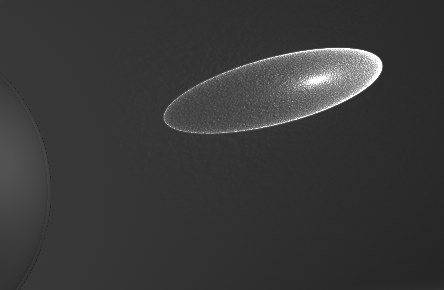 Radius = 10. 半径 = 10
Radius = 10. 半径 = 10
 Radius = 100. 100
Radius = 100. 100
Larger values would only make the Photon Caustics appear more blurred.
较大的值只会使光子焦散显得更加模糊。
If the defined value is too small, individual photons will become visible. This might make for an interesting visual effect but is not suited for realistic renderings. Larger values will combine and interpolate photons accordingly, which produces a realistic caustics effect.
如果定义的值太小,单个光子就会变得可见。这可能是一个有趣的视觉效果,但不适合现实的渲染。更大的值将相应地组合和插入光子,这将产生一个真实的焦散效果。
样本[1.10000]
This defines the maximum number of photons within the Radius that are used to calculate the effect. For example, if you enter a value of 100, up to 100 photons will be evaluated — any photons in excess of this number are ignored. Samples and Radius both affect the quality of the effect.
这定义了用于计算效果的半径范围内的最大光子数。例如,如果你输入一个值100,多达100个光子将被计算ーー任何超过这个数字的光子将被忽略。样品和半径都会影响效果的质量。
To summarize: more samples per radius means a more accurate image. Increasing the Radius means more blur but a longer render time also.
总结一下: 每个半径更多的样本意味着更精确的图像。增加半径意味着更多的模糊,但渲染时间也更长。