
Edit Menu
编辑菜单
收到
Copies the current image in the image preview (even if unfinished, during rendering) to the clipboard. This image can then be pasted into an external image editing application, for example.
将图像预览中的当前图像(即使未完成,在呈现过程中)复制到剪贴板。例如,可以将此图像粘贴到外部图像编辑应用程序中。
When in Single-Pass or  Enable Single-Pass Layers
Enable Single-Pass Layers
当处于单通道或启用单通道层模式时,一个单一的多通道(例如,只有阴影通道)可以被选择并复制到剪贴板。
Only 8-bit color depth will be used.
只使用8位颜色深度。
粘贴
Copies images from the clipboard into the Picture Viewer. Only 8-bit color depth will be used.
将图像从剪贴板复制到图片查看器中。只使用8位颜色深度。
选择所有
Selects all images in the list.
选择列表中的所有图像。
取消所有选项
Deselects all selected images.
取消所有选中的图片。
删除图片
All selected images will be deleted. Images that have not yet been saved (denoted by a *) a dialog window will appear that will prompt you to confirm the deletion. Rendered images that have not been saved will then be deleted!
所有选定的图像将被删除。尚未保存的图像(用 * 表示)将出现一个对话框窗口,提示您确认删除。未保存的渲染图片将被删除!
删除所有图片
All images in the list will be deleted. Images that have not yet been saved (denoted by a *) a dialog window will appear that will prompt you to confirm the deletion. Rendered images that have not been saved will then be deleted!
列表中的所有图像将被删除。尚未保存的图像(用 * 表示)将出现一个对话框窗口,提示您确认删除。未保存的渲染图片将被删除!
清除硬盘缓存
Rendered images that are not saved to a specified save path right away are cached temporarily to a system user directory (prefs/pv) on the hard drive. This is necessary because large amounts of data accrue when animations are rendered, which is more than the RAM can store.
未立即保存到指定保存路径的渲染映像将被临时缓存到硬盘驱动器上的系统用户目录(prefs/pv)。这是必要的,因为当渲染动画时会累积大量的数据,这超出了 RAM 可以存储的范围。
When Cinema 4D is quit, this pv directory will be deleted automatically. By executing the Clear Harddisk Cache command, this can be done without quitting Cinema 4D.
当 Cinema 4D 退出时,这个 pv 目录将被自动删除。通过执行清除硬盘缓存命令,这可以做到不退出Cinema 4d。
Careful - all rendered images that have not been saved will be deleted!
小心-所有渲染的图像,尚未保存将被删除!
This command deletes all images in the list that have not been saved as well as the pv directory. Saved images will not be affected.
此命令删除列表中未保存的所有图像以及 pv 目录。保存的图片不会受到影响。
清除缓存
This command will clear the RAM player’s cache in which image sequences can be stored temporarily so they can be played back at or near the original frame rate. This command deletes all cached images. However, they will remain in the list and can be loaded again at any time.
这个命令将清除内存播放器的缓存,其中图像序列可以暂时存储,以便它们可以回放或接近原始帧速率。此命令删除所有缓存的图像。但是,它们将保留在列表中,并且可以在任何时候再次加载。
全尺寸半尺寸第三尺寸四分之一尺寸自动尺寸
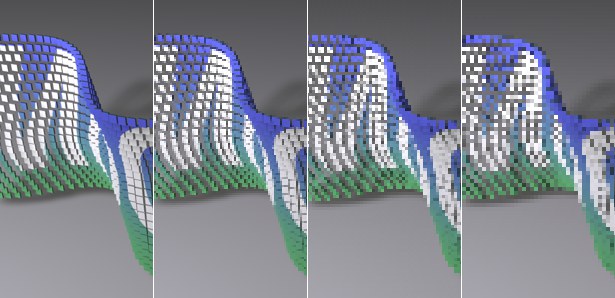 Sizes from left to right: full, half, third,
quarter. 尺寸从左到右: 全尺寸,半尺寸,三尺寸,四分之一尺寸
Sizes from left to right: full, half, third,
quarter. 尺寸从左到右: 全尺寸,半尺寸,三尺寸,四分之一尺寸
A full image resolution is not necessarily needed in order to judge the timing of an animation. This is why you have the option of selecting smaller cache sizes. The poorer the image quality (in pixels), the more images that can be cached. Changing the cache size will cause images that have already been cached to be skipped. To avoid this, the images should be cached anew.
为了判断动画的时间,不一定需要全图像分辨率。这就是为什么您可以选择较小的缓存大小。图像质量越差(以像素为单位) ,可以缓存的图像就越多。更改缓存大小将导致跳过已经缓存的图像。为了避免这种情况,图像应该重新缓存。
The Automatic setting will, in conjunction with the defined Memory (MB) limit, select the most optimal resolution for caching an animation sequence.
自动设置将与定义的内存(MB)限制一起,选择最佳分辨率来缓存动画序列。
Note that the cache size only applies to images played back in the Picture Viewer. When the images are saved they will be saved in full resolution.
请注意,缓存大小只适用于图片查看器中播放的图像。当图像被保存时,它们将以全分辨率被保存。
偏好..。
This command will open the Picture Viewer’s settings in the general Preferences menu.
此命令将打开“常规偏好”菜单中的“图片查看器”设置。