
Commands
命令
Here you will find all commands for the creation or editing of XRef objects.
在这里,您将找到用于创建或编辑 XRef 对象的所有命令。
添加 XRef..。
This command will open a prompt window to select the scene you wish to load as a new XRef object. The XRef will be loaded with the options defined in the next section:
此命令将打开一个提示窗口,以选择要加载的场景作为新的 XRef 对象。XRef 将加载下一节中定义的选项:
选择
Options for loading a new reference scene can be accessed by clicking the icon next to the command. These options can also be accessed again for each XRef object already present in the scene by selecting the XRef and clicking on the Options command in the Object tab of the Attributes Manager.
通过点击命令旁边的图标可以访问加载新参考场景的选项。对于场景中已经存在的每个 XRef 对象,也可以通过选择 XRef 并单击 Attributes Manager 的 Object 选项卡中的 Options 命令再次访问这些选项。
参考标签
封装
You can choose to group your referenced objects under an XRef object using this option. You will usually want to keep referenced objects encapsulated (grouped) if you have several XRef objects because it makes identifying XRefs easier when everything is grouped (and to know to which XRef a referenced object belongs).
您可以选择使用此选项将引用的对象分组到 XRef 对象下。如果您有几个 XRef 对象,那么您通常希望将引用的对象封装(分组) ,因为在对所有对象进行分组时(并且知道引用的对象属于哪个 XRef) ,这样可以更容易地识别 XRef。
If you are dealing with few XRefs, then not encapsulating can make sense as it will enable you to mix and group referenced objects with the master scene objects not being constrained by the XRef group.
如果您正在处理一些 XRef,那么不封装是有意义的,因为它将使您能够将引用的对象与不受 XRef 组约束的主场景对象混合和分组。

Note that once the Encapsulated option is off you can access the XRef option via the XRefs manager by right-clicking the XRef object you want to edit and selecting Options.
注意,封装选项关闭后,您可以通过 XRef 管理器访问 XRef 选项,方法是右键单击要编辑的 XRef 对象并选择 Options。
发电机
XRef objects can now be defined as Generators. No individual objects will then not be imported into the master Project and the XRef object will quasi instance the reference Project (as was done with older XRef projects). This lets you keep the master Project’s file size to a minimum. The disadvantage: Individual objects can no longer be modified, linked to Expressions or animated within the master Project. The XRef object itself can, however, still be animated or deformed.
XRef 对象现在可以定义为 generator。然后,不会将任何单独的对象导入到主项目中,XRef 对象将类似于 reference Project 实例(对于旧的 XRef 项目就是这样做的)。这使您可以将主项目的文件大小保持在最小值。缺点: 单个对象不能在主项目中修改、链接到表达式或动画。然而,XRef 对象本身仍然可以是动画的或变形的。
Tip: 提示:Reference, Proxy Ref and all settings in the Animation tab can be animated. This lets you replace referenced Projects or modify the timing.
引用,代理参考和所有设置在动画标签可以动画。这允许您替换引用的项目或修改计时。
Caution: Enabling this option will reset the XRef object completely. All modifications made in the master Project will be lost!
注意: 启用此选项将完全重置 XRef 对象。在主项目中所做的所有修改都将丢失!
名称空间
Here you can define a prefix that will be used for each referenced object attached to the XRef object. Setting up a name space is particularly useful if you choose not to encapsulate your referenced objects, or with XRef objects that contain a lot of referenced objects.
在这里,您可以定义一个前缀,该前缀将用于附加到 XRef 对象的每个引用对象。如果您选择不封装引用的对象,或者使用包含大量引用对象的 XRef 对象,则设置名称空间特别有用。
没有
No name space will be used, each referenced object will keep its original name.
不会使用名称空间,每个被引用的对象将保留其原始名称。
档名
A prefix using the referenced file name will be added to each referenced object.
使用引用文件名的前缀将添加到每个引用对象。
习俗
Using this mode, you can define your own prefixes. Using the variable "$ID$" will generate a definitive numerical sequence.
使用这种模式,您可以定义自己的前缀。
自动匹配
Use this option if you want Cinema 4D to match objects using the internal marker of each object before trying to match their names (when reloading a referenced object and keeping track of changes both in the master scene and referenced scene).
使用这个选项,如果你希望 Cinema 4D 使用每个对象的内部标记来匹配对象,然后再试图匹配它们的名称(当重新加载一个引用的对象,并跟踪主场景和引用场景的变化)。
If you enable the Auto Match option, then objects will always match, and any changes of parameters, PSR values, etc. made in both Projects (master and referenced) will be taken into consideration and accumulated accordingly.
如果您启用自动匹配选项,那么对象将始终匹配,并且在两个项目(主控和引用)中所做的参数、 PSR 值等的任何更改都将被考虑在内并相应累积。
If you disable this option, only names will be used, which means if you change the name of the object in the referenced scene, reloading it will reset any changes made in the master Project beforehand. The referenced object will be loaded anew, which can also have its use if you wish to reset one object in particular.
如果您禁用此选项,则只会使用名称,这意味着如果您在引用场景中更改对象的名称,重新加载它将预先重置在主项目中所做的任何更改。引用的对象将重新加载,如果您希望重置某个特定对象,也可以使用它。
前缀
When using the Custom name space mode you can write here the prefix you would like to use for your referenced objects. Internal XRef object IDs will be used by default.
当使用自定义名称空间模式时,您可以在此处编写希望用于引用对象的前缀。默认情况下将使用内部 XRef 对象 id。
分离器
Here you can type any set of characters to be used as separators between the prefixes and the objects names. Good separators are usually the ones that give a good visual separation, such as <>, __, --, **. Use whatever you prefer.
在这里,您可以键入用作前缀和对象名称之间分隔符的任何字符集。好的分离器通常能够提供很好的视觉分离,比如 < > ,_,-,* * 。你喜欢用什么就用什么。
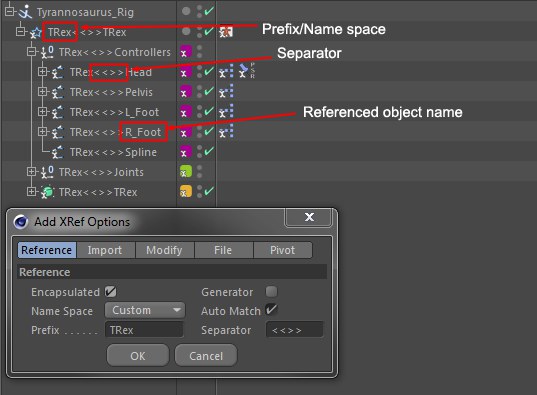
导入选项卡
Use these options to determine what will be imported when loading/reloading a referenced scene.
使用这些选项可以确定在加载/重新加载引用场景时要导入的内容。
动画
Enable this option if you wish to import animation tracks and keyframes into the master scene, for further editing.
如果您希望将动画轨道和关键帧导入主场景,请启用此选项,以便进一步编辑。
 Click on the small arrow to make the Animations
options available. 单击小箭头使动画选项可用
Click on the small arrow to make the Animations
options available. 单击小箭头使动画选项可用
This option is grayed out if no animation was imported from the reference Project (you can select the items to be imported in the Import tab of the XRef object’s options menu or you can disable the Animation option described above). If no animation was imported, Frame will be accessible. Using these options you can enter a specific animation frame number that will serve as the default state. This can, for example, be used to import the same character into a scene multiple times but in different poses; or you can import a tree that is animated using animated Deformers. Each new XRef object can look slightly different.
如果没有从参考项目中导入动画,则此选项将变成灰色(您可以在 XRef 对象的选项菜单的 Import 选项卡中选择要导入的项,或者您可以禁用上面描述的 Animation 选项)。如果没有导入动画,则可以访问帧。使用这些选项,您可以输入作为默认状态的特定动画帧数。例如,这可以用来多次导入同一个角色到一个场景,但在不同的姿势; 或者你可以导入一个树,是动画变形的动画。每个新的 XRef 对象看起来可能略有不同。
Use this setting to temporally offset the animation of a referenced Project. This can also be used to import a single character multiple times. Different Offset values can be used to move the character differently. Note that negative values can also be used to play the animation earlier.
使用此设置对引用的 Project 的动画进行临时偏移。这也可以用于多次导入单个字符。可以使用不同的偏移量值以不同的方式移动字符。请注意,负值也可以用于更早地播放动画。
Use this setting to scale an animation temporally, i.e., make it play more slowly or faster. This value serves as a multiplier, e.g., if your animation is 100 frames long and you enter a Scale value of 0.5, the animation will be 50 frames long (twice as fast). A value of 200 will produce an animation 200 times longer and so on. This method can be used to quickly adjust an animation’s timing so no actual keyframes have to be edited.
使用这个设置来缩放一个动画的时间,也就是说,让它播放的更慢或更快。这个值可以作为一个倍增器,例如,如果你的动画是100帧长,你输入的缩放值是0.5,动画将是50帧长(快一倍)。如果值为200,则生成的动画时间将延长200倍,以此类推。这种方法可以用来快速调整动画的时间,这样就不需要编辑实际的关键帧了。
材质
Enable this option to import materials contained in the referenced scene. If this option is disabled, all material tags will be empty and their parameters locked in the Attributes Manager.
启用此选项以导入包含在引用场景中的材质。如果禁用此选项,则所有材质标记将为空,其参数将锁定在属性管理器中。
点缓存
Enable this option to import Point Cache tags, disabling their animation.
启用此选项以导入 Point Cache 标记,禁用其动画。
修改选项卡
Use these next options to determine what types of modifications you can do to referenced objects, in the master scene.
使用下面的选项来确定您可以对主场景中的引用对象进行哪些类型的修改。
Tip: 提示:等级
Enable this option if you want to modify the hierarchy of the referenced objects in the master Project. This is especially useful if you don't use the Encapsulated option, or any time you would like to make your own grouping, regardless of how it is done in the referenced scene.
如果要修改主项目中引用对象的层次结构,请启用此选项。如果你不使用封装选项,或者任何时候你想要自己分组,不管它是如何在被引用的场景中完成的,这都是非常有用的。
脉冲响应时间
 Click on the small triangle to make the PSR options
available. 单击小三角形使 PSR 选项可用
Click on the small triangle to make the PSR options
available. 单击小三角形使 PSR 选项可用
模式
When in this mode, changes made to objects in the master Project will be assumed relative to their counterparts in the reference Project. This means that changes to objects in the referenced Project will be added to the changes from the master Project.
在这种模式下,对主项目中的对象所做的更改将被假定为相对于引用项目中的对应对象。这意味着对引用项目中的对象的更改将添加到主项目的更改中。

When in this mode, changes to objects in the master Project will be absolute. This means that changes made to objects in the referenced Project will not be reflected in the master Project. Or put differently: Changes made in the master Project "override" changes made in the referenced Project.
在此模式下,对主项目中的对象的更改将是绝对的。这意味着对引用项目中的对象所做的更改将不会反映在主项目中。或者换一种说法: 主项目中的更改“覆盖”了引用项目中的更改。
 In this example, the rotations of the master and
referenced Projects are NOT added because the rotation in the master Project was modified (changes made in the
master Project "override inferior" changes). Neither color nor position were changed in the master Project and
were subsequently assumed. 在这个例子中,主项目和被引用项目的旋转没有被添加,因为主项目中的旋转被修改了(在主项目中进行的更改“覆盖下级”更改)。在主项目中,颜色和位置都没有改变,并随后被假定
In this example, the rotations of the master and
referenced Projects are NOT added because the rotation in the master Project was modified (changes made in the
master Project "override inferior" changes). Neither color nor position were changed in the master Project and
were subsequently assumed. 在这个例子中,主项目和被引用项目的旋转没有被添加,因为主项目中的旋转被修改了(在主项目中进行的更改“覆盖下级”更改)。在主项目中,颜色和位置都没有改变,并随后被假定
参数
Enable this option to modify the referenced objects parameters (frozen coordinates, parametric objects parameters, etc.). If this option is disabled, parameters relevant to the selected referenced object will be locked in the Attributes Manager.
启用此选项以修改引用的对象参数(冻结坐标、参数对象参数等)。如果禁用此选项,则与所引用对象相关的参数将被锁定在 attributesmanager 中。
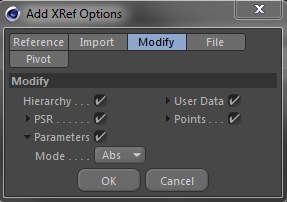 Click on the small triangle to make the Parameter
options available. 单击小三角形以使“参数”选项可用
Click on the small triangle to make the Parameter
options available. 单击小三角形以使“参数”选项可用
模式
When in this mode, changes made to objects in the master Project will be made relative to their counterparts in the referenced Project. This means that changes to object setting of a referenced Project will be added to changes made in the master Project.
在此模式下,对主项目中的对象所做的更改将相对于引用项目中的对应对象进行。这意味着对引用项目的对象设置的更改将添加到主项目中的更改中。
 This can also be explained as follows: last
referenced cube size = 400 cm. Previously, 100 cm were deducted in the master Project (200 cm - 100 cm), which
results in 400 cm - 100 cm = 300 cm. Hence, all changes made in the master Project will be "put to memory" (in
this example, the master Project "remembers" that you deducted 100 cm from the cube’s Z scale) and passed on
whenever the XRef object is updated. 这也可以解释为: 最后参考的立方体大小 = 400厘米。此前,在主体工程中扣除100厘米(200厘米-100厘米) ,结果为400厘米-100厘米 = 300厘米。因此,在主项目中所做的所有更改都将被“放入内存”(在本例中,主项目“记得”您从多维数据集的 z 缩放中扣除了100厘米) ,并且每当更新 XRef 对象时都会传递这些更改
This can also be explained as follows: last
referenced cube size = 400 cm. Previously, 100 cm were deducted in the master Project (200 cm - 100 cm), which
results in 400 cm - 100 cm = 300 cm. Hence, all changes made in the master Project will be "put to memory" (in
this example, the master Project "remembers" that you deducted 100 cm from the cube’s Z scale) and passed on
whenever the XRef object is updated. 这也可以解释为: 最后参考的立方体大小 = 400厘米。此前,在主体工程中扣除100厘米(200厘米-100厘米) ,结果为400厘米-100厘米 = 300厘米。因此,在主项目中所做的所有更改都将被“放入内存”(在本例中,主项目“记得”您从多维数据集的 z 缩放中扣除了100厘米) ,并且每当更新 XRef 对象时都会传递这些更改
When in this mode, changes to objects in the master Project will be absolute. This means that changes made to objects in the referenced Project will not be reflected in the master Project. Or put differently: Changes made in the master Project "override" changes made in the referenced Project. With regard to the example shown above, the changes made to the referenced object will be ignored. The cube’s Z scale will maintain the master Project’s value of 100 cm
在此模式下,对主项目中的对象的更改将是绝对的。这意味着对引用项目中的对象所做的更改将不会反映在主项目中。或者换一种说法: 主项目中的更改“覆盖”了引用项目中的更改。对于上面显示的示例,对引用对象所做的更改将被忽略。立方体的 z 比例将保持主项目的价值为100厘米
用户资料
Enable this option to modify User Data placed on referenced objects. If this option is disabled, the User Data parameters will be locked in the Attributes Manager.
启用此选项以修改放置在引用对象上的用户数据。如果禁用此选项,则“用户数据”参数将锁定在“属性管理器”中。
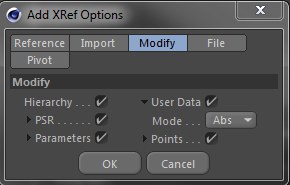 Click on the small arrow to make the options
available. 单击小箭头使选项可用
Click on the small arrow to make the options
available. 单击小箭头使选项可用
模式
When in this mode, changes to objects in the master Project will be assumed relative to their counterparts in the referenced Project, i.e., changes to object parameters in the referenced Project will be added to the changes made in the master Project.
在此模式下,主项目中对象的更改将被假定为相对于引用项目中的对应对象的更改,也就是说,引用项目中对象参数的更改将被添加到主项目中所做的更改中。
Example: Let’s say you have a User Data slider that ranges from 0% to 100%. The default value upon import of an XRef object is 0%. Set the value to 50% in the master Project. Then open the XRef Project and set the value to 30%. Back in the master Project, the 30% will be added to the previously defined value (50% + 30% = 80%). Note that the defined value limit (of the User Data slider) still applies (i.e., no values less than 0% or greater than 100% can result).
例如: 假设您有一个从0% 到100% 的用户数据滑块。导入 XRef 对象时的默认值为0% 。在主项目中将该值设置为50% 。然后打开 XRef Project 并将值设置为30% 。回到主项目,30% 将被添加到先前定义的值(50% + 30% = 80%)。注意,定义的值限制(用户数据滑块的值限制)仍然适用(即,不能产生小于0% 或大于100% 的值)。
When in this mode, User Data defined in the master Project will not be affected by the referenced Project. This is normally the desired behavior if User Data should be modified or animated directly in the master Project. This also avoids any unintentional changes to the project when the XRef object is loaded anew.
在此模式下,主项目中定义的用户数据不会受到引用项目的影响。如果用户数据应该在主项目中直接修改或动画化,这通常是期望的行为。这也避免了在重新加载 XRef 对象时对项目进行任何无意的更改。
积分
Enable this option if changes to point data should be permitted. If this option is disabled, all modifications made to mesh points will be ignored and will be lost as soon as the Project is closed or the XRef is reloaded.
如果允许对点数据进行更改,则启用此选项。如果此选项被禁用,对网格点的所有修改都将被忽略,并且一旦项目关闭或者 XRef 被重新加载就会丢失。
 Click on the small triangle to make the options
available. 单击小三角形使选项可用
Click on the small triangle to make the options
available. 单击小三角形使选项可用
模式
When in this mode, changes to objects in the master Project will be assumed relative to their counterparts in the referenced Project, i.e., changes to object points in the referenced Project will be added to the changes made in the master Project.
在这种模式下,主项目中对象的更改将被假定为相对于引用项目中的对应对象的更改,也就是说,引用项目中对象点的更改将被添加到主项目中的更改中。

When in this mode, changes made to points in the master Project will always have priority over changes made to points in the referenced project. This is normally the desired behavior if final editing should take place in the master Project and no further changes should be assumed in the referenced Project.
在此模式下,对主项目中的点所做的更改总是优先于对引用项目中的点所做的更改。如果最终的编辑应该在主项目中进行,并且在引用的项目中不应该假定进一步的更改,那么这通常是理想的行为。
文件标签
Use these next 2 options to determine how the referenced file should be handled when saved.
使用下面的2个选项确定在保存时应如何处理引用的文件。
相对于项目
Tip: 提示:When this option is enabled, the reference path will be set as relative (e.g., "reference.c4d") when loading a reference. If this option is disabled, the path will always be set as absolute (e.g., "./XRef/reference.c4d"). For maximum mobility and ease of use, leave this option enabled.
当启用此选项时,在加载引用时,引用路径将被设置为 relative (例如,“ reference.c4d”)。如果禁用此选项,则路径将始终设置为绝对(例如,”)。/XRef/reference.C4d).为了实现最大的机动性和易用性,请保持此选项为启用状态。
You can also enter the name of the referenced Project manually;
您还可以手动输入引用的项目的名称;
Cinema 4D will look for the reference paths by checking 3 locations in the following order:
C4D将按以下顺序检查3个地点,寻找参考路径:
This ensures that relative paths can be built automatically as much as possible, when adding an XRef object, or when typing the name of the referenced scene manually.
这可以确保在添加 XRef 对象或手动输入引用场景的名称时,尽可能自动地构建相对路径。
Since Cinema 4D will look for referenced files using the asset paths rules, it can sometimes take a while to load an XRef if your search path is large and contains a lot of subfolders. In this case, absolute paths are much quicker to work with. Just make sure to use the Save Project with Assets command if you need to exchange or move the files to another machine.
由于 Cinema 4D 将使用资产路径规则查找引用文件,如果搜索路径很大并且包含很多子文件夹,则有时需要一段时间来加载 XRef。在这种情况下,使用绝对路径要快得多。如果您需要交换文件或将文件移动到另一台机器,只需确保使用“保存项目与资产”命令。
Keep in mind though, that referenced files’ dependencies (files referenced within another referenced file, or XRef objects inside other XRef objects, if you prefer) will not be automatically saved when using the command Save Project with Assets, so make sure you manually include any such dependencies when moving your Project. To that effect, the best practice is to use a specific folder solely for storing the referenced files, then use relative paths for each XRef object within the master Project and each referenced file.
但是请记住,在使用 Save Project with Assets 命令时,引用文件的依赖项(在另一个引用文件中引用的文件,或者在其他 XRef 对象中引用的 XRef 对象,如果您愿意的话)不会自动保存,所以在移动项目时,请确保手动包含任何这样的依赖项。为此,最佳实践是仅使用特定的文件夹存储引用文件,然后在主项目中为每个 XRef 对象和每个引用文件使用相对路径。
Note: 注意:For example, if you have a master Project and a folder named "XRef" containing a file named "Cube.c4d" at the same level, you can set the following relative path manually: "./XRef/Cube.c4d". Using this specific type of relative paths will speed up the search, as it will not use the full asset paths set in your preferences, but will only look in a specific folder. If you want to jump up one level in the directory you have to enter two full stops/periods in front of the slash. For example, if ../XRef/Cube.c4d is entered, Cinema 4D will first search one level above the position of the master object then in XRef for the name of the referenced file. You can jump up as many levels as you want.
例如,如果在同一级别有一个 master Project 和一个名为“ XRef”的文件夹,其中包含一个名为“ Cube.c4d”的文件,则可以手动设置以下相对路径:。/XRef/Cube.“ c4d”。使用这种特定类型的相对路径将加速搜索,因为它不会使用您的首选项中设置的完整资产路径,而只会查看特定的文件夹。如果你想在目录中跳上一个级别,你必须在斜杠前面输入两个完整的句号。例如,如果。./XRef/Cube.输入 c4d,Cinema 4D 将首先在主对象的位置上搜索一个级别,然后在 XRef 中搜索引用文件的名称。你可以随心所欲地往上跳。
 Referenced scenes can be placed in a different
folder than the master Project file, while still keeping their paths relative. 引用的场景可以放在与主项目文件不同的文件夹中,同时仍然保持它们的路径相对
Referenced scenes can be placed in a different
folder than the master Project file, while still keeping their paths relative. 引用的场景可以放在与主项目文件不同的文件夹中,同时仍然保持它们的路径相对
增量式
When this option is enabled, Cinema 4D will look for the latest incremental version of a saved reference file.
当启用此选项时,Cinema 4D 将寻找保存的参考文件的最新增量版本。
For example, if you have a reference file named "reference.c4d", then the file will automatically load any incremental file derived from that name. Suffixes that will be checked are underscores or dots, plus numbers. In this case, if I have a file named "reference_02.c4d" or "reference.02.c4d", it will be the file automatically loaded. This is a great way to keep all XRefs up-to-date automatically while taking advantage of the incremental saves.
例如,如果您有一个名为“ reference.c4d”的引用文件,那么该文件将自动加载从该名称派生的任何增量文件。要检查的后缀是下划线或点,加上数字。在本例中,如果我有一个名为“ reference _ 02”的文件。“ c4d”或者“参考02”。“ c4d” ,它将是文件自动加载。这是一个很好的方法,可以在利用增量保存的同时自动更新所有 xref。
 In this example, the scene file named "Cube.03"
will be the one loaded, since this is the latest increment of the Cube scene. If this file didn't exist, then
"Cube_2" would be used. 在这个示例中,将加载名为“ Cube. 03”的场景文件,因为这是 Cube 场景的最新增量。如果该文件不存在,则使用“ Cube _ 2”
In this example, the scene file named "Cube.03"
will be the one loaded, since this is the latest increment of the Cube scene. If this file didn't exist, then
"Cube_2" would be used. 在这个示例中,将加载名为“ Cube. 03”的场景文件,因为这是 Cube 场景的最新增量。如果该文件不存在,则使用“ Cube _ 2”
重新装载 XRefs
Use this command to reload all XRef objects contained in the scene.
使用此命令重新加载场景中包含的所有 XRef 对象。
If the
如果同时按下 Shift 键,则属于 XRef 的所有元素将被重新加载(例如,如果在 XRef Manager 中禁用了这些元素)。所有被删除的被引用对象上的材质也将被恢复。
将对象选择转换为 XRef
Details regarding XRef functionality can be found here.
关于 XRef 功能的详细信息可以在这里找到。
This command helps you divide existing scenes into XRef objects with separate reference files.
这个命令可以帮助您使用单独的引用文件将现有场景划分为 XRef 对象。
Follow these steps to source out objects to a reference file:
按照以下步骤将对象源代码输出到引用文件:
将材质选择转换为 XRef
Use this command to divide selected materials in the Material Manager into XRef objects with separate reference files. If these materials were assigned to objects, the Texture tag will subsequently be linked to the XRef objects’ materials.
使用此命令将 Material Manager 中的选定材质划分为 XRef 对象和单独的引用文件。如果这些材质被分配给对象,纹理标签将随后链接到 XRef 对象的材质。
This lets you establish a clear separation between objects and materials. This is useful when one artist is editing textures while others are modeling and animating and prevents one’s work from interfering with the work of another.
这可以让你在物体和材质之间建立一个清晰的分隔。当一个艺术家正在编辑纹理,而其他人正在建模和动画,这是有用的,防止一个人的工作干扰另一个人的工作。
Follow these steps to source out materials to a reference file:
按照以下步骤将资料外包到一个参考文件:
 Here, the cube object has an Aim Constraint
applied to it. It was aimed at the sphere object before the sphere was converted to XRef. The aim
constraint's target link has subsequently been updated to reflect the new status of the sphere object (now
an XRef). 这里,多维数据集对象应用了一个 Aim Constraint。在球体转换为 XRef 之前,它瞄准了球体对象。随后更新了 aim 约束的目标链接,以反映球体对象(现在是 XRef)的新状态
Here, the cube object has an Aim Constraint
applied to it. It was aimed at the sphere object before the sphere was converted to XRef. The aim
constraint's target link has subsequently been updated to reflect the new status of the sphere object (now
an XRef). 这里,多维数据集对象应用了一个 Aim Constraint。在球体转换为 XRef 之前,它瞄准了球体对象。随后更新了 aim 约束的目标链接,以反映球体对象(现在是 XRef)的新状态
This tab contains settings that affect the XRef pivot axis (the referenced Project’s world origin). All of the following settings affect the pivot starting from the referenced Project’s original position, scale and rotation. This makes it possible to, for example, import the same Project multiple times, each time with a different pivot position. This results in a varied placement of the referenced objects without actually moving the XRef object.
此选项卡包含影响 XRef pivot 轴(引用的 Project 的世界原点)的设置。以下所有设置都会从参考项目的原始位置、比例和旋转开始影响轴心。例如,这使得可以多次导入同一个 Project,每次使用不同的轴心位置。这会导致被引用对象的位置发生变化,而不会实际移动 XRef 对象。
Note that the referenced objects themselves are affected - the XRef object’s pivot/axis itself maintains its original coordinates in the master Project.
请注意,引用的对象本身受到影响—— XRef 对象的 pivot/axis 本身在主项目中维护其原始坐标。
Use this value to move the XRef pivots of individual objects.
使用此值可以移动单个对象的 XRef 枢轴。
Use this value to scale all objects in the XRef object as if the XRef object itself were being scaled.
使用此值缩放 XRef 对象中的所有对象,就好像 XRef 对象本身正在被缩放一样。
Use this value to change the XRef pivot rotation. This will rotate all referenced objects as a whole.
使用此值更改 XRef 轴心旋转。这将使所有引用的对象作为一个整体旋转。