 Object
Manager... 对象管理器..
Object
Manager... 对象管理器..Motion System
运动系统
常规
The Cinema 4D Motion System is an integrated non-linear animation system (NLA). This term may already be familiar to some users from the field of video editing. NLA allows individual animation segments, Motion Clips, to be mixed in various ways. These Clips can be faded in or out, be looped any number of times, moved and scaled temporally and modified via curves. This can be done with individual objects or with an entire object hierarchy, e.g., a character’s Joint hierarchy or the Constraint objects that control the character.
C4D 动画系统是一个集成的非线性动画系统(NLA)。这个术语可能已经为一些视频编辑领域的用户所熟悉。NLA 允许个人动画片段,运动剪辑,以不同的方式混合。这些剪辑可以褪色或退出,可以循环任何次数,移动和缩放时间和修改通过曲线。这可以通过单个对象或整个对象层次结构来完成,例如,角色的联合层次结构或控制角色的 Constraint 对象。
Here is a brief Motion System workflow example:
下面是一个简短的运动系统工作流示例:
In order to make proper use of the Motion System it is important that you know the difference between Motion Sources and Motion Clips. Here’s a brief description:
为了正确使用运动系统,了解运动源和运动剪辑的区别是很重要的。这里有一个简短的描述:
A Motion Source contains your previously created animation, quasi an invisible copy of your animated cube. In Dope Sheet mode in the Timeline, this Motion Source and all its Keys are displayed and can be subsequently modified here.
一个运动源包含您先前创建的动画,准一个不可见的副本您的动画立方体。在涂料表模式的时间轴,这个运动源和所有的钥匙显示,可以随后修改这里。
A Motion Clip is an Instance of this Motion Source with which the animation contained in the Motion Source can be transferred back to the cube. The animation in the Motion Clip can be modified in many different ways, whereby the Motion Source remains unaffected. A Motion Source can be assigned to a Motion Clip at any time. The Motion Clip itself contains no animation.
运动剪辑是这个运动源的一个实例,通过这个实例,运动源中包含的动画可以被传输回立方体。动画在动作剪辑可以修改在许多不同的方式,即动作源保持不受影响。一个运动源可以分配到一个运动剪辑在任何时候。动作剪辑本身不包含动画。
What took place is, that the animation was moved into the Motion Source, which in turn was assigned to a new Motion Clip that now effects the cube. Since only this Motion Clip exists that influences the cube, the cube’s forward movement is identical to the animation in the Motion Source. The cube moves exactly as before.
发生的事情是,动画被移动到运动源,这反过来又被分配到一个新的运动剪辑,现在效果的立方体。因为只有这个影响立方体的运动剪辑存在,所以立方体的向前运动与运动源中的动画是相同的。这个立方体的运动和以前一模一样。
As previously mentioned, the Timeline has been given a new mode, specifically designed for working with the
Motion System". In addition to the Dope Sheet Mode
and F-Curve Mode, you now also have the Motion Mode
from which to choose (Timeline menu:
正如前面提到的,时间轴已经被赋予了一个新的模式,专门为与运动系统一起工作而设计。除了兴奋表模式和 f 曲线模式,你现在还有运动模式可供选择(时间线菜单: 查看 | 运动模式)。

Record a second Motion Clip. To do so, proceed as follows:
录制第二个动作剪辑。为此,按照以下步骤进行:
In the Timeline, in Motion Mode, you will find the new Clip on a separate Layer above the Layer containing the first Clip. If you now activate the animation on Layer 0 and play the animation in the Viewport you will see how both animations are mixed with each other.
在时间轴中,在运动模式中,你会在包含第一个剪辑的图层上面的一个单独的图层上找到新的剪辑。如果你现在激活动画层0和播放动画在视口你会看到两个动画是如何混合在一起。
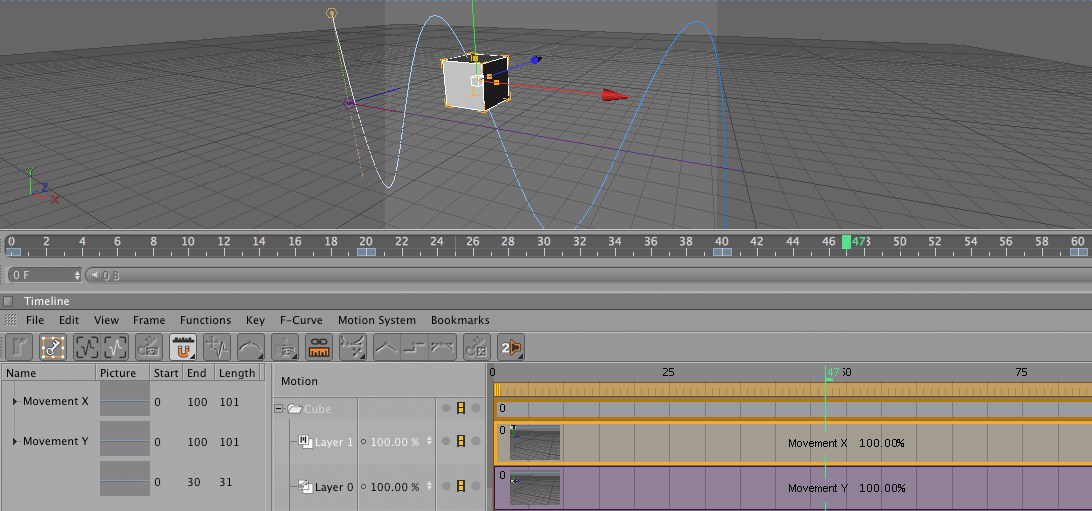
The core of the Motion System is the Motion System tag. This tag has a very unique feature: It not only affects the object to which it was assigned but also the entire object hierarchy below this object. This bears the huge advantage that you do not have to create a separate tag for each of these Child objects. However, do not add a Motion System tag to an object within a hierarchy that is already affected by a Motion System tag. A tag that already affects a hierarchy should also not be assigned to or copied to another tag. In either of these cases, unwanted effects would result.
运动系统的核心是运动系统标签。这个标记有一个非常独特的特性: 它不仅影响它被分配给的对象,而且影响该对象下面的整个对象层次结构。这带来了一个巨大的优势,即您不必为每个 Child 对象创建单独的标记。但是,不要向层次结构中已经受到移动系统标记影响的对象添加移动系统标记。已经影响层次结构的标记也不应分配给或复制给另一个标记。在这两种情况下,都会产生不必要的影响。

Each object to which a Motion System tag has been assigned will be displayed in the Timeline in Motion Mode in the form of a folder symbol in the Motion System window. All layers in this folder belong to that particular Motion System tag.
动作系统标签分配给的每个对象都将在动作模式时间线中以文件夹符号的形式在动作系统窗口中显示。这个文件夹中的所有图层都属于那个特定的运动系统标签。

If an object (or object hierarchy) has a Motion System tag assigned to it, it can also be affected by Animation Layers, onto which Keyframes can be recorded directly, in addition to Motion Clips. All Keys for a particular object will be saved to the currently active Animation Layer. This lets you organize certain aspects of a keyframe animation across layers. You can, for example, have primary and a secondary object animations on two separate layers that can be turned on or off independently as needed, scaled or moved temporally or have their influence modified. Since individual Animation Layers can be turned on or off you can easily manage alternative animations within a single project.
如果一个对象(或对象层次结构)有一个运动系统标记分配给它,它也可以受到动画层的影响,其中关键帧可以被直接记录,除了运动剪辑。特定对象的所有键将保存到当前活动的动画层。这使您可以跨层组织关键帧动画的某些方面。例如,你可以在两个独立的图层上分别设置主对象和次对象的动画,这两个图层可以根据需要独立开启或关闭,缩放或暂时移动,或者修改它们的影响。由于个人动画图层可以打开或关闭,你可以很容易地管理可选择的动画在一个单一的项目。

Animation Layers can also be easily combined and mixed with Motion Layers and their respective Motion Clips. For example, animations saved to Motion Sources can be easily varied or subsequently be modified.
动画图层也可以很容易地组合和混合与运动层和他们各自的运动剪辑。例如,动画保存到运动源可以很容易地改变或随后修改。

The Motion System is completely integrated into Cinema 4D, hence numerous menus contain references to the Motion System, including the Animate, View and Motion System Timeline menus as well as in the Object Manager’s context menus and especially in the Timeline in Motion Mode. Motion System references can also be found in the Preferences menu.
运动系统完全集成到 Cinema 4D 中,因此许多菜单包含对运动系统的引用,包括动画、视图和运动系统时间轴菜单,以及对象管理器的上下文菜单,特别是在运动模式时间轴菜单中。运动系统参考也可以在参数设置菜单中找到。
 Tip:
提示:
Tip:
提示: The hierarchy shown is animated. The functions
work erroneously (in this example the spheres are animated instead of the cones) if the hierarchy is
modified in the 所显示的层次结构是动画的。函数的工作是错误的(在本例中,球体是动画的,而不是圆锥体) ,如果在
The hierarchy shown is animated. The functions
work erroneously (in this example the spheres are animated instead of the cones) if the hierarchy is
modified in the 所显示的层次结构是动画的。函数的工作是错误的(在本例中,球体是动画的,而不是圆锥体) ,如果在 Object
Manager... 对象管理器..
Object
Manager... 对象管理器..Note: If a Motion Clip is generated for an animated hierarchy and subsequently change the order of the Child
objects in the  Object
Manager...
Object
Manager...
注意: 如果为动画层次生成一个动作剪辑,然后在对象管理器中更改子对象的顺序... ,动作系统将变得混乱。为了补救这一点,修改动作源的层次结构,以及动画将按照所需的行为。
运动系统菜单命令:
This Timeline menu contains numerous commands for working with the Motion System. You can create new Motion Sources, combine Motion Clips and convert various Motion Layer and Animation Layer combinations back into keyframe animations. The following commands are available:
此时间线菜单包含许多与运动系统一起工作的命令。你可以创建新的运动源,组合运动剪辑和转换各种运动层和动画层组合回到关键帧动画。以下命令可用:
添加动作剪辑
This command creates a new, empty Motion Clip on the active Motion Layer to which a Motion Source can subsequently be assigned.
这个命令在活动的运动层上创建一个新的空的运动剪辑,运动源可以随后分配给它。
If no Motion Layer is selected, this command will not be made available.
如果没有选择运动层,这个命令将不可用。
添加运动剪辑在..。
Selecting this command will open a dialog window that contains the following options for creating new Motion Clips on the active Motion Layer in the Timeline:
选择此命令将打开一个对话框窗口,其中包含在时间轴的活动动作层上创建新的动作剪辑的以下选项:
Clicking on the "OK" button will confirm your entries and create a new Motion Clip in accordance with these. If a Motion Source is created it will, of course, cover the entire length of the animation currently in the object hierarchy. Only the overall length of the Motion Clip will be adjusted to match the Start and End values you defined.
点击“确定”按钮将确认您的条目,并创建一个新的动作剪辑根据这些。如果一个运动源创建,当然,它将涵盖整个长度的动画目前在对象层次结构。只有动作剪辑的整体长度将被调整到与您定义的开始和结束值相匹配。
If no Motion Layer is selected this command will not be made available.
如果没有选择运动层,这个命令将不可用。

添加动画运动剪辑
Lets you add a Motion Clip to the Motion Layer currently selected in the Timeline. A new Motion Source will simultaneously be created for the current object hierarchy, to which the Motion System tag belongs, will be saved. However, the keys will not be removed from the object hierarchy and no options for filtering pre-existing animations will be available, as is the case with the "Add Motion Clip … " command in the "Animation" menu. The Motion Clip will be created to 100%, i.e., the same length as the Motion Source. If the Motion Layer is not empty no Motion Clip and no Motion Source will be created.
让您添加一个运动剪辑到运动层当前选定的时间轴。将同时为当前对象层次结构创建一个新的运动源,运动系统标记所属的对象层次结构将被保存。但是,这些键不会从对象层次结构中移除,也不会有过滤已有动画的选项,就像“ Animation”菜单中的“ Add Motion Clip... ”命令一样。运动剪辑将被创建到100% ,即,与运动源相同的长度。如果运动层不是空的,就不会创建运动剪辑和运动源。
If no Motion Layer is selected this command will not be made available.
如果没有选择运动层,这个命令将不可用。
添加动态图层
This command lets you create a new, empty Motion Layer. This command is only made available if a Motion System tag is selected.
这个命令可以让你创建一个新的,空的运动层。只有在选择了运动系统标记时,此命令才可用。
使用动画添加运动层
This command will create a new Motion Layer for the Motion System tag currently selected in the Timeline and create a new Motion Clip as well.
此命令将为当前在时间轴中选择的运动系统标记创建一个新的运动层,并创建一个新的运动剪辑。
A new Motion Source will simultaneously be created in which the keys the existing keys for the current object hierarchy, to which the Motion System tag belongs, will be saved. However, the keys will not be removed from the object hierarchy and no options for filtering pre-existing animations will be available, as is the case with the "Add Motion Clip … " command in the "Animation" menu. The Motion Clip will be created to 100%
将同时创建一个新的运动源,其中将保存运动系统标记所属的当前对象层次结构的现有键。但是,这些键不会从对象层次结构中移除,也不会有过滤已有动画的选项,就像“ Animation”菜单中的“ Add Motion Clip... ”命令一样。动作剪辑将被创建到100%
This command is only made available if a Motion System tag is selected in the Timeline’s Motion field.
只有在时间轴的运动字段中选择了运动系统标记时,此命令才可用。
添加运动源
Creates a new Motion Source for any selected object, regardless of whether or not that object has a Motion System tag assigned to it. In Key or F-Curve Mode, select an object in the Timeline and execute this command. A new Motion Source will be created and the object’s keyframe animation will be removed.
为任何选定的对象创建一个新的运动源,而不管该对象是否有分配给它的运动系统标记。在键或 f 曲线模式下,在时间轴中选择一个对象并执行此命令。一个新的运动源将被创建和对象的关键帧动画将被删除。
添加复合运动剪辑
This command lets you group any number of Motion Clips, even from different Motion Layers, to a single Motion Clip. No new Motion Sources will be created - the relationship between individual Motion Clips and their respective Motion Source remains unchanged. The compounded Motion Clip will be created on a new Motion Layer. The advantage lies therein that complex combinations of various Motion Clips can be combined to create a single Motion Clip that can be worked with much easier. If the Remove Motion Clips after Compound Creation option is enabled in the Motion System menu the previously selected Motion Clips will be removed. You should note that a compounded Motion Clip cannot be "reverse engineered", i.e., broken back down into the individual Motion Clips from which it was created.
这个命令可以让你将任意数量的运动剪辑组合成一个单独的运动剪辑,即使是来自不同的运动层。没有新的运动源将被创建-个人运动剪辑和他们各自的运动源之间的关系保持不变。复合运动剪辑将创建一个新的运动层。优势在于,复杂的组合,各种运动剪辑可以结合,以创造一个单一的运动剪辑,可以工作得更容易。如果在运动系统菜单中启用了复合创建后删除运动剪辑选项,那么之前选择的运动剪辑将被删除。你应该注意到一个复合的运动剪辑不能被“逆向工程” ,即,分解成单独的运动剪辑,从它被创建。
过渡期

Let’s say you have a long Motion Clip on one Motion Layer and a short Motion Clip on a second Motion Layer and you want to create a transition between the two. You could animate the layer properties of both Motion Layers so that a smooth transition from the end of one layer to the beginning of the other results.
假设你在一个动态图层上有一个长的动态剪辑,在第二个动态图层上有一个短的动态剪辑,你想在两者之间创建一个过渡。您可以动画层属性的两个运动层,以便从一个层的结束到其他层的开始平滑过渡。
The Make Transition command can, however, save you some work with regard to creating transitions between layers. First, select the command, then click on the long Motion Clip and drag it onto the short Motion Clip. As soon as you release the mouse the layer properties of both Motion Layers will be animated so that the long Motion Clip is faded out at the beginning of the short Motion Clip and the short Motion Clip is simultaneously faded in. The short Motion Clip’s layer properties will be animated inversely at its end so the long Motion Clip will be faded in as the short Motion Clip fades out.
但是,使用 Make Transition 命令可以为您节省一些在图层之间创建转换的工作。首先,选择命令,然后点击长运动剪辑,并拖动到短运动剪辑。一旦你释放鼠标,两个运动图层的图层属性将被动画,这样长的运动剪辑将在短的运动剪辑开始时消失,短的运动剪辑将同时消失。短动作剪辑的图层属性将在其结尾处反向动画,所以长动作剪辑将在短动作剪辑淡出。
The transition time can be defined with the setting of the same name (Motion Clip Transition Time) in the Preferences menu.
转换时间可以通过在“首选项”菜单中设置相同的名称(动作剪辑转换时间)来定义。
切断/连接

Selecting this command will activate a tool with which a Motion Clip can be cut to create two Motion Clips. If the "Ctrl" key is pressed while cutting, the Clip will not be cut in two but will be trimmed at its beginning, i.e., the section of the Clip to the left of the cut point will be removed and, for the remaining section of the Clip, a corresponding start value will be entered in the Attribute Manager’s Trim parameter. If the "Shift" key is pressed while cutting, the Clip will be trimmed at its end, i.e.the section of the Clip to the left of the cut point will be removed and a corresponding end value will be entered in the Attribute Manager’s Trim parameter.
选择这个命令将激活一个工具,用它可以切割一个运动剪辑来创建两个运动剪辑。如果剪辑时按下“ Ctrl”键,剪辑将不会被剪成两段,而是在剪辑开始时进行修剪,也就是说,剪辑剪辑点左侧的部分将被删除,对于剪辑的其余部分,将在属性管理器的修剪参数中输入相应的开始值。如果“ Shift”键在切割时按下,剪辑将在其结束时修剪,即剪辑左侧的部分将被删除,并在属性管理器的修剪参数中输入相应的结束值。
With the same tool, two Motion Clips that lie next to each other on the same Motion Layer can be connected into a single Motion Clip. To do so, click on one of the Motion Clips and drag it onto the second Motion Clip. As soon as you let go of the mouse button the two Motion Clips will be connected to one. A new Motion Source, consisting of both Motion Clips’ animations, will simultaneously be created for the newly created Motion Clip.
使用相同的工具,两个相邻的运动剪辑在相同的运动层可以连接到一个单一的运动剪辑。要做到这一点,点击运动剪辑之一,并拖动到第二个运动剪辑。一旦你松开鼠标按钮,两个运动剪辑将连接到一个。一个新的运动源,包括两个运动剪辑的动画,将同时创建为新创建的运动剪辑。
运动层中的 f 曲线相互作用
If enabled, the layer properties can be animated directly and interactively via the Motion Layer’s or Animation Layer’s F-Curves. The F-Curve in Motion Layer option in the Motion View … menu must, however, be enabled.
如果启用,图层属性可以直接和交互动画通过运动层或动画层的 f 曲线。在动态视图中的 f 曲线动态图层选项... 菜单必须被启用。
移动键与运动剪辑

If enabled, a Motion Layer’s layer property keyframes that lie near a Motion Clip will be moved congruent to that Motion Clip when it is moved. Even if the length of the Motion Clip is modified the keyframes will be modified accordingly.
如果启用,一个运动层的层属性关键帧附近的运动剪辑将移动一致的运动剪辑时,它被移动。即使修改了动作剪辑的长度,关键帧也会相应地修改。
复合创建后删除运动剪辑
If enabled, all Motion Clips used to create a compounded Motion Clip will be deleted once the Add Compound Motion Clip command is selected in the Motion System’s Add menu. On the one hand, this can clean up the Timeline enormously. On the other hand, don’t forget that the compounded Motion Clip cannot be broken back down into the individual Motion Clips from which it was created.
如果启用,所有用于创建复合运动剪辑的运动剪辑将被删除,一旦添加复合运动剪辑命令在运动系统的添加菜单中被选中。一方面,这可以极大地清理时间轴。另一方面,不要忘记,复合运动剪辑不能分解成个人运动剪辑从它被创建。
将运动剪辑转换为运动源
A new Motion Source can be created by selecting this command for one or multiple (simultaneously selected) Motion Clips. This command will only be made available if at least one Motion Clip is selected in the Timeline or if at least one Motion Layer on which a Motion Clip lies is selected.
一个新的运动源可以通过选择这个命令为一个或多个(同时选择)运动剪辑。只有在时间轴中至少选择了一个动作剪辑,或者至少选择了一个动作剪辑所在的动作层时,才能使用此命令。
烘焙夹
Use this command (in Motion mode) to consolidate selected layers of a Motion System tag into a single Motion Source, which will then be saved to a new Motion Layer. The animation saved in this Motion Source will, of course, be exactly the same as the animation resulting from the previously selected layers.
使用此命令(在运动模式下)将选定的运动系统标记层合并为单个运动源,然后将其保存到新的运动层。动画保存在这个运动源,当然,将完全相同的动画结果,从以前选定的层。
This command is only made available if at least one Motion Clip is selected in the Timeline.
只有在时间轴中至少选择了一个动作剪辑时,此命令才可用。
将层转换为关键帧动画
Converts animations back to keyframe animations. The keyframes will be created for the object hierarchy controlled by the Motion System tag. A key will be created for each frame of animation. This command can be used if you subsequently want to modify an object hierarchy for which you have already created a Motion Source. Your Motion Source will be converted back to a keyframe animation. After making modifications you can create a new Motion Source for the animation.
转换动画回到关键帧动画。将为由 Motion System 标记控制的对象层次结构创建关键帧。将为每个动画帧创建一个关键字。如果随后希望修改已经为其创建了运动源的对象层次结构,可以使用此命令。您的运动源将转换回关键帧动画。修改后,你可以为动画创建一个新的运动源。
If no Motion Layers are selected, this command will not be made available.
如果没有选择运动层,这个命令将不可用。
动态视图..。

Opens a dialog window that contains Motion mode display options. The following options are available:
打开一个包含运动模式显示选项的对话窗口。可以使用以下选项:
时间集团
This group contains four options that affect the display of information regarding Motion Clips in the Timeline:
此组包含影响时间轴中运动剪辑信息显示的四个选项:
The options in this group let you select which information should be included in the Motion Clip.
该组中的选项允许您选择应该包含在动作剪辑中的信息。
其他选择
时间轴运动模式
Display Motion Sources In the Timeline
在时间轴中显示运动源
动作剪辑
动态图层