
Context Menus
上下文菜单
Tip: 提示:Right-clicking on a camera or object (multiple selection also possible!) will open a context menu with the following commands:
右键单击相机或对象(也可以进行多重选择!)将打开一个上下文菜单,其中包含以下命令:
新型投影相机
This selection menu (only available for clicked objects to be textured) lets you define which bitmap should be used for the newly generated projection camera:
这个选择菜单(只适用于有纹理的点击对象)允许你定义哪个位图应该用于新生成的投影相机:
加载位图
Lets you load a bitmap of your choosing that will be projected onto the clicked object (and this in the currently active view).
允许您加载您选择的位图,该位图将投射到被单击的对象(并且在当前活动的视图中是这样的)。
覆盖渲染
Select this command to render a tentative texture (for subsequent modification in Photoshop or BodyPaint 3D) from the angle of view of the active camera. The objects to be textured will be displayed on the rendered bitmap background layer so the areas to be painted are easily recognizable in Photoshop/BodyPaint 3D.
选择此命令可以从活动相机的视角渲染一个试探性的纹理(在 Photoshop 或者 BodyPaint 3D 中进行后续修改)。待绘制纹理的对象将显示在渲染的位图背景图层上,因此要绘制的区域在 Photoshop/BodyPaint 3D 中很容易识别。
The following dialog window will open:
将打开以下对话框窗口:

文件名
Define the file name and file path (button to the right of the name field) for the rendered image. If you only enter a name and not a path the image will be saved to the same location (displayed below) as the Cinema 4D file by default.
为渲染的图像定义文件名和文件路径(名称字段右侧的按钮)。如果您只输入名称而不是路径,图像将被保存到与默认的 Cinema 4D 文件相同的位置(如下所示)。
宽度/高度
Defines the dimensions (resolution) in pixels of the rendered image. The image size that should always be used automatically can be entered in the Preferences menu’s Projection Man tab.
定义呈现图像的尺寸(分辨率)(以像素为单位)。可以在 Preferences 菜单的 projectionman 选项卡中输入应该总是自动使用的图像大小。
模式/颜色深度
Select the desired color depth for the rendered image.
为渲染的图像选择所需的颜色深度。
阿尔法通道
Enable this option if an additional alpha channel that masks all existing objects should be saved in the texture. It’s not a bad idea to keep this option enabled at all times. The render times will increase only minimally and an alpha channel always comes in handy.
如果应该在纹理中保存一个掩盖所有现有对象的额外 alpha 通道,则启用此选项。始终启用这个选项并不是一个坏主意。渲染时间只会略微增加,而 alpha 通道总是很方便。
直 a
Defines the alpha channel type. Information regarding alpha channel types can be found here. Normally this option remains disabled (the alpha channel will then be output as "premultiplied"). This, however, depends on your individual workflow pipeline and how the texture will subsequently be used.
定义 alpha 通道类型。有关 alpha 通道类型的信息可以在这里找到。通常情况下,这个选项仍然是禁用的(alpha 通道将作为“自前乘”输出)。然而,这取决于您个人的工作流管道以及随后将如何使用纹理。
只选择对象
If enabled, only selected (active) objects will be rendered. This is useful for excluding specific objects within a given hierarchy.
如果启用,则只呈现选定的(活动的)对象。这对于排除给定层次结构中的特定对象很有用。
恒定的阴影
 Left: "Constant Shading" enabled. Center: Disabled.
Right: "Draw Edges" additionally enabled. 左: 启用“恒定阴影”。中心: 禁用。右: “绘制边缘”额外启用
Left: "Constant Shading" enabled. Center: Disabled.
Right: "Draw Edges" additionally enabled. 左: 启用“恒定阴影”。中心: 禁用。右: “绘制边缘”额外启用
This is where you define how rendered objects that are subsequently opened in Photoshop/BodyPaint 3D should be shaded.
在这里,你可以定义渲染后在 Photoshop/BodyPaint 3D 中打开的对象的阴影效果。
启动 Photoshop
The texture will automatically be opened in Photoshop after it has been rendered.
纹理渲染完成后会在 Photoshop 中自动打开。
绘制边缘
If enabled, polygon edges will be rendered as black lines.
如果启用,多边形边将呈现为黑线。
动画
Enable this option if several frames of an animation should be output and enter the desired range.
如果一个动画的几个帧应该输出并进入所需的范围,则启用此选项。
新的位图
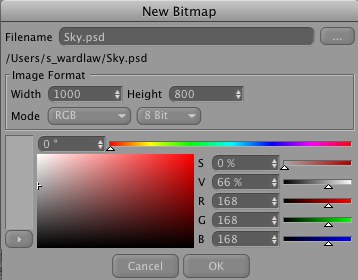
Lets you create a new, monotone texture that is projected from the current camera. This functionality should be familiar to you from here.
让您创建一个新的,单调的纹理,是从当前的相机投影。这个功能从这里应该对你来说很熟悉。
现有位图
All textures previously loaded into Cinema 4D/BodyPaint 3D will be made available for selection.
所有先前加载到Cinema 4D/BodyPaint 3D 中的纹理将可供选择。
覆盖渲染(编辑) ..。
The scene will be rendered from the view of the clicked camera. This is a good method of determining if the object is textured completely.
场景将从点击的照相机的视图渲染。这是一个确定对象是否完全具有纹理的好方法。
覆盖渲染..。
A more circuitous method as opposed to right-clicking on an object and selecting "New Projection Camera/Coverage Render". This command renders a coverage render from the view of the current camera. However, texture assignment and creation must then be done manually.
一个更迂回的方法,而不是右键点击一个对象,然后选择“新投影相机/覆盖渲染”。此命令从当前相机的视图呈现覆盖渲染。然而,纹理分配和创建必须手动完成。
链接相机到活动视图
Set the scene camera for the active view. Alternatively you can simply double-click on the camera.
为活动视图设置场景相机。或者你可以简单地双击相机。
保护相机
Once you have determined the final positions for the projection cameras these cameras should be protected from accidentally being moved.
一旦你确定了投影相机的最终位置,这些相机应该受到保护,以防意外被移动。
解除摄像机保护
This command lifts the protection that was place on a given camera and its position, rotation, etc. can again be modified.
这个命令解除了给定相机上的保护,它的位置、旋转等等可以再次修改。
复制相机
Duplicates the right-clicked camera.
复制右键点击的照相机。
Use this command to render a texture form the view of that camera for subsequent modification in Photoshop.
使用这个命令在相机视图中渲染纹理,然后在 Photoshop 中进行修改。
The following dialog window will also open when the "Projection Rendering (File)" command is called up.
当调用“ projectionrendering (File)”命令时,下面的对话框窗口也将打开。
启用3D 画面禁用3D 画面
 If you want to use Projection Man in conjunction with BodyPaint 3D and want to paint in the 3D view, you can
use these commands to make activate or deactivate a given texture for painting without having to switch to the
如果你想结合 BodyPaint 3D 使用 projectionman,并且想要在3D 视图中绘制,你可以使用这些命令来激活或者禁用给定的纹理来绘制,而不必切换到Material Manager 材质管理器.
If you want to use Projection Man in conjunction with BodyPaint 3D and want to paint in the 3D view, you can
use these commands to make activate or deactivate a given texture for painting without having to switch to the
如果你想结合 BodyPaint 3D 使用 projectionman,并且想要在3D 视图中绘制,你可以使用这些命令来激活或者禁用给定的纹理来绘制,而不必切换到Material Manager 材质管理器.
打开 BodyPaint 3D..。
The texture will be loaded into the texture view for modification.
纹理将被加载到纹理视图进行修改。
在 Photoshop 中打开..。
The texture will be opened in Photoshop (the correct path to the Photoshop application must be defined in the Preference menu’s Projection Man tab!)
纹理将在 Photoshop 中打开(到 Photoshop 应用程序的正确路径必须在 Preference 菜单的 Projection Man 选项卡中定义)
重新载入位图
If you have modified the bitmap using an external application, Cinema 4D needs to be informed of these changes in order to update the file in your scene.
如果你已经使用外部应用程序修改了位图,Cinema 4D 需要被告知这些修改,以便在你的场景中更新文件。
关闭位图
Removes the bitmap.
移除位图。
转向 Photoshop
Depending on the selections made in the Projection Man Manager one of the following will happen if this command is selected:
根据数字绘景管理器中的选择,如果选中该命令,将发生以下情况之一:
Nothing new as you can see. This just saves you from having to call up the corresponding command using the context menu.
没什么新鲜的东西。这样您就不必使用上下文菜单调用相应的命令了。
烘焙对象
If you want to add UVW mapping to projected textures that will be modified in external applications, the corresponding object must first be baked. More information regarding the Bake Object function can be found here.
如果要将 UVW 映射添加到将在外部应用程序中修改的投影纹理,则必须首先对相应的对象进行烘培。关于 Bake Object 函数的更多信息可以在这里找到。
移除
The following will happen, depending on which object was right-clicked:
根据右键单击的对象,将发生以下情况:
Right-clicking a channel will open a menu with the following options:
右键单击一个频道将打开一个菜单,其中包含以下选项:
使用图片 Alpha
Activates the option of the same name in the material’s Alpha channel. The bitmap’s own Alpha channel will then be used. This will not work if layers are selected using the layer selection command.
在材质的 Alpha 通道中激活相同名称的选项。然后将使用位图自己的 Alpha 通道。如果使用图层选择命令选择图层,这将不起作用。
清晰通道
Deactivates the corresponding material channel and deletes its loaded texture.
停用相应的材质通道并删除其加载的纹理。
编辑 Layerset
Lets you select layers (or alpha channels) in multi-layer files that should be made visible to Cinema 4D (see also Layerset). Alternatively you can double-click on the channel’s icon.
让你选择层(或阿尔法通道)在多层文件,应该可见的C4D (也见 Layerset)。或者你可以双击频道的图标。
Layer Selection to/from Texture Layer Visibility
纹理层可见性的图层选择
Layers can be hidden in both Photoshop and BodyPaint 3D (independent of what is defined for Edit Layerset). If the layer visibility should define what is seen in Cinema 4D, select the Layer Selection to Texture Layer Visibility command. If you want to hide and show layers in BodyPaint 3D, select the Layer Selection from Texture Layer Visibility command. Don’t forget to save the texture.
图层可以隐藏在 Photoshop 和 BodyPaint 3D 中(与编辑 Layerset 的定义无关)。如果图层可见性应该定义什么是在Cinema 4D,选择图层选择纹理图层可见性命令。如果你想在 BodyPaint 3D 中隐藏和显示图层,选择纹理图层选择可见性命令。不要忘记保存纹理。
模式
At the top of the Projection Man Manager is its only menu item - Mode. Here you can select between Photoshop and BodyPaint 3D modes.
在数字绘景管理器的顶部是它唯一的菜单项-模式。在这里你可以选择 Photoshop 和 BodyPaint 3D 模式。
When in BodyPaint 3D mode the texture view will be opened when a new bitmap is created or an existing one is assigned. Clicking on a channel preview icon will activate the corresponding bitmap, channel and material for painting.
在 BodyPaint 3D 模式下,当创建一个新的位图或者分配一个现有的位图时,纹理视图将被打开。点击频道预览图标将激活相应的位图、频道和绘制材质。
When in Photoshop mode the Edit Layerset dialog window will open when a channel preview icon is opened.
在 Photoshop 模式下,当通道预览图标打开时,编辑层集对话框窗口就会打开。
Tip: 提示: