

Texture Menu
纹理菜单
纹理菜单
Some of the commands on this menu are described in Image Menu, and Layer Menu. Please see the appropriate chapter for details on these commands. These are primarily functions in conjunction with BodyPaint 3D functionalities.
这个菜单上的一些命令在图像菜单和图层菜单中有描述。有关这些命令的详细信息,请参阅相关章节。这些主要功能与 BodyPaint 3D 功能相结合。
物质渠道
The Material channels menu enables you to create new material channel textures and delete existing material channel textures for the selected material. If you want to create a new material channel, open the menu and choose from the list that appears. Once you have made your choice, a window opens in which you can define the texture’s parameters (See New Texture).
材质通道菜单使您可以创建新的材质通道纹理和删除现有的材质通道纹理选择材质。如果您想创建一个新的材质通道,打开菜单并从出现的列表中进行选择。一旦你做出了选择,一个窗口打开,你可以在其中定义纹理的参数(参见新纹理)。
You can create and assign textures to the following material channels:
你可以创建和分配以下材质通道的纹理:
Due to its layer characteristics, note that multiple textures can be used in the Reflectance channel. These will be listed separately on reflectance layers (and can be selected separately in the Material Manager in the Reflectance channel).
由于其层的特点,注意,多纹理可用于反射通道。这些将单独列出在反射层(并可以在材质管理器在反射通道中单独选择)。
卸载文本/加载纹理
These commands enable you to load and unload textures to and from RAM for the selected materials.
这些命令使您能够为选定的材质在 RAM 中加载和卸载纹理。
Unloading textures frees up RAM and prevents you from accidental painting these materials (you can also prevent accidental painting by clicking the pencil icon to gray it out).
卸载纹理释放内存,防止意外绘制这些材质(你也可以通过点击铅笔图标来防止意外绘制)。

A cross icon next to the material’s preview means the material’s textures are not loaded. To load the material’s textures, click the cross icon.
材质预览旁边的十字图标意味着材质的纹理没有被加载。要加载材质的纹理,点击十字图标。
启用3D 画面禁用3D 画面
These options perform the same functions as are performed when you click on the pencil icon next to the material, i.e., they define whether or not the object to which the material is applied can be painted in the 3D view (painting is always possible in the texture view).
这些选项执行的功能与你点击材质旁边的铅笔图标时相同,也就是说,它们定义了材质被应用到的对象是否可以在3D 视图中绘制(在纹理视图中绘制总是可能的)。
自定义材质渠道
用户资料
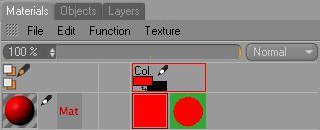
It can occur that you want to color certain textures that contain functionalities outside of the "normal" Cinema 4D material channels (e.g., the numerous HAIR materials). For this reason (as well as for external workflow pipelenes) custom material channels into which any number of textures can be loaded can be created.
它可能发生,你想颜色的某些纹理,包含功能之外的“正常”C4D 材质渠道(例如,众多的毛发材质)。由于这个原因(以及外部工作流程流水线) ,可以创建任意数量的纹理的自定义材质通道。
How are custom material channels created?
如何创建自定义材质通道?
There are two ways in which to do this:
有两种方法可以做到这一点:
An additional material channel named Custom Channel will now be added to the material. Further channels can also be created here (2nd method).
一个额外的材质通道命名自定义通道现在将被添加到材质。还可以在这里创建更多的通道(第二种方法)。
 A color channel and a custom material
channel. 一个颜色通道和一个自定义材质通道
A color channel and a custom material
channel. 一个颜色通道和一个自定义材质通道
All custom channels will appear in the material’s Color F channel. Click on a texture here to display it in the 3D view and the Texture view.
所有自定义通道将出现在材质的颜色 f 通道。点击这里的纹理在三维视图和纹理视图中显示它。
Tip: 提示:例子
After completing the aforementioned steps, the custom material channel texture can be loaded into a HAIR material’s Thickness channel in a second step.
在完成上述步骤后,自定义材质通道纹理可以在第二步中加载到 HAIR 材质的厚度通道中。
Now the texture that is projected onto the object can be painted (this texture will then be displayed in the Material Manager in the HAIR material).
现在可以绘制投射到对象上的纹理(这个纹理将在 HAIR 材质中的 Material Manager 中显示)。
 Painting hair density using custom material
channels. Make sure that the material’s own material channel is enabled in the 绘画毛发密度使用自定义材质渠道。确保材质自身的材质通道在Material
Manager 材质管理器.
Painting hair density using custom material
channels. Make sure that the material’s own material channel is enabled in the 绘画毛发密度使用自定义材质渠道。确保材质自身的材质通道在Material
Manager 材质管理器.
着色器
Tip: 提示: