Edit Menu
编辑菜单
显示模式
材质
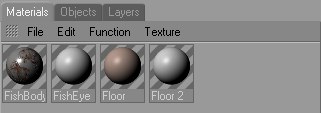
This is the default display mode used for BodyPaint 3D. Textures and layers are not shown.
这是用于 BodyPaint 3D 的默认显示模式。纹理和图层不显示。
材质列表

Displays the materials as a vertical list. Textures and layers are not shown.
将材质显示为垂直列表,不显示纹理和图层。
图层管理器(紧凑型)

This is the default mode. Textures and layers are shown, but alpha channels and layers masks are not. See also Painting Modes.
这是默认模式。图中显示了纹理和图层,但没有显示 alpha 通道和图层蒙版。参见绘画模式。
图层管理器(扩展/压缩)

In this mode, textures and layers are displayed as a vertical list. Alpha channels and layer masks are shown (see Painting Modes).
在这种模式下,纹理和图层显示为一个垂直列表。阿尔法通道和图层蒙版显示(参见绘制模式)。
图层管理器(展开)

The multi channel palette is not displayed in this mode. Also, texture previews are only shown for materials that are open.
在此模式下不显示多通道调色板。此外,纹理预览只显示打开的材质。
图层管理器(活动纹理)

This mode differs from the others in that it only displays the textures and layers that belong to the active material channel of the active material (Material tag selected in the Object Manager).
这种模式与其他模式的不同之处在于,它只显示属于活性材质的活性材质通道的纹理和图层(在对象管理器中选择的材质标签)。
If you are working with a bitmap in the Texture view that has not yet been assigned to a material (for example, if you are simply using BodyPaint 3D as a 2D image editor), the Material Manager will display the bitmap together with its layers, layer masks and alpha channels.
如果你在纹理视图中使用的位图还没有被分配给材质(例如,如果你只是简单地使用 BodyPaint 3D 作为2D 图像编辑器) ,材质管理器将显示位图与它的图层、图层蒙版和 alpha 通道一起。
In such cases you may wish to use the Layer manager instead, which works in the same way as this mode except it does not display the multi channel palette. To open the Layer manager, choose Window / Layer Manager from the main menu.
在这种情况下,你可能希望使用图层管理器,它的工作方式与这种模式相同,只是它不显示多通道调色板。要打开图层管理器,从主菜单中选择窗口/图层管理器。