 Bevel Tool
Bevel Tool
斜面工具
Tool Option 工具选项Polygon Extrusion 多边形挤压Shaping 塑形Topology 拓扑学Tool 工具Bevel Tool
斜面工具
What you should know first: The all-new Bevel tool has very little in common with the old tool - and leaves almost nothing more to be desired! Bevel turns harsh edges and corners into flattened, rounded, soft elements.
首先需要知道的是: 全新的斜面工具与旧工具几乎没有共同之处——而且几乎没有什么需要改进的地方!斜面将粗糙的边缘和角落变成扁平的、圆形的、柔软的元素。
The various component modes produce the following results:
各种组成模式产生以下结果:
 Bevel works differently in each component
mode. 在每种组件模式下,斜面的工作方式不同
Bevel works differently in each component
mode. 在每种组件模式下,斜面的工作方式不同
What the Bevel tool can do with points, edges and polygons is explained in the description of the individual settings. A taste of possible edge bevels can be seen here:
斜面工具可以用点,边缘和多边形做什么在描述的个人设置。在这里可以看到可能的边缘斜面的味道:
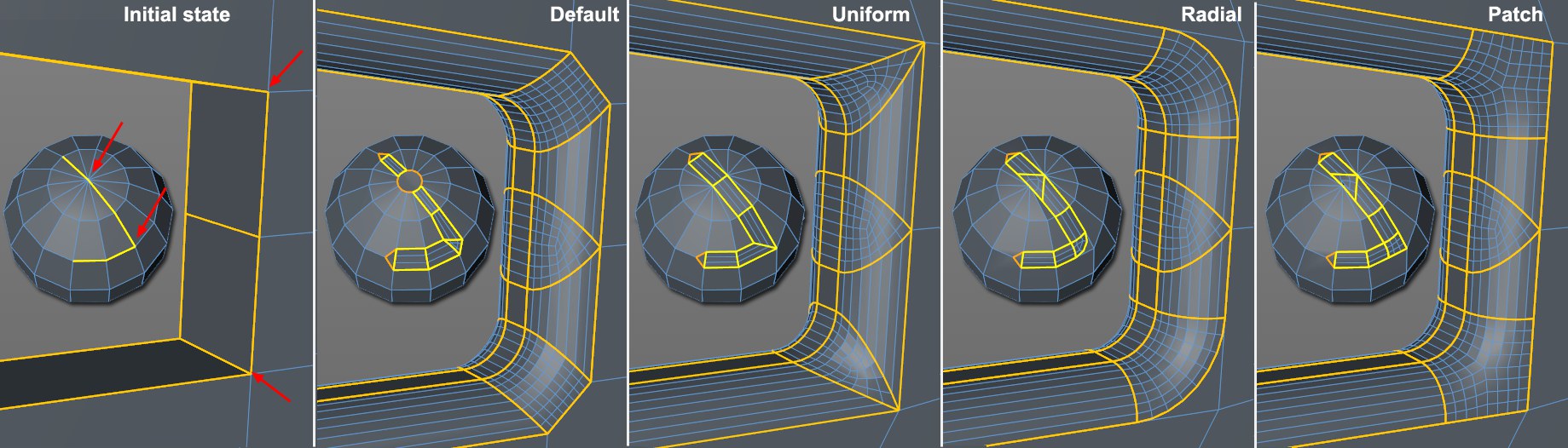 Various modes for beveling edges. 坡口边的各种模式
Various modes for beveling edges. 坡口边的各种模式
使用
 Note the tool handles’ various icons. 注意工具句柄的各种图标
Note the tool handles’ various icons. 注意工具句柄的各种图标
The Bevel tool has a two-level interactivity integrated into it that works as follows:
斜面工具集成了以下两个层次的交互性:
- First, click and drag in the Viewport to bevel the selected elements (only 首先,在 Viewport 中单击并拖动以斜切选定的元素(仅Offset 偏移量 will be modified interactively). Release the mouse button. 将被交互式修改)。释放鼠标按钮
- In the next step, you can now interactively modify the tool’s 在下一步中,您现在可以交互式地修改工具的Offset 偏移量 and 及Depth 深度 settings by clicking and dragging on the corresponding colored handles. 通过单击和拖动相应的彩色手柄设置
There are basically 3 white tool handles available in Use Edge mode (other modes are similar) that are displayed in the Viewport:
在使用边缘模式下基本上有3个白色工具手柄可用(其他模式类似) ,显示在 Viewport 中:
- Those on both outer edges created by the 那些在两个外边缘创建的Offset 偏移量 value from the original edge (Edge Offset Handle). 值从原始边缘(边缘偏移量句柄)
- Those on the new edge profiles that lie perpendicular to the previously described handles, which can be used to adjust the 那些在新的边缘轮廓垂直于前面描述的句柄,可以用来调整Depth 深度 (Edge Depth Handles). (边缘深度把手)
- The polygon handle that is only visible in Use Polygon mode that is used to adjust the 只在使用多边形模式下可见的多边形句柄,用于调整Extrusion 挤压
The following special features are available when in Use Polygon mode:
在使用多边形模式时,可以使用以下特殊功能:
- If a white polygon edge is grabbed, 如果抓取了白色多边形的边,Offset 偏移量 and 及Extrusion 挤压 can be adjusted separately by dragging the mouse horizonally and vertically, respectively. 可以分别通过水平和垂直拖动鼠标进行调整
- If a polygon surface is grabbed, 如果抓取到一个多边形表面,Offset 偏移量 and 及Extrusion 挤压 can be adjusted simultaneously and proportionally to one another when the mouse is dragged. 当鼠标被拖动时,可以同时并且成比例地相互调整
- You can bevel interactively by pressing the LMB+ one of the following keys (move the mouse left or right in an empty region of the Viewport): 你可以通过按 LMB + 下面的一个键(在 Viewport 的空白区域向左或向右移动鼠标)来交互式地倾斜: -
-
- 偏移: 偏移量将有所不同
- no key: Offset and Extrusion will be varied simultaneously
- 无键: 胶印机和挤出机将同时改变
The following special features are available when in Use Edge mode:
在使用边缘模式下可以使用以下特殊功能:
-
Ctrl/Cmd +click on a white edge lets you make sub-selections ( + 点击一个白色的边缘,让您作出子选择(Ctrl/Cmd +click again to deselect; click on empty region to deselect all), which lets you define 再次单击取消选择; 单击空白区域取消选择所有) ,这样就可以定义Offset 偏移量 separately for the sub-selected edges (either using the mouse or directly in the 分别为子选择的边缘(无论是使用鼠标或直接在Attribute Manager 属性管理器’s 是的Offset 偏移量 setting): 设定) :
 Use sub-selection to define different 使用子选择来定义不同的Offset 偏移量 to individual edges without having to leave the tool to make a new
selection. 单独的边缘,而不必离开工具作出新的选择
Use sub-selection to define different 使用子选择来定义不同的Offset 偏移量 to individual edges without having to leave the tool to make a new
selection. 单独的边缘,而不必离开工具作出新的选择
You can also set values for individual edges separately without making sub-selections by pressing the
您还可以单独设置各个边缘的值,而无需通过按 Ctrl/Cmd 键进行子选择。
- If a sub-selection has been made and you select another white edge (with a different 如果一个子选择已经做出,你选择另一个白色边缘(与不同的Offset 偏移量 value) using the 值)使用
Ctrl/Cmd key, both offset profiles will be modified proportionally - not by the same value. 关键字,两个偏移配置文件将被修改成比例-不是相同的值