 Moves Pose Morph Helper 移动姿势变形助手Basic 基础Tag 标签Blend Shapes 混合形状
Moves Pose Morph Helper 移动姿势变形助手Basic 基础Tag 标签Blend Shapes 混合形状
Tag Properties
标签属性
Creating From a Face Capture Object
从人脸捕获对象创建
Create All Pose Morphs
Face Capture
Xpresso
PoseMorph
创建所有姿势变形/脸捕获/Xpresso PoseMorph
You can create this tag from the Face Capture Object.
您可以从 Face Capture Object 创建此标记。
At the bottom of your capture object you will see a button called Create Pose Morph:
在你拍摄对象的底部,你会看到一个按钮叫做 Create Pose Morph:
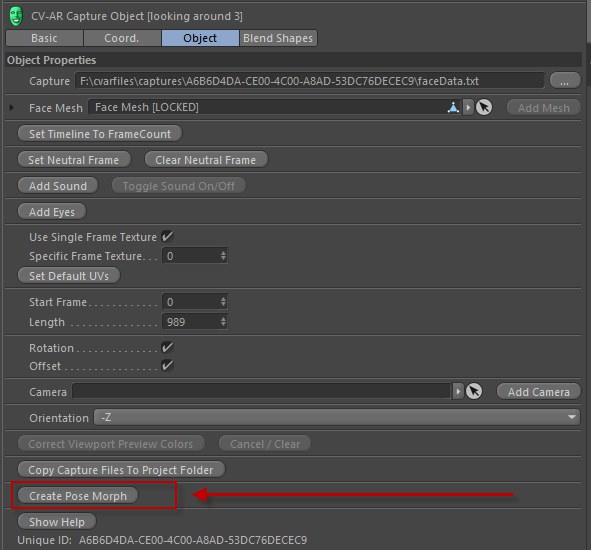
Pressing this button will create a Polygon Object based on the initial base mesh, in its undeformed state, closely resembling the performers facial structure. It will then add a PoseMorph Tag, XPresso tag and this Move by Maxon Pose Morph Helper tag.
按下这个按钮将创建一个多边形对象的基础上初始的基础网格,在其未变形的状态,非常像表演者的面部结构。然后它会添加一个 PoseMorph 标签,XPresso 标签和这个由 Maxon Pose Morph Helper 标签移动。
It will set links to the performance and xpresso tag that this helper tag will be working with.
它将设置到性能和 xpresso 标记的链接,这个 helper 标记将使用这些链接。
Moving to another Polygon Object
移动到另一个多边形对象
If you wish to use these tags on a different polygon object you can simply drag and drop the XPresso tag and the Moves Pose Morph Helper tag to another Polygon Object in your scene. You will then need to re-created the PoseMorph for your new object and attach that to the tag. You can follow the manual steps below to see how this can be done:
如果你希望在不同的多边形对象上使用这些标签,你可以简单地拖放 XPresso 标签和 Moves Pose Morph Helper 标签到场景中的另一个多边形对象。然后,您需要为新对象重新创建 PoseMorph 并将其附加到标记。你可以按照下面的步骤来看看怎么做:
-
First make sure your PolygonObject that you are going to be creating Pose Morphs for is in its default neutral
state.
首先,确保你要创建的 PolygonObject 处于默认的中性状态
-
Right click on the object and from the Other Tags menu choose 右键单击该对象并从其他标签菜单中选择Move Pose Morph
Helper 移动姿势变形助手.
-
Now Right Click and add an XPresso tag from the Cinema 4D Tags menu.
现在右键点击并添加一个 XPresso 标签从C4D 标签菜单
-
Next add a PoseMorph tag by right clicking and selecting it from the Rigging Tags menu.
下一步添加一个 PoseMorph 标签通过右键单击和选择它从索具标签菜单
-
With the new PoseMorph Tag seleted, under the Mixing section click on the Points checkbox.
新的 PoseMorph 标签选中后,在混合部分下点击 Points 复选框
-
A new Pose will be created and selected called 一个新的姿势将被创建和选择调用Pose.0 姿势。0. You can delete this pose
as it will not be needed.
.您可以删除这个姿势,因为它将不再需要
-
Next select the Move by Maxon Pose Morph Helper tag and then click and drag the tags into the appropriate
link.
接下来选择 Move by Maxon Pose Morph Helper 标签,然后点击并拖动标签到相应的链接
-
And lastly you need to attach the Capture that will be driving the data, so click and drag a Capture Object
into the Capture Object link.
最后,您需要附加将驱动数据的 Capture,因此单击并拖动 Capture Object 到 Capture Object 链接中
添加姿势变体
Now that your tag is all set up you can start added Pose Morphs. You can do this individually, or you can press the "Create All Pose Morphs" button to create them all in one go.
现在你的标签都设置好了,你可以开始添加姿势变种。你可以单独这样做,或者你可以按下“创建所有姿势变形”按钮,以创建他们在一次。
When creating them individually it will activate the appropriate Pose Morph Target and you can immediately start sculpting that morph using the sculpting tools (or any other tool). When you are done you can simply click to create a new Pose Morph Target, the mesh will rest to its base and you can start sculpting it.
当创建他们单独它将激活适当的姿态变形目标,你可以立即开始雕刻该变形使用雕刻工具(或任何其他工具)。当你完成你可以简单地点击创建一个新的姿态变形目标,网格将休息到其基础,你可以开始雕刻它。
校准测距仪
Range Calibration Capture
Calibrate
量程校准验证码
There is an additional field called Calibrate. This lets you use another capture to define the minimum/maximum extremes of the performers faces.
还有一个额外的字段称为校准。这允许您使用另一个捕获来定义表演者面孔的最小/最大极限。
To use this you should create a new capture of your actor and have them move their face so that it goes to all the extremes of their expressiveness. Wide eyes, big open mouth, eyebrows high up and low down etc... basically get your actor to screw there face around for a few seconds to capture the data.
为了使用这个,你应该为你的演员创建一个新的捕捉,并让他们移动他们的脸,以便它去到他们的表现力的所有极端。大大的眼睛,大大的嘴巴,眉毛高高低低的等等。.基本上就是让你的演员把脸转过来几秒钟来捕捉数据。
Transfer that into C4D using either there QR Connect or via sharing.
通过 QR Connect 或者共享将其传输到 C4D。
Now open the Moves by Maxon dialolg and simply drag and drop a capture thumbnail into the Range Calibration Capture field. This will set the filename to use for this calibration to be that capture you dragged in.
现在打开移动由 Maxon dialolg 和简单地拖放捕获缩略图到范围校准捕获领域。这将把用于此校准的文件名设置为拖入的捕获。
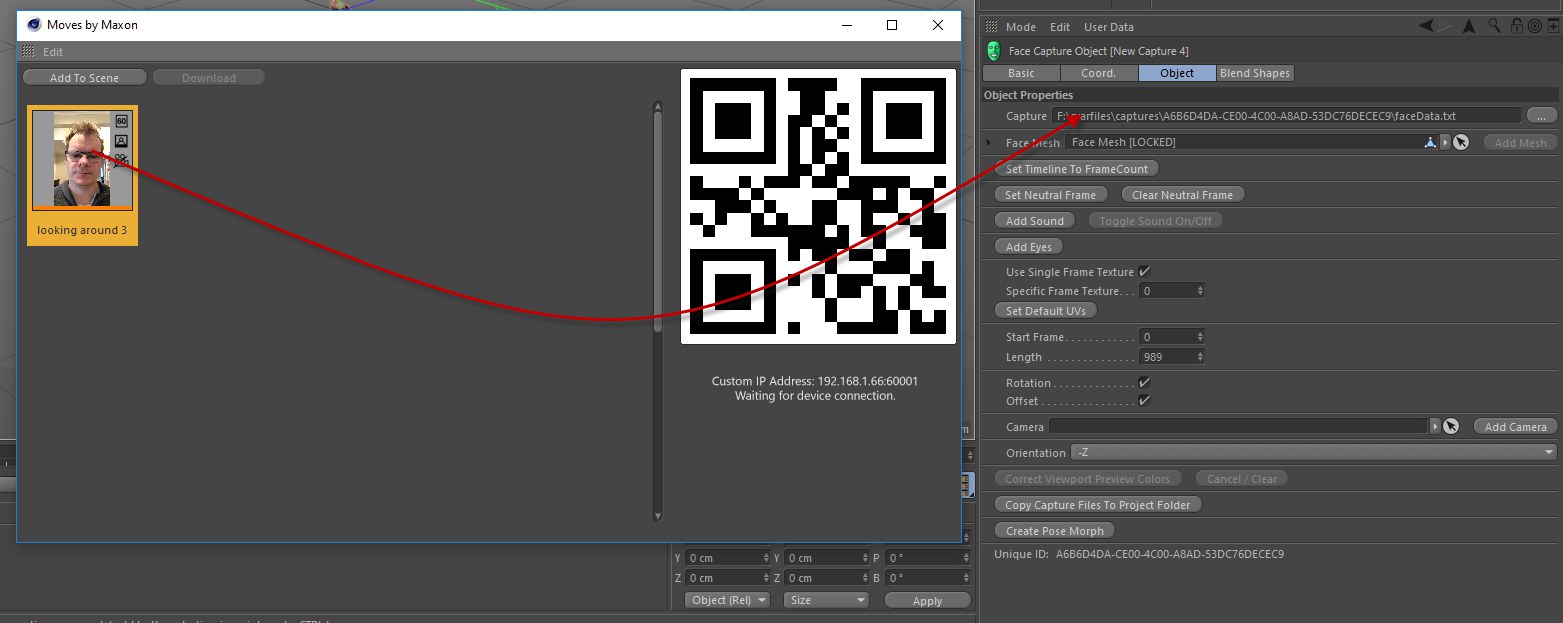
Now press Calibrate.
现在按校准。
The capture data will be loaded in and the maximum and minimum values will be calculated and applied to all of the Range Mappers in your Xpresso Tag.
捕获数据将被加载,最大值和最小值将被计算和应用于所有的范围映射器在您的 Xpresso 标签。
Please be aware that you should never rename the Range Mapper nodes, since the calibration searches for them based on their names.
请注意,永远不要重命名范围映射器节点,因为校准会根据它们的名称搜索它们。
Now that the calibration is done you can clear the field if you wish to.
现在校准已经完成,如果您愿意,可以清除字段。
烘焙
You can also use the tag to bake the blend shape coefficients directly onto a Pose Morph. This will remove the need for the Face Capture Object and the Xpresso tag.
你也可以使用标签直接烘培混合形状系数到一个姿态变形。这将消除脸捕获对象和 Xpresso 标签的需要。
烘培形状
This will create a new PoseMorph tag on the object and bake all the blend shape coefficients to the strength value on a new pose for every blend shape.
这将在物体上创建一个新的 PoseMorph 标签,并将所有的混合形状系数烘培到每个混合形状的新姿势上的强度值。
It will also take into account the Calibration capture if you have one set.
它也将考虑到校准捕获,如果你有一套。
When complete it will delete the previous PoseMorph tag and Xpresso tag that it was linked to, since they are no longer required.
完成后,它将删除之前链接到的 PoseMorph 标记和 Xpresso 标记,因为它们不再需要。
You can now edit the blend shape data directly by adjusting their keyframes.
现在可以通过调整关键帧直接编辑混合形状数据。
烘焙面 PSR
This will bake the position and rotation from the capture directly into the polygon object that this tag is applied to.
这将把捕获的位置和旋转直接烘培到应用此标记的多边形对象中。
烤眼睛 PSR
Before using this button you must copy the Eye Nulls from your capture object and put them as children of the polygon object that this tag is applied to.
在使用此按钮之前,必须从捕获对象复制 Eye Nulls,并将它们作为应用此标记的多边形对象的子对象。
Pressing this will then search for all child objects of the polygon object and then bake the position and rotation of the eyes directly onto the null objects.
然后按此键将搜索多边形对象的所有子对象,然后将眼睛的位置和旋转直接放置在空对象上。
When this is done you can then delete the Eye tags since they will no longer be required.
当这样做,你可以然后删除眼睛标签,因为他们将不再是必需的。
烘焙音效
This will add a sound track to your the polygon object that this tag is applied to. It will then set it to use the sound for the capture object. It will also set the Start Frame value for the sound if it has also been set on the capture object.
这将为应用此标记的多边形对象添加声道。然后将其设置为使用声音捕获对象。如果在捕获对象上也设置了声音,它还将为声音设置 Start Frame 值。
全部烘焙
Pressing this will bake all of the above data.
按下这个按钮就可以烘培上面所有的数据。