Camera Tab
相机标签
面部捕捉
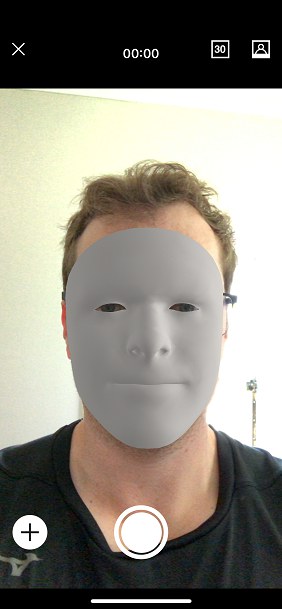
帧率
IBy tapping the 30/60 icon on the top right you can change the frame rate at which the capture will be recorded. When you tap you will see a message appear telling you what FPS it is being set to.
点击右上角的30/60图标,你可以改变记录捕获的帧速率。当你点击你会看到一个消息出现告诉你它是什么 FPS 被设置。
When it displays 30 it will record 30 frames per second. When it displays 60 it will record 60 frames per second.
当它显示30个帧率的时候,它会记录30个。当它显示60时,它会记录60秒帧率。

Alle Bilder/Einzelbild
The icon at the top far right lets you switch between recording every image for every frame  , or just record the very first image
, or just record the very first image  . when you
initially press the record button.
. when you
initially press the record button.
最右上角的图标可以让你在记录每帧图像和记录第一帧图像之间切换。当你最初按下录制按钮时。
This option is only available if you are in 30 FPS mode. If you have it set to record every image then it will record 30 images per second.
此选项仅适用于30 FPS 模式。如果你设置为记录每一张图片,那么它将每秒记录30张图片。
Recording all images can take up a lot of room on your device. But doing so will allow you to capture all the additional detail in the face from a performance, since as wrinkles around the eyes and forehead.
记录所有的图像会占用你设备上的很多空间。但是这样做可以让你从表演中捕捉到脸部的所有额外细节,比如眼睛和前额的皱纹。
If you are going to record just the first image only then the recommended workflow is to hold the phone as close to your face as possible, in good lighting, to capture a good first image before you start your performance. This image will then be used when you import the capture into Cinema 4D.
如果你只想拍摄第一张照片,那么建议的工作流程是在良好的光线条件下,尽可能地把手机放在离你的脸尽可能近的地方,以便在你开始表演之前捕捉到一个好的第一张照片。当你将捕捉到的画面导入到4D 影院时,这个图像将会被使用。
If you do choose to record all the images then when sharing you can choose to share all the images or just the first one. So you are not required to always send all the data if you don't want to.
如果你选择记录所有的图片,那么在分享的时候,你可以选择分享所有的图片或者只分享第一张。因此,如果您不想发送所有数据,就不必总是发送这些数据。
预览网格
Pressing the + symbol on the bottom left of the camera view will bring up the overlay dialog. From this you can choose to display an overlay on your model, or you can turn it off. By default the wireframe mesh is displayed.
按下相机视图左下角的 + 符号会弹出叠加对话框。从这里你可以选择在你的模型上显示一个覆盖,或者你可以关闭它。默认情况下,线框网格显示。
金属丝网覆盖

阴影网格覆盖
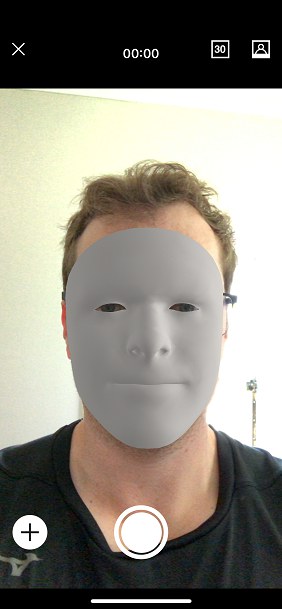
身体捕捉

When you first switch to the Body Capture mode
当您第一次切换到身体捕获模式
When you switch to body capture mode you may be asked to pan your device around the scene. This is required so that ARKit can identify the environment to correctly determine the position of your actor.
当你切换到身体捕捉模式时,你可能会被要求在场景中移动你的设备。这是必需的,以便 ARKit 能够识别环境,从而正确地确定您的参与者的位置。
Once ARKit has enough information you will then be asked to "Walk in front of the camera". If your actor is in front of the camera they can now be detected and a robot overlay will appear on the screen.
一旦 ARKit 有了足够的信息,你就会被要求“走到摄像机前面”。如果你的演员在摄像机前面,他们现在可以被检测到,并且一个机器人覆盖将出现在屏幕上。
When your actor has been detected you can now press the record button at the bottom of the screen.
当您的演员已经被检测到时,您现在可以按下屏幕底部的录制按钮。
动作捕捉技巧
It is best if your actor wears clothing that contrasts with the background. For example, choose light colored clothing if the background is dark.
最好是你的演员穿着与背景对比鲜明的衣服。例如,如果背景是深色的,可以选择浅色的衣服。
Your actor should also not be wearing any loose fitting clothes such as baggy jackets, or skirts/dresses since they will obscure the actors legs.
你的演员也不应该穿任何宽松的衣服,如宽松的夹克,或裙子/连衣裙,因为它们会掩盖演员的腿。
When performing the actor should make slow movements and try not to cross over their arms or legs too much.
表演时,演员应做缓慢的动作,尽量不要过多地交叉双臂或双腿。
The capture quality will be affected by many different parameters including how recent your apple device is, the lighting quality of the scene, the speed of the actor movements and other factors.
捕捉质量将受到许多不同的参数的影响,包括你的苹果设备的最近程度,场景的照明质量,演员动作的速度和其他因素。
选择
每秒帧数

By tapping the 30/60 icon on the top right you can change the frame rate at which the capture will be recorded. When you tap you will see a message appear telling you what FPS it is being set to.
通过点击右上角的30/60图标,你可以改变捕获的帧速率。当你点击你会看到一个消息出现告诉你它是什么 FPS 被设置。
When it displays 30 it will record 30 frames per second. When it displays 60 it will record 60 frames per second.
当它显示30个帧率的时候,它会记录30个。当它显示60时,它会记录60秒帧率。
脸
Press the Face button to change to Face Capture mode.
按下面部按钮,改为面部捕捉模式。
关闭按钮
Press the X on the top left to close the camera and go back to the capture list.
按下左上角的 x 键关闭相机,然后返回捕捉列表。
录制按钮
Press the white record button to start capturing.
按下白色记录按钮开始捕捉。