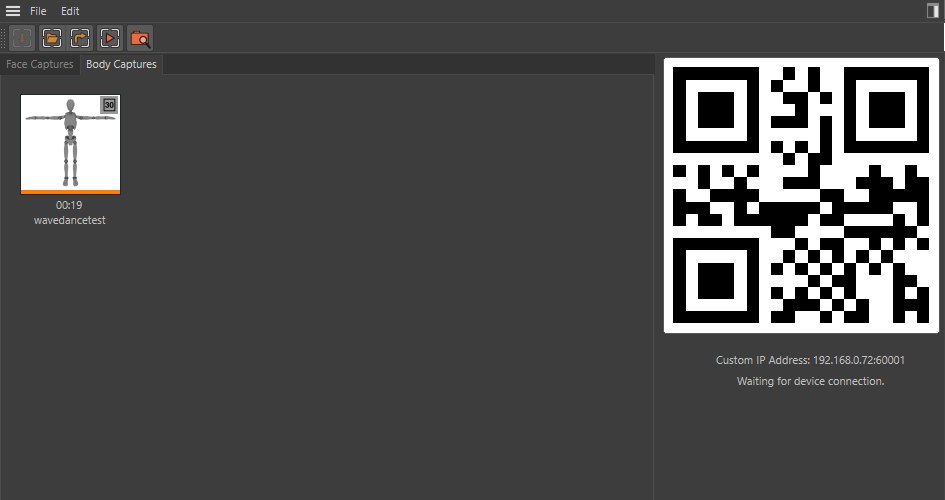Captures Tab
捕捉标签页

Clicking on a capture will let you edit, share or preview the capture.
点击捕获可以让你编辑、分享或预览捕获。
There will only be a preview video if you recorded all image frames when creating the capture, otherwise it will play back the sound.
只有当你录制所有的图像帧时才会有一个预览视频,否则它会播放声音。
Swipping a capture to the left will let you delete the capture from your device.
向左滑动捕获可以让你从设备中删除捕获。
分享捕捉
You can also send a capture to someone using any of the iPhone/iPad sharing systems.
你也可以通过任何一个 iPhone/iPad 共享系统向别人发送视频。
-
Select a capture from the Capture Tab
从 Capture 选项卡中选择一个捕获

-
Next press the Share button on the bottom left
下一步按下左下角的分享按钮

-
Share either all images or single images
分享所有图片或单张图片
Note that these options will only appear if you are sharing a capture that was recording every image per frame, otherwise it defaults to the Send First Image Only option. 注意,这些选项只有在您共享每帧记录每个图像的捕获时才会出现,否则默认为只发送第一个图像选项
-
The Zip file will be created.
将创建 Zip 文件
If you have a large capture this may take some time so please be patient, especially if you are sending alll the images. 如果你有一个大的捕捉这可能需要一些时间,所以请耐心,特别是如果你是发送所有的图像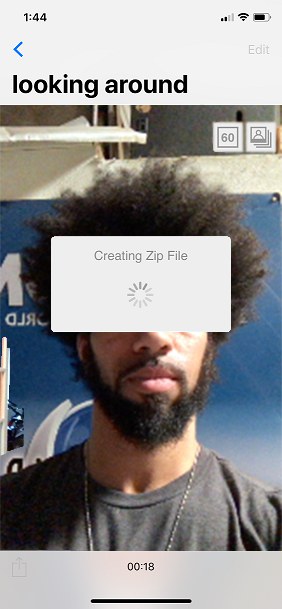
-
Choose where to send the zip file.
选择将压缩文件发送到何处
You can share the zip file any way you wish. But we recommend using a syncing service such as dropbox or iCloud Drive. Since some email systems are not able to handle large files. 您可以以任何您希望的方式共享压缩文件。但是我们建议使用同步服务,比如 dropbox 或 iCloud Drive。因为有些电子邮件系统不能处理大文件
iCloud Drive works well and has support for both OSX and Windows allowing for fast sharing and syncing of content between all your devices.. iCloud Drive 运行良好,支持 OSX 和 Windows,允许在所有设备之间快速分享和同步内容。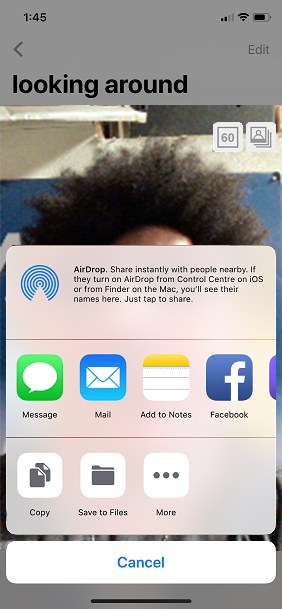
-
Import it into Cinema 4D
把它导入C4D院
When the person receives the zip file all they have to do is drag and drop it directly into their Moves by Maxon Dialog and the capture will be imported and ready to use. 当人们收到压缩文件时,他们只需要通过 Maxon 对话框将其直接拖放到他们的 move 中,捕获就会被导入并准备使用
Once imported it will show up with an orange line. This indicates it was imported from a zip file. 导入后会显示一条橙色的线,这表明它是从 zip 文件导入的
Note that green lines indicate that it was fully transferred using the QR Code method. 请注意,绿色线条表示它完全是使用 QR 码方法传输的
All captures contain a unique identifier and they will never clash with any of your existing captures, those sent from different people or any that you have transfered using the QR Code method. There are all stored in your local Moves by Maxon defined directory in a folder named using this unique ID. 所有的图片都包含一个唯一标识符,它们不会与你现有的图片发生冲突,不管是来自不同的人的图片,还是你通过二维码转换的图片。在您的本地移动由 Maxon 定义的目录存储在一个文件夹命名使用这个唯一的 ID