 Shaders
Shaders Multi Shader 多着色器Basic 基础Shader 着色器
Multi Shader 多着色器Basic 基础Shader 着色器
Shader Properties
模式
Use this setting to define which color values will be used in the allocation, or if the shaders should be allocated uniformly across all clones.
使用此设置可以定义分配中将使用哪些颜色值,或者是否应该在所有克隆之间统一分配着色器。
指数比率
The shaders will be allocated uniformly across all clones (e.g., for Radial and Linear clone modes, the following would be true: If 2 shaders are applied to 10 clones, the first 5 clones will be assigned the first shader, the last 5 the second shader. For other clone modes, the U-coordinate will be used for the orientation of the UVW-coordinate system).
着色器将在所有克隆之间均匀分配(例如,对于径向和线性克隆模式,以下是正确的: 如果将2个着色器应用于10个克隆,前5个克隆将被分配第一个着色器,后5个为第二个着色器。对于其他克隆模式,u 坐标将用于紫外波段坐标系的定向)。
颜色亮度
The clone’s grayscale value.
克隆的灰度值。
红色
A clone’s individual grayscale value.
克隆个体的灰度值。
绿色
A clone’s individual grayscale value.
克隆个体的灰度值。
蓝色
A clone’s individual grayscale value.
克隆个体的灰度值。
Average Color (Euclidean Color Distance)
平均颜色(欧氏颜色距离)
Average Color (Hue Difference)
平均颜色(色相差)
 A mosaic of a glacier created from 1000 different
helper images. 由1000张不同的辅助图像拼接而成的冰川拼图
A mosaic of a glacier created from 1000 different
helper images. 由1000张不同的辅助图像拼接而成的冰川拼图
Both of these modes ascertain an average color value for each image that is loaded (this can take a moment or two when rendering, depending on the number of Shaders used). This color value will then be compared with the clone color by one of these modes. The Shader that is closest to this clone color will be used for that clone.
这两种模式都可以确定每个加载图像的平均颜色值(这在渲染时需要一两分钟,取决于使用的着色器的数量)。然后,这个颜色值将通过这些模式之一与克隆颜色进行比较。最接近该克隆颜色的着色器将用于该克隆。
What’s this good for? This lets you use images (which should have as many different average color values as possible) to recreate a texture that is projected onto a collection of clones (see Channel). To keep a long story short: you can create your own mosaic image in which each clone represents a mosaic tile.
Average Color (Euclidean Color Distance) is the recommended setting because the colors will more closely represent the original colors. Average Color (Hue Difference) ignores brightness and saturation and will produce a more colorful result without details.
如何创建马赛克图像

混合颜色[0. . 100% ]模式
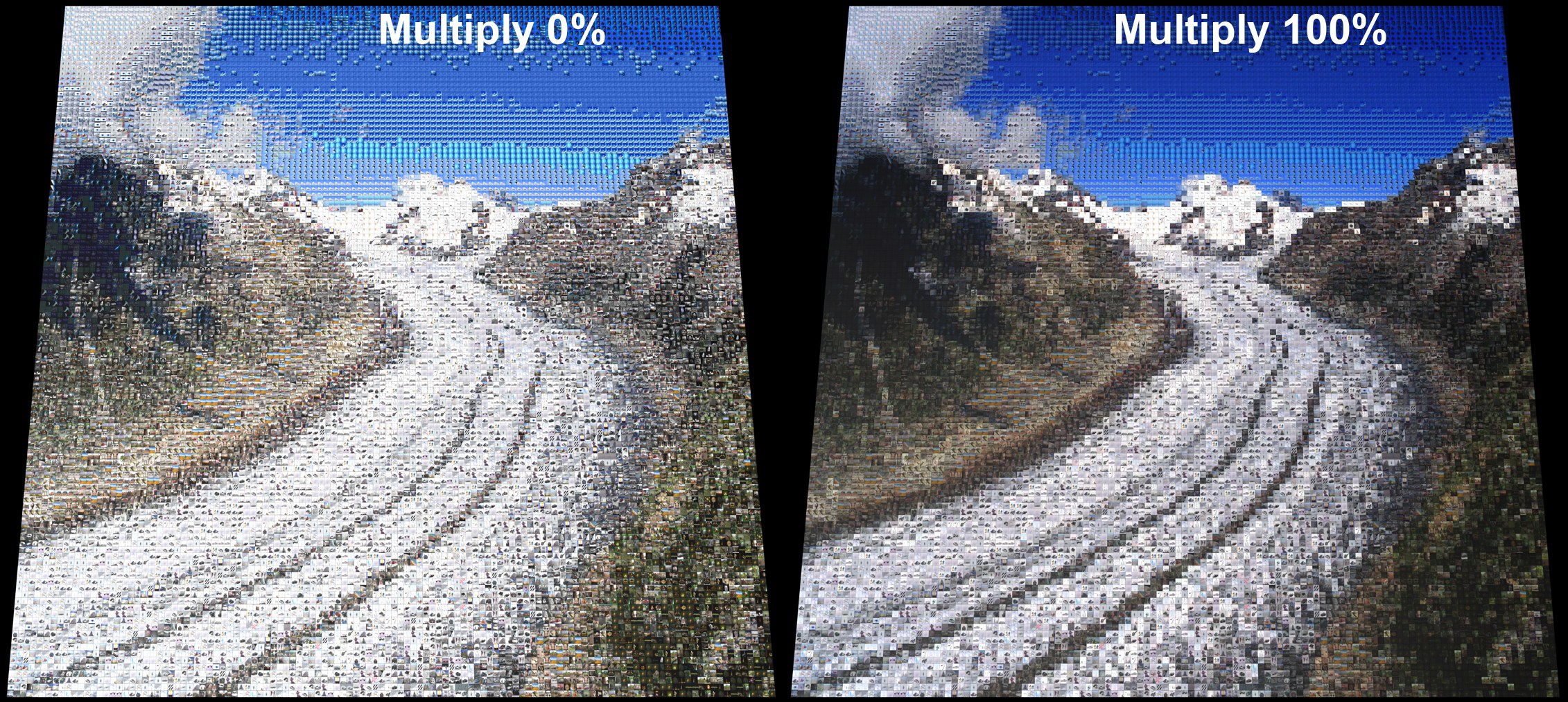 Multiply 繁殖 is set to
设置为100% a much more harmonious mosaic image will result. 将会产生更加和谐的马赛克图像
Multiply 繁殖 is set to
设置为100% a much more harmonious mosaic image will result. 将会产生更加和谐的马赛克图像
These settings will only be made available if one of the Average modes is selected (the arrangement of the mosaic images will remain the same). In order to achieve good mosaic images you will need a great number of images with a wide variety of color variation among them. It can, however, be quite a task gathering the required number of images. Using the Blend Color and Mode, cheats’ can help in that they blend the mosaic images with the cloned colors from the Shader Effector.
这些设置将只提供如果一个平均模式被选择(安排的马赛克图像将保持不变)。为了获得好的马赛克图像,你需要大量的图像之间的色彩变化多样性。然而,收集所需数量的图像可能是一项相当艰巨的任务。使用混合颜色和模式,骗子可以帮助他们混合的马赛克图像与克隆的颜色从着色效果。
添加
Click this button to add a new empty shader selection.
单击此按钮添加一个新的空着色器选区。
安全
Pressing this button will delete all shaders. Two empty shader selection fields will remain (incl. all loaded shaders/textures).
按下此按钮将删除所有着色器。两个空着色器选择字段将保留(包括所有加载着色器/纹理)。
到图层
This button will be active if a video has been loaded into the shader. As soon as the button is clicked, each (!) frame of the video will be viewed as a separate shader. Make sure short videos are loaded. Otherwise your computer will be bogged down for quite a while …
如果视频已经加载到着色器中,此按钮将处于活动状态。一旦按下按钮,每个人(!)视频的帧将被视为一个单独的着色器。确保短视频已经加载。否则你的电脑会陷入困境很长一段时间..。
A Multi Shader can contain several individual shaders that it can assign to clones using differing criteria.
一个多着色器可以包含几个单独的着色器,它可以使用不同的标准分配给克隆。
This also works for image sequences (an image viewing application will rename the images accordingly). Load the first image of the sequence into the Multi Shader. Then click on either the image name or on the preview image to access the bitmap shader properties. Click on the Calculate button in the Animation tab. The bitmap shader now knows it is dealing with a sequence of images. Now switch back to the Multi Shader and click on the To Layers button.
这也适用于图像序列(图像查看应用程序将相应地重命名图像)。将序列的第一个图像加载到多着色器中。然后单击图像名称或预览图像访问位图着色器属性。点击动画标签中的计算按钮。位图着色器现在知道它正在处理一系列图像。现在切换回多着色器,点击图层按钮。
从文件夹添加
Use this command to select a folder from which Cinema 4D will import all bitmaps / videos contained in that folder (not including any files in existing sub-folders).
使用此命令选择一个文件夹,Cinema 4D 将从该文件夹中导入包含在该文件夹中的所有位图/视频(不包括现有子文件夹中的任何文件)。
 Shaders
Shaders
着色器
The Multi Shader can contain several individual Shaders, which can be assigned to Clones according to different criteria.
多着色器可以包含几个单独的着色器,可以根据不同的标准分配给克隆。
活跃
Lets you activate or deactivate a Shader. If disabled, the given Shader will not be available to the Multi shader.
允许你激活或禁用着色器。如果禁用,给定着色器将不能用于多着色器。
移除
Deletes the selected Shader.
删除选定的着色器。
上/下
Moves the selected Shader one position up or down.
将选定的着色器上移或下移一个位置。