 Visual
Selector 视觉选择器Basic 基础Tag 标签Setup 设置
Visual
Selector 视觉选择器Basic 基础Tag 标签Setup 设置
Tag Properties
标签属性
At the top left of the Tag tab are several icons that can be use to create various types of Hotspots such as text, custom or default shapes and icons (numerous options are available in the Edit tab). Objects can also be dragged here from the Object Manager.
在标签标签的左上角有几个图标,可以用来创建各种类型的热点,如文本,自定义或默认形状和图标(在编辑标签中有许多选项)。对象也可以从对象管理器拖到这里。

绘图模式
There are 4 painting modes you can use to paint your own custom shaped hotspots. All share the same behavior
and key modifiers: hold
有4种绘制模式可以用来绘制你自己定制形状的热点。所有这些都具有相同的行为和键力场: 按住 Ctrl/Cmd 移除绘制,按住 Alt 使用蒙版模式绘制(你的笔画将自动修剪黑色区域) ,在点击按住 Shift 移动你的形状在视图画布周围。

A Hotspot can be painted by setting Mode to Edit in the Setup tab and clicking on the Add Hotspot button.
热点可以通过在安装选项卡中设置 Mode to Edit 和单击 Add Hotspot 按钮来绘制。
画笔模式
The brush is used to manually paint hotspots. Select the brush, then paint over the area you wish to cover. Use the [ and ] keys to decrease or increase the brush size.
这个笔刷是用来手动绘制热点的。选择笔刷,然后在你想要覆盖的区域上绘制。使用[和]键来减小或增加画笔的大小。
线路模式
The line mode allows you to paint straight lines. Click and drag to draw a line over the background image. Hold the Shift key while drawing the line to constrain it horizontally, vertically or diagonally.
线条模式允许你画直线。单击并拖动以在背景图像上绘制一条线。在绘制线条时按住 Shift 键以水平、垂直或对角方式约束它。
矩形模式
Lets you paint rectangle or square shapes. Pressing the
可以绘制矩形或正方形形状。在绘制形状之后按下 Shift 键(但在释放鼠标按钮之前)将会将矩形转换为正方形。
多边模式
Lets you create a shape made up of straight lines. As soon as you click on the starting point again the shape will be created.
让你创建一个由直线组成的形状。只要您再次单击起始点,形状就会被创建。
套索模式
Use this mode to draw shapes using a polygonal or free lasso tool. There is also a rectangle mode, which is similar to the rectangle tool, except it cannot be constrained to a square using the Shift key (lassos can't be constrained using a modifier).
使用此模式可以使用多边形或自由套索工具绘制形状。还有一个矩形模式,类似于矩形工具,除了它不能用 Shift 键约束到一个正方形(套索不能用力场约束)。
文本模式
Text mode allows you to type text over your image background and use it as hotspot. Simply select the Text mode icon, then click where you want to place your text in the view to open the Text mode dialog. You can move each text box by holding the Shift key. You can edit a text box by right-clicking on the text and choosing the Options command.
文本模式允许你在你的图片背景上输入文本并使用它作为热点。只需选择文本模式图标,然后单击要将文本放在视图中的位置,就可以打开文本模式对话框。按住 Shift 键可以移动每个文本框。可以通过右键单击文本并选择“选项”命令来编辑文本框。
文字选项
When adding or editing a text box, you can access the text options.
添加或编辑文本框时,可以访问文本选项。

文本字段
Type your text in this field.
在此字段中键入文本。
文本颜色
The top color icon represents the text color.
顶部的颜色图标代表文本的颜色。
文本框颜色
The bottom color icon represents the color of the box/background behind the text.
底部的颜色图标表示文本背后的框/背景的颜色。
字体设置
The three dropdown menus are used to select your font, the type and the font size.
这三个下拉菜单用来选择你的字体,类型和字体大小。
透明的
Enable this option to make the text box transparent, so you can see the view image through it.
启用此选项可使文本框透明,这样您就可以通过它查看视图图像。
图标模式
Icon mode allows you to add preset or custom icons to your hotspots, but also edit objects icons when dragged from the Object Manager. Simply select the Icon mode, then click in the view to add an icon (or drag an object from the Object Manager to drop its icon into the Visual Selector view). You can move icons by holding the Shift key before clicking on the icon you wish to move. If you want to edit an icon, just right-click on the icon and select the Options command.
图标模式允许您添加预置或自定义图标到您的热点,但也编辑对象图标时,从对象管理器拖动。简单地选择图标模式,然后在视图中单击以添加图标(或者从对象管理器中拖动一个对象以将其图标放到 Visual Selector 视图中)。你可以通过按住 Shift 键来移动图标,然后点击你想移动的图标。如果你想编辑一个图标,只需右键点击图标并选择选项命令。
图标选项
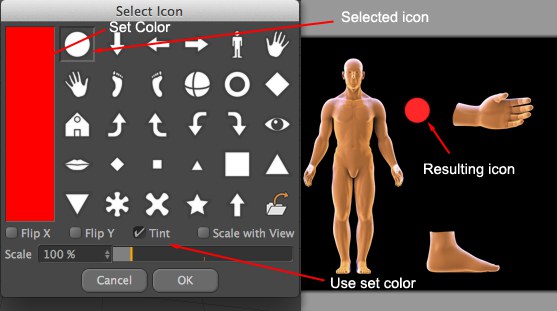
When adding or editing an icon, you can access the icon options dialog.
添加或编辑图标时,可以访问图标选项对话框。
颜色选择
Click on the color thumbnail to change the color tint of an icon.
单击颜色缩略图可更改图标的色彩。
预设图标
When adding or editing an icon, you can choose from a selection of preset images to use for the icon. Simply click to select the desired image.
添加或编辑图标时,可以从预设图像中选择要使用的图标。只需点击选择所需的图像。
加载自定义图标

The folder icon found in the list of preset shapes is used to load your own images and use them as icons. Visual Selector supports the same file formats as Cinema 4D and layer transparency will be taken into account as well.
在预设形状列表中找到的文件夹图标用于加载您自己的图像并使用它们作为图标。视觉选择器支持相同的文件格式作为C4D 和层的透明度将被考虑在内。
Tip: 提示:Enable this option to flip horizontally the selected icon image.
启用此选项以水平翻转选定的图标图像。
Enable this option to flip vertically the selected icon image.
启用此选项以垂直翻转选定的图标图像。
淡色
Enable this option to overlay the set color on top of the selected icon. This option works best with white icons, to avoid color mix. Using the Tint option on icons that already have a color will result in a mix of both colors. For example, adding a yellow tint to a blue icon will result in a green icon.
启用此选项将设置的颜色叠加到所选图标的顶部。这个选项最适用于白色图标,以避免颜色混合。在已经有颜色的图标上使用 Tint 选项将导致两种颜色的混合。例如,向蓝色图标添加黄色色调将导致绿色图标。
有视角的比例
Enable this option if you wish the icons to scale automatically whenever you zoom in or out of the view.
如果您希望在放大或缩小视图时自动缩放图标,请启用此选项。
比例
Use this option to change the scale of the selected or custom icon.
使用此选项可更改所选图标或自定义图标的比例。
导航图标
新窗口
Click this icon to open a new Visual Selector window. Useful if you want to open have several views opened at the same time, or a view and the setup options, and so on …
单击此图标以打开一个新的可视化选择器窗口。如果您希望同时打开多个视图,或者一个视图和设置选项,等等,这些都很有用..。
泛景
Use this icon to pan the view. You can also use the
使用此图标平移视图。您还可以使用1键并用鼠标拖动视图。只有在放大视图并在视图图像旁边和下方出现滚动条时,此选项才能工作。
缩放视图
Use this icon to zoom in or out of the view. You can also use the
使用此图标可放大或缩小视图。您也可以使用2键并用鼠标拖动视图。
上下文菜单
Right-click in the view to access the contextual menu.
在视图中右键单击以访问上下文菜单。

添加视图
Use this command to add a new view to the current Visual Selector tag.
使用此命令向当前的 visualselector 标记添加新视图。
添加热点
Use this command to add a new hotspot to the selected view. Note that new hotspots will be automatically created when dragging and dropping objects from the Object Manager in the view.
使用此命令向所选视图添加新热点。请注意,在视图中从 Object Manager 中拖放对象时,将自动创建新的热点。
选择
Use this command when your cursor is over an icon, paint or text object to select their respective hotspot options, in the Setup tab. You can also hold the Shift key and perform a single click on an element to select its hotspot.
当您的光标位于图标、绘图或文本对象上时,使用此命令在安装选项卡中选择它们各自的热点选项。你也可以按住 Shift 键,然后单击一个元素来选择它的热点。
移除
Deletes the complete Hot Spot (including all corresponding buttons and/or text). Click on a hotspot to delete it or click in an empty region to delete an already selected hotspot.
删除完整的热点(包括所有相应的按钮和/或文本)。点击一个热点来删除它,或者点击一个空的区域来删除一个已经选择的热点。
选择..。
Use this command to open the options dialog. Only works with icons and text items.
使用此命令打开选项对话框。只能用于图标和文本项。
安全
Deletes all painted elements (excluding text) of a given hotspot’s selected area. Click on an empty region to delete all of a hotspot’s painted elements.
删除给定热点区域的所有绘制元素(不包括文本)。点击一个空白区域删除所有热点的绘制元素。