
 Volume BuilderBasic 基础Coord.Object 对象
Volume BuilderBasic 基础Coord.Object 对象
Object Properties
对象属性
音量类型
There are two types of Volumes (depending on which is selected, either Boole or blend options will be available in the Object List):
有两种类型的体积(根据选择的类型,对象列表中可以使用 Boole 或者 blend 选项) :
符号距离字段
This Volume type (SDF) can be used when a Boolean operation has to be applied when modeling. What does this Volume type do? Polygons, points and particles themselves have no volume. In order to generate volume, layers of Voxels are placed around these elements (over and under polygon surfaces). The Voxels are arranged in a Voxel Grid:
当建模时必须应用布尔操作时,可以使用此体积类型(SDF)。这个体积类型是做什么的?多边形、点和粒子本身没有体积。为了产生体积,体素层被放置在这些元素周围(多边形表面之上和之下)。体素是以体素网格排列的:
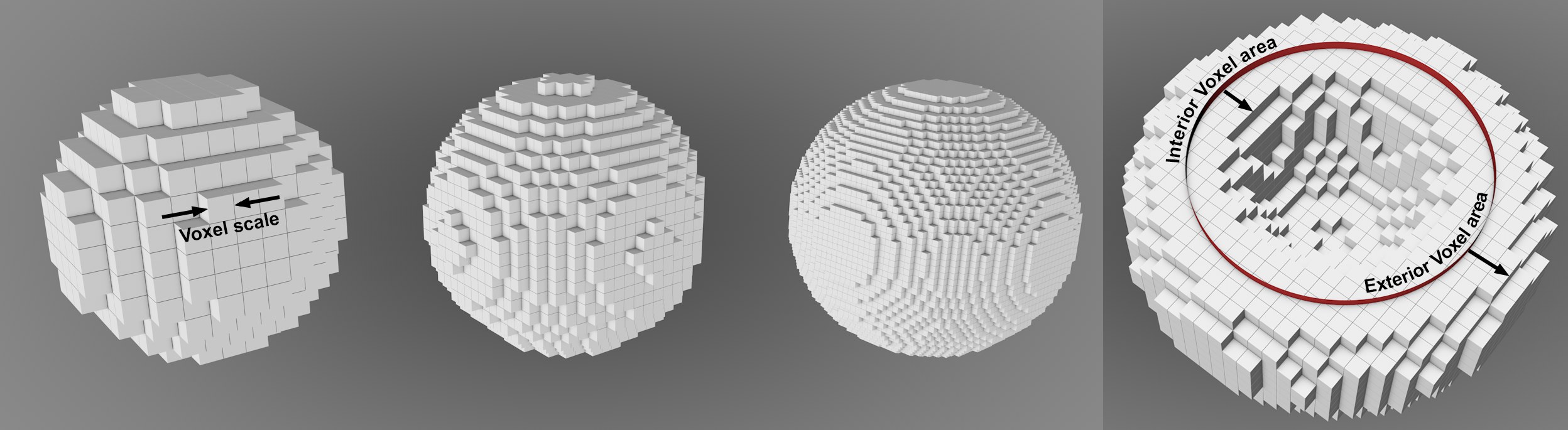 Left section: the smaller the 左部分: 越小的Voxel Size 体素尺寸, the more precise the sphere’s shape is; Right: Voxel layers are generated
on the shape’s inner and outer surfaces. 球体的形状越精确。右: 体素层是在球体的内表面和外表面生成的
Left section: the smaller the 左部分: 越小的Voxel Size 体素尺寸, the more precise the sphere’s shape is; Right: Voxel layers are generated
on the shape’s inner and outer surfaces. 球体的形状越精确。右: 体素层是在球体的内表面和外表面生成的
Each Voxel’s value reflects its distance from the polygon surface.
每个体素的值反映了它与多边形表面的距离。
Note the Volume Mesher’s Voxel Range Threshold setting, which will again make a polygon surface from the Voxels. The polygon surface can only be generated within the Voxel layers (i.e., the actual Volume).
请注意体积梅舍的体素范围阈值设置,这将再次使多边形表面的体素。多边形表面只能在体素层(即实际体积)内生成。
雾
This Volume Type is primarily suited for rendering fluids, fire, fog and smoke (you can load smoke and fluids simulations from third-party applications).
这种体积类型主要适用于渲染流体,火灾,雾和烟雾(你可以加载烟雾和流体模拟从第三方应用程序)。
What does this Volume type do? Simply put, it fills closed volumetric polygon objects entirely with Voxels. When working with particles, splines or points, Volumes are generated around the points using a scalable radius.
这个体积类型是做什么的?简单地说,它完全用体素填充封闭的体多边形对象。在处理粒子、样条或点时,使用可缩放的半径在点周围生成体积。
A value between 0 (outer) and 1 (inner) is saved for each Voxel. How precisely the value range is distributed is defined by the Inside Voxel Falloff setting.
每个体素保存一个介于0(外部)和1(内部)之间的值。值范围的精确分布是由 Inside Voxel Falloff 设置定义的。
病媒
 3 object types are converted to
vectors. 3种对象类型转换为向量
3 object types are converted to
vectors. 3种对象类型转换为向量
This option is somewhat different from the two previously described options. Here, Volume Vectors and not voxels are created for modeling. This is a spatial distribution of vectors.
此选项与前面描述的两个选项有所不同。在这里,为建模创建了体积矢量而不是体素。这是向量的空间分布。
The Voxel Size setting also plays a role here because all vectors withing a voxel are identical with regard to value and direction, which defines the "resolution" of the Volume Vectors.
体素大小设置在这里也发挥了作用,因为体素中的所有向量在值和方向上都是相同的,这就定义了体积向量的“分辨率”。
In the viewport, these Volume Vectors are displayed as follows by default: one vector is shown per voxel and is colored according to its direction (in the Volume Builder’s object coordinate system: +X, +Y, +Z in the usual colors, -X turquoise, -Y dark violet, -Z ocre and the corresponding in-between values). In the viewport’s Option menu under Volume Vectors you will find additional options for displaying Volume Vectors.
在视口中,这些体积矢量默认显示如下: 每个体素显示一个矢量,并根据其方向着色(在体积生成器的对象坐标系中: + x,+ y,+ z,在通常的颜色中,-x 绿松石,-y 暗紫罗兰,-z 八角和相应的中间值)。在体积向量下的视窗选项菜单中,你可以找到显示体积向量的其他选项。
All settings described here for arranging/distributing voxels also apply to vectors. Voxels can contain all types of values for modeling purposes, for example (if Volume Type is set to Signed Distance Field) the distance from the surface.
这里描述的安排/分配体素的所有设置也适用于矢量。体素可以包含用于建模目的的所有类型的值,例如(如果体积类型设置为签名距离字段)到表面的距离。
A limited voxel view around a polygon surface, e.g., for a sphere, leaves the center of the sphere "free of direction" - null vectors lie here.
一个多边形表面周围的有限体素视图,例如,对于一个球体来说,使得球体的中心“没有方向”——空向量位于这里。
Another functionality within Cinema 4D - Fields - can also be used to control vectors spatially. What are these Volume Vectors good for? You can, for example, control forces using the Field Force.
C4D 的另一个功能——场——也可以用于空间控制向量。这些体积向量有什么好处?例如,你可以使用力场力来控制力。
体素大小[0.001. . + ∞ m ]
 Decreasing 减少Voxel Size 体素尺寸
values from left to right. 值从左到右
Decreasing 减少Voxel Size 体素尺寸
values from left to right. 值从左到右
Use this value to define the Voxel size, i.e., the Voxel grid resolution, in centimeters. The smaller the value, the more precise the result and the longer the render times will be.
使用此值定义体素大小,即体素网格分辨率,以厘米为单位。值越小,结果就越精确,渲染时间也就越长。
If you enter values that are too low, a warning prompt will be displayed. If the value is too large, it will be increasingly difficult to work with the Voxels.
如果输入的值太低,则会显示警告提示。如果价值太大,它将越来越难以与体素的工作。
The following 4 settings apply to the Volume TypeSDF.
下面的4个设置应用于体积排版。
Interior Voxel Range[1..2147483647]
Exterior Voxel Range[1..2147483647]
内部体素范围[1.2147483647]外部体素范围[1.2147483647]
Use these settings to define the number of Voxel layers should be generated on the inner and outer areas (see image here: Volume Type).
使用这些设置来定义应该在内部和外部区域生成的体素层的数量(参见图片这里: 体积类型)。
These settings are used in conjunction with the Volume Mesher’s Voxel Range Threshold setting. A mesh can only be generated between these two Voxel ranges (i.e., within the actual Volume).
这些设置是结合体积梅舍的体素范围阈值设置使用。一个网格只能在这两个体素范围(即,在实际体积)之间生成。
The Interior Voxel Range is applied towards the object’s interior. If you want to affect the object’s interior sides using the Reshape Filter (e.g., with Noise falloff), this value must be increased:
室内体素范围适用于对象的内部。如果你想使用重塑过滤器来影响物体的内部,这个值必须增加:
 Different values applied for volume definition on a
cube. 应用于多维数据集上的体积定义的不同值
Different values applied for volume definition on a
cube. 应用于多维数据集上的体积定义的不同值
Note, however, that the speed of calculation will slow correspondingly with increasing values. The Volume filters can also be used to affect Voxel layers (see here).
然而,请注意,随着数值的增加,计算速度将相应地减慢。体积过滤器也可以用来影响体素层(见这里)。
Spline Voxel Range[1..2147483647]
样条体素范围[1.2147483647]
So you don’t have to create a Sweep object to create a tubular volume using a spline, overlapping spheres are placed along the spline, combined and then Voxel layers are placed around interior and exterior of the structure. The Spline Voxel Range setting defines the number of Voxel layers on the interior and exterior of the surface.
所以你不需要创建一个扫描对象来创建一个使用样条曲线的管状体积---- 重叠的球体沿着样条曲线被放置,然后组合起来,然后体素层被放置在结构的内部和外部。样条体素范围设置定义了表面内部和外部体素层的数量。
Particle Voxel Range[1..2147483647]
粒子体素范围[1.2147483647]
The Volume Builder places a sphere next to each particle, around which in turn Voxel layers are placed. The Particle Voxel Range setting defines the Voxel layers on the interior and exterior of the surface.
体积生成器在每个粒子旁边放置一个球体,在这个球体周围放置体素层。粒子体素范围设置定义了表面内部和外部的体素层。
对象
This is the heart of the Volume Builder. This list contains all objects out of which a Volume should be built. For multiple objects, you can determine how these should be Booled (SDF) or calculated (Fog).
这是体积生成器的核心。这个列表包含所有应该构建体积的对象。对于多个对象,可以确定这些对象应该是 Booled (SDF)或 calculated (Fog)。
If you make an object a Child object of the Volume Builder, this object will automatically be added to the list and hidden in the Viewport. You can also drag objects into the list (these may have to be hidden manually).
如果您将一个对象设置为 Volume Builder 的子对象,该对象将自动添加到列表中并隐藏在 Viewport 中。您还可以将对象拖动到列表中(这些对象可能必须手动隐藏)。
The objects will be evaluated from the bottom to the top of the list. The elements in the list can be re-arranged via drag & drop. A new folder can also be created.
对象将从列表的底部到顶部进行计算。列表中的元素可以通过拖放重新排列。还可以创建新的文件夹。
The usual selection functions can be used: drag a selection box to select multiple elements, use the
通常的选择函数可以用来: 拖动选择框来选择多个元素,使用 Shift 和 Ctrl < key > Cmd 键来选择或取消选择一个系列或单个元素,等等。当一个元素被选中时,附加的设置将显示在下面的菜单中。
Tip: 提示:The Objects list can be compared to the layer structure of an image editing program, where the evaluation of layers also runs from the bottom to the top. A subsequently added layer affects the previous layer using a modifiable mode (like the mix or blend mode in an image editing program.
对象列表可以与图像编辑程序的层结构相比较,其中对图层的评价也是从下到上运行的。随后添加的图层使用可修改模式(如图像编辑程序中的混合或混合模式)影响前一个图层。
To continue with this analogy, a Volume Filter can be placed in the same folder as the layers it affects and the effect of Volume Filters can also be masked using linked fields (Field tab).
继续这个类比,一个体积过滤器可以放置在相同的文件夹层,它影响和体积过滤器的效果也可以屏蔽使用链接字段(字段选项卡)。
The Objects list has the following columns:
对象列表有以下列:
Objects can appear double in the list. What’s this good for? This is often a requirement for complex Boolean operations in which numerous results are in turn combined with other Booles:
对象可以在列表中出现两倍。这有什么用?这通常是复杂的布尔运算所必需的,在这些运算中,大量的结果与其他布尔运算结合在一起:
 The objects 对象Green 绿色 and 及Sphere 球体 are used twice even though
they appear only once in the Object Manager. 即使它们在对象管理器中只出现一次,也会被使用两次
The objects 对象Green 绿色 and 及Sphere 球体 are used twice even though
they appear only once in the Object Manager. 即使它们在对象管理器中只出现一次,也会被使用两次
列表元素设置
Depending on the type of object in the list and which Volume Type is defined, the following settings will be displayed when the respective object is selected, i.e., not all settings described below will always be displayed.
根据列表中对象的类型和定义的体积类型,在选择相应对象时将显示以下设置,也就是说,并非总是显示下面描述的所有设置。
The following types of objects can be added to the list:
以下类型的对象可以添加到列表中:
体积滤层
Use these settings to create a Volume Filter (depending on the volume type, different filters will be made available; this is the same Filter object only with different settings. These can be found in the main menu under Volume/ Signed Distance Field Filters, Fog Filters and Vector Filters). These filters will not be created as objects in the Object Manager but will only exist here in the list. Contrary to the Filter objects, these have a reduced parameter set (e.g., the Coord tab will be hidden because its properties are irrelevant or will be assumed by the Volume Builder object).
使用这些设置创建体积筛选器(根据体积类型,将提供不同的筛选器; 这是同一个 Filter 对象,只是设置不同。这些可以在主菜单中的体积/符号距离域滤波器,雾滤波器和矢量滤波器下找到)。这些过滤器不会在对象管理器中作为对象创建,而只会存在于列表中。与 Filter 对象相反,它们有一个简化的参数集(例如,Coord 选项卡将被隐藏,因为它的属性是不相关的,或者将由 Volume Builder 对象承担)。
These Filters can, however, be generated and dragged into the list just like objects. The functionality is the same.
然而,这些过滤器可以像对象一样被生成和拖动到列表中,功能是相同的。
The Filters affect elements arranged above them in the list.
过滤器会影响列表中排在它们上面的元素。
文件夹
Creates a folder that has a Mode assigned to it. A folder can have the following uses:
创建一个文件夹,该文件夹具有分配给它的模式。文件夹可以具有以下用途:
Elements will also be evaluated from bottom to top within a folder.
元素也将在一个文件夹中从底部到顶部进行计算。
缓存
Clicking on this button will create a Cache Layer in accordance with the elements selected in the list.
点击这个按钮将创建一个缓存层根据在列表中选择的元素。
混合模式
Modes when using Signed Distance Field (SDF)
使用符号距离字段(SDF)时的模式
In this mode, Boolean operations can be executed.
在这种模式下,可以执行布尔操作。
 The effects of the modes for partially overlapping
objects (the sphere lies below the cube in the list). 部分重叠对象(球体位于列表中立方体的下方)的模式效果
The effects of the modes for partially overlapping
objects (the sphere lies below the cube in the list). 部分重叠对象(球体位于列表中立方体的下方)的模式效果
The following modes are available:
以下模式可供选择:
使用雾时的模式
Each Fog Voxel saves a float comma number as a value. The modes that can be defined here do nothing more than calculate these values mathematically. For example, if the Min mode is selected and Volume A puts out a value of 7 and Volume B a value of 5 for the same Voxel, the result will be 5. If Max is selected, the result would be 7 and with Add 12, etc.
每个 Fog 体素保存一个浮点逗号作为值。这里可以定义的模式只不过是用数学方法计算这些值。例如,如果选择 Min 模式,并且对于同一个体素,体积 a 输出的值为7,体积 b 输出的值为5,则结果为5。如果选择 Max,结果将是7,加上12,等等。
Normal will simply overwrite the Voxel values of the object arranged above it in the list with the values from the object to which the Voxels are assigned. In the example above, the result would be 5. How this works in conjunction with the Falloff object can be read here.
Normal 将简单地用指定体素的对象的值覆盖列表中排列在它上面的对象的体素值。在上面的例子中,结果是5。如何与 Falloff 对象一起工作,可以在这里阅读。
The calculations are not particularly descriptive - testing together with a Volume Mesher can produce faster results.
这些计算并不是特别的描述性的——与体积测量器一起进行测试可以产生更快的结果。
Modes for use with the Vector volume type
用于 Vector 体积类型的模式
If you want to blend vectors, you can select from the following options:
如果你想混合向量,你可以从以下选项中选择:
 A Noise Random Field is blended with a mesh in
Cross mode. The vectors that run tangential to the surface of the mesh use a Field Force to control the
force on a particle (whose path is in turn converted to splines by a tracer) created by a matterwave
node. 噪声随机场在交叉模式下与网格混合。运行到网格表面的向量使用一个场力来控制一个由一个物质波节点产生的粒子(其路径转换为示踪剂的样条)上的力
A Noise Random Field is blended with a mesh in
Cross mode. The vectors that run tangential to the surface of the mesh use a Field Force to control the
force on a particle (whose path is in turn converted to splines by a tracer) created by a matterwave
node. 噪声随机场在交叉模式下与网格混合。运行到网格表面的向量使用一个场力来控制一个由一个物质波节点产生的粒子(其路径转换为示踪剂的样条)上的力
重写网格矩阵
 Converting a cube to Voxels: left with the default
grid, right rotated. 将一个立方体转换为体素: 使用默认网格向左旋转,右旋转
Converting a cube to Voxels: left with the default
grid, right rotated. 将一个立方体转换为体素: 使用默认网格向左旋转,右旋转
When generating Voxels, a grid made up of cube-shaped grid cels is used. By default, this grid lies at the object origin with no rotation. Drag another object onto the grid to define its origin and orientation for the Voxel Grid. So, what’s this good for?
当生成体素时,使用一个由立方体形网格组成的网格。默认情况下,此网格位于对象原点,没有旋转。将另一个对象拖到网格上,以定义其原点和体素网格的方向。那么,这有什么好处?
When the Volume Mesher creates a mesh from the Voxels, artefacting can occur during interpolation. Assuming you have 3 cubes at different positions, for example. Depending on the position, one cube’s edge can be very sharp because it lies on the edge surface of two Voxels and the other cube’s edge looks rounded because it runs through the middle of a Voxel. In such cases it can be useful to overwrite the default Grid Matrix to round both edges.
当体积介绍创建一个网格从体素,可以在插值过程中发生人工制品。例如,假设你有3个不同位置的立方体。根据位置的不同,一个立方体的边缘可以非常锐利,因为它位于两个体素的边缘表面上,而另一个立方体的边缘看起来是圆的,因为它穿过体素的中间。在这种情况下,覆盖默认的网格矩阵使两边都圆满是有用的。
Another possible use would be the animation of an object group using the static Grid Matrix. This will cause cracks in the geometry (especially obvious when using larger Voxel Scale values). If you drag the grouping Null object, for example, into the Override Grid Matrix field, the Grid Matrix will move as well and no cracks will occur.
另一个可能的用途是使用静态网格矩阵动画一个对象组。这将导致裂缝的几何(特别明显,当使用较大的体素尺度值)。例如,如果将分组 Null 对象拖动到 Override Grid Matrix 字段中,Grid Matrix 也会移动,并且不会出现裂缝。
匹配体素大小
This button will be displayed if a Volume object or Volume Builder is placed into the Override Grid Matrix field. What does this button do? It sets the Voxel Scale of the Volume Builder to that of the placed (Volume)object. This synchronizes the Voxel scales (the direction is already correct because of the Override Grid Matrix function) and the calculation is optimized to be as fast as possible. In other words: no re-sampling is necessary because the Voxels lie exactly on top of one another.
如果将体积对象或体积生成器放入“重载网格矩阵”字段中,将显示此按钮。这个按钮是干什么用的?它将体积生成器的体素刻度设置为所放置(体积)对象的体素刻度。这就同步了体素尺度(方向已经是正确的,因为覆盖网格矩阵函数)和计算优化,以尽可能快。换句话说: 不需要重新抽样,因为体素恰好位于彼此之上。
自动更新设置
Depending on the scene’s complexity, working in the Objects list can be quite arduous, for example, if all Boolean operations have to be calculated when a Boole mode is changed. This automatic recalculation will always take place if the Auto Update Settings option is enabled. If you want to quickly make several changes you should disable this option before doing so. After the changes have been made you can click on the Update button (see below) to recalculate the Objects list.
根据场景的复杂程度,在 object 列表中工作可能非常困难,例如,如果所有的布尔操作都必须在改变 Boole 模式时进行计算。如果启用了“自动更新设置”选项,则将始终进行此自动重新计算。如果您想快速进行一些更改,您应该在这样做之前禁用此选项。更改完成后,可以单击 Update 按钮(见下面)重新计算对象列表。
更新
Click on this button to recalculate the Objects list. Enable the Auto Update Settings option if you want this done automatically.
单击此按钮重新计算对象列表。如果您想自动完成此操作,请启用“自动更新设置”选项。
At the very bottom of the menu, the total number of active Voxels and the approximate memory requirement for the object currently active in the Objects list are displayed.
在菜单的最底部,显示了活动体素的总数和对象列表中当前活动对象的大致内存需求。