
 Text Object 文本对象Basic 基础Coord.Object 对象
Text Object 文本对象Basic 基础Coord.Object 对象
Object Properties
对象属性
文字
Enter the text into the Text box. You can enter up to multiple lines of text — press Return to start a new line. The text appears in the viewport as a spline primitive when click outside the text box.
在文本框中输入文本。您可以输入多达行的文本ー按 Return 开始新的一行。当单击文本框外部时,文本作为样条基元出现在视窗中。
字体
TrueType, OpenType and PostscriptFonts can all be used in Cinema 4D. However the following restrictions do apply:
TrueType、 OpenType 和 PostscriptFonts 都可以在 Cinema 4D 中使用,但有以下限制:

The font preview in the selection menu makes it easy to select the right font. You can also scroll up and down the list using the arrow keys or scroll wheel.
选择菜单中的字体预览使选择正确的字体变得容易。您还可以使用箭头键或滚轮向上和向下滚动列表。
校准
Set the text’s alignment to left-aligned, centered or right-aligned.
将文本对齐方式设置为左对齐、居中对齐或右对齐。
 Tip:
提示:
Tip:
提示:高度[-∞ . . + ∞ m ]
The height of the letters, in world coordinates.
字母的高度,以世界坐标表示。
水平间距[-∞ . . + ∞ m ]
With these command you can insert space between the characters.
使用这些命令,您可以在字符之间插入空格。
垂直间距[-∞ . . + ∞ m ]
With these command you can insert space between the text lines.
使用这些命令,您可以在文本行之间插入空格。
Cinema 4D generates text objects as connected splines. Add depth to these objects using an Extrude object. Create an Extrude object and in the C4D 产生的文本对象作为连接样条。使用挤压对象为这些对象添加深度。创建一个挤出对象,并在Object Manager 对象管理器, drag the name of the text spline onto the name of the Extrude object. Symbols can be used. ,将文本样条的名称拖到挤出对象的名称上。符号可以被使用
Some fonts are poorly designed and will have noticeable overlapping edges. Cinema 4D cannot improve these faults. Always use high quality fonts for best results.
有些字体设计不好,会有明显的重叠边缘。C4D不能改善这些缺点。始终使用高品质的字体,以获得最佳效果。
You can get a good result with 3D fonts by using the Bevel command on a font object and restricting the angle limit to approx. 20°.
使用字体对象上的斜面命令并将角度限制为大约20 ° ,可以获得很好的3D 字体效果。
单独的信件
Enable this option. Now choose Mesh / Conversions / Make Editable. A new object is created that has a separate spline child object for each letter of the text.
启用此选项。现在选择 Mesh/Conversions/Make Editable。创建了一个新对象,该对象对文本的每个字母都有一个单独的样条子对象。
The object axes of the separate letter splines are placed at the baseline of the chosen font.
单独的字母样条的对象轴被放置在所选字体的基线上。
This option is especially useful when you want to arrange text (the separate letters) along a spline.
当您希望将文本(单独的字母)沿样条排列时,此选项特别有用。
字距调整

The Kerning settings let you define text size and spacing per letter. This should eliminate the need for external programs for making parametric modifications to text, e.g., if you want to adjust the spacing between the letters "A” and "V” (which is quite common). All modifications can be made interactively in the Viewport.
字距调整设置允许您定义每个字母的文本大小和间距。这样就不需要外部程序对文本进行参数化修改,例如,如果你想调整字母“ a”和“ v”之间的间距(这是很常见的)。所有的修改都可以在 Viewport 交互式地进行。
The following properties can be modified for a given letter (or for an entire text):
可以针对给定的字母(或整个文本)修改以下属性:
In the end you can come up with parametric creations like the one on the right:
最后,你可以像右边的那个一样创建参数化的作品:

它是如何工作的
Enabling the Show 3D GUI option will display the following handles in the Viewport:
启用 Show 3D GUI 选项将在 Viewport 中显示以下句柄:
 Any of the marked handles can be selected and
dragged with the mouse. 可以选择任何标记的句柄并用鼠标拖动
Any of the marked handles can be selected and
dragged with the mouse. 可以选择任何标记的句柄并用鼠标拖动
Above each letter you will see a correspondingly marked square handle, which can be dragged (without Selection) to adjust the spacing to the left of the letter. Of course a Selection can also be used:
在每个字母上面你会看到一个相应的标记的方形把手,可以拖动(不用选择)来调整字母左边的间距。当然,也可以使用 Selection:
Letter selections can be made independent of the text itself and affect only those letters, i.e., if you select letters 5-9 and enter a different text, only letters 5-9 will be affected.
字母选择可以独立于文本本身,只影响那些字母,也就是说,如果您选择字母5-9并输入不同的文本,只有字母5-9会受到影响。
Dragging a handle – and pressing the following keys - will have the following effect:
拖动一个手柄——按下面的键——将会产生以下效果:
设置
3D 手柄
Use this option to define whether or not the interactive 3D handles should be displayed in the Viewport. This option should be disabled as soon as you have finished fine-tuning the kerning of the text to avoid inadvertently modifying text properties at a later point.
使用此选项可以定义交互式3D 句柄是否应该显示在 Viewport 中。一旦完成对文本的字距调整,就应该禁用此选项,以避免在稍后的时间点无意中修改文本属性。
The following parameters can also be adjusted interactively in the Viewport by using the corresponding handles (see above).
下面的参数也可以通过使用相应的句柄在 Viewport 中交互式地进行调整(参见上面)。
开始/结束
These settings are numeric selections that you can normally define interactively in the Viewport (see above). However, it can be easier to modify these values in the Attribute Manager if, for example, the letter handles overlap. If you want to select the 2nd letter, enter 1 for Start and 2 for End. To select letters 3 to 6, enter 2 and 6, respectively.
这些设置是数字选择,您通常可以在 Viewport 中交互定义它们(见上文)。但是,如果字母句柄重叠,则在 Attribute Manager 中更容易修改这些值。如果要选择第二个字母,请输入1表示开始,输入2表示结束。要选择字母3到6,分别输入2和6。
Tip: 提示:字距调整/跟踪
Both settings basically have the same function in Cinema 4D with the exception that Tracking can be modified at any time in the Viewport without making a selection using the handles positioned above each letter. The Kerning setting – which is displayed as a single handle when multiple letters are selected – can be applied to multiple letters simultaneously.
这两种设置在 Cinema 4D 中基本上具有相同的功能,只是追踪可以在 Viewport 的任何时候进行修改,而不需要使用每个字母上面的手柄进行选择。字距调整设置——当选择多个字母时显示为单个句柄——可以同时应用于多个字母。
Both settings are used to adjust the spacing to the left of each letter.
这两个设置都用于调整每个字母左侧的间距。
水平/垂直比例
Use these settings to individually adjust letters’ horizontal and vertical scale.
使用这些设置可以单独调整字母的水平和垂直比例。
比例
This value defines the overall scaling of letters (taking the aforementioned values into consideration).
这个值定义了字母的总体缩放比例(考虑到前面提到的值)。
基线变化
Use this setting to shift the position of letters up or down.
使用此设置可以上下移动字母的位置。
重置所有
Clicking this button will set all values back to their default values.
单击此按钮将把所有值设置回默认值。
重置选中
Clicking this button will reset the values of all selected letters back to their default values.
单击此按钮将把所有选定字母的值重置为默认值。
选择所有
Clicking this button will select all letters in the Attribute Manager’s Text field.
单击此按钮将选择属性管理器的文本字段中的所有字母。
Tip: 提示:飞机
With this drop-down list you choose in which of the three planes the spline primitive is created.
使用这个下拉列表,您可以选择在三个平面中的哪个平面创建样条基元。
倒车
Enabling this option will reverse the point order of the spline (see also Spline Primitives.
启用此选项将颠倒样条的点顺序(也请参阅样条基元)。
中间点
Here you can define how the spline is further subdivided with intermediate points. This affects the number of subdivisions created when using the spline with Generator objects. Even after you select the Interpolation type from the menu for the Intermediate Points, you can still make changes.
在这里,您可以定义如何用中间点进一步细分样条。这将影响使用样条函数对 Generator 对象时创建的细分数。即使在您从菜单中选择了 Intermediate Points 的插值类型之后,您仍然可以进行更改。
没有

This method of interpolation locates points only at the vertices of a spline, using no additional intermediate points. You cannot enter values into the Number or Angle boxes. For B-splines, the vertices, and therefore points, might not be located on the spline curve.
这种插值方法只在样条曲线的顶点处定位点,不使用额外的中间点。不能在“数字”或“角度”框中输入值。对于 b 样条曲线,顶点和点可能不位于样条曲线上。
自然
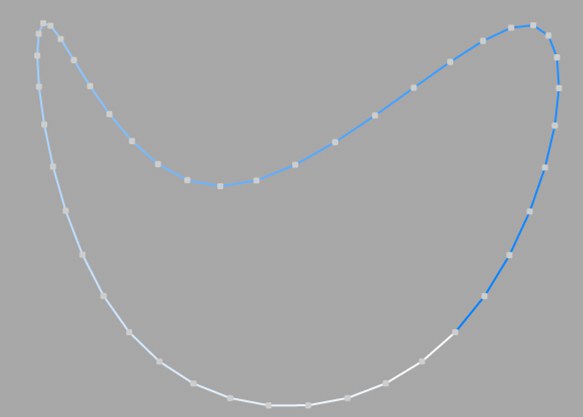
This interpolation type first locates points at spline vertices. In the case of B-splines, points are located at positions on the spline curve closest to the spline vertices. Number (N) corresponds to the number of intermediate points between vertices. The points are positioned closer together on areas of the spline with more curvature.
这种插值类型首先定位样条顶点上的点。在 b 样条的情况下,点位于样条曲线上最靠近样条顶点的位置。Number (n)对应于顶点之间的中间点的数目。这些点被定位在更接近的曲率花键区域。
You cannot enter values into the Angle box. The interpolation is not affected by reversing the point order.
无法在“角度”框中输入值。反转点顺序不会影响插值。
制服

This interpolation subdivides the spline so that the distance between any two consecutive points, as measured along the spline curvature, is constant. One point is always located at the beginning vertex. For open splines, a point is also located at the ending vertex. Other points generally do not coincide with vertices.
这种插值对样条进行细分,使得沿样条曲率测量的任意两个连续点之间的距离是常数。一个点始终位于起始顶点。对于开放样条,一个点也位于结束顶点。其他点通常与顶点不重合。
You cannot enter values into the Angle box. The interpolation is not affected by reversing the point order.
无法在“角度”框中输入值。反转点顺序不会影响插值。
For 为了Natural 自然 and 及Uniform 制服 interpolation, the number of intermediate points is calculated as follows: 根据内插法,中间点的数目计算如下:Open spline: ((Number + 1) * (number of vertices - 1)) + 1
开放样条: ((数 + 1) * (顶点数-1)) + 1
Closed spline: (Number +1) * number of vertices
闭样条: (数 + 1) * 顶点数
So an open spline with four vertices and a number of 2 will contain ((2+1)*(4-1))+1=10 intermediate points. If the spline is then closed, a further (virtual) vertex is added — the number of intermediate points will then be (2+1)*4=12. This ensures that a spline is not more roughly divided when you close it.
所以一个有四个顶点和一些2的开放样条将包含((2 + 1) * (4-1)) + 1 = 10个中间点。如果样条函数是闭合的,那么再加上一个(虚)点ー中间点的数目将是(2 + 1) * 4 = 12。这可以确保样条在关闭时不会被更粗略地划分。
适应性

This interpolation type sets intermediate points whenever the angle deviation of the curve is larger than the value given in Angle. The points of the resulting curve pass through the vertices. If a spline has several segments, then the value of Angle will apply to each segment.
当曲线的角度偏差大于给定的角度值时,这种插值类型设置中间点。得到的曲线的点穿过顶点。如果一条样条有几个段,那么 Angle 的值将应用于每个段。
The Adaptive method gives the best results in rendering, hence it is the default interpolation method.
自适应方法在绘制中得到了最好的结果,因此它是默认的插值方法。
You cannot enter values into the Number box.
不能在“数字”框中输入值。
细分
Subdivided is similar to Adaptive. Additional intermediate points will be added until the intermediate segments are shorter than the defined Maximum Length, i.e., the point intervals will not necessarily be equal to the maximum length. Lower values will result in higher quality, along with the disadvantages of working with a high number of points - slower refresh times in the editor view, etc.
细分类似于自适应。增加额外的中间点,直到中间段短于定义的最大长度,也就是说,点间隔不一定等于最大长度。较低的值将导致较高的质量,以及使用大量点的缺点——编辑器视图中较慢的刷新时间等等。
Especially the render quality of deformed text can be greatly improved using this method. More or less perfect caps and edges without shading errors can be achieved by setting Maximum Length to the same value as Width in the Extrude object (Caps tab, activated Regular Grid option). The subdivision of the letters and caps will match and must not be done manually.
特别是使用这种方法可以大大提高变形文本的渲染质量。或多或少完美的大写和边缘没有阴影错误可以通过设置最大长度的宽度相同的值在挤出对象(大写标签,激活规则网格选项)。字母和大写的细分将匹配,不能手动完成。
 Left: Intermediate points 左: 中间点Adaptive 适应性; right: ; 右:Subdivided 细分, applied to an active formula
deformation object. Note the defined edges at the right of the image. 应用于一个活动公式变形对象。注意图像右边的边缘
Left: Intermediate points 左: 中间点Adaptive 适应性; right: ; 右:Subdivided 细分, applied to an active formula
deformation object. Note the defined edges at the right of the image. 应用于一个活动公式变形对象。注意图像右边的边缘
号码[0.5000]
角度[0.90 ° ]
最大长度[0.01. . + ∞ m ]
This setting controls the maximum spline segment length without adding intermediate points, and is only available if the Intermediate Points parameter is set to Subdivided.
此设置控制样条段的最大长度,不添加中间点,并且只有在中间点参数设置为 Subdivided 时才可用。