 Belt
Tag 腰带标签Basic 基础Tag 标签
Belt
Tag 腰带标签Basic 基础Tag 标签
Tag Properties
标签属性
画画
Enabling this checkbox will display every point that is belted as a yellow dot. A line or sample will be drawn from this point to a relatively close area on the deforming object. This is represented as a yellow line in the viewport. Disabling the option will remove the display in the viewport.
启用此复选框将显示作为黄点的每个点。一条线或样品将从这一点绘制到变形物体上相对较近的区域。这在视区中表示为一条黄线。禁用该选项将删除视区中的显示。
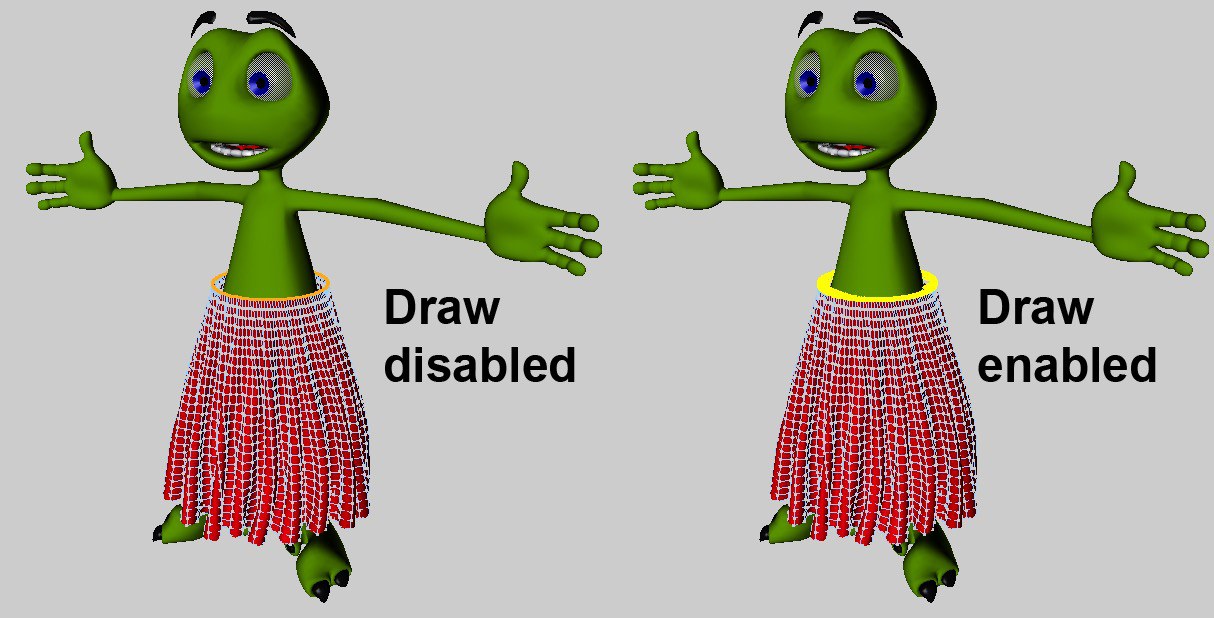
When the points of a cloth object are belted to a deformed object, a sample is sent out from each of the belted points within a reasonable area on the deformed surface. These samples can be adjusted using parameters that are found within the Belt tag: Belt Influence and Belt Hover.
当布料物体的点被束缚在变形物体上时,在变形物体表面的合理区域内的每一个束缚点上送出一个样品。这些样本可以使用参数进行调整,这些参数可以在皮带标签中找到: 皮带影响和皮带盘旋。
要点:
This will reselect any of the points that have been assigned to the Belt object. If this command is executed while in any other mode than points, Cinema 4D will automatically switch over to Points mode.
这将重新选择任何已经分配给腰带对象的点。如果这个命令在任何其他模式下执行,C4D 将自动切换到积分模式。

预备
Sets the selected points as belt points.
设置选择的点作为腰带点。
安全
This will remove any points that have been assigned to the belt object.
这将删除任何点,已经分配到皮带对象。
表演
Selects all points assigned to the Belt Object. Cinema 4D will automatically switch to Point mode, if not currently there, once this command is selected.
选择分配给腰带对象的所有点。C4D 将自动切换到点模式,如果目前没有,一旦这个命令被选中。
系好安全带:
The (polygonal) object in this field is the Cloth object’s Belt object. If an object is defined in this field, all points along the belt will move with each deformation of the Cloth object (but only after the Set button has been clicked).
这个字段中的(多边形)对象是 Cloth 对象的 Belt 对象。如果在这个字段中定义了一个对象,那么沿着皮带的所有点都会随着布料对象的每次变形而移动(但是只有在单击 Set 按钮之后)。
影响[0. . 100% ]
This percentage value will determine how much influence the Belt object has on the cloth object. A value of 0% will not allow for the Belt object to influence the cloth object at all, whereas a value of 100% will have complete influence on the cloth object. The area of Influence can be controlled through a vertex map using the corresponding section on the Effects page.
这个百分比值将决定皮带对象对布料对象的影响程度。0% 的值根本不允许皮带对象影响布料对象,而100% 的值将对布料对象有完全的影响。影响区域可以通过顶点映射使用特效页面上的相应部分来控制。
地图
This field controls the influence the belt object has on the cloth object. Points with 100% weighting will be completely influenced by the belt object. Points with 0% weighting will not be influenced by the belt object at all.
该区域控制皮带物体对布料物体的影响。100% 权重的点将完全受皮带对象的影响。0% 权重的点不会受到皮带对象的影响。
悬停[0. . + ∞% ]
This value controls how far or how close the cloth object will be to the Belt object. When the cloth points sample to the deformed geometry, they have an initial distance that represents the Hover value at 100%. This means that if the value is decreased to 50%, the cloth points will be half the distance from their initial state. A value of 200% will be twice the distance from the points’ initial state.
这个值控制布料对象离腰带对象的距离。当布料将样品指向变形的几何形状时,它们有一个初始距离,表示哈弗值为100% 。这意味着,如果数值减少到50% ,布点距离其初始状态的一半。一个200% 的值将是两个点的初始状态距离的两倍。
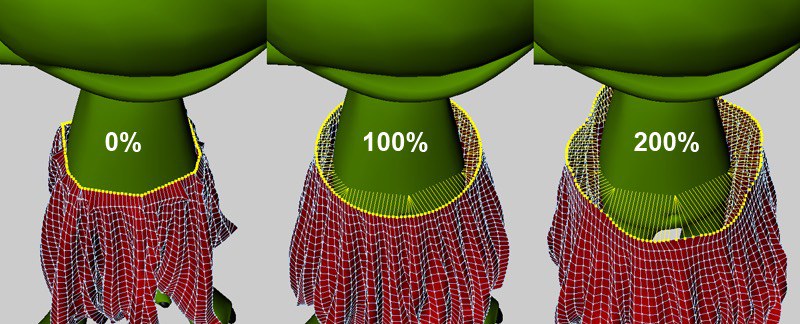 Notice how the points adapt to the shape of the
geometry. 注意这些点是如何适应几何形状的
Notice how the points adapt to the shape of the
geometry. 注意这些点是如何适应几何形状的
地图
With the example of a real belt influencing a pair of pants, areas of the pants around the sides of the character’s hips would be a lot closer to the belt, whereas areas around the crotch would be allowed a little more freedom. Using a vertex map in this box would allow for painting the areas on the sides of the pants closer to the Belt object, and giving a little extra room in the crotch area.
以一条真实的腰带影响一条裤子为例,角色臀部两侧的裤子部分会更接近腰带,而胯部周围的部分则会更自由一些。在这个盒子里使用顶点地图可以在裤子两侧绘制更接近腰带物体的区域,并在胯部区域留出一点额外的空间。
Remember that a distance is defined from the Belt object to the set points of the cloth object. The Belt Hover parameter on the Forces tab controls that distance. With a Belt Hover value of 100%, painting the areas around the crotch with 100% weight will leave that area at its current distance to the Belt object. Painting the sides of the pants with 50% weight would half this distance, bringing that area closer to the Belt object.
请记住,距离是定义从皮带对象到布料对象的设置点。“力量”选项卡上的“皮带悬停”参数控制该距离。当皮带悬停值为100% 时,用100% 的重量涂抹胯部周围的区域将使该区域保持与皮带物体的当前距离。将裤子的侧面涂上50% 的重量就可以减少一半的距离,使这个区域更接近腰带物体。