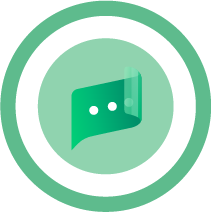Pose Library Browser
图书馆浏览器的姿势


The Pose Library Browser is used to manage your libraries of poses and consists of two sections:
姿态库浏览器用于管理你的姿态库,包括两个部分:
使用数据库
Pose libraries are stored into external databases. By default, all libraries, groups and poses are saved into the "Preferences” database, inside the "userrepository” folder, in your user preference folder. This database will automatically be available for that Cinema 4D installation.
将库存储到外部数据库中。默认情况下,所有的图书馆、组和姿势都保存在“ Preferences”数据库中,在“ userrepository”文件夹中,在您的用户首选项文件夹中。这个数据库将自动提供该Cinema 4D 安装。
Alternatively, you can make use of the assets system and use external databases that can be shared across multiple installations and users. You can add a new database from the Preferences>Files>Databases section of your Cinema 4D preferences. Once done, the new database will be displayed in the tree view of the Pose Library Browser, and become available to record poses into.
或者,您可以使用资产系统并使用可以跨多个安装和用户共享的外部数据库。您可以添加一个新的数据库从喜好 > 文件 > 数据库部分的Cinema 4d 喜好。一旦完成,新的数据库将显示在树视图的姿态库浏览器,并成为可用的记录姿态到。
Note: 注意: Create custom databases via the Cinema 4D
paths preferences. These databases can then be shared across networks and computers. 通过 Cinema 4D 路径偏好创建自定义数据库。这些数据库可以在网络和计算机之间共享
Create custom databases via the Cinema 4D
paths preferences. These databases can then be shared across networks and computers. 通过 Cinema 4D 路径偏好创建自定义数据库。这些数据库可以在网络和计算机之间共享
命令和设置
保存图书馆
Use this command to save the content of the selected database. Make sure you save each pose, once satisfied, as the database is not saved with the scene.
使用此命令保存所选数据库的内容。确保你保存每个姿势,一旦满意,因为数据库不保存与场景。
创建新的图书馆
Use this command to create a new library. Usually, you will want to create a library for each character you would like to pose.
使用此命令创建新库。通常,你会希望为每个你想要摆姿势的角色创建一个库。
创建新群组
Use this command to create a new group of poses. This is usually used to regroup poses of a similar type. For example, you will want to regroup body, hands and face poses into separate groups, so they can be applied independently.
使用此命令创建一组新的姿势。这通常用于重新组合类似类型的姿势。例如,你需要将身体、手和脸的姿势重新组合成单独的组,这样它们就可以独立应用。
创建新的姿势
Use this command to save the contents of a pose. A pose contains a list of objects, with their position, scale and rotation values, as well as any animatable parameter values. Note that in order to be able to save parameter values, you will need to add said parameters to a keyframe selection or make sure the parameter has an animation track. To add parameters to a keyframe selection, select the parameters you wish to record from the Attributes Manager, then right-click and use the "Animation>Add Keyframe Selection” command. To add an animation track, right-click the parameter in the Attributes manager and use the "Animation>Add Track” command.
使用这个命令保存一个姿势的内容。一个姿势包含一个对象列表,包括它们的位置、比例和旋转值,以及任何可动画的参数值。请注意,为了能够保存参数值,您需要将所述参数添加到关键帧选择中,或者确保参数具有动画跟踪。要向关键帧选择添加参数,请从 Attributes Manager 中选择要记录的参数,然后右键单击并使用“ Animation > Add Keyframe Selection”命令。要添加动画轨迹,右键单击 Attributes manager 中的参数,并使用“ Animation > Add Track”命令。
Important: 重要事项:删除选定的节点
Use this command to delete Databases, Libraries, Groups or Poses from the Pose Library Browser. Use this command with caution, there is no undoing deleted nodes!
使用此命令从姿态库浏览器中删除数据库、库、组或姿态。谨慎使用此命令,没有解除已删除的节点!
捕捉缩略图
Use this command to capture a snapshot of the viewport, which will be converted into a thumbnail for the current pose. Note that it captures what the viewport currently displays, gizmos, grid, Null objects and so on... If you want a cleaner thumbnail, you can either set your own viewport filters to exclude what you don’t need and save a preset using the "Filter>Presets>Save Preset” command (useful if you need to show something other than geometry, such as Splines, for example), or toggle the "Filter>Geometry Only” command to only display geometry in the viewport.
使用此命令捕获视区的快照,快照将转换为当前姿势的缩略图。注意,它可以捕获视图窗口当前显示的内容,小发明,网格,空对象等等... 如果你想要一个更清晰的缩略图,你可以设置你自己的视图过滤器来排除你不需要的内容,并使用“滤镜 > 预置 > 保存预置”命令保存一个预置(如果你需要显示几何图形以外的内容,比如样条线) ,或者切换“滤镜 > 几何图形”命令只在视图中显示几何图形。
It is recommended to use either Filter Presets or the Geometry Only commands because they act as toggles. This allows you to toggle the state of the viewport for posing and thumbnail capture more easily. Or just set your filters once and do your object selection via the Object Manager exclusively.
建议使用 Filter preset 或 Geometry Only 命令,因为它们起切换的作用。这可以让你切换的状态的视窗造型和缩略图捕捉更容易。或者只设置一次过滤器,通过对象管理器专门进行对象选择。
打开缩略图视图
Use this command to open the Thumbnail View. This additional manager is used to display thumbnail and blend slider for each recorded pose, especially useful when animating
使用此命令打开缩略图视图。这个额外的管理器用于显示缩略图和混合滑块为每个记录的姿势,特别是有用的时候动画
缩略图/应用姿势
The thumbnail for each recorded pose, which can also be double-clicked to apply the pose at 100% strength.
每个记录的姿势的缩略图,也可以双击以100% 的力量应用这个姿势。
混合滑块
The Blend Slider is used to modulate the strength of the pose to apply to the character. When using the slider, you enter a blend session, which allows you to modulate the current pose at will, but the pose will only be applied once you hit the Enter key or click outside of the manager to confirm the pose. You can cancel a blend session by using the Escape key and it will revert to the original pose.
混合滑块用于调整姿势的强度以适用于角色。当使用滑块时,你进入一个混合会话,它允许你随意调整当前的姿势,但是只有当你按下回车键或者点击管理器外部来确认姿势时,这个姿势才会被应用。你可以通过使用 Escape 键取消混合会话,它将恢复到原来的姿势。
域名
Use this field to assign or edit the name of libraries, groups and poses. You can also double-click on the name in the tree view on the left.
使用此字段分配或编辑图书馆、组和姿势的名称。您还可以在左侧的树视图中双击名称。
限制在
Since poses are not saved with the scene file, applying a pose to an object is done by matching the names of the objects in your scene, to the names of the objects recorded into your pose. Use these matching and filtering rules to define how the search for name matching is restricted and applied. This is extremely useful to restrict poses to a specific character or part of a character, for example.
由于姿势不会与场景文件一起保存,所以将一个姿势应用到一个物体上是通过将场景中物体的名称与记录到你的姿势中的物体的名称相匹配来完成的。使用这些匹配和筛选规则定义如何限制和应用名称匹配搜索。这是非常有用的限制姿势,以一个特定的字符或一个字符的一部分,例如。
全球
This mode will apply the pose without any restriction. It will search the whole scene for objects with matching names. If your scene contains several characters with similar naming conventions (for example, the left hand controllers of all the characters in your scene are labelled "Hand_Left”), it will apply the selected pose to all characters at once.
这个模式将应用的姿势没有任何限制。它将在整个场景中搜索名称匹配的物体。如果你的场景包含几个具有相似命名约定的角色(例如,场景中所有角色的左手控制器都被标记为“左手”) ,它将同时对所有角色应用选定的姿势。
选择
This mode will restrict posing to the currently selected objects. This can be useful if you want to do partial posing, for example, by restricting the pose to the hand controller only, or maybe by posing the whole body without affecting the head orientation of a character, for example.
此模式将限制对当前选定的对象的姿态。如果你想做一些局部的姿势,比如,把姿势限制在手部控制器上,或者可以在不影响角色头部方向的情况下摆放整个身体。
等级制度
This mode will restrict posing to the currently selected object and its hierarchy. It allows to easily restrict posing to specific objects and their hierarchies, without having to select each object individually. Much like the Selection mode, it can also be used to assign partial posing to your characters or objects, but without having to select each individual controller to do so.
此模式将限制对当前选定的对象及其层次结构的显示。它可以很容易地限制对特定对象及其层次结构的摆放,而不必单独选择每个对象。很像选择模式,它也可以用来分配部分摆姿势的字符或对象,但不必选择每个独立的控制器这样做。
字段的限制
Use this field to define which object and subsequent hierarchy you would like the pose to be applied to. If you have two characters in a scene that share the same naming convention for their objects, for example, this is a useful way to restrict the posing to a specific character without affecting the other. It also allows you to always assign the poses to the same objects or character or set of controllers, regardless of what is currently selected in the Object manager.
使用此字段定义您希望将姿势应用到的对象和后续层次结构。例如,如果一个场景中的两个角色对他们的物体使用相同的变数命名原则,这是一个有用的方法来限制一个特定角色的姿势而不影响另一个角色。它还允许您始终将姿态分配给相同的对象、字符或控制器集,而不管当前在对象管理器中选择了什么。
Note that this filter can work in conjunction with the other filters, so you can restrict filtering to both specific hierarchies and selected objects.
注意,这个过滤器可以与其他过滤器一起工作,因此您可以将过滤限制在特定的层次结构和选定的对象中。
配对
Use these options to restrict the application of poses by using name modifiers.
使用这些选项通过使用名称力场来限制姿势的应用。
As a user case example, let’s assume we have two characters in the scene, the first character has a hand controller named "Character1_Hand” and the second character has a hand controller named "Character2_Hand”. The recorded pose we are trying to apply is recorded with an object named "Hand”.
作为一个用例示例,假设场景中有两个字符,第一个字符有一个名为“ Character1 _ hand”的手控制器,第二个字符有一个名为“ Character2 _ hand”的手控制器。我们试图应用的记录姿势是用一个名为“手”的物体记录下来的。
Important: 重要事项:On the other hand, if your scene contains several characters, and each character uses a similar naming convention, then you can either restrict the application of poses using the Limit to options if you do not wish to rename your objects, or rename each character’s objects with a prefix to allow the Pose tools to identify which one you would like to target.
另一方面,如果你的场景包含几个字符,并且每个字符使用一个类似的变数命名原则,那么你可以使用选项的极限来限制姿势的应用,如果你不想重命名你的对象,或者重命名每个字符的对象前缀,以允许姿势工具来识别你想要瞄准的目标。
姓名
The Pose Library will look for objects matching the name of our posed object one to one. In our case, none of the hand controllers of our characters are labeled "Hand”, so the pose will not be applied to any of them.
姿态库将寻找与我们的姿态对象名称一对一匹配的对象。在我们的例子中,我们角色的手控制器都没有标记为“手” ,所以这个姿势不会被应用到任何角色身上。
命名空间
Using this mode, you can add a prefix to be used when matching for names. If we add the prefix "Character1_” to the text field, the pose will then be matched and restricted to the hand controller named "Character1_Hand” in our example.
使用这种模式,您可以添加一个前缀,以便在匹配名称时使用。如果我们在文本字段中添加前缀“ Character1 _” ,那么姿态将被匹配并限制到我们的例子中名为“ Character1 _ hand”的手控制器中。
比赛结束
This mode will start from the end of the object names and will be stopped once the name searched is complete. In our example, both our characters’ hands controllers have the word "Hand” at the end of their names, so both controllers will be posed.
此模式将从对象名称的末尾开始,并在搜索完名称后停止。在我们的示例中,两个角色的手控制器的名称末尾都有“手”这个词,因此两个控制器都会被摆放。
分离器
This mode is usually intended to be used with XRefs, but can also apply to other cases where your naming convention makes use of separator characters. In our example, adding the "underscore” separator ("_”) to the text field will match both our characters’ hands controllers, since they both contain an underscore character in their names.
这种模式通常用于 xref,但也可以应用于其他情况下,您的变数命名原则使用分隔符字符。在我们的示例中,向文本字段添加“下划线”分隔符(“ _”)将匹配两个字符的手控制器,因为它们的名称中都包含一个下划线字符。
姿势目录栏
This field will display all objects data recorded with the selected pose. Any animatable parameter can be recorded. Position, Scale and Rotation parameters are recorded by default, but any other parameter will need a keyframe selection or animation track to be set prior to recording a pose (useful to record the values of custom User Data entries on a controller, for example).
这个字段将显示所有记录在选定姿势中的物体数据。可以记录任何可动画的参数。位置,比例和旋转参数默认被记录,但是任何其他参数将需要一个关键帧选择或动画轨道被设置在记录一个姿态之前(有用的记录自定义用户数据条目的值,例如在控制器上)。
Note: 注意:To record a keyframe selection, highlight the parameters you wish to add to the selection, then right-click one of them and use the "Animation>Add Keyframe Selection” command to set a selection. Parameters included in a selection set will be highlighted dark orange. To add an animation track, right-click the parameter in the Attributes Manager, then use the "Animation>Add Track” command. A track is represented by an empty orange circle on the animation dot (meaning a track with no keyframe at the current frame is present for that parameter).
要记录关键帧选择,突出显示您希望添加到选择中的参数,然后右键单击其中一个,并使用“ Animation > Add Keyframe Selection”命令设置选择。包含在选择集中的参数将突出显示为深橙色。要添加动画轨道,右键单击属性管理器中的参数,然后使用“ Animation > Add Track”命令。轨道由动画点上的一个空的橙色圆圈表示(这意味着在当前帧上没有关键帧的轨道是为该参数提供的)。
添加选定的对象以摆姿势
Use this command to record other objects or parameters to an existing pose. You can also use this command to edit the values of an object already recorded. Do not forget to save the database regularly, as it needs to be saved externally any time you add or edit a pose.
使用此命令将其他对象或参数记录到一个已存在的姿态。还可以使用此命令编辑已经记录的对象的值。不要忘记保存数据库定期,因为它需要保存在外部任何时候你添加或编辑一个姿势。