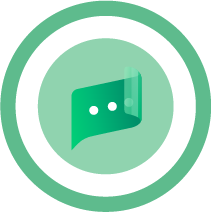Scene Nodes Introduction
场景节点介绍
引言
Nodes are nothing new for Cinema 4D users. The XPresso System and of course the Material System have been part of Cinema 4D for several versions now. The Nodes System makes individual functions available as Nodes, which are displayed as a graphical element that can be connected with other Nodes to exchange specific information. Connecting multiple Nodes can – just like a programming language – be used to execute calculations or specific functions. For technically-oriented users in particular, this bears the advantage that custom assets can be created for recurring tasks, i.e., custom functions and tools can be created. Nodes also make it possible to access functions that are only partially or not at all accessible via normal commands or objects in Cinema 4D – and this without using programming commands or having to know programming code!
节点对于4D 影院用户来说并不新鲜。当然,XPresso 系统和 Material System 已经成为C4D的一部分,现在已经有好几个版本了。节点系统以节点的形式提供单独的功能,这些功能显示为图形元素,可以与其他节点连接以交换特定的信息。连接多个节点可以用于执行计算或特定函数,就像编程语言一样。特别是对于面向技术的用户,这样做的好处是可以为定期任务创建定制资产,也就是说,可以创建定制函数和工具。节点还可以访问功能,只有部分或根本不可以访问通过正常的命令或对象在C4D-这没有使用编程命令或必须知道编程代码!
Now this concept can be used to create geometry in Cinema 4D. You can, for example, create custom Deformers or entirely new distribution functions for clones. This is what can be done with the new Scene Node Editor, which can be accessed via the main Window menu in Cinema 4D. The look, functionality and use are nearly identical to the Material Node Editor, which can be used to create Node-based materials.
现在这个概念可以用来在Cinema 4D 中创建几何图形。例如,您可以为克隆创建自定义变形程序或全新的分发函数。这是什么可以做与新的场景节点编辑器,可以通过主窗口菜单在Cinema 4D 访问。它的外观、功能和用途与 Material Node Editor 几乎完全相同,后者可用于创建基于 Node 的材质。
The Scene Node Editor can also be displayed in the left column of the Node groups and assets from which they can be dragged into the Node Editor as needed. The Scene output on the right side of the Node Editor, however, is new. This is basically your connection to the current Cinema 4D scene. If objects are created within the setup, these can be connected directly to the scene via the Scene port and they will appear as normal geometry in the scene. You will have to get used to the fact that these objects don’t also appear in the Object Manager. Everything that has to do with these Node objects is done exclusively in the Scene Node Editor. Here you can create, place, group objects and apply materials to them.
场景节点编辑器也可以显示在节点组和资产的左列中,可以根据需要将它们拖放到节点编辑器中。然而,节点编辑器右侧的场景输出是新的。这基本上是你与当前C4D 场景的连接。如果对象是在设置内创建的,这些可以直接连接到场景端口,他们将作为正常的几何体在场景中出现。您必须习惯这样一个事实,即这些对象不会同时出现在对象管理器中。所有与这些 Node 对象有关的事情都是在场景节点编辑器中完成的。在这里,你可以创建,放置,分组对象,并应用材质到他们。
生成或创建几何图形
The Scene Node tools also offer the common primitives that can be generated. An example of this can be seen here:
场景节点工具还提供了可以生成的通用原语。这里有一个例子:

|

|
A Primitive Op Node is used to generate a cube. This Node’s output can be connected directly with the Scene but then you would not be able to position or rotate the cube freely. We will therefore add a Compose Matrix Node, define the desired position and rotation and link this matrix with the cube via a Matrix Op Node. The Matrix Op Node’s output contains the position information for the cube and can be sent to the scene. The cube will then appear at the defined position with the respective rotation in the Viewport.
原语 Op 节点用于生成多维数据集。这个 Node 的输出可以直接连接到场景,但是这样你就不能自由地定位或旋转立方体了。因此,我们将添加一个组合矩阵节点,定义所需的位置和旋转,并通过矩阵运算节点将这个矩阵与立方体连接起来。矩阵运算节点的输出包含立方体的位置信息,可以发送到场景。然后,立方体将出现在定义的位置,并在 Viewport 进行相应的旋转。
Since more and more roads lead to Rome we you can also get more into detail because the cube shape can also be called up as a Geometry Node. Contrary to the Geometry Op Node, this Node does not offer the possibility of switching to other primitives and only offers a single Geometry output, which basically only contains the information pertaining to points, edges and polygons. Other typical object information such as a freely definable display color or the option of being hidden in the Viewport are not available here. This information can, however, be added via a Geometry Op Node in order to make an object out of geometry:
由于越来越多的道路导致罗马我们也可以得到更多的细节,因为立方体形状也可以称为一个几何节点。与 Geometry Op Node 相反,这个 Node 不提供切换到其他原语的可能性,只提供单个 Geometry 输出,基本上只包含关于点、边和多边形的信息。其他典型的对象信息,例如可自由定义的显示颜色或隐藏在 Viewport 中的选项在这里不可用。然而,这些信息可以通过 Geometry Op Node 来添加,从而创建一个由几何图形构成的物体:

|

|
The greatest amount of control over geometry is offered when you create it yourself using points and edges. You can, for example, use your own point order or execute mathematical calculations to create abstract shapes.
当你自己用点和边创建几何图形时,几何图形的最大控制量就提供了。例如,您可以使用自己的点顺序或执行数学计算来创建抽象形状。
For this, Arrays must be filled with values, which can be done using a Build or Index Array from String Node. You can imagine Arrays as a list with different consecutively numbered values. This should already be familiar to you from the Structure Manager where a polygon object’s points and polygons can be displayed as such in a list.
为此,数组必须用值填充,这可以通过使用 String Node 中的 Build 或 Index Array 来完成。可以将数组想象为一个具有不同连续编号值的列表。在构造管理器中,多边形对象的点和多边形可以显示在一个列表中,您应该已经对此很熟悉了。
The Polygons Topology Set Node can be used to set the points’ numbers that belong to a given polygon. Since this series of numbers does not contain information regarding, for example, if polygons should be created as triangles or quads, you will have to add an Array that contains the number of points for each polygon that has continuous edges. This information will be named Border in the Node. Finally, the information regarding the number of borders that the polygon should have is missing. Normally, this will only be one border but N-Gons can, of course, also be generated that have a hole. In this case, a border for the outer shape of the N-Gon and a border for the opening will be defined. This information will be named Groups in the Node. Together, the information about the point indices, borders and groups is referred to as Topology and can be combined to create geometry via the Geometry Property Set Node. To do so, the position of all points must be set. For this, an Array will again be required that is defined via a Build Node as seen in the image below.
多边形拓扑集节点可以用来设置属于给定多边形的点数。由于这一系列的数字不包含信息,例如,如果多边形应该创建为三角形或四边形,你将必须添加一个数组,包含的点数为每个多边形有连续的边。此信息将在节点中命名为 Border。最后,缺少关于多边形应该具有的边框数量的信息。通常,这将只是一个边界,但是 N-Gons,当然,也可以生成有一个洞。在这种情况下,将定义 N-Gon 外部形状的边界和开放的边界。此信息将在节点中命名为组。总之,关于点索引、边界和组的信息被称为拓扑,可以通过几何属性集节点组合创建几何图形。为此,必须设置所有点的位置。为此,将再次需要通过构建节点定义 Array,如下图所示。

|

|
Splines can also be drawn in a similar fashion.
样条也可以用类似的方式绘制。
建模函数
Modeling functions
建模功能
Common modeling functions such as Extrude, Extrude Inner and Bevel are also available and can be restricted to specific elements on a geometry via a selection.
常见的建模功能,如挤压,挤压内部和斜面也可以,并可以限制在一个几何通过选择特定的元素。
Here, Arrays can also help by passing the indices of selected points or polygons to the modelling commands. A special type of Array is needed to select edges because edges are only defined by their end points.
在这里,数组还可以帮助通过传递指标的选定点或多边形的建模命令。一个特殊类型的数组需要选择边缘,因为边只定义了他们的结束点。
However, the Index Array from Text Node can be used in both cases to define the indices of the points or polygons. An Active Selection Node can be used to output a saved selection (via Set Selection Node) or to directly select input indices on the geometry.
但是,可以在两种情况下都使用“文本节点的索引数组”来定义点或多边形的索引。主动选择节点可用于输出保存的选择(通过集选择节点)或直接选择几何图形上的输入索引。
Subsequently added modelling Nodes will then automatically be restricted to this active selection. Alternatively, indices can be passed directly to the modelling Nodes. In the following image you can see all commonly used variations for handling selections.
随后添加的建模节点,然后将自动限制在这个积极的选择。或者,索引可以直接传递给建模节点。在下图中,您可以看到处理选择的所有常用变体。

|

|
The green marked Nodes uses a list of point indices to create an active edge selection, which will then be extruded.
绿色标记的节点使用一个点索引列表创建一个活跃的边缘选择,然后将被挤压。
The yellow marked Node contains the index of a polygon that is subsequently deleted using a Remove Node. The red Nodes also use a list of indices that is saved under a unique name via a Set Selection Node. The following Get Selection Node reads the selection with that name and passes this to a Polygon Bevel Node to extrude the caps surface in a pyramidal shape.
标记为黄色的节点包含随后使用删除节点删除的多边形的索引。红色节点还使用通过 Set Selection Node 保存在唯一名称下的索引列表。下面的获取选择节点读取具有该名称的选择并将其传递给多边形斜角节点以金字塔形状挤出帽子表面。
Creating and managing multiple objects
创建和管理多个对象
No matter how you create objects, only one Object output can be connected with the scene. If you want to create multiple individual objects you can, for example, us a Children Op Node to combine multiple objects and send them into the scene:
无论你如何创建对象,只有一个对象输出可以连接到场景。如果你想要创建多个独立的对象,你可以,例如,我们的 Children Op Node 组合多个对象并将它们发送到场景中:

|

|
This way, object hierarchies can also be created.
这样,也可以创建对象层次结构。
If you want to duplicate objects you can, for example, use a Distribution Op Node, which can be used similarly to the MoGraph Cloner object. A linked object will be cloned at the defined positions and can then be sent directly into the scene. The Color Op Node can be used to color these clones individually. In the example image below, a Hash Node was used to randomly generate colors.
例如,如果您想复制对象,可以使用分布式 Op 节点,该节点可以与 MoGraph Cloner 对象类似地使用。一个链接的对象将被克隆到定义的位置,然后可以直接发送到场景中。可以使用 Color Op Node 为这些克隆单独着色。在下面的示例图像中,使用 Hash 节点随机生成颜色。

|

|
If you need even more control you can arrange the geometry for the calculated positions yourself using the Distribution Op Node to output matrices that can, for example, be connected to a Matrix Op Node with objects :
如果你需要更多的控制,你可以自己安排计算位置的几何图形,使用分布运算节点输出矩阵,例如,可以连接到矩阵运算节点与对象:

|

|
In this example you also see how objects from a distribution can be deleted. Here, a mathematical Modulo with a value of 2 for the clones’ index numbers is used to only deliver results between 0 and 1. These values can be interpreted as Boole values via a Filter Op Node, which will result in every other object automatically being removed. A typical beehive or brick pattern will result.
在这个示例中,您还可以看到如何删除发行版中的对象。这里,使用一个数学模,其中克隆索引号的值为2,它只能传递0到1之间的结果。这些值可以通过 Filter Op Node 解释为 Boole 值,这将导致自动删除所有其他对象。结果就是一个典型的蜂窝或砖头图案。
Of course the position and shape of the copies that are created can be modified. Various Effectors are available with which this can be done. The Effector Op Node offers a wide range of common deformations such as Bulge, Taper, Twist and Bend. You can also create custom algorithms via an Effector Group Node. Separate fields, which can be selected via a Field Op Node, can be used to spatially restrict the effect of the deformation n:
当然,可以修改创建的副本的位置和形状。各种效果器可用于这可以做到。效果器 Op 节点提供了广泛的共同变形,如胀,锥度,扭曲和弯曲。您还可以通过效果器组节点创建自定义算法。单独的字段,可以通过一个 Field Op 节点来选择,可以用来在空间上限制变形的效果 n:

|

|