Search
搜索

Clicking on the Search icon at the top right of the Content Browser (or per context menu) makes powerful search functions available. Simply click on the icon again to exit the search menu. The search function searches for both files and presets.
点击内容浏览器右上角的搜索图标(或者每个上下文菜单)可以使用强大的搜索功能。只需再次点击图标退出搜索菜单。搜索函数搜索文件和预设。
Note 注意The various search criteria are, for the most part, self-explanatory. Activating Recursive Search will search the active directory’s sub-directories.
大多数情况下,各种搜索条件都是不言自明的。
A search will be conducted in the active directory in the tree view and the results of the search will be saved to a newly created folder within the Search Results folder. This newly created folder will be named according to the time of day the search was conducted.
搜索将在树视图的活动目录中进行,搜索结果将保存到搜索结果文件夹中新创建的文件夹中。这个新创建的文件夹将根据进行搜索的时间命名。
A search can be conducted within this newly created folder as well.
也可以在这个新创建的文件夹中进行搜索。
Clicking the Search button will initiate a search. Clicking the button again (which reads Stop while a search is being executed) will halt the search.
点击搜索按钮将开始搜索。再次单击按钮(显示“执行搜索时停止”)将停止搜索。
A search can also be conducted according to more than one criteria. Simply select + in the left-most Search criteria to make more search criteria available.
搜索亦可根据多于一项准则进行。只需在最左边的搜索条件中选择 + ,就可以获得更多的搜索条件。
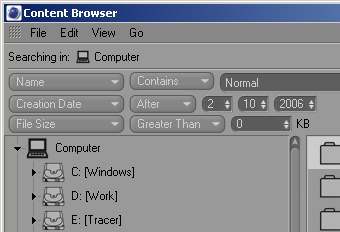
The search will include all files on your computer whose file name contains normal characters and was created after August 08, 2006 and is smaller than 2,000KB.
搜索会包括你电脑上所有档案名称包含普通字元的档案,而这些档案是在2006年8月8日后建立,小于2,000 KB。
You can deactivate individual search criteria by selecting the - option, also located in the left-most Search criteria, under the + option.
您可以通过选择-option 禁用单个搜索条件,该选项也位于最左侧的 Search 条件下的 + 选项中。
By the way, search settings are saved and will be available again when Cinema 4D is restarted.
顺便说一下,搜索设置被保存,并将在 Cinema 4D 重新启动时再次可用。