How to Use the Browser
如何使用浏览器
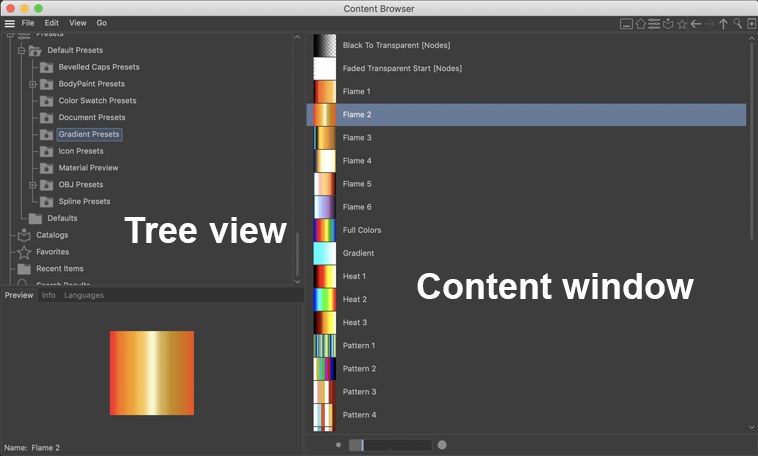
At the top left of the Content Browser you will see the directory tree view. In
addition to your computer’s hard drive(s), Cinema 4D-specific directories are listed, with which you can
manage presets and catalogs. In addition to the default Presets and Catalogs directories you will find the following folders:
在 Content Browser 的左上角,您将看到目录树视图。除了您的电脑的硬盘驱动器(s) ,Cinema 4D 特定的目录列出,与您可以管理预设和目录。除了默认的 preset 和 Catalogs 目录,你还可以找到以下文件夹:
- Recent Items: Every preset or file that was selected during a session will be listed here. This list is
deleted when the Cinema 4D session is ended. 最近的项目: 每个预设或文件,在会议期间选择将在这里列出。当C4D 节目结束时,这个列表将被删除
- If Cinema 4D is run on a Windows system an
additional 如果 Cinema 4D 是在 Windows 系统上运行的,则需要额外的network 网络 directory will be created for the Content Browser which will
list all network directories. 目录将被创建的内容浏览器将列出所有的网络目录
- Favorites: Any directory can be defined as a 收藏夹: 任何目录都可以定义为favorites 最爱 directory. These will then be included in the 目录。这些资料会包括在Favorites 最爱 directory. This can be very practical when always working in the same
directory since you can jump directly to the corresponding 目录。当总是在同一个目录中工作时,这是非常实用的,因为您可以直接跳转到相应的目录Favorites 最爱 directory
using the corresponding 目录使用相应的Go 去吧 command. 命令
- Search Results: All search results
from the 搜索结果: 所有来自Search 搜索 function will be listed here, arranged in subfolders which, in
turn, will be named according to the time of day and type of search. This list is deleted when the
Cinema 4D session is ended. 函数将在这里列出,安排在子文件夹中,这些子文件夹依次将根据每天的时间和搜索类型命名。当C4D 节目结束时,这个列表将被删除
You can add your own folders via File / New Folder, wherever you deem
necessary,
您可以通过文件/新文件夹添加自己的文件夹,如果您认为有必要,
The content of the selected folder will be displayed in the content window at the right of the Content Browser.
When you select an item in this content window, its preview image will be displayed in the Preview window at the bottom left of the Content Browser. Multiple selections are
possible (a list of the elements selected will be displayed in the preview window and the info window will
display a list of file types and their count). The following methods can be used to select items:
所选文件夹的内容将显示在内容浏览器右侧的内容窗口中。当您在此内容窗口中选择项目时,其预览图像将显示在“内容浏览器”左下角的“预览”窗口中。可以进行多种选择(预览窗口将显示所选元素的列表,信息窗口将显示文件类型及其数量的列表)。以下方法可用于选择项目:
- Drag the Rectangle Selection Tool over the object(s) you wish to select. 拖动矩形选择工具到你希望选择的对象上
- Simply click on an
item. 只需点击一个项目
- Use 使用Ctrl/Cmd to select or deselect additional
items. 选择或取消选择附加项
- Use 使用Shift 转移 to select a 选择一个block 块
of items. 项目
Double clicking on a given element will initiate an action suitable for that particular file type, i.e., the
item will either be opened directly in Cinema 4D or in an applicable external application (the
application your operating system uses to open such a file by default, e.g., sound files). Files can be
dragged from the Finder (macOS) or Desktop/Explorer (Windows) into the Content Browser. The corresponding
folder and, if applicable, subfolders will be opened in the browser view, and the file in question will be
displayed.
双击一个给定的元素将启动一个适合该特定文件类型的操作,也就是说,该项目将要么直接在 Cinema 4D 中打开,要么在适用的外部应用程序中打开(默认情况下,你的操作系统使用该应用程序打开该文件,例如,声音文件)。文件可以从 Finder (macOS)或 Desktop/Explorer (Windows)拖动到 Content Browser。相应的文件夹,如果适用,子文件夹将在浏览器视图中打开,并显示有问题的文件。
Right-clicking on an item will open a menu with the following options:
右键单击一个项目将打开一个菜单,其中包含以下选项:
- Tree View: Displays or hides the tree view (hierarchical directory view) 树视图: 显示或隐藏树视图(分层目录视图)
- Open: Opens the item, if
it is a scene file, preset, etc., in Cinema 4D. 打开: 打开项目,如果它是一个场景文件,预设等,在C4D
- Open in New Browser: The selected directory will
be opened in a new Content Browser. 在新建浏览器中打开: 选定的目录将在新的内容浏览器中打开
- Open in BodyPaint 3D: Loads a given image into the texture
view. 在 BodyPaint 3D 中打开: 将给定的图像加载到纹理视图中
- Add to Favorites: Currently selected items will be added to the 添加到收藏夹: 当前选定的项目将添加到Favorites 最爱 directory. 目录
- Merge: Loads the selected item into the current
scene. 合并: 将所选项目加载到当前场景中
- Show in Finder / Show in Explorer: Opens the Finder/Explorer and the item, including any
subfolders, selected will be displayed. 在 Finder/Show in Explorer 中显示: 打开 Finder/Explorer,选中的项(包括所有子文件夹)将显示出来
- Open in Finder/Open in Explorer: If you right-click on a
directory, the contents will be displayed in the Finder/Explorer. If you right-click on a file, e.g., a JPEG
image, this file will be opened in the application to which it is linked. 在 finder/Open in Explorer 中打开: 如果右键单击某个目录,内容将显示在 finder/Explorer 中。如果你右键单击一个文件,例如 JPEG 图像,这个文件将在它链接到的应用程序中打开
- Rename: Renames the selected
item. 重命名: 重命名选定的项目
- Copy: Copies the file. 复制: 复制文件
- Paste: Pastes the copied file. If a file with the same name
already exists in the target directory, a number will be added to the name of the file pasted, e.g., 粘贴: 粘贴复制的文件。如果目标目录中已存在具有相同名称的文件,则将在粘贴的文件名中添加一个编号,例如:1.
- Set Preview: Some presets, e.g., those of render settings, use the same
icon. Use this option to assign your own icons (as square as possible in shape). 设置预览: 一些预设,例如渲染设置,使用相同的图标。使用此选项分配您自己的图标(形状上尽可能正方形)
- New Folder: Adds a
new folder in the current directory. 新建文件夹: 在工作目录文件夹中添加新文件夹
- View As: Lets you determine if items should be displayed as icons
or a list. 查看方式: 让您确定项目应该显示为图标还是列表
- Single Click Open: If active, a given file can be opened with a single click. This function
is browser-specific (!) and will be saved along with the layout (e.g., main menu: Window / Customization /
Save as Startup Layout). Several browsers can be saved at once, along with their individual settings. This
function can be useful when working with brush presets in BodyPaint 3D - where the brush can be switched
with a single click. 单击“打开” : 如果处于活动状态,单击一下就可以打开给定的文件。这个函数是特定于浏览器的并将与布局一起保存(例如,主菜单: Window/Customization/Save as Startup Layout)。可以同时保存多个浏览器以及它们各自的设置。当在 BodyPaint 3D 中使用笔刷预置时,这个功能非常有用——点击一下就可以切换笔刷
- Create Preview: It may be necessary to manually create a preview of a given item,
e.g., if you had to halt the generation of a preview for whatever reason. 创建预览: 可能有必要手动创建一个给定项目的预览,例如,如果你因为某种原因不得不停止预览的生成
- Only applies to macOS: All
video formats readable by Cinema 4D can be played back in the preview window. If this doesn’t work right
away, right-click on the video icon and select the "Create Preview" option. 只适用于 macOS: 所有C4D 可读的视频格式都可以在预览窗口中播放。如果这不能马上工作,右键点击视频图标并选择“创建预览”选项
- Update Texture Path:
Copying, moving and renaming files, directories and libraries can lead to material or texture paths no longer
being found when files are loaded into Cinema 4D. Selecting this command will ensure that textures and
materials can be relocated. 更新纹理路径: 复制,移动和重命名文件,目录和库可以导致材质或纹理路径不再被找到,当文件被加载到Cinema 4D。选择这个命令将确保纹理和材质可以被重新定位
- Delete: Deletes the selected item. 删除: 删除所选项目
- Add To: Various catalogs will
be listed. Select one and all selected items will be added to that catalog. 添加到: 将列出各种目录。选择一个,所有选定的项目将添加到该目录中
If you select Tree View (View / Tree View), the following additional options will
be made available:
如果您选择树视图(视图/树视图) ,将提供以下附加选项:
- Tree View: Switches back to the normal Content Browser mode. 树形视图: 切换回正常的内容浏览器模式
- Up One Level: Switches to the next
highest directory. (The directory icon at the top right has the same function). 上一层: 切换到下一个最高的目录。(右上角的目录图标具有同样的功能)
- View As: Use this
setting to define whether items will be displayed as icons or as a list. 查看视图: 使用此设置定义项是显示为图标还是显示为列表
Additionally available for catalog items:
此外,目录项目可以:
- Change home directory: Here you can select a new home directory. 更改主目录: 在这里您可以选择一个新的主目录
A preview of an item selected in the Content Browser’s content window will be displayed in the preview window
at the bottom left of the Content Browser (known file types only).
在内容浏览器的内容窗口中选择的项目的预览将显示在内容浏览器左下角的预览窗口中(仅为已知文件类型)。
Click on the Info tab to see details pertaining to the selected item. By simply
moving the cursor over a preview, its home directory will be displayed in the status bar. An Annotation field is also available in which comments about the selected item can be
written. By the way, the Content Browser’s Search function also searches the
contents of the Annotation field if the Annotations
option is activated during the search.
单击 Info 选项卡查看与所选项目相关的详细信息。只需将光标移动到预览上,它的主目录就会显示在状态栏中。还有一个注释字段,可以在其中写入关于选定项的注释。顺便说一下,如果在搜索过程中激活了 Annotation 选项,那么 Content Browser 的搜索函数也会搜索 Annotation 字段的内容。

When a catalog is selected, you can also change its home directory.
选择目录后,还可以更改其主目录。
Presets have an additional tab with which the preset names for various languages can be defined (in the image
below, only the languages installed are shown):
预设有一个额外的标签,可以用来定义各种语言的预设名称(在下图中,只显示已安装的语言) :

Simply enter the corresponding localized term. When you switch via Language to one of the languages for which you have defined a preset name this name
will be displayed in the corresponding language.
只需输入相应的本地化术语。当您通过 Language 切换到您已经为其定义了预设名称的语言之一时,该名称将以相应的语言显示。
At the top right of the Content Browser you will find a row of icons with the following functions:
在内容浏览器的右上角,你可以找到一行带有以下功能的图标:

From left to right:
从左到右:
- Go to the desktop 转到桌面
- Go to Home Directory 进入主目录
- Go to 去Presets 预设
folder 文件夹
- Go to 去Catalogs 目录 folder 文件夹
- Go to 去Favorites 最爱 folder 文件夹
- Go 去吧Back 回来
- Go 去吧Forward 前进 (to a previously viewed directory) (到以前查看的目录)
- Go to next higher folder in the
hierarchy 转到层次结构中的下一个高级文件夹
- Open 打开Search 搜索 function 函数
- Open new 打开新的Content Browser 内容浏览器
At the very bottom of the Content Browser you will see the following slider:
在内容浏览器的最底部,你会看到以下的滑块:

The animated circular icon to the left of the slider will only be visible while the Content Browser is
processing a command, e.g., if it’s scanning new directories or performing a search. Clicking on this animated
icon will halt any scans or thumbnail generation that is actively taking place. Use the slider to adjust the
size of the icons displayed in the Content Browser’s content windows. Clicking directly on the big or small
icon will automatically adjust the size of the icons to biggest or smallest, respectively.
滑块左侧的动画循环图标只有在内容浏览器处理命令时才可见,例如,如果它正在扫描新目录或执行搜索。点击这个动画图标将停止任何正在进行的扫描或缩略图生成。使用滑块调整内容浏览器内容窗口中显示的图标的大小。直接点击大图标或小图标将自动调整图标的大小,分别为最大或最小。
Drag & Drop
拖放
The concept of Drag & drop has been pushed to the limits in the Content Browser. Just about any item can be
dragged into a corresponding Manager. As shown in the image below, the cursor will change if a particular Drag
& drop function is not possible.
拖放的概念已经在内容浏览器中被推到了极限。几乎任何项都可以拖动到相应的 Manager 中。如下图所示,如果不能执行特定的拖放功能,光标将发生变化。
 Left, no; right, yes. 左边,不; 右边,是的
Left, no; right, yes. 左边,不; 右边,是的
Files or presets can be relocated by dragging and dropping them into the target folder. By simultaneously
pressing Ctrl/Cmd (PC) / ALT (Mac), selected items will be copied.
Presets cannot be copied onto the hard drive.
通过将文件或预设置拖放到目标文件夹中,可以重新定位它们。通过同时按 Ctrl/Cmd (PC)/ALT (Mac) ,选定的项目将被复制。预设不能复制到硬盘驱动器。
Items can be moved from one hard drive or preset library to another by simultaneously pressing the Shift (Windows) / Ctrl/Cmd (Mac) buttons.
通过同时按下 Shift (Windows)/Ctrl/Cmd (Mac)按钮,可以将项从一个硬盘驱动器或预设库移动到另一个硬盘驱动器或预设库。
In most cases, it will suffice to simply drag the scene or preset into the editor. Its components will be
allocated accordingly (no claim to the completeness of the following list can be made):
在大多数情况下,只要简单地拖动场景或预置到编辑器中就足够了。将相应地分配其组成部分(不能对下列清单的完整性提出任何要求) :
Editor View
编辑视图
- Scenes can be opened by dragging them directly into the editor view. 场景可以直接拖动到编辑器视图中打开
- The presets for objects,
materials, tags, render settings, shaders and post effects can all be added to a scene by dragging them
directly into the editor view. If a shader preset is added, a material with a shader assigned to its color
channel will be generated. In the case of a tag preset, a Null Object, assigned to the tag, will be
generated. 对象、材质、标签、渲染设置、着色器和后期效果的预设都可以直接拖动到编辑器视图中添加到场景中。如果添加了着色器预置,就会生成一个带着着色器的材质。在标记预设的情况下,将生成分配给标记的 Null 对象
- Bitmaps, videos, material presets and tag presets can be dragged directly onto an object.
In doing this, materials and tags will be generated and assigned accordingly. 位图、视频、材质预置和标签预置可以直接拖动到对象上。在这样做的过程中,材质和标签将生成并相应地分配
Material Manager:
材质管理器:
- If you drag a bitmap or a video into the 如果将位图或视频拖动到Material Manager 材质管理器, a material with
this bitmap or video in its color channel will automatically be created. ,这个位图或视频的材质在其彩色通道将自动创建
- If you drag a scene into the
如果你把一个场景拖到Material Manager 材质管理器, only the materials contained in the scene will be added to the
existing materials. ,只有现场所含的材质才会加入现有的材质
- In turn, materials in the image preview can be dragged into the 反过来,图像预览中的材质可以拖动到Presets / User 预设/用户 folder in order to generate a material preset. 文件夹,以便生成一个材质预设
Bitmaps of materials that contain bitmap textures will also be copied to the corresponding library (into a
tex directory). The paths in the material channel will be "rerouted" accordingly.
If you press the Alt key while copying a material, NO bitmaps will be copied!
包含位图纹理的材质的位图也将被复制到相应的库中(放入 tex 目录)。材质通道中的路径将相应地“重新路由”。如果你在复制一个材质时按 Alt 键,不会有位图被复制!
- If material presets are dragged from the Content Browser onto an existing material in the 如果材质预设被从内容浏览器拖拽到Material Manager 材质管理器, this material will be replaced by the new one. This lets you
quickly and easily replace materials in complex scenes (e.g., those often generated by CAD applications)
with better Cinema 4D materials. During the drag & drop procedure the material to be replaced will
be highlighted in white: 这种材质将被新材质所取代。这可以让你快速轻松地用更好的C4D 材质替换复杂场景中的材质(例如,那些通常由 CAD 应用程序生成的)。在拖放过程中,要替换的材质会以白色高亮显示:

Texture Area (Material Channel):
纹理区域(材质通道) :
- Bitmaps, videos and shader presets can be loaded by dragging them directly into the Material
Channel. 位图、视频和着色器预设可以通过拖动直接加载到材质频道
- In turn, the texture preview image can be dragged into the 反过来,纹理预览图像可以拖动到Presets /
User 预设/用户 folder in order to create a shader preset (any bitmaps loaded must lie in Cinema 4D’s search
path). 文件夹,以创建一个着色器预置(任何位图加载必须在Cinema 4D 的搜索路径)
Object Manager:
对象管理器:
- A scene dragged into the 一个场景被拖进了Object Manager 对象管理器 will be merged with the active
scene. 将与现场合并
- Objects, materials, bitmaps, videos, material presets and tag presets can be dragged directly
into the 对象、材质、位图、视频、材质预设和标签预设可以直接拖动到Object Manager 对象管理器 or onto an object. Materials and Material tags will be
generated, if necessary. 或者在一个物体上。如有必要,将生成材质和材质标签
- A tag preset that is dragged into the 拖动到Object
Manager 对象管理器 will be assigned a Null Object, that will be generated automatically. A tag preset can also be
assigned to an object in the editor view or in the 将被分配一个空对象,这将被自动生成。也可以将标记预设分配给编辑器视图中的对象或Object Manager 对象管理器.
- In
turn, objects or tags can be dragged from the 反过来,对象或标记可从Object Manager 对象管理器 into the 进入Presets / User 预设/用户 folder in order to create the corresponding presets. 文件夹,以便创建相应的预置
Render Settings:
渲染设置:
- The render preset can be dragged onto the 渲染预设可以拖动到Render Settings … 渲染设置.. window to replace
these render settings. 窗口来替换这些渲染设置
- In turn, the settings from the 反过来,设置从Render Settings … 渲染设置..
window can be dragged into the Content Browser’s 视窗可拖曳至内容浏览器的User 使用者 folder in order to save
them there. 文件夹,以保存他们在那里
- The two aforementioned methods also apply to 上述两种方法同样适用于Post Effects 后期效果 in
the 在Effects 效果 tab. 标签
Dragging and Dropping Files
拖放文件
Naturally, you can Drag & drop files onto your hard drive. By simultaneously pressing Ctrl/Cmd (PC) / ALT (Mac), the files will be copied.
当然,你可以拖放文件到你的硬盘驱动器。通过同时按 Ctrl/Cmd (PC)/ALT (Mac) ,文件将被复制。
Miscellaneous
杂项
Double-clicking on an item’s preview image will open the file or item using its native application.
双击项目的预览图像将使用其本机应用程序打开该文件或项目。
- Sorting, view and icon size are saved individually by directory. 排序、视图和图标大小按目录分别保存
- Navigating with the cursor
buttons within directories: Within the tree directory itself, the left and right mouse buttons can be used to
navigate within the hierarchies. The 在目录中使用光标按钮导航: 在树目录本身中,可以使用鼠标左键和右键在层次结构中导航。这个Pos1 Pose1, End 完,
Page Up 页面向上 and 及Page Down 翻页 keys are also supported and
can be used to speed up navigation greatly when navigating within extensive tree directories. 键也是支持的,可以用来加速导航时,在广泛的树目录导航
Content Browser-specific files such as *.lib4d (libraries, e.g., presets) and
*.cat4d (catalogs) can be opened in the Content Browser via the Cinema 4D
Open Project command. Such items can also be placed into Cinema 4D per drag
& drop.
内容浏览器特定的文件,如 * 。Lib4d (libraries,举例来说,preset)和 * 。Cat4d (目录)可以通过 Cinema 4D Open Project 命令在 Content Browser 中打开。这样的项目也可以放置到C4D每拖放4D。

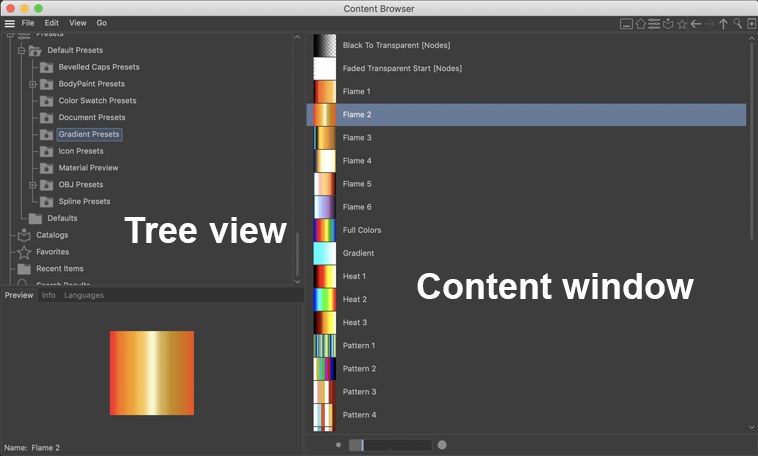




 Left, no; right, yes. 左边,不; 右边,是的
Left, no; right, yes. 左边,不; 右边,是的
